Affordable Second Monitors: Boost Your Productivity
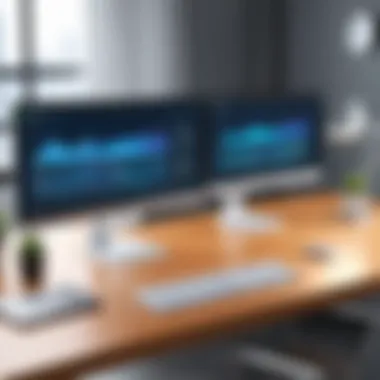

Intro
In the fast-paced world of information technology, efficiency is paramount. One effective way to enhance productivity is by using a second monitor. This article examines the potential of affordable second monitors, which can significantly improve work output without imposing a heavy financial burden. The integration of an additional display into your workspace allows for more effective multitasking, better organization of tasks, and overall improved workflow. In this guide, readers will find detailed insights into the various specifications, features, and buying strategies tailored for IT professionals and tech enthusiasts.
Overview of Product Features
When considering a second monitor, understanding the product features is critical. An adequate monitor should offer crucial aspects that encourage productivity and streamline work processes.
Key Specifications
Key specifications often dictate the monitor's performance and utility. Here are some essential features to contemplate:
- Resolution: A higher resolution, such as 1920 x 1080, provides clarity, making it easier to view detailed information.
- Size: Common sizes range from 24 inches to 32 inches. Choosing the right size can affect your comfort and screen space.
- Refresh Rate: A refresh rate of 60 Hz suffices for productivity tasks, while 120 Hz or higher is beneficial for gaming or video editing.
- Connectivity: Ensure compatibility with your primary system. Most monitors feature HDMI, DisplayPort, and USB ports.
Unique Technologies
Innovative technologies can elevate the user experience. Look for monitors that incorporate these features:
- IPS Panels: These panels offer superior color accuracy and wider viewing angles, essential for design work and detailed project reviews.
- Flicker-Free Technology: This feature reduces eye strain during extended use.
- Blue Light Filter: It helps mitigate the negative effects of prolonged exposure to screens.
"Choosing the right monitor can dramatically change how efficiently tasks are completed, making it a worthy investment."
Design and Build Quality
The aesthetics and the construction of a monitor should not be overlooked. Quality design contributes to both user experience and longevity.
Aesthetics
Economic monitors often come with minimalist designs, which may lack the flair of high-end models. Still, an aesthetically pleasing monitor can enhance your workspace's visual appeal. Look for sleek bezels and solid, practical colors that fit your setup.
Material Durability
The materials used in manufacturing should reflect robustness. Monitors with sturdy plastics or metallic frames provide better resilience against wear and tear. Ensuring that the monitor has proper reviews regarding its longevity can also be beneficial.
Evaluating your needs against these specifications and designs will help ensure that your investment in a second monitor maximizes productivity while remaining cost-effective.
Understanding the Need for a Second Monitor
Working on a single screen can limit productivity in various fields, especially in information technology and creative industries. As tasks become more complex, the demand for multitasking grows. A second monitor allows users to manage multiple applications simultaneously. This is key to maintaining focus and enhancing output in today’s fast-paced work environment.
The Shift to Multitasking
In recent years, there has been a significant shift towards multitasking in the workplace. Many professionals are now required to handle various tasks at once—whether it's coding, designing, or data analysis. A second monitor can make this transition easier. It enables one to keep important documents or software open while working on a main task. As work often comes from several sources at once, having another screen allows for quick checks and efficient switching between applications.
Improving Workflow Efficiency
Efficiency is crucial for productivity. With a second monitor, tasks that would typically require constant switching between windows can be streamlined. For example, a programmer can code on one screen while testing their application on another. This direct comparison reduces time wasted in toggling, leading to faster project completion. Furthermore, having access to multiple screens minimizes the risk of error, as one can view data side by side instead of relying on memory or written notes.
Comparative Productivity Studies
Various studies have shown that utilizing dual monitors results in substantial productivity gains. A study published on en.wikipedia.org indicates that users with two screens are 20-30% more productive than those on a single monitor. Additionally, specific industries like graphic design and software development report even higher benefits. Such statistics support the decision to invest in a second monitor, especially for IT professionals who value efficiency and productivity.
"The use of dual monitors has become a standard practice in numerous workplaces, reflecting their impact on improving work performance."
Factors to Consider When Choosing an Affordable Second Monitor
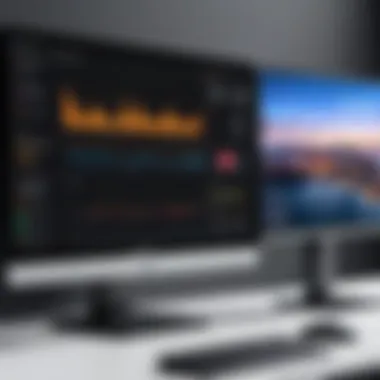

Selecting an affordable second monitor is not merely a matter of finding the cheapest option available. It involves understanding key factors that will meet the specific productivity needs while staying within budget. Several elements should be considered to ensure the chosen monitor complements the primary display and enhances overall workflow. This section will explore those critical aspects to help streamline the decision-making process.
Screen Size and Resolution
Screen size and resolution are pivotal in determining how effectively a second monitor can function alongside the main display. A larger screen size allows for more information to be visible at once, which can minimize the need to switch between tabs or applications. Common sizes range from 21 to 32 inches, but finding the right fit depends largely on the available desk space and personal preference.
Resolution, often measured in pixels, directly influences clarity and detail. Full HD (1920 x 1080) is a standard resolution that suffices for many tasks, but professionals visualizing detailed content, such as graphic designers or video editors, may benefit from higher resolutions such as Quad HD (2560 x 1440) or even 4K (3840 x 2160). Consider how the monitor's resolution will impact your work, ensuring it meets the requirements of both everyday tasks and specialized tasks that may arise.
Panel Technology: IPS vs. TN vs. VA
The technology behind the monitor panel significantly affects color reproduction, viewing angles, and response times. There are three primary types of panel technology:
- IPS (In-Plane Switching): Known for its superior color accuracy and excellent viewing angles. Best suited for design work where color fidelity is crucial.
- TN (Twisted Nematic): Generally offers faster response times, making it preferable for gaming. However, it typically lacks in color accuracy and viewing angles compared to IPS panels.
- VA (Vertical Alignment): A balance between IPS and TN, VA panels provide deeper contrast and better color representation than TN but may have slower response times than both IPS and TN.
Choose the panel type that aligns best with your usage, weighing the importance of color versus speed based on your specific tasks.
Refresh Rate and Response Time
Refresh rate, measured in hertz (Hz), indicates how many times per second the display updates its image. A higher refresh rate results in smoother motion, which is particularly beneficial in gaming or fast-paced environments. Most monitors feature a refresh rate between 60Hz to 144Hz. If you will use the second monitor primarily for streaming or gaming, consider models with higher rates.
In addition, response time measures how quickly a pixel can change from one color to another. A lower response time (measured in milliseconds) minimizes motion blur, enhancing the clarity of moving images. For standard office work, a refresh rate of 60Hz and a response time of 5ms is often adequate. However, evaluate your specific needs to choose wisely.
Connectivity Options
The types of connectivity options available on a monitor defines compatibility with your existing equipment. Common interfaces include HDMI, DisplayPort, USB-C, and VGA.
- HDMI: Widely used and compatible with most devices. Ideal for consumer electronics.
- DisplayPort: Often preferred for higher resolutions and frame rates, especially in gaming and professional displays.
- USB-C: Increasingly common, especially in laptops, as it provides charging and data transfer in one cable.
- VGA: An older standard that may be necessary for legacy devices but lacks modern capabilities.
Ensure that the chosen monitor has the necessary ports to connect seamlessly with your computer setup. This avoids potential complications during installation.
"Choosing the right specifications for a second monitor can significantly improve your workflow and productivity. Make sure to match the monitor’s capabilities with your professional needs."
With a clear understanding of these factors, you can make an informed decision that balances cost with functionality, ultimately enhancing your overall working experience.
Budgeting for a Second Monitor
Budgeting for a second monitor is a critical component in enhancing productivity without straining your finances. It involves more than just setting aside funds; it requires understanding what you need in a second monitor and how to maximize its value in your work environment. Without careful budgeting, you may miss out on quality options that fit your specific requirements. Consider the balance between quality and cost. A good budget allows for the purchase of reliable models that will support productivity.
Average Price Range for Quality Monitors
The price of second monitors can vary widely based on specifications and features. Generally, you can find quality models ranging from $100 to $300. In the lower end of this spectrum, monitors can have basic features like standard resolution and limited connectivity options. As you move up in price, additional features such as higher resolutions, better color accuracy, and advanced panel technology become available.
Keep in mind that spending a bit more typically results in better longevity and performance.
Some users may find great options under $200, especially when choosing brands known for delivering good value. Here are some common features to expect at different price points:
- Under $150: Basic 1080p resolution, TN panel, limited connectivity.
- $150 - $250: IPS panel, better color reproduction, higher refresh rates, and additional ports.
- $250 and above: 1440p or 4K resolution, high-end IPS panels, advanced ergonomics, and extensive connection options.
Finding Deals and Discounts
Finding deals on second monitors can significantly reduce costs. Various avenues exist for discounted monitors. Online retailers often offer sales or promotional discounts throughout the year. Websites like Amazon and Newegg regularly have seasonal sales that can bring prices down.
Moreover, consider subscribing to newsletters or following social media accounts of popular retailers. These channels often provide first alerts for flash sales or exclusive promotions. Price comparison tools can also be useful. They help you track the price history of specific models, ensuring you buy at the best possible time. Here are other effective methods to find deals:
- Refurbished monitors: Look for certified refurbished products for substantial savings.
- Local classifieds or marketplaces: People often sell barely used electronics at reduced rates.
- Student or professional discounts: Many brands provide special pricing for students or tech professionals.
Cost-Benefit Analysis
A cost-benefit analysis helps in deciding whether buying a second monitor is worth the investment. To perform this analysis, assess how much time it will save you per day versus its costs. Research indicates that multitasking across multiple screens can lead to productivity increases of 20-30%. If your primary monitor costs $200 and the second monitor also costs $200, weigh the potential productivity gain against these initial costs.
Other factors to consider include:
- Increased productivity: Quantify the daily time savings resulting from being more organized.
- Improved work quality: Assess how better workflow impacts your output and overall work quality.
- Long-term investment: Consider the potential longevity of the monitor and how this may save on future purchases.


In summary, budgeting for a second monitor requires thorough analysis. Understanding the average price range, actively seeking discounts, and performing a detailed cost-benefit analysis can help you make an informed choice. By doing so, you ensure a productive and cost-effective addition to your workspace.
Top Affordable Second Monitors in the Market
In today’s fast-paced work environment, having a second monitor can enhance productivity significantly. Choosing the right monitor is crucial. The market offers countless options at various price points. Hence, it becomes imperative to select displays that not only fit your budget but also meet your performance requirements. In this section, we will evaluate some of the brands and models that stand out in terms of quality and affordability, helping IT professionals and tech enthusiasts alike make informed decisions.
Brands Renowned for Quality and Affordability
Numerous brands offer competitive products in the affordable second monitor market. Some of the most notable ones include:
- Dell: Known for reliable performance and quality. Dell monitors often come with features that support professional needs.
- ASUS: They provide a diverse range of monitors. Often praised for their design and hardware quality, ASUS is popular among gamers and professionals.
- HP: A veteran in the industry, HP offers budget-friendly options without compromising essential features.
- Acer: They are recognized for producing quality monitors at a lower price point. Their displays are often noted for good color accuracy and ergonomics.
- Samsung: This brand's monitors are lauded for excellent picture quality and innovative designs. They have options that suit a range of budgets.
These brands have built their reputations on providing effective displays that enhance user experience while remaining cost-efficient.
Detailed Reviews of Selected Models
When selecting a monitor, one should consider various aspects like screen size, resolution, and panel technology. Below are some affordable models worth reviewing:
- Dell UltraSharp U2415
A 24-inch IPS monitor that excels in color accuracy. It has a resolution of 1920x1200, offering more vertical space than typical 1080p monitors. Dell’s UltraSharp series is known for its reliability and durability. People who use it often appreciate the wide viewing angles and vibrant colors. - ASUS ProArt PA248QV
This 24-inch monitor targets creative professionals. With a resolution of 1920x1200, it supports 100% sRGB color space. The ProArt series includes features to aid in color calibration. This model is suitable for design tasks or tasks that require precise color matching, like photo editing. - Acer R240HY
This is an economical choice that doesn’t skimp on quality. The 23.8-inch display has Full HD resolution. It features an IPS panel, offering good color brightness. This monitor is also appropriate for general productivity tasks, as it provides a crisp image. - Samsung CF390
A curved 23.5-inch monitor, it includes features for eye comfort. The Full HD resolution provides ample clarity for spreadsheets and multitasking. Users often report that the curvature offers a more immersive experience while working.
These monitors are acknowledged for balancing cost and performance while catering to a wide range of users from workers to creatives.
"Selecting the right second monitor can be a game changer for efficiency and clarity in your everyday tasks."
Considering the above options and how they meet various needs can help navigate the crowded market for affordable second monitors.
Setting Up Your Second Monitor
Setting up a second monitor is a pivotal step for those looking to enhance their productivity. A well-configured dual-screen setup can simplify the workflow, reduce stress during multitasking, and ultimately lead to more efficient use of time. Whether you are a programmer, a designer, or simply someone managing numerous applications, learning how to properly set up your second monitor is essential. This section will explore the necessary steps to connect, configure, and leverage the full potential of having a second display.
Connecting to Your Computer
The first step in setting up your second monitor involves connecting it to your computer. Depending on your computer's specifications, you might find various ports available such as HDMI, DisplayPort, DVI, or VGA. Choose the suitable cable that matches both your monitor and the computer's output.
- Check Ports: Identify which ports are available on your computer and monitor.
- Connect: Plug one end of the cable to the monitor and the other to the computer. It's often best to power everything down before making connections to avoid any errors.
- Power On: After connecting, switch on the monitor and your computer.
If everything is set up correctly, your computer should recognize the new display automatically. In some cases, you may need to toggle the input source on your monitor. This process is straightforward but crucial for establishing the connection successfully.
Configuring Display Settings
Once connected, the next step is to configure your display settings. This ensures that you can utilize the display optimally. Operating systems like Windows, macOS, and Linux have different interfaces for display settings, but they all allow users to customize their experience.
- Windows: Right-click on the desktop, select Display settings, and here you can rearrange, scale, and set the resolution for each monitor. Make sure to select "Extend these displays" if you wish to use the second monitor as an extension of your primary one.
- macOS: Open System Preferences, click on Displays, and adjust the arrangement and resolution settings accordingly.
- Linux: On most distributions, the settings can be found under Displays in System Settings, allowing similar configurations.
Configure the resolution to match your monitor’s specifications. A mismatch can result in poor display quality. It is also advisable to reposition the monitors virtually to match their physical setup for a seamless experience.
Optimal Layout Strategies
Establishing an optimal layout strategy for your dual monitor setup is an often overlooked but important factor for productivity. Effectively using the screen real estate can significantly impact your workflow.
- Monitor Positioning: Place the monitors in alignment with your line of sight. Ideally, they should be at eye level to avoid straining your neck.
- Task Allocation: Designate specific tasks or applications to each monitor. For instance, you might keep your email or communication applications open on one screen while executing tasks on the second.
- Virtual Desktops: Utilize virtual desktop features on your operating system to manage projects across multiple spaces effortlessly.
It's worth experimenting with various arrangements to find a layout that maximizes comfort and productivity. Focus on what works best for you, as an optimal layout can make a substantial difference in your day-to-day efficiency.
"The most valuable resource in the digital age is time; however, effective management of it often hinges on our display layout."
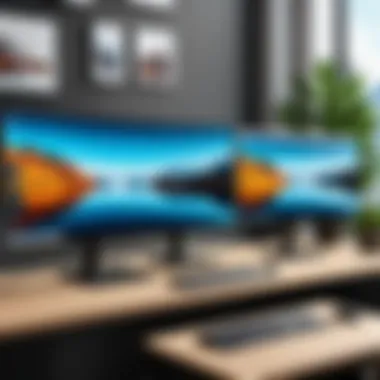

Enhancing Productivity with Software Solutions
In today's highly digital work environment, the role of software solutions in maximizing productivity with multiple monitors cannot be overlooked. The integration of various applications and tools enables IT professionals and tech enthusiasts to leverage the potential of their second monitors effectively. This section explores key elements that amplify productivity through software, the benefits of utilizing specific programs, and considerations to keep in mind when selecting the right software tools.
Multi-Monitor Management Software
Multi-monitor management software is essential for anyone working with multiple displays. It provides an organized system for managing windows across screens. By allowing users to easily move applications between monitors, these tools enhance workflow and save time. Popular software solutions include DisplayFusion and Ultramon. They offer features such as window snapping, taskbar management across monitors, and custom hotkeys for seamless navigation. These functionalities simplify the multitasking process, enabling users to focus on their tasks without unnecessary distractions.
Integration with Existing Applications
Another important aspect of enhancing productivity is the integration of multi-monitor setups with existing applications. Many modern software tools support multiple screens, thus maximizing the real estate of digital workspaces. For instance, communication platforms like Slack and project management tools like Trello are optimized for multi-monitor environments. Users can keep conversations and project updates on one screen while working on documents or spreadsheets on another. This direct integration can significantly reduce the time spent switching between applications, leading to more efficient task completion.
Utilizing Virtual Desktops
Virtual desktops add another layer of flexibility to multi-monitor setups. Operating systems like Windows 10 and macOS provide users with the option to create virtual desktops, allowing for different workspaces tailored to specific projects or tasks. Each virtual desktop can host different applications and windows, making it easier to switch gears without feeling cluttered. This organization aids in maintaining focus and increasing productivity, as users can compartmentalize various parts of their work. For example, one desktop can be dedicated to research, while another can focus on coding or graphic design.
"Adopting software solutions enhances the user experience significantly when working with a second monitor, leading to a more productive environment."
Common Challenges and Solutions
Understanding the common challenges associated with integrating a second monitor is essential for optimizing productivity. These challenges can arise during the setup process or as a result of ongoing use. By identifying these issues early, technology users can implement effective solutions that enhance their workflow and overall efficiency. Addressing these hurdles can lead to a smoother experience when operating multiple displays.
Display Configuration Issues
Display configuration issues are among the first hurdles faced when adding a second monitor. Users often experience problems with resolution mismatches, incorrect scaling settings, or orientation discrepancies between screens. This can lead to productivity loss and frustration, as tasks may not align visually, making it difficult to work efficiently.
To tackle these issues, one should first check the display settings on the operating system. For instance, Windows users can right-click on the desktop and select "Display settings". Here, adjustments can be made regarding the resolution and scaling. It's important to set the resolution on both monitors to the recommended settings, ensuring optimal clarity and usability.
Using a dedicated software like DisplayFusion can further enhance management of multiple screens by offering more advanced configuration options. Thoroughly following best practices for setup can significantly reduce display configuration issues.
Managing Performance Overhead
Another challenge that arises when employing a second monitor is managing performance overhead. A second display demands additional processing power from the computer's graphics unit. In some cases, this can lead to sluggish performance, especially on older machines. Applications may run slower or become unresponsive, particularly when handling graphics-intensive tasks.
To mitigate performance overhead, it’s crucial to ensure that the graphic card installed can handle dual monitors. Checking the specifications and utilizing hardware that supports efficient multi-tasking is advisable. Users can also reduce performance strain by closing unnecessary applications running in the background. Sometimes upgrading the RAM or utilizing a solid-state drive can lead to a significant boost in overall performance.
Physical Space Constraints
Physical space constraints represent yet another common challenge faced by users when installing a second monitor. Not everyone has the desk space or arrangement to accommodate two screens, which can lead to clutter and inefficiency. Furthermore, improper placement may lead to strain and discomfort during prolonged use of both monitors.
To effectively manage this challenge, careful planning of the workspace layout is essential. Using adjustable monitor arms or stands can free up more desk space and allow more flexibility in positioning the monitors. Ergonomic considerations should also be taken into account. Monitors should be placed at eye level, and the distance from the user should be sufficient to reduce strain.
It is important to remember that a well-configured workspace can combat many common issues. Taking time to optimize the settings can save hours of frustration.
Culmination: Making an Informed Decision
In the realm of affordable second monitors, making an informed decision is critical. This article has navigated various aspects that inform your choice, from understanding why a second monitor is beneficial to selecting the right model that aligns with your needs. As technology evolves, the requirements and preferences of IT professionals also shift. Hence, knowledge about the options available enables wiser investments that optimize productivity without exceeding your budget.
Summary of Key Considerations
When evaluating a second monitor, several key factors stand out:
- Purpose: Clearly define what you need the second monitor for. Is it for multitasking, enhanced productivity, or specific applications?
- Specifications: Focus on screen size, resolution, panel technology, and refresh rate. These features significantly influence visual clarity and comfort in prolonged use.
- Connectivity: Ensure that the monitor can easily connect to your existing hardware. Check for ports such as HDMI, DisplayPort, or USB-C.
- Budgetary Constraints: Identify the average prices for quality monitors. Consider ongoing sales or refurbished options that may fit your financial parameters.
Evaluating these considerations will assist you in narrowing down models that meet your functional requirements while remaining within your financial range.
Final Recommendations
Making the right choice comes down to informed analytics. Here are suggestions tailored for the tech-savvy audience:
- Research Models and Reviews: Pare down to specific models that receive positive feedback from reputable tech sites or user reviews. Brands like Dell and ASUS often provide good value in affordable options.
- Test Physically Where Possible: If convenience allows, visit a store to see the monitors in action. Assess the visual quality and ergonomics in real-time.
- Use Price Trackers: Leverage online tools or websites that track price changes. This can help in getting the best deal available without rushing the purchase.
- Consider Future Needs: Choose a monitor that not only suits your current purposes but also can adapt to future requirements. For example, investing slightly more in a higher resolution monitor may pay off as software demands increase over time.







