Mastering MP4 Cutting on Mac: A Comprehensive Guide
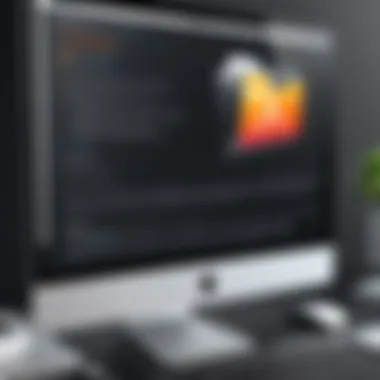

Intro
In the ever-evolving world of digital media, mastery over video editing has become a crucial skill for both IT professionals and tech enthusiasts. With the prevalence of MP4 files, it is essential to understand the methods and tools available for cutting these files efficiently on Mac. This guide aims to provide comprehensive insights into the process of editing MP4s, addressing everything from simple techniques to advanced functionalities within the Mac ecosystem.
Cutting MP4 files correctly can contribute significantly to the quality of any video project. Unlike basic trimming, which might compromise the overall integrity of the video, the methods explored in this guide ensure that users can make precise cuts without losing valuable content or video quality. Readers will gain an understanding of both native applications, such as QuickTime Player, and third-party software options, like iMovie and Filmora,
In the subsequent sections, we will outline specific features, the usability of the tools, and practical tips to enhance your video editing skills on a Mac. The knowledge shared herein is designed for those looking to delve deeper into multimedia editing, equipping them with the techniques necessary for achieving the desired results in an efficient manner.
Understanding MP4 Format
The MP4 format is widely regarded as one of the most versatile and efficient video file formats. Understanding MP4 is essential for anyone working with video editing, especially on a Mac. This knowledge not only enhances your editing capabilities but also ensures compatibility across various devices and platforms. In the world of multimedia, proficiency in MP4 can underline the difference between a basic project and a polished one. MP4 files allow for high-quality video and audio compression while maintaining a relatively compact file size. This is a significant advantage when managing video storage, editing, and online sharing.
What is MP4?
MP4, or MPEG-4 Part 14, is a digital multimedia container format standardized by the Moving Picture Experts Group. Commonly used for storing video, audio, subtitles, and still images, it supports several multimedia features that facilitate rich audio-visual experiences. MP4 files use a specific compression algorithm known as H.264, which balances quality and file size effectively. The format's widespread use is due to its compatibility with most media players, smartphones, and web platforms, making it an ideal choice for users who require versatility in playback options.
Characteristics of MP4 Files
MP4 files possess several defining characteristics:
- Compression: MP4 files utilize advanced compression techniques, which minimize file size while preserving quality. This feature is crucial for those who deal with large video files, as it allows for more efficient storage and quicker uploads/downloads.
- Broad Compatibility: Nearly all devices and software support MP4. Whether you're using a Mac, Windows PC, or mobile device, MP4 files can typically be played without the need for specialized software.
- High Quality: Despite being compressed, MP4 files can retain excellent video and audio quality. This makes them suitable for both casual use and professional projects.
- Support for Subtitles and Images: Unlike many other formats, MP4 can include text tracks, such as subtitles, and still images. This capability enhances the multimedia experience without requiring additional files.
- Editability: MP4 files can be edited using a variety of software programs. This characteristic facilitates tasks such as cutting, trimming, and joining video clips while maintaining quality outputs.
Understanding these aspects of MP4 files is paramount for effective video editing and cutting on Mac systems. The format's features directly influence how you approach editing tasks, whether you are a tech enthusiast or an IT professional.
Importance of Cutting MP4 Files
Cutting MP4 files is a fundamental skill in video editing, especially for professionals and enthusiasts alike. Understanding the significance of this process goes beyond mere aesthetics; it directly influences the productivity and quality of content produced. By mastering the ability to cut video files effectively, users can create tailored content tailored to their specific needs, whether for marketing, education, or personal projects.
Reasons for Editing MP4 Videos
There are several compelling reasons for editing MP4 files. First, focus and clarity are vital in the world of video content. Cutting unnecessary parts not only streamlines the narrative but also retains the audience's attention. Second, there are practical applications; for instance, trimming down long recordings for social media or presentations enhances viewer engagement. Additionally, editing allows for the removal of errors, such as mistakes made during recording, leading to a polished final output. Furthermore, precise cuts facilitate content repurposing, allowing a single video to be adapted into multiple formats or segments, maximizing its utility.
Impacts on Quality and File Size
Editing MP4 files significantly impacts the quality and file size of the final product. Cutting parts of a video can lead to reduced file size, which is essential for storage and uploading. Smaller files are easier to manage and distribute online. However, it’s crucial to remain cautious about the methods used. Poor editing techniques may introduce loss of quality, which can detract from the viewer's experience. Ensuring the right tools and settings are used during cutting can help maintain the integrity of the video.
Overall, understanding these factors emphasizes the importance of precise video editing, focusing on the impact it has on clarity, file management, and overall content quality.
Native Tools for Cutting MP4 on Mac
Using native tools for cutting MP4 files on a Mac offers several distinct advantages to users. First, these tools are designed to integrate smoothly with macOS, promoting an intuitive user experience. Learning curve is minimal. Ease of access means users can quickly start editing without the need for extensive setup or software installation. Another significant benefit is the reliability that comes from using built-in applications. They possess a level of stability which is often higher than third-party alternatives, reducing the risk of software crashes or file corruption during editing.
Moreover, the native tools generally maintain the original file integrity better than some third-party options. Users can efficiently trim or adjust lengths without worrying about potential quality loss. While some may assume that more features equate to better functionality, sometimes the simplicity of native tools is what can provide the best results in lesser time.
In this guide, we will explore two primary native tools available on Mac: QuickTime Player and the Preview function. Both applications have unique capabilities that can address different user needs while working with MP4 files.
Using QuickTime Player
QuickTime Player is a popular choice among Mac users for video editing. Its user-friendly interface allows seamless navigation and execution of tasks. When cutting MP4 files, QuickTime Player offers straightforward options that can be appealing for both basic editing tasks and more detailed adjustments. Users can easily open, edit, and save files in a familiar environment.
One of the key features of QuickTime for cutting MP4 files is the precise trimming functionality. Users can easily select portions of the video with simple click-and-drag actions. This ability to make quick selections can facilitate effective and efficient edits, making it an excellent choice for professionals or enthusiasts aiming to improve their work.
Overall, leveraging QuickTime Player provides a solid foundation for users who require effective tools without unnecessary complexity or features that may confuse.


Preview Functionality
Preview, typically associated with image formats, also holds some hidden capabilities for video files, including MP4. While it is not as robust as QuickTime for video editing tasks, it can perform simple cuts in certain scenarios. This option is beneficial when users seek to avoid the fuss of transitioning between applications.
To access video functionality within Preview, users must first open the MP4 file. From there, basic editing like clipping sections can be executed efficiently. It's important to note, however, that Preview's editing capabilities are more limited than those found in dedicated video software. Users may find it beneficial for quick, straightforward tasks rather than comprehensive edits.
In summary, for basic tasks, Preview can function as an adequate tool, catering to users who aim to achieve quick results without diving into more complicated applications.
"The tools within the Mac ecosystem reduce time and effort for users aiming to trim MP4 files with reliability."
When opting for native tools, it is essential to understand their limitations and strengths. Different situations may warrant the use of QuickTime over Preview, or vice versa, depending on the specifics of the editing task at hand.
Third-Party Software Solutions
Third-party software solutions play a crucial role in the process of cutting MP4 files on Mac. Unlike native tools, these applications often provide enhanced functionalities that cater to diverse user needs. They are particularly valuable for users who require more advanced capabilities beyond simple trimming. Here, we will explore popular applications and compare their features to help you find the most suitable software for your editing tasks.
Overview of Popular Applications
Various third-party applications are available for editing MP4 files on Mac, each providing unique features and benefits. Some notable options include:
- iMovie: A user-friendly application that provides an intuitive interface, making it accessible for beginners. It supports various media formats and offers good editing capabilities.
- Final Cut Pro: A professional-grade software suited for advanced users. It offers extensive features such as multi-cam editing, and advanced color grading, which can be essential for in-depth video projects.
- Filmora: Known for its simplicity, Filmora balances ease of use with a rich set of features. It is suitable for those who want to create professional-looking videos without a steep learning curve.
- DaVinci Resolve: This application is powerful, particularly for color correction and audio post-production, making it an excellent choice for comprehensive editing tasks.
The diversity of software options allows users to select a tool that aligns with their specific requirements and expertise.
Feature Comparison
When choosing software for cutting MP4 files, it’s essential to consider the features they offer. Here is a comparison of select applications based on key aspects:
| Feature | iMovie | Final Cut Pro | Filmora | DaVinci Resolve | | Ease of Use | High | Moderate | High | Low | | Multi-Cam Editing | No | Yes | Yes | Yes | | Color Grading | Basic | Advanced | Basic | Advanced | | Audio Editing | Basic | Advanced | Basic | Advanced | | Export Formats | Limited | Extensive | Moderate | Extensive | | Price | Free | Paid (subscription) | Paid (one-time fee) | Free (with paid features) |
This comparison illustrates how various applications can fit different user needs. Some users may prioritize ease of use, while others may require advanced features like multi-cam editing or extensive color grading capabilities. By assessing these factors, individuals can make informed decisions that best suit their editing goals.
Detailed Steps for Editing with QuickTime
Editing MP4 files on Mac using QuickTime is essential for many users, especially those who want to manage and manipulate video content efficiently. QuickTime is a built-in application on macOS that allows intuitive video editing without additional software. It streams seamlessly with the operating system, providing reliable performance and ease of use that appeals particularly to IT professionals and tech enthusiasts. Understanding how to effectively use QuickTime for editing MP4 files not only enhances productivity but also ensures high-quality output during the editing process.
Opening an MP4 File
To start editing an MP4 file in QuickTime Player, the first step is to open the application and then import the desired file. Here are the straightforward steps:
- Launch QuickTime Player: You can find it in your Applications folder or by searching in Spotlight.
- Open the File: Click on "File" in the menu bar and select "Open File" or use the keyboard shortcut Command + O. Browse through your files to select the MP4 you wish to edit.
- File Compatibility: Ensure that the file is compatible with QuickTime. Most MP4 files should work, but in some instances, you may need to check the encoding.
Opening an MP4 file is quite simple. The design of QuickTime offers a clean interface for users to navigate through, making it user-friendly for those not deeply versed in video editing software.
Trimming and Exporting
Once the MP4 file is open in QuickTime, the next step is to trim the video. This allows you to cut unwanted portions effectively:
- Access the Trim Feature: From the menu, select "Edit" then choose "Trim". Alternatively, you can use the keyboard shortcut Command + T.
- Mark the Area to Keep: A yellow trimming bar will appear, allowing you to move the sliders to select the segment of the video you want to retain.
- Apply the Trim: After setting the desired start and end points, click on "Trim" to remove the excess footage.
Exporting is the final step after trimming:
- File Export Options: Navigate to "File" again, then select "Export As". Here, you can choose the quality and size that best suit your needs, such as 4K or 1080p.
- Completion: Lastly, save the trimmed video to your preferred location.
Trimming MP4 files in QuickTime is direct and efficient, enabling quick edits suited for different purposes, such as creating highlights or condensing content for better engagement.
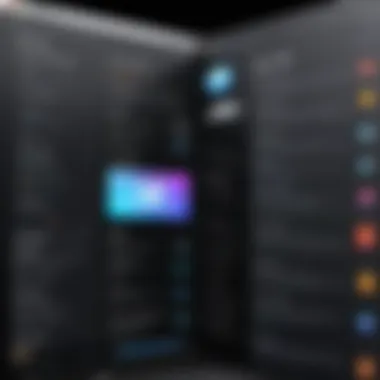

Saving in Different Formats
QuickTime Player also allows users to save their edited videos in various formats beyond the default MP4. This can be beneficial for sharing across multiple platforms:
- Formats Available: Besides saving as MP4, users can choose formats like MOV, which is native to QuickTime and suitable for editing purposes.
- Conversion Options: When selecting "Export As", users can see options for saving in audio formats, which is helpful for those wishing to extract the audio from a video.
- Choosing the Right Format: Consider the destination of your file. For instance, if the video is headed for online platforms, keeping in MP4 is advantageous for its wide support.
Advanced Editing Techniques
Advanced editing techniques are crucial for anyone looking to refine their video projects. While basic cutting and trimming may suffice for simple edits, incorporating advanced methods can significantly enhance the final product's quality and professionalism. These techniques allow for a more tailored production, catering to specific audience needs and project goals. They also reflect a deeper understanding of video editing tools and capabilities.
Using Multi-channel Audio
Multi-channel audio offers distinct advantages in video editing. Through this technique, editors can separate different audio tracks, allowing for individual manipulation of sound elements. For example, a video may include dialogue, sound effects, and background music. By isolating these components, one can adjust levels, enhance quality, or replace sounds seamlessly. This flexibility can prevent audio from overshadowing visual elements and can improve overall clarity.
- Increased control over sound: Managing audio tracks independently enables precise balancing.
- Enhanced user experience: Proper audio management contributes to immersive viewer experience.
- Reduction of potential distractions: Clearer dialogue and sound help keep the focus on the video content.
When working on a project, ensure that the software used supports multi-channel audio editing. Programs like Adobe Premiere Pro allow users to separate and adjust audio channels easily. This capability can make a significant difference in the professionalism of your video.
Incorporating Effects
Incorporating effects into your MP4 editing can bring fresh dimensions to your videos. Effects can range from subtle transitions to dramatic visual changes that can captivate the audience's attention. The correct application of effects not only enhances aesthetic appeal but can also be used creatively to reinforce a narrative or theme.
- Transition effects: Smooth transitions can help in maintaining the flow of a video.
- Visual effects (VFX): These can create different moods or visual richness.
- Text effects: Adding titles or captions can significantly improve communication of the content.
It is important to be mindful of excessive use, as this may detract from the content. A balanced approach ensures that effects serve the narrative rather than overshadow it. Remember to preview effects in the editing stages to assess their impact before exporting the final project.
"Effective video editing is not just about trimming clips but enhancing them through thoughtful application of advanced techniques."
File Management After Cutting
Managing your files properly after editing MP4 videos on Mac is crucial. It helps maintain organization, ensures ease of access, and prevents confusion among different versions. As video files can accumulate quickly, establishing a systematic approach to file management can save time and effort in the long term.
Organizing Edited Files
Once you finish cutting your MP4 files, it is important to organize them strategically. Create dedicated folders for different projects or types of videos. For instance, you might have folders for personal videos, work-related content, or creative projects. This aids in quickly locating your files later.
Naming conventions also play a significant role in file organization. Use clear and descriptive file names that reflect the content, date, or purpose of the video. Avoid generic names like "video1" or "finaledit". Instead, consider naming your files with a format like "ProjectName_Date_Version.mp4". This will make it easier for you to identify the correct file at a glance.
Backing Up Original Files
Backing up your original videos should be a priority. Video editing can often lead to unintentional changes or deletion of important content. Creating backups ensures that no original footage is lost. You might choose to use cloud storage solutions like Google Drive or Dropbox. These platforms provide security and remote access to your files.
Alternatively, an external hard drive can be an effective solution for backup. Keep a copy of the original files there to recover them if something goes wrong during the editing process. Investing in a backup solution may seem tedious, but it is a smart move for anyone serious about video editing.
"A backup is not just a safeguard; it's an investment in your creativity and peace of mind."
Consider establishing a routine for backups, such as syncing files weekly or after every major editing session. Regularly check the integrity of your backup files too, ensuring that they are not corrupted or compromised.
By organizing your edited files effectively and backing up your originals, you create a more efficient workflow. This prepares you for future projects and minimizes risks associated with data loss.
Common Issues in Cutting MP4 Files
When cutting MP4 files on a Mac, users may encounter several common issues that can affect the quality of their edited videos. Addressing these concerns is critical for achieving optimal results, especially for individuals in the IT and tech spaces who rely on high-quality video output for presentations or projects. Understanding these common problems can aid users in making informed decisions during the editing process.


Quality Loss During Edits
One significant issue that arises during the cutting of MP4 files is quality loss. When editing video files, especially with compression, there is a risk that the final output may not maintain the clarity and detail of the original content. Loss of video quality can stem from multiple factors, including the editing software used, the selected export settings, and the method of cutting.
Factors to Consider:
- Codec Choice: Different codecs have varying levels of quality retention. It is important to choose a codec that preserves video integrity, such as H.264 or HEVC.
- Export Settings: Users need to pay close attention to resolution and bitrate settings. Opting for lower settings might reduce file size, but it can severely degrade quality.
To avoid quality loss, consider performing cuts that do not require re-encoding, if the software supports it. QuickTime Player offers this feature, allowing users to trim without compromising quality. Correctly managing these factors can help in achieving a clean cut while retaining the original quality of the MP4 file.
Handling Corrupt MP4 Files
Another prevalent issue when cutting MP4 files on Mac involves corrupt MP4 files. These can result from various reasons such as incomplete downloads, errors during transfers, or improper rendering. Corrupt files can lead to frustrating experiences during editing as they may not open entirely or playback may be choppy.
Ways to Address Corrupt MP4 Files:
- File Repair Software: Utilize tools that specialize in repairing MP4 files, such as Stellar Repair for Video. These applications can restore files to usable states.
- Reconversion: Sometimes converting the corrupt file to another format can help in recovering at least part of the video. Once converted, it might be easier to cut and edit.
Awareness of these issues prepares users to troubleshoot more effectively and thus ensures a smoother video editing workflow. Here, understanding the nuances of video quality and file integrity becomes essential for anyone serious about video production.
Future Trends in Video Editing on Mac
The landscape of video editing is undergoing a significant transformation, particularly on the Mac platform. Understanding the future trends in video editing on Mac is crucial for both IT professionals and tech enthusiasts. These trends not only reflect evolving technology but also highlight the requirements of modern users who seek more efficient and user-friendly tools. As technology advances, the demand for enhanced functionality, accessibility, and integration increases. Each of these trends brings several benefits and considerations that impact how video editing will evolve going forward.
Emerging Technologies
The rise of emerging technologies greatly influences video editing on Mac. For instance, artificial intelligence (AI) is playing a pivotal role in enhancing editing software capabilities. AI-assisted tools can automate tasks such as scene recognition, color correction, and even audio adjustments, thereby speeding up the editing process. This level of automation not only reduces the manual effort required but also allows editors to focus on more creative aspects of video production.
Machine learning algorithms can help identify patterns in footage. This is particularly useful for assembling clips or suggesting edits based on user preferences. Furthermore, cloud computing is reshaping collaboration in video projects. It allows multiple users to work on a video project from different locations, enabling seamless integration of ideas and edits. Tools such as Adobe Premiere Pro and Final Cut Pro are starting to incorporate these technologies, providing users with greater flexibility.
Another notable trend is the incorporation of virtual reality (VR) and augmented reality (AR) in video editing. These technologies are expanding the boundaries of traditional video creation. Editors can create immersive experiences that enhance storytelling. The availability of user-friendly VR tools is becoming more common in software updates, making it accessible for editors at all skill levels.
Predicted Features in Software
As video editing software evolves, certain features are anticipated to become more prevalent. Increased support for high-resolution formats, such as 8K video, is one such feature. This demands powerful hardware integration and optimized software performance. Future video editing applications for Mac will likely focus on enhancing performance while maintaining the editing workflow's fluidity.
User interface improvements are also expected. Intuitive design will be essential to make complex tools more accessible, especially for novice editors. Features such as customizable workspaces, improved timeline navigation, and drag-and-drop functionalities will enhance user experience significantly.
Additionally, enhanced compatibility with various file formats is crucial. As multimedia content continues to diversify, software that can handle a wide range of sources will be highly valued. Editors will benefit from a streamlined import, editing, and export process, leading to better productivity.
As technology evolves, the integration of advanced features will shape the future of video editing on Mac. The emphasis on user experience and performance will drive development in this field.
The End
In the realm of video editing, understanding how to cut MP4 files efficiently and precisely is paramount. This article has explored various techniques available to Mac users for achieving effective cuts while maintaining video quality. As observed, employing built-in tools such as QuickTime Player offers a degree of convenience and simplicity, suitable for basic editing tasks. However, for those seeking advanced editing capabilities, third-party applications stand as robust alternatives.
It is crucial to recognize the benefits of cutting MP4 files carefully. The practice not only enhances the viewing experience but also optimizes file size, which is important for storage and sharing purposes. Additionally, attention to detail in editing can prevent quality loss, a common concern when working with videos.
Understanding potentially common issues, such as handling corrupt files or maintaining audio quality, plays a vital role in the overall editing process. By mastering these aspects, one can navigate video editing on Mac with greater confidence and skill.
Summary of Key Points
- Cutting MP4 files is essential for various reasons, including enhancing content quality and optimizing file size.
- Native tools like QuickTime Player provide basic functions for quick edits, while third-party software offers advanced features for more complex tasks.
- Maintaining video quality is critical, requiring careful attention during the editing process.
- Knowledge of common issues, such as corrupt files or quality loss, is beneficial for a smoother editing experience.
Final Thoughts on Video Editing
Video editing is an art and a science that requires practice and patience. The tools and techniques highlighted throughout this article aim to equip both IT professionals and technology enthusiasts with the knowledge necessary to improve their skills in cutting MP4 files on Mac. As software continues to evolve, so do the methods of editing. Staying informed about emerging technologies and trends will further enhance one’s capabilities and broaden the horizons of what is possible in multimedia editing. Therefore, investing time in understanding and mastering the craft of video editing can yield significant returns in both personal and professional contexts.
"The key to effective video editing lies in the balance between creativity and technical proficiency."
By approaching this process with thoughtful consideration and an eagerness to learn, anyone can significantly improve their video editing proficiency.







