Unlocking Creative Potential: Adobe Illustrator on iPad

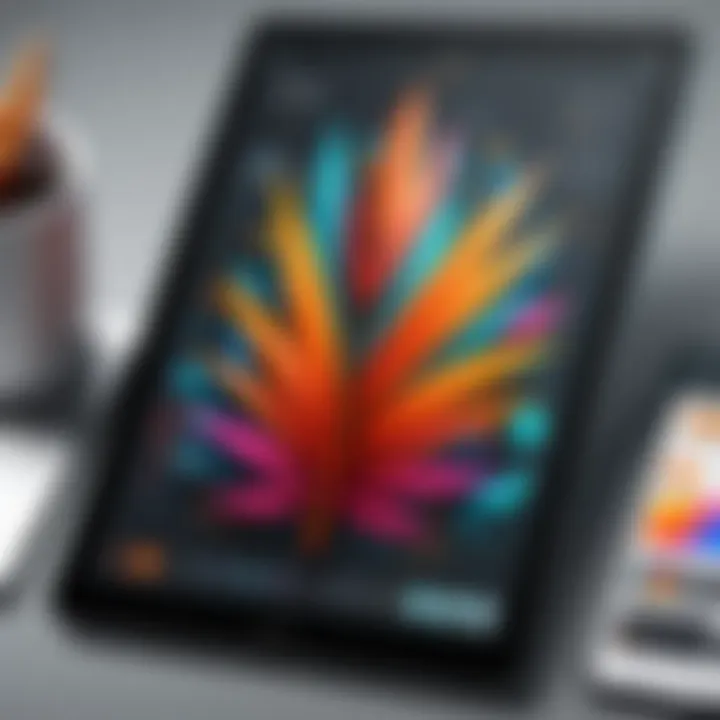
Intro
Adobe Illustrator on iPad brings the powerful features of traditional design software to a more portable platform. This change is significant for designers and illustrators who often need to work on the go. The concept of accessibility through free versions is particularly appealing, allowing both budding and experienced designers to explore its capabilities without a heavy financial commitment.
The app is crafted with elements that cater to various artistic needs. It effectively merges technology with creativity, offering tools that are efficient and easy to use. As design professionals assess their toolset, Adobe Illustrator on iPad emerges as a formidable contender, no longer limited by desktop constraints.
In the sections that follow, we will investigate the features, usability, and overall performance of Adobe Illustrator on the iPad. Understanding the nuances between this tablet version and its desktop counterpart is critical for IT professionals and tech enthusiasts making informed decisions regarding their design tools.
Overview of Product Features
Adobe Illustrator on iPad is designed to facilitate creativity within a compact and responsive user interface. Its features can be categorized into two vital areas: key specifications and unique technologies.
Key Specifications
- User Interface: The interface is primarily touch-based, allowing for intuitive gestures for zooming, rotating, and selecting elements within your design. This enhances the experience for designers accustomed to tactile interactions.
- File Compatibility: The app supports various file formats, including AI, PSD, PDF, and SVG. This flexibility is essential for professionals collaborating across different platforms and software.
- Performance: Leveraging the power of the iPad’s hardware, the app performs smoothly, enabling designers to work on high-resolution projects without noticeable lag.
Unique Technologies
Adobe has integrated features that set the iPad version apart from its desktop counterpart.
- Shape Recognition: This technology allows users to draw basic shapes, which the software then refines into perfect geometric forms. This can save time in the sketching process.
- Cloud Integration: Adobe Creative Cloud ensures that all work is automatically saved and accessible across devices. This integration is crucial for freelancers and teams that need to switch from one device to another seamlessly.
"Adobe Illustrator on iPad allows designers to transition between creativity and execution fluidly, making professional-grade design more accessible than ever."
Design and Build Quality
When examining Adobe Illustrator on iPad, the design and build quality of the app itself play a crucial role in its appeal.
Aesthetics
The application boasts a modern, clean aesthetic that aligns with Adobe’s branding. Icons are easily recognizable, laying out a workspace that feels both familiar and unique to the tablet experience. The vibrant colors and responsive layout invite creativity, making the art of design more engaging.
Material Durability
While the app's material quality isn't physical, the overall stability of the software is commendable. It operates consistently, with updates improving functionality regularly. This reliability in performance is an essential factor for professional use, especially for those who require a dependable tool in deadlines.
As we delve deeper into Adobe Illustrator's functionalities on iPad, it becomes increasingly clear that both its features and design harmonize to foster a productive environment for designers.
Prologue to Adobe Illustrator on iPad
Adobe Illustrator on iPad represents a significant stride in making sophisticated design tools accessible to a broader audience. This article aims to explore the capabilities of this application, particularly emphasizing the free access options available to users. By focusing on the features that distinguish it from its desktop counterpart, we can identify how and why the iPad version can be an essential part of a designer's toolkit.
In today’s digital age, accessibility to professional design software can greatly influence creativity and productivity. Adobe Illustrator is a predominant name in graphic design, and its adaptation to the iPad paves the way for flexibility in working environments. Professionals and enthusiasts alike can benefit from using Illustrator, whether at home, in a studio, or while on the move.
The iPad, with its versatile platform, acts as both a drawing tool and a canvas. This unique combination allows for hands-on creativity, making it easier to sketch, edit, and refine designs in a way that feels more organic than traditional desktop use. As we delve deeper into this exploration, we will consider the specific elements, benefits, and considerations regarding using Adobe Illustrator on iPad.
Overview of Adobe Illustrator
Adobe Illustrator has long been the industry standard for vector graphic design. It provides an extensive suite of tools that allow users to create intricate designs, illustrations, and layouts. The transition to iPad brings these capabilities into a portable format. This flexibility is crucial for designers who value the ability to work wherever inspiration strikes.
Key features of Adobe Illustrator include:
- Vector creation and editing tools that ensure scalability of designs without losing quality.
- Layer management for organizing design elements systematically.
- A diverse array of brushes and effects to enhance artistic expression.
- Integration with Adobe Creative Cloud, enabling users to sync their projects across various devices effortlessly.
The iPad as a Design Tool
Using the iPad as a design tool opens new dimensions in creativity. The portability allows for inconsistencies in workspace setups to be addressed easily, breaking the barrier of needing a desktop environment. The iPad's touch interface and available accessories, such as the Apple Pencil, provide a tactile experience that can enhance design work.


Several aspects contribute to the iPad's efficacy as a design tool:
- Intuitive Interface: The user interface adapts to touch inputs, making navigation fluid and engaging.
- Precision: With tools like the Apple Pencil, users can achieve precision in drawing and illustrating that rivals traditional methods.
- Portability: Designers can enjoy a full-featured design experience without being tethered to a desk, facilitating spontaneous creativity.
"The iPad's integration of design software and hardware offers unparalleled flexibility for modern designers."
As we proceed in this article, we will provide a comprehensive overview on the relevance of free access to the tool, examining trial periods offered by Adobe as users become familiar with its capabilities.
Understanding Free Access
Understanding free access to Adobe Illustrator on the iPad is crucial for designers at any level. This section explores the implications of having free versions and trials. It goes beyond just access and delves into how these options influence creative workflows, design capabilities, and cost management for users.
Free Version Availability
The availability of a free version of Adobe Illustrator on iPad opens up design possibilities for a wider audience. This option allows potential users to explore its features without financial commitment. With this free access, whether a student, hobbyist, or a professional, can dive into the software's capabilities. This exposure can facilitate experimentation with different tools and styles.
It is worth noting that the free version may come with certain limitations. For example, some advanced features might not be included, which could restrict capabilities for professional work. Nonetheless, the basic functions offered are often sufficient for learning and small projects. This detailed understanding of what is available for free lays the groundwork for users to make informed decisions on upgrades as needed.
Trial Periods and Their Benefits
Trial periods are another integral aspect of free access, providing an opportunity to evaluate the full capabilities of Adobe Illustrator without cost. During this limited time, users can explore all features that the software has to offer. This feature allows users to assess the software’s performance, from usability to output quality, ensuring it aligns with their design needs.
The benefits of trial periods are numerous:
- No Financial Risk: Users can try advanced features without financial implications.
- Time for Evaluation: Users can invest time in understanding complex tools that they might use in their projects.
- Decision Making: After the trial, users can better decide whether to invest in a subscription based on hands-on experience.
"Trial periods effectively mitigate the risk of investment in design tools, allowing creators to find the best fit for their workflow."
Key Features of Adobe Illustrator on iPad
Adobe Illustrator on iPad brings a multitude of features that aim to enhance the design experience for users. Understanding these key features is crucial for both budding and experienced designers looking to leverage the iPad as an efficient design tool. As the digital landscape evolves, the necessity for intuitive design applications grows. Adobe Illustrator's functionality on iPad reflects this trend by providing robust tools that are accessible and user-friendly.
The main focus here is on how these features contribute to improved workflow, creativity, and integration within professional settings. Below, three essential aspects of Adobe Illustrator on iPad are discussed: the user interface design, core design tools, and integration with other Adobe services.
User Interface Design
The user interface of Adobe Illustrator on iPad has been thoughtfully designed to meet the needs of its users. It's essential to understand that a good interface improves usability, making it easier for designers to navigate the application. Various elements are tailored to suit both touch and stylus input, providing a seamless experience.
Features like customizable toolbars and gesture controls enhance the interactive nature of the application. These help streamline workflows and enable faster access to frequently used functions. Moreover, the app provides a responsive layout that adjusts well to the iPad's screen size. The visual hierarchy of icons and commands facilitates a clear understanding of available options.
Core Design Tools
Adobe Illustrator on iPad retains many classic features found in its desktop version while also introducing tool enhancements suitable for mobile usage. The core design tools include vector drawing, typography, and color management options.
- Vector Drawing: The precision of vector graphics is maintained, allowing users to create compelling designs with ease. The Pen tool is integrated with smart features like path snapping and point simplification, making it easier to achieve accuracy.
- Typography: Designers have access to extensive font libraries. Additionally, the Type tool allows for manipulation of text in a straightforward manner, assisting with integration into various design projects.
- Color Management: Users can access comprehensive color palettes and gradients, which are essential for creating stunning visuals. The ability to manage color effectively is key in professional design work.
Integration with Other Adobe Services
One of the strengths of Adobe Illustrator on iPad lies in its integration with other Adobe services. This interoperability allows users to connect their work across different platforms and tools seamlessly.
- Adobe Creative Cloud: Projects can be saved and managed via Adobe Creative Cloud, ensuring that designers can access their files from any device at any time. This feature is particularly beneficial for collaborative projects or when switching between devices.
- Adobe Fresco: Integration with Adobe Fresco allows for enhanced drawing experience using brushes suited for both raster and vector artwork. Users can carry their illustrations across applications without losing quality.
- Cloud Documents: The ability to create cloud documents means that changes are saved in real-time, providing a safety net against data loss. This is a significant feature for professionals who manage multiple projects simultaneously.
In summary, the key features of Adobe Illustrator on iPad provide a powerful toolkit for designers. They are designed to bridge traditional desktop capabilities with mobile convenience, ultimately enhancing the design process. It is vital for users to engage with these features to improve their creative workflows and explore the full potential of digital design.
Comparative Analysis with Desktop Version
The comparison between Adobe Illustrator on the iPad and its desktop counterpart is a crucial topic in guiding design professionals. A clear understanding of functional and performance differences allows users to choose the right platform for their specific needs. This section will explore key elements that highlight the role of each interface, ultimately helping potential users make informed decisions.

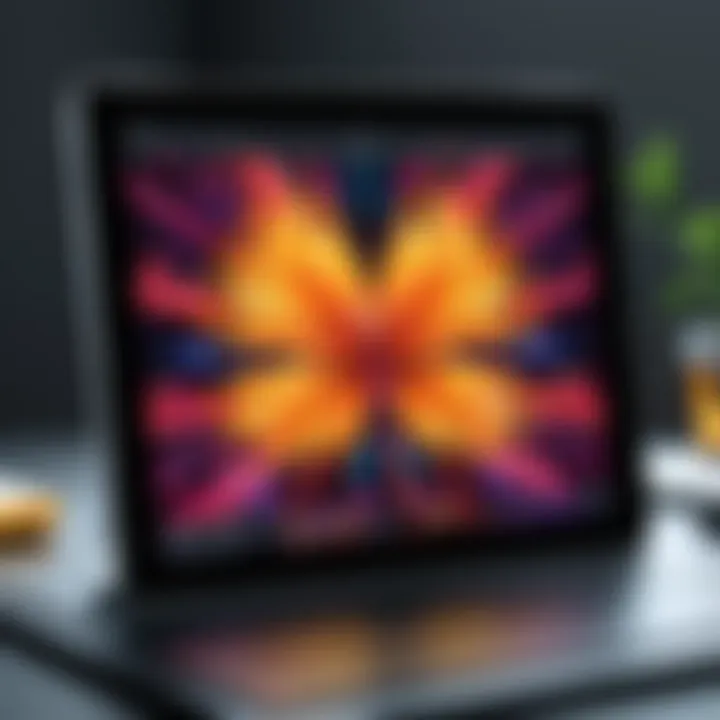
Functional Differences
When evaluating Adobe Illustrator for iPad, one notices that the fundamental functions remain consistent with those of the desktop version. However, there are distinct differences rarely highlighted.
- Tool Accessibility:
The iPad version often simplifies tool access, integrating touch gestures for basic functions. This could enhance usability for new users but may limit advanced users who rely on deeper customization. - File Management:
The desktop version supports a wide array of file formats and larger file sizes without lag. On the other hand, the iPad version may struggle with larger files due to hardware limitations, requiring users to rethink how they approach complex projects. - Keyboard Shortcuts:
Shortcuts are essential for efficient workflows. In the desktop version, a broader range of shortcuts exists to speed up tasks. The iPad version offers limited shortcuts, relying on gesture and touch, which can slow down experienced users accustomed to keyboard functionality. - Integration with Adobe Assets:
Both versions facilitate access to Adobe’s libraries and cloud assets. Nevertheless, the ease of access and synchronization can differ, impacting workflow for users who frequently switch between devices.
These functional aspects become particularly significant when professionals decide between using the iPad or the desktop for their design tasks. The choice hinges on the individual’s workflow and requirements.
Performance Metrics
Analyzing performance metrics between devices reveals insight into how each platform can handle projects. Performance is a critical factor when engaging in design work that relies on speed and efficiency.
- Rendering Speed:
Desktop computers generally have superior processing power, allowing for quick rendering of complex graphics. The iPad, while capable, can exhibit slower performance under heavy loads. - Stability Under Load:
On a desktop, users find the software more stable during resource-intensive tasks. The iPad may experience gradual performance declines with multiple active layers or effects, which could frustrate users. - Battery Life:
A unique consideration for the iPad is battery life. Under heavy use, battery drain becomes a fundamental issue, restricting lengthy design sessions in mobile environments. Meanwhile, desktops remain unaffected by battery constraints, leading to uninterrupted workflow. - Cloud Compatibility:
Both platforms benefit from cloud storage, but performance can vary. Upload and sync times might be quicker on desktops due to better network management. The iPad's performance can lead to longer waits during file transfers.
With these comparisons laid out, potential users should weigh the benefits and limitations of each version, determining which aligns with their design processes. This comparative analysis ultimately serves as a distinct guide for IT professionals considering their next creative endeavor.
User Experiences and Case Studies
The examination of user experiences and case studies serves a vital role in understanding the practical applications of Adobe Illustrator on iPad. Analyzing real-world scenarios allows us to grasp how this software functions beyond theoretical frameworks. Moreover, it enables us to comprehend both the strengths and weaknesses that designers face when utilizing this tool in various projects.
Feedback from Designers
Interface usability is a common theme in feedback from designers. Many users appreciate the intuitive layout of the software, which adapts well to touch controls. This aspect has been essential for attracting designers who prefer a more tactile interaction, rather than relying solely on a mouse and keyboard. Users often express that the iPad version meets their basic design needs well, providing sufficient tools for creating both vector art and illustrations.
Some designers also mention the performance of Adobe Illustrator on iPad as a significant factor in their overall satisfaction. The ability to run efficiently even with multi-layered designs is a critical point of praise. However, feedback is not without its critiques. Many highlight challenges with precision in certain tasks, particularly when it comes to fine-tuning details in their work. The lack of some advanced features, which are available on desktop versions, is another concern shared among professionals.
Overall, the feedback collected from various design communities can be summarized as follows:
- Ease of Use: Many designers find the interface straightforward and engaging.
- Performance Issues: While generally good, some users experience lag with complex projects.
- Feature Limitations: There are noticeable gaps compared to the desktop applications, which can limit creative potential.
Real-world Applications
The real-world applications of Adobe Illustrator on iPad are diverse and reflect a range of industries. Designers, illustrators, and even content creators find unique ways to employ this tool for their projects. For example, freelance graphic designers often utilize it for creating logos and branding materials on-the-go. The ease of exporting files directly to various formats simplifies their workflow, making it a convenient choice for immediate client needs.
In the educational sector, instructors incorporate Adobe Illustrator in their teaching. Students use the iPad version for assignments, enabling them to explore vector design principles with a practical approach. This hands-on practice fosters a deeper understanding of design concepts, allowing students to adapt their skills in real-world scenarios.
Furthermore, the integration of Adobe Creative Cloud allows for seamless transitions between devices. This aspect is particularly beneficial for designers who may begin illustrations on their iPad and finish them on a desktop. Many professionals use the application to sketch conceptual designs that they can later refine in more robust desktop environments.
Such applications of Adobe Illustrator on iPad clearly illustrate how the tool can fit into various workflows and use cases. By bridging the gap between conceptualization and final output, it enhances productivity and flexibility in creative processes.
"The ability to sketch an idea on-the-go and transfer it to my desktop is a game-changer for my design workflow." - A freelance graphic designer.
Challenges of Using Adobe Illustrator on iPad
Using Adobe Illustrator on the iPad can offer a different experience compared to traditional desktop applications. While it brings advantages, this transition is not without challenges. This section examines the specific hurdles that users may encounter, particularly focusing on technical limitations and the learning curve faced by new users. Understanding these challenges is key for informed decision-making by design professionals and tech enthusiasts.
Technical Limitations
Adobe Illustrator on iPad, despite being robust, has certain technical limitations in comparison to its desktop counterpart. Notably, users may experience constraints related to processing power and functionality. The iPad, while powerful, does not match the specifications of high-powered workstations. As such, very large files or complex vector graphics may lead to slower performance.
Some features available in the desktop version might not be fully replicated on the iPad. For instance, advanced 3D tools, specific plug-ins, and certain effects may be limited or absent. Additionally, the workspace can feel less expansive due to the smaller screen size, which might hinder multitasking.
"The limitation of file sizes and functionality is often cited as a hurdle, especially in professional settings where efficiency is crucial."
Importing and exporting files might also be a concern. Users could struggle with compatibility issues among different formats. While Adobe supports various formats, those using less common options may encounter some difficulty while integrating their work with other platforms. Lastly, the need for an Apple Pencil or compatible stylus adds another layer of cost and dependency for effective use.
Learning Curve for New Users


Transitioning to Adobe Illustrator on iPad can be daunting for new users. The learning curve is a significant factor for those unfamiliar with digital vector design. For anyone already accustomed to traditional methods, adapting to a touchscreen interface may require a mindset shift.
Many new users often find the touch gestures and interface interactions to be less intuitive at first. Navigating menu layers, using shortcuts, and efficiently accessing tools can pose challenges. Tutorials and guides are available, but their effectiveness varies depending on the user's learning style.
It is crucial for new users to invest time in understanding the app’s features and tools. Engaging with community resources, such as forums on reddit.com or tutorials available on platforms like youtube.com, can enhance their learning experience. These resources often provide insights that elevate the learning process and help overcome initial hurdles.
Best Practices for Utilizing Adobe Illustrator on iPad
Utilizing Adobe Illustrator on the iPad effectively requires not only familiarity with the software but also a suite of best practices that can enhance your overall experience. Given the growing reliance on mobile devices for design work, it is essential to understand how to maximize this powerful tool. The importance of best practices lies in their ability to streamline your workflow, ensure high-quality outputs, and foster creativity without the frustration that often accompanies technology.
Optimizing Workflow and Efficiency
To fully leverage Adobe Illustrator on the iPad, optimizing workflow and efficiency is crucial. Here are some specific elements to consider:
- Learn Shortcuts: Familiarize yourself with touch shortcuts that can save time. Utilize gestures for zooming, panning, and rotating, which can increase your speed while working on complex designs.
- Layer Management: Organize your layers effectively. Name your layers clearly and group similar elements. This organization helps maintain clarity, especially in complex compositions.
- Adjust Canvas Size: Set your canvas size according to the final output requirement. Starting with the right size helps reduce the need for resizing and pixelation issues later.
- Frequent Saves: Make it a habit to save often. As it can be easy to get carried away in creativity, ensuring that your work is saved regularly can be a life saver.
Ultimately, applying these practices leads to efficient project completion and higher quality designs.
Utilizing Community Resources and Tutorials
Community resources and tutorials are invaluable for designers who want to improve their skills in Adobe Illustrator on the iPad. They allow users to gain insights from others, learn new techniques, and navigate challenges effectively. Here are some effective ways to engage with these resources:
- Online Forums: Platforms like Reddit host vibrant communities where users share tips and feedback. Engaging in conversations can provide practical advice you might not find in official documentation.
- Video Tutorials: Websites such as YouTube and educational platforms often have step-by-step videos showcasing various tools and techniques within Adobe Illustrator for iPad. These visual aids can be more helpful than just reading guides.
- Adobe’s Official Resources: Don’t overlook Adobe’s own tutorials and documentation that provides detailed insights into new features and updates specific to the iPad version.
- Social Media Groups: Platforms like Facebook have groups dedicated to designers. Participating in these can help expand your network and provide support when facing challenges.
"Engaging with community resources can drastically improve your proficiency and inspire new design ideas."
By embracing these community-driven avenues for learning, users can adopt best practices while fostering a richer understanding of Adobe Illustrator on the iPad. Such engagements can fuel creativity and lead to innovative design solutions.
Future Developments in Adobe Illustrator for iPad
When exploring Adobe Illustrator for iPad, understanding future developments becomes crucial. This section focuses on potential updates and enhancements that aim to elevate user experience. As technology evolves, it influences how design software operates. Future updates can significantly improve productivity, accessibility, and overall functionality.
Anticipated Features and Updates
Adobe consistently pushes boundaries to enhance user satisfaction. Future development on the iPad version of Illustrator likely includes:
- Improved Touch Gestures: Enhancing the way users interact through more intuitive touch gestures can streamline workflows. As designers often rely on fluid motions, this update will lead to smoother navigation.
- Expanded Toolset: Including additional design tools or sophisticated features found in the desktop version can bridge the gap between the two platforms. A more extensive toolbox would enhance creative possibilities, making the app more appealing to professionals.
- Collaboration Features: Focusing on cloud-based collaboration will foster teamwork among designers, particularly in a remote work environment. Real-time collaboration options could transform how projects are shared and edited.
- Enhanced Performance: Continuous optimization for speed and responsiveness on the iPad ensures that heavy files load without lag. Improved graphics processing can significantly affect rendering times, crucial for large design projects.
"The goal of future updates is to make Adobe Illustrator on iPad as powerful as its desktop counterpart, ensuring users do not compromise on quality or efficiency."
Implications for Design Professionals
The implications of future improvements on the Adobe Illustrator application are profound for design professionals. Enhanced features can lead to:
- Seamless Integration Across Devices: The ability to work on projects across devices enhances flexibility. Designers can initiate work on iPad and finalize it on a desktop without hurdles.
- Increased Competitiveness: Regular updates keep professionals at pace with industry standards. By having access to the latest tools and features, designers can maintain relevance and push creative boundaries.
- Greater Accessibility: Improved interface designs and performance updates ensure that even novice users can adapt quickly. This wider accessibility can attract more graphic designers to adopt Illustrator, expanding its user base.
- Strengthened Community Engagement: With robust collaborative features, professionals can work together more effectively. This fosters creativity and shared learning, ultimately promoting innovation in design practices.
End and Recommendations
The section on conclusion and recommendations serves as the crux of this discourse on Adobe Illustrator for iPad, particularly concerning the free access aspect. It synthesizes major observations and offers practical suggestions along with critical insights. Professionals in the design field are continuously looking for tools that not only enhance their creativity but also fit comfortably within their budget. Free versions and trial options provide an excellent way to explore software without an immediate financial commitment.
Understanding the value of accessible design tools like Adobe Illustrator can significantly impact a user’s creative workflow. Having the ability to trial the full version or utilize a free edition can lead to informed decisions about software investments. Users should consider what features and functionalities align with their design needs before moving towards a purchase. Not all capabilities found in desktop variants carry over; hence, it’s pertinent to explore the iPad's offerings before committing.
Final Thoughts on Free Access to Adobe Illustrator
Access to a free version of Adobe Illustrator on iPad extends substantial opportunities for designers. With an increasingly competitive landscape in the design industry, having access to high-quality tools can be a game changer. Utilizing the free version allows both aspiring and seasoned designers to evaluate the software’s capabilities. Users can experiment with various features like vector creation and typography tools without the pressure of immediate costs.
Furthermore, designers can engage with an evolving community that shares tips and resources. This sharing culture enhances skill development, making free access more valuable. The ability to generate creative outputs without financial burden encourages experimentation and exploration of personal style. Ultimately, embracing the free access model can lead to enhanced creativity and innovation in design projects.
Future Considerations for Users
As users contemplate engaging further with Adobe Illustrator for iPad, several forward-looking considerations are imperative. The future of digital design is moving towards more integration with cloud services. Users should anticipate deeper collaboration features and interoperability with other Adobe applications.
Moreover, keeping an eye on updates is critical for optimizing usage. Adobe frequently releases new features and refinements based on user feedback. Engaging with community forums on platforms like Reddit can provide insights into upcoming features, troubleshooting, and innovative uses of the software.
A focus on how the software evolves can guide users in adapting their strategies for design projects. It is advisable for users to maintain a flexible mindset, ready to adapt to new tools and functionalities as they emerge. As the design landscape continues to evolve, leveraging free access to tools like Adobe Illustrator can ensure that professionals stay ahead in their creative endeavors.







