Logitech Webcams on iPads: Performance Insights


Intro
The integration of Logitech webcams with iPads presents a unique intersection of technology and user needs. As remote work, streaming, and virtual meetings become increasingly prevalent, understanding the compatibility and function of these peripherals is essential. This article aims to empower IT professionals and tech enthusiasts by providing an in-depth analysis of Logitech webcams used with iPads. Coverage includes key specifications, unique technologies, design aspects, and common user pitfalls. Each segment of this piece is tailored to educate readers about optimizing their webcam experience, ensuring a seamless connection for both personal and professional endeavors.
Overview of Product Features
Logitech's webcams are renowned for their capabilities and adaptability. When considering the use of these devices with iPads, it is essential to examine their key specifications and any unique technologies that enhance performance.
Key Specifications
Logitech webcams, such as the Logitech StreamCam and Logitech C920, offer various specifications that cater to diverse needs. For example:
- Resolution: Commonly, these webcams support resolutions up to 1080p, ensuring clear and focused visuals.
- Frame Rate: Most models provide a frame rate of 30fps or higher, which is critical for smooth video quality during communication.
- Field of View: A wider field of view is beneficial for capturing more of the environment, making some models suitable for larger meetings or presentations.
Unique Technologies
Logitech incorporates innovative technologies into their webcams, enhancing their utility with iPads:
- Auto Light Correction: This feature adjusts to varying lighting conditions, providing optimal image quality.
- Background Replacement: Some models offer the ability to switch backgrounds during video calls, enhancing privacy and focus.
- Logitech Capture Software: Though primarily for desktop use, it can be substantial if you plan to work with external video editing on a computer after recording on an iPad.
Design and Build Quality
The design and construction of Logitech webcams contribute significantly to their overall performance and user experience. In this part, we will explore the aesthetics and durability of these devices.
Aesthetics
Logitech webcams feature a sleek and modern design that complements most technology setups. They typically have a compact form factor, making them easy to transport and set up in various environments. The black finish with subtle branding maintains a professional appearance, essential for business engagements.
Material Durability
Durability is a critical factor when choosing a webcam. Logitech has a reputation for using high-quality materials in their products. The cases are designed to withstand regular use, while the lens components are crafted to resist scratches, ensuring long-term performance. This build quality helps to maintain visual clarity over time, even with frequent handling.
“Investing in good quality hardware like a Logitech webcam enhances your overall virtual experience.”
Understanding the specifications and features of Logitech webcams is vital to ensuring compatibility with iPads. In the following sections, the practical applications for these devices will be explored, focusing on setup, optimization, and workflows.
Prolusion to Webcam Technology
Webcam technology has evolved significantly over the years, becoming an essential tool for communication and content creation. Its importance is particularly pronounced in today's digital landscape, where remote work and virtual interactions are the norm. This section sets the stage for understanding how Logitech webcams integrate with devices like the iPad, providing insights that are vital for IT professionals and tech enthusiasts.
History of Webcams
Webcams first appeared in the early 1990s as simple devices meant for capturing basic video. The original purpose was mainly for video conferencing, but as broadband internet became widely available, their usage expanded. Over time, webcams have seen improvements in both hardware and software, allowing for higher resolution images and better frame rates. Logitech, a pioneer in this arena, launched its first webcam, the QuickCam, in 1994. This marked a turning point and laid the groundwork for future innovations, propelling the development of user-friendly products equipped with advanced features like autofocus and low-light correction.
Current Trends in Webcam Usage
Today, webcams serve diverse purposes beyond traditional video conferencing. Many people use them for live streaming, gaming, and content creation. With the rise of platforms like Zoom and Twitch, the demand for high-quality video has surged. Important aspects emerging from these trends include:
- Enhanced Resolution: Users can now find webcams with 1080p and even 4K resolution, improving picture clarity.
- Integrated Features: Modern models often come with built-in microphones and noise cancellation, which enhances audio quality.
- Professional Applications: Webcams are increasingly utilized in professional settings for webinars and online presentations.
- User Customization: Many devices allow users to adjust settings for better performance under different conditions.
As we delve deeper into the compatibility and performance of Logitech webcams on the iPad, understanding these foundational aspects makes it easier to appreciate the hardware's role in enhancing our virtual experiences.
Overview of Logitech Webcams
Logitech webcams have established themselves as a staple in personal and professional settings. This is crucial for evaluating compatibility and performance with the iPad. Understanding Logitech's offerings helps users select the best model for their specific use cases, be it for casual video calls or high-definition streaming.
Choosing the right webcam depends on various factors, including performance metrics, intended applications, and integration ease with devices like iPads. Logitech webcams are known for their reliable performance and are popular among professionals who need quality visual output. The integration of these webcams with modern technology, particularly mobile devices, makes it essential to explore their features and select appropriate models suitable for your needs.
Popular Logitech Webcam Models
Logitech C920
The Logitech C920 is a widely recognized webcam due to its balance of quality and affordability. This model offers full HD 1080p video recording, making it ideal for professional meetings and streaming. Its ability to perform well in low-light conditions is a notable feature. Users often appreciate the clear, crisp video quality it provides.
One distinctive characteristic of the C920 is its dual stereo microphones, which capture audio efficiently. This is advantageous for users engaging in teleconferencing, as it enhances audio clarity.
Logitech StreamCam
The Logitech StreamCam caters specifically to content creators, making it a valuable choice for those producing video content on platforms like Twitch and YouTube. It boasts a full HD 1080p at up to 60 frames per second, providing smooth video capture. This fluidity supports dynamic performances, crucial for live streaming.
Another noteworthy feature of the StreamCam is its AI-enabled facial tracking, which keeps the user centered in the frame. This can significantly improve the viewing experience for audiences.
Logitech Brio
Designed for users seeking top-tier performance, the Logitech Brio offers 4K ultra HD video capture. The high resolution is particularly beneficial for applications that require the best possible image quality. This webcam is also equipped with HDR technology, allowing it to perform optimally in various lighting conditions.
Its wide field of view can capture more background details, making it suitable for presentations or group meetings. However, users must consider their hardware capabilities since not all devices may support 4K streaming.
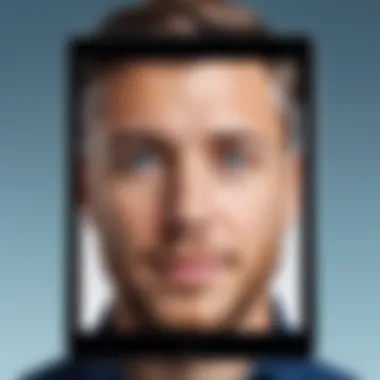

Key Features and Specifications
Resolution
Resolution is a critical factor in the performance of Logitech webcams. Higher resolution options like 1080p and 4K are preferred for professional settings, ensuring a detailed and clear image. The choice of resolution significantly impacts how footage appears during video calls or recordings.
It is important to assess the compatibility of the iPad with these resolutions. While higher resolutions provide better quality, they may require more bandwidth and processing power, which can affect performance.
Frame Rates
Frame rates determine how smooth the video appears. Cameras like the Logitech StreamCam with 60 frames per second provide a fluid video experience. This is particularly beneficial for streaming where motion fluidity enhances viewer engagement.
Users should also be aware of their internet connection quality, as lower frame rates may occur on compromised connections. Some webcams offer variable frame rate options, allowing users to adapt based on their settings.
Field of View
Field of view (FOV) refers to the extent of the observable area that the webcam can capture. Models like the Logitech Brio, which offer a wider FOV, can be quite useful in allowing more individuals to fit into the frame during video calls.
However, wide FOV may introduce distortion if not handled properly. Users should think about their placement and settings to ensure they achieve the desired framing in their videos.
iPad Compatibility with Logitech Webcams
Understanding the compatibility of Logitech webcams with iPads is essential for users who seek to enhance their video communication and content creation capabilities. iPads, known for their portability and usability, can significantly benefit from the advanced features that Logitech webcams offer.
This section focuses on various important elements regarding compatibility, such as supported models and connection methods. The goal is to articulate the technical requirements necessary to seamlessly integrate these webcams into iPad workflows. Addressing these considerations helps users make more informed choices when selecting a webcam for their specific needs.
Supported Models and Versions
Logitech offers a range of webcams designed to work effectively with various devices, including iPads. It’s crucial to identify which specific models are compatible. The most popular models include:
- Logitech C920: Widely regarded for its reliable performance and 1080p quality, it connects easily with iPads that support external webcams.
- Logitech StreamCam: Built for content creators, this model stood out for its excellent video quality and ease of use with various applications on the iPad.
- Logitech Brio: Known for its 4K capability, the Brio model is ideal for users who require high resolution for professional settings.
While some older Logitech models may not be compatible, it’s advisable to check specific iPad versions and their operating system requirements when selecting a webcam to ensure a seamless integration.
Connection Methods: Wired and Wireless
When connecting Logitech webcams to an iPad, users have various methods, which can significantly affect performance and usability.
USB-C Connection
The USB-C connection provides a direct, stable linking method between a Logitech webcam and an iPad. This direct connection ensures high bandwidth, allowing for clearer video and audio transmission. One of the key benefits of using USB-C includes faster data transfer rates compared to older USB versions. Additionally, it is a widely accepted standard in modern devices, making it a practical choice for users.
A unique feature of USB-C connections is their reversible design, allowing users to connect the cable in any orientation. This reduces frustration during setup, especially in a busy workspace.
However, it's important to ensure that the iPad supports USB-C connections, as earlier models may require lightning adapters, which could complicate the setup.
Bluetooth Technology
Bluetooth technology presents a wireless alternative for connecting Logitech webcams to iPads. This method caters to users who prefer to maintain a cable-free workspace. The ease of establishing a Bluetooth connection encourages mobility while using the webcam.
One key characteristic of Bluetooth technology is its ability to connect multiple devices simultaneously, thus allowing expanded functionality. For instance, users could connect other peripherals, such as keyboards or external microphones, enhancing their overall setup.
Nonetheless, Bluetooth connections may not provide the same video quality as wired connections, particularly in situations where high resolution and frame rates are critical. Additionally, potential latency issues can affect video conferencing applications, which rely heavily on real-time data transmission.
Setting Up Logitech Webcams on iPad
Setting up Logitech webcams on an iPad is a crucial aspect for achieving an effective and smooth experience. The integration of a premium webcam with a mobile device like the iPad can elevate video quality significantly. This section will explore various factors, including physical setup, software installation, and optimization of settings. Each component is essential in ensuring the best performance of the Logitech webcam on the iPad.
When considering the use of a webcam, potential users often overlook the setup process. A well-structured setup can lead to clearer images and better audio quality. Hence, understanding the practical steps involved is vital for users aiming for a seamless experience during video calls or content creation.
Physical Setup and Positioning
Establishing the right physical setup and positioning for a Logitech webcam involves more than just plugging it in. The webcam’s position can greatly influence the quality of video captured. Factors such as angle, height, and background must be thoughtfully considered.
The webcam should generally be placed at eye level to create a natural perspective. This positioning minimizes unflattering angles and ensures that viewers can connect better with the speaker. Additionally, ensuring there is sufficient light can enhance the overall video quality. Natural light is often preferable, but if that is unavailable, using external lights positioned behind the webcam can be beneficial.
A stable surface for the iPad is also necessary. Sudden movements or shakes can create disruption during calls. Using a tripod or a stable stand can remedy this.
Software Installation and Configuration
Configuring software appropriately is equally important. Logitech webcams are usually plug-and-play devices, but installation may vary depending on the specific requirements of the app being used.
Application Compatibility
Application compatibility refers to how well the webcam works with various programs available on the iPad. Key applications such as Zoom, Skype, or OBS Studio are commonly used for video conferencing and streaming.
This aspect is significant because the effectiveness of the webcam relies on seamless integration with these applications. Not all applications can leverage the full capabilities of a webcam, which can lead to subpar performance. For instance, some apps may not support higher resolutions or frame rates, limiting the user's experience. The right software can elevate how the webcam processes and transmits video.
By selecting apps known for their strong compatibility, users can avoid frustrating issues and optimize their overall workflow. Knowing the specific requirements of each application can save time and enhance productivity.
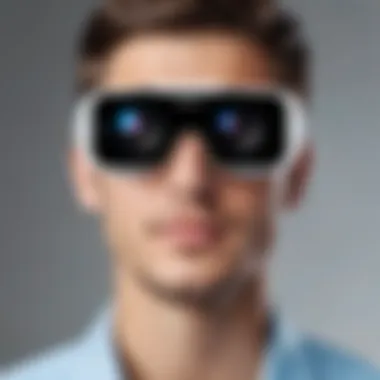

Optimizing Settings
Optimizing settings is about adjusting various parameters within both the webcam and the application to achieve the best possible results. Users might need to calibrate brightness, contrast, and focus settings to match their preferences.
The significance of this lies in tailoring the webcam's performance to specific environments and use cases. For example, if used in a dimly lit room, increasing brightness settings might mitigate poor visual capture. Each session's specific context should dictate the optimization approach.
Considerations should also be made for audio adjustments. The microphone settings should be tuned to minimize background noise while amplifying the speaker’s voice. This ability to adjust settings makes Logitech webcams a flexible choice for various scenarios, ensuring that users can adapt quickly to changing conditions.
Note: Checking for software updates is important as they can bring improvements and fix bugs.
Evaluating Performance
Evaluating performance is crucial when considering Logitech webcams for iPad use. The focus of this section lies in understanding how both video and audio quality influence the overall experience. Users need to ensure that the hardware provides sufficient visual clarity and sound fidelity. This assessment not only aids in choosing the right webcam but also ensures productive and engaging interactions.
Video Quality Assessment
Evaluating the video quality involves various factors, notably lighting and resolution.
Lighting Conditions
Lighting conditions play a significant role in video quality during webcam use. Good lighting can enhance clarity and color representation in video feed. A well-lit room offers sharp images, helping to convey professionalism. Users often prefer diffused light, like soft natural sunlight, which avoids harsh shadows. On the other hand, poor lighting leads to grainy videos, where details may be lost.
Consider these aspects of lighting conditions:
- Key Characteristic: Consistent and diffused lighting improves visuals.
- Beneficial Choice: Recommended for video conferences and live streams due to its impact on viewer engagement.
- Unique Feature: Adjustments can be made through external light sources like ring lights.
- Advantages and Disadvantages: While controlled lighting is effective, it may require dedicated setups, which could be limiting in spontaneous scenarios.
Resolution Impact
Resolution is another vital factor in assessing video quality. Higher resolutions provide clearer images, making it easier to perceive fine details. For instance, a Logitech Brio offers 4K resolution options, which are notably beneficial for professional uses such as detailed presentations. In contrast, lower resolutions may suffice for casual chats but fall short during business meetings.
Key elements regarding resolution impact:
- Key Characteristic: Higher resolutions depict clearer images.
- Beneficial Choice: A preferred choice for high-stakes environments like webinars or online classes.
- Unique Feature: Most modern Logitech webcams sport adjustable settings for resolution.
- Advantages and Disadvantages: While high resolutions require better bandwidth and processing power, they significantly enhance experience quality.
Audio Quality and Microphone Usage
Audio quality is just as important as video quality when using a webcam. Many people underestimate the necessity of clear audio in video calls. Logitech webcams generally integrate high-quality microphones that reduce background noise and capture voices clearly.
Considerations related to audio quality include:
- Built-in microphones typically provide enhanced voice clarity.
- External microphones, such as the Blue Yeti, can also be utilized for superior audio.
- User Tips: Positioning the microphone closer to the speaker can drastically improve audio quality.
The overall assessment of audio capabilities helps in determining whether a webcam meets the specific demands of remote work or content creation.
"Investing time in evaluating webcam performance can drastically improve communication and productivity."
By understanding both the video quality elements and audio capabilities, users can make informed choices when setting up Logitech webcams with their iPads.
Use Cases for Logitech Webcams on iPad
The integration of Logitech webcams with iPads presents numerous use cases widely relevant to professionals and creatives alike. The importance of this topic lies in the practical applications of webcam technology, enhancing communication, content creation, and remote work capabilities. By examining these use cases, we can highlight the advantages of better video quality, user-friendly setup, and versatility in various environments. This section aims to provide insight into how Logitech webcams can optimize workflows and enable productivity.
Remote Work and Teleconferencing
Remote work has increasingly become a norm across industries, making effective communication essential. Logitech webcams enhance teleconferencing experiences by offering superior video quality and audio performance compared to built-in device cameras.
When using iPads for video calls, such as on Zoom or Microsoft Teams, a Logitech webcam’s capabilities can significantly change the interaction quality. Here are several key elements worth noting:
- Higher Resolution: Logitech webcams like the C920 offer 1080p video quality. This clarity ensures that details are captured effectively, which is particularly useful during presentations or discussions.
- Wide Field of View: Many models have a wide field of view, accommodating more participants without needing to crowd the device.
- Integrated Microphone: Models such as the Logitech Brio and Logitech StreamCam incorporate high-quality microphones, reducing background noise and enhancing audio clarity during calls.
- Ease of Setup: The immediate compatibility with iPads ensures a straightforward plug-and-play experience, making it hassle-free to join meetings quickly.
Employers and employees using Logitech webcams on iPads will find these factors foster conducive environments for collaboration and information sharing. Improved capability can also lead to enhanced professional image, making a strong impression in digital meetings.
Content Creation and Streaming
Content creators have specific needs when incorporating webcams into their setup. Logitech webcams provide significant advantages for live streaming and recording, particularly when used with an iPad. They can assist streamers and videographers in creating professional-quality content. Consider these aspects:
- Dynamic Content Creation: With high-quality video output, creators can stream events, tutorials, or podcasts live with clarity that keeps their audiences engaged.
- Compatibility with Various Apps: Logitech webcams work with apps like OBS Studio and Streamlabs, popular among gamers and educators for live streaming, enabling users to maximize their reach.
- Live Editing Features: Software tools allow live adjustments to video settings, such as resolution and frame rates ensuring that content creators can deliver a polished final product.
- Portability: iPads combined with Logitech webcams create a lightweight and portable content creation setup, ideal for those needing to work on the go.
Utilizing Logitech webcams in content creation leverages technology to engage audiences effectively. By merging excellent audio-visual quality with the flexibility of an iPad, creators can refine their production process.
In summary, whether for remote work, teleconferencing, or dynamic content development, Logitech webcams significantly optimize the iPad experience, facilitating clear communication and high-quality output. The features and functions provided by these devices are crucial for anyone intending to enhance their workflow or engage more effectively with their audiences.
Common Issues and Troubleshooting
Understanding the common issues and troubleshooting methods related to Logitech webcams on iPad is critical for users seeking to maximize their experience. Technical difficulties can hinder productivity and diminish the quality of work. Thus, resolving these issues promptly is essential for users—from telecommuters to streamers—to ensure seamless operations. This section focuses on two prevalent categories: connection problems and software glitches.
Connection Problems
Connection issues can disrupt the functionality of Logitech webcams on iPads. These complications often arise due to various reasons, including compatibility or improper setup.
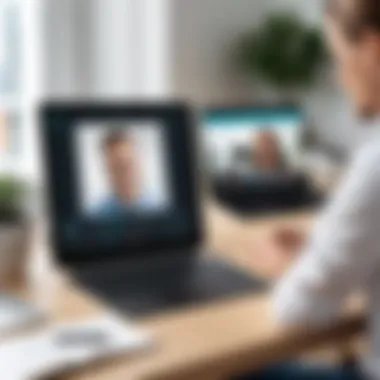

- USB-C Connection Failures: If using a Logitech webcam with a USB-C connection, ensure that the iPad supports this port. Not all iPads have USB-C compatibility, leading to connectivity problems. Verify that your iPad model has the correct port and that the cable is functioning properly.
- Bluetooth Connectivity: For models that support wireless connections, it can be frustrating if the webcam won’t connect via Bluetooth. Check if Bluetooth is enabled on the iPad and also ensure that the webcam is in pairing mode. Sometimes, resetting the Bluetooth settings can resolve the issue.
- Interference from Other Devices: Occasionally, other devices may interfere with the connection stability. Turn off unnecessary devices nearby to see if that improves the connection.
In troubleshooting connection problems, users often find success through simple checks like re-plugging cables or restarting the iPad.
Software Glitches and Fixes
Software glitches can create malfunctions during video calls or recording sessions. Addressing these issues is vital for ensuring optimal performance.
- Application Compatibility: Not all applications may support Logitech webcams. Before trying to resolve issues, confirm that the software being used is compatible with the selected webcam model.
- Driver Updates: It is essential to keep the webcam driver updated. Sometimes, outdated drivers can cause performance hiccups. Check regularly for updates behind the Logitech webcams and the iPad operating system.
- Configuration Settings: Misconfigured settings could lead to poor audio or video quality. Double-check the application settings and the webcam configuration, ensuring they are correctly set for your workflow demands.
"Regular maintenance of software settings and drivers can significantly enhance webcam performance."
- Reinstallation of Applications: For persistent glitches, consider uninstalling and reinstalling the application being used with the webcam. This often resolves underlying software issues.
By recognizing these common problems and their troubleshooting methods, users can streamline their experience with Logitech webcams on iPads. Such proactive measures allow for a more productive engagement in tasks ranging from remote work to content creation.
Security Considerations
As the use of webcams has become increasingly common, security considerations have taken center stage. This aspect is particularly crucial for Logitech webcams being used with iPads. Understanding security is vital for users, especially when integrating technology into personal or professional settings. Webcams capture visual and audio content, creating potential entry points for unauthorized access. Therefore, ensuring secure usage is of paramount importance.
Privacy Concerns with Webcams
One of the primary concerns surrounding webcams is privacy. Users may face situations where they do not know if their device is actively recording or streaming. This lack of visibility can lead to significant unease, particularly in settings that require confidentiality.
Key privacy concerns include:
- Unauthorized Access: Malicious actors can potentially gain access to webcam feeds.
- Data Breaches: Sensitive data might be exposed if security compromises occur.
- Invasive Software: Some applications may exploit webcam permissions without user consent.
To mitigate these risks, it is essential to understand the software and permissions settings of applications using Logitech webcams. Encouraging safe practices can help build user confidence in using their devices securely.
Best Practices for Secure Use
Ensuring the security of webcams is not just about understanding risks. Implementing best practices can effectively protect users. Below are several recommendations for secure webcam use with iPads:
- Keep Software Updated: Regularly update both the iPad’s operating system and the webcam's firmware. This helps protect against vulnerabilities.
- Review Privacy Settings: Check the permissions of all applications that use the webcam. Users should only grant access to trusted apps.
- Use Physical Covers: When not in use, covering the webcam lens can prevent unauthorized access.
- Monitor Network Security: Protect the Wi-Fi network with strong passwords and avoid public networks when using webcams for sensitive activities.
Adopting these practices enhances the security and privacy regarding webcam usage.
Focusing on these elements ensures a safer experience when utilizing Logitech webcams with iPads. Security is an ongoing process, requiring vigilance and proactive measures.
Future Trends in Webcam Technology
The landscape of webcam technology is ever-evolving, shaped by advancements in digital communication, professional needs, and user preferences. Understanding these future trends is crucial, especially for those leveraging devices like the iPad with Logitech webcams. Emerging technologies are making web communications richer and more interactive, addressing important user demands.
Innovations in Image Processing
Innovations in image processing play a key role in enhancing webcam performance. Technologies such as noise reduction, improved low-light performance, and higher dynamic range are becoming standard. These improvements allow users to achieve better video quality even in challenging lighting environments.
New algorithms for real-time video processing are being developed continuously. For instance, Logitehc webcams are incorporating features that automatically adjust exposure and contrast. This leads to clearer and more professional-looking streams, vital for remote work and content creation.
- Key Benefits of Improved Image Processing:
- Enhanced clarity and detail in video streams.
- Better performance in diverse lighting settings.
- Increased user satisfaction with video quality, leading to better engagement during calls and streams.
Integration with AI and Machine Learning
The integration of artificial intelligence (AI) and machine learning into webcam technology is brewing a new era of functionality. This shift is expected to bring significant enhancements in facial recognition, background blurring, and real-time adjustments based on the scene.
AI can analyze video feeds to determine the best settings dynamically. Logitech webcams focus on making these adjustments automatically, providing a tailored experience for users.
"As AI technology matures, users can expect more intuitive interactions and automated enhancements that simplify setup and operation."
Considerations regarding AI implementation:
- Privacy concerns over data collection and facial recognition are ongoing discussions.
- Users must weigh the benefits of enhanced functionality against potential risks to personal data.
- Future iterations of Logitech webcams may include user-set preferences for privacy controls.
The incorporation of AI and machine learning is not just about improving user experience; it also sets a foundation for more interactive and engaging online communications.
The End
In this section, we reflect on the significance of Logitech webcams in conjunction with iPads. The integration of these two technologies fosters versatility and utility in various professional and personal contexts. Knowing how to effectively utilize Logitech webcams with iPads elevates the easy of communication, content creation, and remote collaborations.
Logitech webcams have established themselves as reliable tools for video conferencing and streaming. Their compatibility with iPads enhances their functionality. This combination allows users to leverage the exceptional performance of Logitech offerings while benefiting from the portability of the iPad. The usage patterns in the professional landscape often demand clarity, with enhanced video quality being a priority. Thus, understanding this compatibility is essential for tech enthusiasts and IT professionals.
Benefits of using Logitech webcams with iPads include improved video resolution, availability of advanced features, and better overall performance. These aspects can be particularly beneficial in settings that require seamless interactions, like virtual meetings, webinars, or content creation.
The considerations surrounding privacy and security have not gone unnoticed, making it essential to use these devices with awareness. Hence, having a grasp of the operating mechanisms, setup procedures, and potential drawbacks remains pivotal.
Summary of Key Points
- Logitech webcams significantly enhance video quality on iPads.
- They are compatible with various iPad models, making them accessible to a wide audience.
- Setup and configuration are usually straightforward, offering great usability.
- Privacy concerns may arise, necessitating awareness and best practices in use.
Final Recommendations
- When choosing a Logitech webcam, assess the specific model's compatibility with your iPad to avoid issues.
- Configure the webcam settings appropriately to optimize video quality and performance.
- Stay informed about software updates for both the webcam and iPad for enhanced functionality.
- Practice good security measures, such as covering the camera when not in use, to protect your privacy.
- Explore various use cases to fully utilize the potential of Logitech webcams in your professional and personal endeavors.







