Mastering Text Editing in PDF with Adobe Acrobat
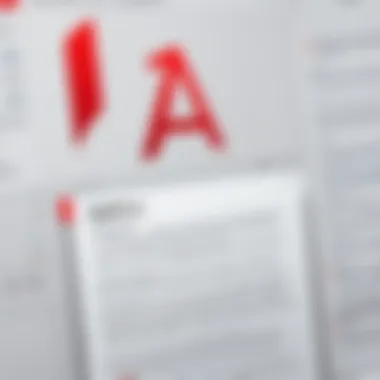

Intro
Equipped with a plethora of features, Acrobat allows users to not only alter text but also adjust formatting, edit images, and much more.
In this guide, we will navigate through the essential steps of editing text in a PDF using Adobe Acrobat. From opening the document to saving your changes, we will break down the process into manageable parts. We'll also tackle common pitfalls that users encounter alongside practical solutions, making this guide an invaluable resource for IT professionals and tech enthusiasts alike.
By the end of this article, you’ll have a thorough understanding of how to effectively edit text in PDF files and make the most of the advanced features that Adobe Acrobat offers. Let's get started.
Prelude to PDF Editing
Editing PDFs is more than just a skill; it's a necessity in today's digital landscape. Whether you're creating documents for business, school, or personal use, understanding how to manipulate PDF files can streamline your workflow. This section serves as a critical entry point, particularly for information technology professionals and tech enthusiasts who regularly handle digital documents. Mastering PDF editing will enhance your efficiency and ensure that your content communicates effectively.
Overview of PDF Format
The Portable Document Format (PDF) has become a standard for sharing and preserving digital documents. Developed by Adobe, the PDF format effectively maintains the integrity of a document's design across various platforms. Each PDF file can encompass text, images, hyperlinks, and even forms.
- PDFs are versatile and support multimedia elements, which is a game-changer for presentations.
- They are device-independent, meaning your carefully formatted document looks the same whether viewed on a desktop, tablet, or smartphone.
- Security features in PDFs allow for encryption and password protection, safeguarding sensitive information.
However, many people underestimate the complexity of editing these files. Unlike Word documents, which can be edited freely, PDFs require specialized tools for modifications. Knowing how to navigate this format not only makes editing easier but also opens doors to a better understanding of digital document architecture.
Importance of Text Editing
Text editing in PDFs stands as a core competency, especially when you consider that a significant portion of communication today takes place through these documents. Here’s why honing this skill can benefit you:
- Precision: Minor errors in text can lead to major misunderstandings. Being able to swiftly correct typos or misinformation preserves your professional image.
- Efficiency: Quickly editing a document saves both time and effort. Imagine having to rewrite an entire document just to make a few changes! With skills in PDF text editing, you can bypass that hassle.
- Aesthetic Appeal: Being able to modify fonts, sizes, and formatting helps maintain a polished and cohesive appearance, aligning your document with your brand or messaging.
Furthermore, for professionals dealing with extensive reports or technical documentation, the ability to edit text directly within a PDF can be a lifesaver. The alternatives often involve substantial additional work.
In sum, mastering PDF text editing not only enhances your skill set but also provides a competitive edge in an increasingly digital world.
Getting Started with Adobe Acrobat
Before you dive headfirst into editing PDFs, it’s crucial to get a handle on the tools at your disposal. Getting Started with Adobe Acrobat sets the stage for a seamless experience, bringing you up to speed on what’s involved in the installation process and the layout of the program. Knowing your way around Adobe Acrobat isn't just about technical proficiency; it’s about knowing how to navigate efficiently to save time and avoid unnecessary headaches.
Installing Adobe Acrobat
Installing Adobe Acrobat is straightforward, but there are a few key details to keep in mind, especially if you’re managing multiple devices or working in a corporate environment. First off, make sure your system meets the requirements; Adobe provides updates regularly, and the latest version may not run on older hardware.
- Choosing the Right Version: Adobe offers different subscriptions like the Adobe Acrobat Pro DC or the more standard Adobe Acrobat Reader DC. The Pro version caters to professionals needing robust editing tools with heavy features, while Reader is enough for basic viewing.
- Download: Visit the official Adobe website. From there, you can select the version that suits your needs and proceed to download.
- Installation Process: Once downloaded, locate the installer in your downloads folder and double-click it. Follow the on-screen instructions meticulously. Many users overlook prompts asking for necessary permissions, which could lead to incomplete installations.
- Activation: Once installed, you’ll need to activate the software. Keep your serial number handy if you purchased a standalone version. For subscription-based versions, signing in with your Adobe ID will do the trick.
- Updates: Regularly check for updates through the application to ensure functionality and security. Getting comfortable with the updates now can save you from scrambling later when a feature or security patch is needed.
Navigating the Interface
The user interface of Adobe Acrobat is crafted to help you find what you need quickly. However, it can be a bit of a maze at first, especially if you're used to different software. So, let’s break it down:
- Toolbar: The primary features for PDF editing are found here, from basic editing options like adding text and images to more advanced features such as signatures and comments.
- Navigation Pane: On the left, you’ll find thumbnails of pages, bookmarks, and attachments. This makes moving around the document a breeze.
- Main Workspace: The center of the interface shows your PDF document. This is where most of your action will take place. Being meticulous about how you arrange your workspace can help you avoid distractions and streamline your editing process.
- Properties Bar: Located at the top, it’s vital for customizing how text and images appear. You can change font styles, sizes, and colors more easily from here.
- Hit View > Show/Hide > Toolbars to manage which ones are currently visible.
"Familiarity with the interface can transform a daunting task into a walk in the park."
Understanding the layout will help you harness the full capabilities of Adobe Acrobat, allowing you to focus on your edits without the tech getting in the way. So, make sure to spend a little time getting to know where everything is before you start working on that important document.
Opening a PDF Document
Opening a PDF document may seem like a simple task, but it serves as the critical gateway to all the editing capabilities that Adobe Acrobat has to offer. When you open a PDF, you are not just interacting with a static image; you’re engaging in a process that allows you to examine, modify, and enhance messages encapsulated within that document. Understanding the way to efficiently open a PDF is foundational, as it paves the way to effective text editing, ensuring that the process is as smooth and productive as possible.
By grasping the intricacies around accessing your PDF, you establish a solid base for subsequent tasks, whether it be altering text, adding comments, or even rearranging the document’s structure. This section emphasizes that the journey of editing a PDF starts with opening it correctly and confidently.
How to Open a PDF
Opening a PDF in Adobe Acrobat is a straightforward process that can be accomplished through several methods, depending on what is most convenient for you. Whether you prefer navigating via the menu or using quick shortcuts, Adobe Acrobat accommodates various user preferences. Here are the steps to follow:
- Using the Menu:
- Drag and Drop:
- Double-Clicking the PDF:
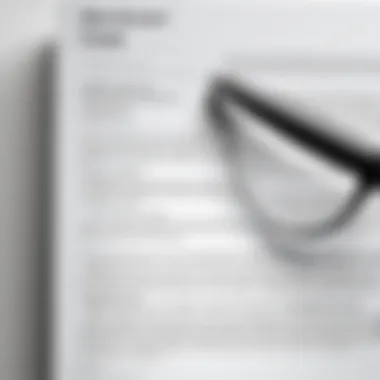

- Launch Adobe Acrobat and look for the File menu in the upper-left corner.
- Click on Open. This option will direct you to a file explorer window.
- Navigate to the location of your PDF file, then select it and click Open.
- If you have your PDF file readily available on your desktop or within a folder, a simple drag and drop into the Adobe Acrobat window will do the trick. Just make sure to drag the file onto the main interface of the program.
- If Adobe Acrobat is set as the default PDF viewer on your computer, you can simply double-click the PDF file from any file explorer, and it will open automatically in Acrobat.
The method you choose often depends on your workflow and where the PDF is stored, but they all lead to the same destination: the editing realm of Adobe Acrobat.
Using the Open Dialog
The Open dialog in Adobe Acrobat not only provides a straightforward avenue for accessing PDF documents but also offers several options that enhance the user's experience. When you engage with this tool, you can expect a few features that simplify your task:
- File Preview:
The Open dialog typically displays a thumbnail preview of your PDFs, allowing you to quickly identify the correct document without wasting time sifting through multiple files. - Navigation Shortcuts:
In the Open dialog, you can easily navigate through your folders. The sidebar often includes recent files and your favorite folders, making it a ducks-in-a-row scenario to find your files. - File Type Filter:
If you happen to be looking for specific types of files, you can filter the file view to display only PDFs, thus decluttering your selection process.
Using the Open dialog effectively improves efficiency and ensures that you dive into the needed document without unnecessary delays or complications. Remember, a well-structured start can set the tone for seamless editing and enhanced productivity.
Accessing the Text Editing Tool
Accessing the text editing tools in Adobe Acrobat opens the door to a world of possibilities in document management and enhancement. For professionals working with PDFs, the ability to edit text is not just a convenience; it is a vital skill that fosters productivity and ensures precision in documentation. When you can manipulate text directly within a PDF, you not only streamline your workflow but also elevate the quality of your work. This section will shine a light on how to effectively locate and utilize the text editing functions in Adobe Acrobat.
Locating the Edit Function
When you dive into Adobe Acrobat, the first hurdle you encounter is locating the edit function. Fortunately, this is designed to be user-friendly. Here are the steps to find the editing tool:
- Open Your PDF Document: Start by opening the desired PDF file. This can be done through the ‘File’ menu or by dragging and dropping the PDF into the application.
- Select the Edit PDF Tool: On the right-hand pane, you will find a set of tools. Tap on "Edit PDF". This will activate the editing mode.
- Toolbar Visibility: Once in editing mode, look for the newly displayed toolbar at the top of the window that houses various editing options.
Keep in mind that the ease of locating the edit function is crucial for maintaining efficiency. If you spend too much time fumbling around looking for it, you risk losing momentum.
"Time is money, especially in the world of technology."
Understanding Tool Options
Upon activating the edit mode, several options present themselves, each designed to cater to different aspects of text editing within PDF files. Knowing what these tools can accomplish can significantly enhance your editing experience. Some key options you will encounter are:
- Edit Text and Images: This allows you to modify existing text or images. You can add or delete text, change font size, and adjust images within the document.
- Add New Text: If you need to insert new text, simply select the area where you want to add it. This functionality supports several font styles, enabling you to maintain consistency within your document.
- Delete or Move Text: Sometimes, you might find information that needs to go. The delete function helps you clean up unnecessary clutter. Similarly, moving text around can help rearrange your document for clarity.
Another important element to consider is the formatting options available. For instance, you can align text, change colors, or apply styles such as bold or italics. It's important to note that custom formatting allows for a level of flexibility that can make your documents not only functional but also visually appealing.
As a quick tip, always check your settings to ensure that the tool recognizes the fonts you wish to use. In cases where compatibility issues arise, you may need to install additional font packages.
In summary, understanding how to access the text editing tools in Adobe Acrobat is essential in maximizing your productivity. The clarity and efficiency this knowledge brings to your PDF editing projects can profoundly impact your work outcomes.
Editing Text in PDF Documents
Editing text in PDF documents is an essential skill for many professionals, especially those in the realm of information technology and related fields. PDFs have become the standard for sharing documents that maintain their integrity across different devices and systems. However, the ability to edit these seemingly rigid files—particularly the text—opens up a variety of use cases. From correcting typos to updating information and adjusting formatting for clarity and presentation, mastering text editing in Adobe Acrobat is a powerful asset.
One of the main benefits of honing your PDF text editing skills is efficiency. For an IT professional who frequently handles documents, being able to swiftly make adjustments without needing to revert back to the original source file saves a significant amount of time. Imagine finding an error in a lengthy project report that has been converted to PDF; with text editing skills in hand, you can correct it on the spot rather than going through the hassle of locating the source, modifying it, and converting it again.
Considerations around editing text in PDFs also include understanding that not all text is equally editable. Some PDFs are created from images or scans, which may present limitations. Knowing how to navigate these challenges is crucial. Moreover, familiarity with the text editing tools provided by Adobe Acrobat enriches one’s ability to produce professional and polished documents that reflect the quality of the work behind them.
"The true mark of professionalism is not just in creating but also in refining your work to perfection."
The significance of effective text editing cannot be overstated. It's not just about fixing mistakes; it's about enhancing the overall quality of communication. Now, let’s delve into the specifics of how to select text for editing in Adobe Acrobat.
Selecting Text for Editing
When it comes time to edit text in a PDF, the first step involves selecting the text you wish to modify. Adobe Acrobat provides various tools to make this selection straightforward. To accomplish this, click on the Edit PDF tool in the right-hand pane. Once activated, your cursor changes to a text selection tool, allowing you to click and drag over the desired text.
It's often helpful to keep an eye on the document’s formatting and layout while selecting text. If you need to modify a chunk of text that spans multiple paragraphs, you might have to be methodical about how you select it to avoid messing up the overall structure of the content. For users on a tight schedule, getting this selection process right from the get-go can dramatically streamline your editing process.
Modifying Text Content
Once you’ve carefully selected the text you want to change, it’s time to modify its content. This could entail altering a word, rephrasing a sentence, or even swapping out entire paragraphs. Just click on the selected text, and a cursor will appear, letting you type away.
Consider checking for consistency in terminology, particularly in technical documents. If a term has been used in multiple places, it’s wise to keep that consistent. Once you replace a term, you may want to run through the document to ensure that other instances are modified accordingly. This is where attention to detail pays dividends, especially when working in collaborative environments.

Adjusting Text Formatting
Modifying content is just one aspect of editing. Adjusting formatting is equally crucial to enhance readability and presentability. After editing text, users might find it necessary to change the font size, style, or color. Adobe Acrobat offers a dedicated function to help with these adjustments. Highlight the text and then head over to the formatting options in the toolbar.
Here are a few points to consider while adjusting formatting:
- Font Choice: Ensure that the chosen font aligns with the document’s professional standards, as some fonts may give off an unintended impression.
- Line Spacing: Adequate line spacing can markedly improve readability, especially in longer documents.
- Color Schemes: Keep in mind color contrast, particularly for accessibility reasons. A color that looks good on the screen may not always be easy to read when printed.
By fine-tuning both the content and formatting of the text in your PDF documents, you can elevate the professionalism and clarity of your work, ensuring that the final product meets both your own standards and those of your audience.
Common Challenges Faced
Editing PDFs can sometimes be as tricky as nailing jelly to a wall. Although Adobe Acrobat is a powerful tool for text editing, users often run into a few bumps on the road. Addressing these challenges not only smooths the editing process, it also enhances one's overall efficiency and effectiveness in PDF management.
Text Not Editable Issues
One of the most frustrating experiences when editing PDF documents is the realization that text is not editable. This predicament often arises because the text is embedded in a graphic element or the PDF was created from a scanned document. If you find that your cursor just won't behave, it might be better to look for a workaround than to wrestle with the document itself.
- Use OCR (Optical Character Recognition): If you're dealing with a scanned PDF, apply OCR capabilities. Adobe Acrobat Pro can do this, converting the images of text into actual text, enabling you to edit as needed.
- Check Security Settings: Sometimes the text isn’t editable due to restrictions set by the document's creator. Look around in the document properties under the security settings. If editing is locked down, you may need the password (or ask for it).
- Recreate the Text: In cases where you cannot edit the existing text, a bit of creativity goes a long way. Consider using text boxes to overlay the text you need; it’s not the most graceful solution but can work in a pinch.
"Knowing how to troubleshoot common impediments in PDF editing increases productivity and lessens stress."
Font Compatibility Problems
Fonts can be like that quirky friend who never seems to fit in; they might not play nice in the PDF editing space. If the fonts used in the PDF are missing on your system, they can display as garbled text. This can lead to embarrassing situations, particularly in professional documents.
- Embedded Fonts: One way to ensure compatibility is to embed the fonts when creating or editing the PDF. Adobe Acrobat provides settings to embed fonts, safeguarding what you see on your screen is exactly what others will see.
- Substitution: If embedding isn't an option, Acrobat will substitute missing fonts but often, this leads to undesirable results. Therefore, it’s best to stick to standard fonts like Arial or Times New Roman, which are less likely to cause issues.
- Font Management: Consider reviewing your font library. Inconsistent fonts could lead to mixed layouts or poor readability, deteriorating the quality of your document.
Ultimately, confronting these challenges will not only save time but also elevate the quality of your PDF editing process. Understanding the implications of text editability and font compatibility empowers users to overcome issues, making Adobe Acrobat a more effective tool in their digital arsenal.
Saving Edited PDFs
When it comes to editing PDFs, the process isn't truly complete until the document is saved correctly. This may seem elementary, yet the methodologies and options available in Adobe Acrobat for saving edited PDFs can have significant implications—for both the document's integrity and the future usability of the file. Knowing how to manage these saving options ensures that your hard work doesn’t vanish into thin air, and it also helps maintain the formatting and edits you've painstakingly applied.
The importance of understanding saving options cannot be overstated. Each method serves different purposes, helping you to safeguard versions of your work, resolve collaborative challenges, or even prepare documents for various formats or audiences.
Saving vs. Saving As
When you're knee-deep in editing, you might ponder the scoreboard of options—namely, saving your work versus opting for "Save As." Though these terms may sound similar, they serve distinct roles.
- Saving a document keeps the edits you've made to that specific file. It's akin to putting the finishing touches on a meal and nudging it into the oven without changing much about the casserole dish. All revisions are stored in the original file, which might be beneficial if you’re working solo and want a straightforward workflow.
- On the other hand, Save As gives you the flexibility of creating a duplicate while retaining the original file untouched. This is indispensable if you want to experiment with different edits or present alternative versions. Imagine it like holding a spare set of keys; you can test how it feels to drive a different version of your document without the risk of wrecking your main one.
"Whether it’s a simple tweak or a complete overhaul, knowing when to hit 'Save' versus 'Save As' can save you headaches down the road."
Ultimately, the choice between these two is influenced by your work methodology and project requirements. If you're juggling multiple drafts, 'Save As' will likely become your best friend.
Exporting Options
Exporting is another crucial aspect of saving edited PDFs in Adobe Acrobat that warrants your attention. Beyond just saving the current state of your document, exporting allows for the transformation of your file into other formats, thus widening its accessibility.
Consider these common exporting options:
- PDF to Word: This is essentially for when you need to convert your PDF into a Word document for easy text editing and collaboration.
- PDF to Excel: Utilizing this option means you can extract tables or data from your PDF, making it perfect for reports or data analyses.
- PDF to Image: Need to pull specific pages as images, perhaps for presentations or social media use? This can be done seamlessly.
- PDF/A Format: For archiving purposes, saving your file in PDF/A format keeps it intact for long-term storage. This format is optimized for digital preservation.
Each of these exporting options offers unique benefits tailored to different needs, so evaluate carefully before deciding which is right for your project. The overall flexibility of saving and exporting in Adobe Acrobat is one of its many strengths, contributing to an efficient and streamlined workflow.
By mastering these saving techniques, you are not just saving time; you’re enhancing the overall quality and usability of your documents.
Additional Features of Adobe Acrobat
Understanding the additional features of Adobe Acrobat is crucial for those who want to maximize their PDF editing capabilities. While text editing is a key focus, Acrobat is packed with tools that improve not just the ease of editing but also the management of PDF documents. These features enhance collaboration, document formatting, and overall functionality, thus making it a widely preferred software among IT professionals and tech enthusiasts alike.
Commenting and Markup Tools
One of the standout features in Adobe Acrobat is the commenting and markup tools. These functionalities allow users to annotate documents without altering the original text, which is a real blessing when you have feedback from multiple stakeholders. The tools available include text highlights, sticky notes, shapes, and drawing tools to scribble or mark up areas of interest.
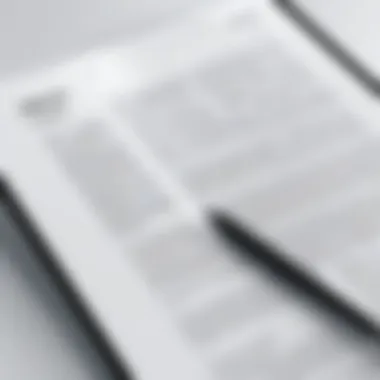

You can also color-code your comments or sort them by type. This means that if you're working in a team setting, everyone can add their input clearly and concisely. For example, maybe you want to point out sections that require further revisions. Instead of writing lengthy emails or having verbal discussions, just leave a note in the PDF. This not only saves time but also keeps everything in one place.
Tip: Always set a deadline for comments if you are collaborating. This helps ensure timely responses, keeping your project on track.
Using Layers in PDFs
The layering feature in Adobe Acrobat is another gem that often flies under the radar. Layers allow users to separate different content types, making it easier to manage complex documents. Think of it like a cake with multiple layers; each can be viewed or edited independently without affecting the others. For instance, if you're working on a marketing brochure that contains graphics, text, and client reviews, you can place each type of content on its own layer.
This way, if you want to adjust the images without touching the text, you can do so with ease. Layers also make it easier to apply global changes, as modifications can be rolled out to all instances of a particular content type, thereby maintaining consistency.
In addition, utilizing layers can help reduce document clutter. For instance, if you have a draft version filled with comments, you can hide those layers when presenting the clean version to clients. It streamlines the presentation and ensures your audience focuses on what truly matters.
In summary, tapping into the additional features of Adobe Acrobat not only enhances the editing experience but also streamlines workflows and encourages collaboration. Familiarizing yourself with tools like commenting and markup, as well as utilizing layers can significantly elevate your efficiency and effectiveness in handling PDF documents.
Best Practices for PDF Editing
Editing PDFs requires finesse and attention to detail. While tools like Adobe Acrobat make the task easier, adhering to best practices ensures that the final product remains professional and functional. Implementing these practices leads to better outcomes, preserves the integrity of the document, and enhances the editing experience.
Maintaining Original Formatting
In the world of PDF editing, maintaining the original formatting is essential. A PDF is designed to present content consistently across various platforms, which is why those involved in professional editing should always strive to uphold the original layout. This can be particularly tricky, especially if you’re changing fonts, styles, or adding elements.
- Choose Compatible Fonts: When editing text, use fonts that closely match the original. Altering font types can lead to awkward spacing or misalignments.
- Use Grid and Guide Lines: Acrobat has tools that allow you to snap text and images to a grid. This helps in keeping your new elements aligned with existing ones, maintaining that tidy look.
- Limit Major Changes: Make only the necessary edits instead of overhauling type styles or introducing new elements that could disrupt the layout.
- Preview Before Saving: Always utilize the preview function. This ensures that what you see closely matches how it’ll look to the end user.
Maintaining formatting preserves the document's professionalism, avoids confusion, and ensures that information is communicated clearly. It signifies respect for the original work and enhances the flow of information in the document.
Backup Strategies
It's easy to pour hours into editing a document, only to hit a snag when it’s time to save your progress or recover past versions. A robust backup strategy can save a lot of headaches in the event things go awry.
- Regular Save Point: Make it a habit to save your document frequently. Use the "Save As" function to create iterations—this way you can track changes.
- Version Control: If working on a team, designate a system to label versions. It could be as simple as appending a date to the file name. This method allows team members to work on the same file without overwriting each other’s changes.
- Cloud Storage Options: Utilizing services like Google Drive or Dropbox can enhance data security. They allow easy sharing and access from multiple devices, while also keeping an online backup.
- Create PDF Copies of Original Files: Before diving into any editing, keep a copy of the original PDF document—this will give you a clean slate in case the edits lead to unwanted changes.
By implementing reliable backup strategies, you're investing in the security of your work. It also aids in revisiting previous versions without the fear of losing valuable information.
"Proper planning and organization while editing not only enhance productivity but also protect your work from unforeseen issues."
Alternatives to Adobe Acrobat
When it comes to PDF editing, Adobe Acrobat is often viewed as the gold standard, but it isn’t the only player in the game. The availability of alternatives can matter significantly, especially considering price, ease of use, and specific features that may suit individual needs. With various options floating around, it's crucial for IT professionals and tech enthusiasts to explore these alternatives. Often, these tools can deliver similar results without the cost of a subscription or the bulk of a larger software suite. Here’s a thorough look at the options out there.
Comparing Other PDF Editors
In today’s digital landscape, there are numerous PDF editors that claim to rival Adobe Acrobat. Some noteworthy examples are Foxit PhantomPDF, Nitro Pro, and PDF-XChange Editor. These editors provide a range of features, from basic text editing to more complex functionalities like OCR (Optical Character Recognition) and batch processing.
- Foxit PhantomPDF: This editor is recognized for its speed and efficiency, making it a solid choice for businesses managing heavy workloads. Users can easily manipulate text, add annotations, and convert PDFs to various formats.
- Nitro Pro: Nitro Pro is often noted for its user-friendly interface. It combines a familiar look with powerful tools, suitable for businesses that need to create, edit, or convert multiple PDFs quickly.
- PDF-XChange Editor: This editor offers a free version with a wide array of tools, which can be quite appealing for casual users or small businesses looking to save on costs. However, advanced features will require an upgrade.
While switching to an alternative, one should consider the learning curve, customer support, and compatibility with existing workflows.
Open Source Options
If budget constraints are a primary concern, open-source PDF editors could be an excellent fit. Applications like PDFsam, GIMP, and LibreOffice Draw provide various capabilities without the hefty price tag.
- PDFsam: It shines when it comes to merging or splitting PDF documents. While it may not offer extensive editing features, its simplicity and effectiveness for specific tasks make it worth considering.
- GIMP: Usually viewed as an image editor, GIMP can manipulate PDF files too, allowing for text and graphical changes to be made. Users just need to keep in mind that it can be less intuitive for those strictly looking for PDF editing.
- LibreOffice Draw: Part of the LibreOffice suite, Draw is a vector graphics editor that can also handle PDF files well. It allows users to edit text and images directly in the PDF, which can be very handy for light edits.
When using these alternatives, it is essential to assess whether the feature set aligns with one’s editing requirements. Features like customer support and community engagement can significantly impact user experience when relying on open-source software.
The End
Recap of Key Points
To synthesize everything we’ve covered, here are the critical elements:
- Understanding the PDF Format: Knowing the strengths and limitations of PDFs enables more efficient text editing.
- Getting Started: Installing Adobe Acrobat and learning the interface are foundational steps.
- Editing Tools: Accessing and utilizing text editing functions are pivotal for modifying your documents accurately.
- Common Challenges: Being aware of issues like non-editable text or font compatibility prepares you for troubleshooting.
- Saving: Knowing the difference between saving and saving as ensures you maintain version control.
- Exploring Additional Features: Acrobat offers tools for commenting and marking up PDFs, which can enhance collaboration.
- Best Practices: Creating backups and maintaining original formatting safeguard your work.
- Alternatives: Understanding other editing software expands your toolkit for PDF manipulation.
Final Thoughts on PDF Editing
In a world increasingly dominated by digital documents, the ability to edit PDFs effectively is not just an ability but an advantage. Adobe Acrobat's sophisticated editing capabilities allow users to maintain professionalism and achieve precision in their written materials. As you become more comfortable with these tools, consider fostering a mindset that emphasizes efficiency and clarity.
"The more you know about your tools, the better you can shape your finished product."
By leveraging the features Adobe Acrobat provides, be it through commenting tools or text adjustments, you can ensure your PDFs communicate clearly and effectively. As technology evolves, so do the standards for how we present information. Equip yourself with the skills outlined in this guide, and you’ll find that managing PDF documents is not just straightforward but also opens doors to new possibilities in your professional endeavors.







