Mastering Zapier on iOS: A Guide for Tech Experts
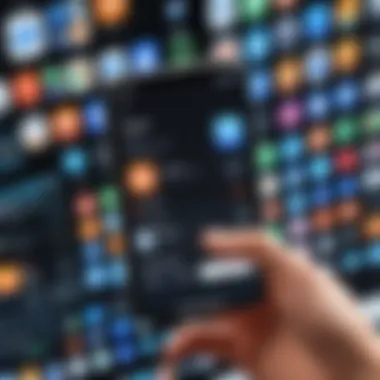

Intro
In today's fast-paced digital landscape, the ability to automate tasks has become a cornerstone of efficiency, particularly for information technology professionals. With the rise of mobile technology, the importance of robust automation tools like Zapier for iOS cannot be overstated. This guide aims to illuminate the intricacies of Zapier on iOS, focusing on its core functionality and potential as a productivity enhancer.
Zapier enables users to connect their favorite applications and streamline workflows. Its significance extends beyond mere automation; it serves as a bridge between various services, allowing seamless data transfer and task execution. By diving into the unique features of Zapier for iOS, we can uncover how IT professionals can leverage this tool to boost productivity and optimize their mobile operations.
This guide will explore various aspects, including key specifications, unique technologies, and common use cases. Furthermore, a detailed discussion on the advantages and limitations of using Zapier on iOS will provide a balanced perspective, aiding professionals in making informed decisions. Let’s initiate this exploration by understanding more about the product features available to users on the iOS platform.
Understanding Zapier
In the realm of technology, navigating complexity is a fundamental skill for IT professionals. Understanding Zapier becomes critical in this context as it serves as a bridge between disparate applications and systems. The primary appeal of Zapier lies in its ability to automate repetitive tasks. By mastering this platform, tech professionals can enhance their efficiency and focus on more strategic initiatives.
What is Zapier?
Zapier is a web-based automation tool that connects various applications without the need for programming knowledge. It enables users to create workflows, commonly referred to as "Zaps," which facilitate automatic actions across different platforms. For instance, one can set up a Zap to automatically add new email subscribers from a Gmail account to a Mailchimp list.
This seamless integration transforms how data flows between applications, significantly smoothing operational processes. Unlike traditional methods, which require manual data entry and management, Zapier operates 24/7, making it indispensable for business operations.
Core Functionality
The core functionality of Zapier hinges on three main components: triggers, actions, and searches. A trigger initiates the workflow when a specific event occurs, such as receiving a new email. The action is the result of that trigger, like creating an entry in a spreadsheet or sending a notification. Search functions allow users to look up specific data within connected apps.
Understanding these components enables users to design complex workflows tailored to their unique needs. For instance, a project management app like Trello can be set to automatically update when changes occur in a shared calendar. This not only saves time but reduces errors associated with manual updates.
Importance in Automation
The importance of Zapier in automation cannot be overstated. As IT professionals face increasing demands to improve operational efficiency, Zapier provides a viable solution. Automating routine tasks frees team members to engage in more value-added work, encouraging creativity and innovation in their roles.
Automation also enhances data accuracy. Human errors in data entry can lead to significant setbacks. With Zapier, as information flows securely between applications, inconsistencies can be minimized. Furthermore, the platform supports scalability. As organizations grow, Zapier keeps pace, enabling the easy addition of new applications and workflows.
"In an era where time equates to cost, Zapier represents a crucial investment in productivity and precision."
By understanding Zapier’s capabilities, professionals can unlock potent automation possibilities, saving time and resources while improving overall productivity.
Zapier for iOS: Overview
In the ever-evolving landscape of mobile technology, Zapier for iOS stands out as a significant tool for tech professionals seeking to streamline their workflow. This section offers a glimpse into what makes this application valuable, addressing its core features, user interface, and the role it plays in automating tasks on mobile devices. Understanding these components is essential for optimizing the use of Zapier in the iOS environment.
Application Features
Zapier for iOS encompasses a variety of features that cater to the needs of users looking to improve their productivity. The app's key functionalities include:
- Task Automation: Automate repetitive tasks effortlessly. This feature enables users to set triggers and actions between various apps, reducing manual input.
- Customizable Zaps: Users can create tailored workflows based on specific requirements. This flexibility is crucial for different industries, whether for marketing campaigns or project management solutions.
- Real-Time Notifications: Stay informed with instant updates about automated processes. This feature aids users in tracking performance and making timely adjustments as necessary.
- Multi-Step Zaps: Users can connect multiple apps in a sequence. This advanced capability enhances the complexity and efficiency of workflows, making it easier to accomplish complex tasks without switching apps.
- Integration Library: Access a comprehensive list of compatible applications. This library ensures that users can link their most-used tools without compatibility issues.
By embracing these features, tech professionals can harness the potential of Zapier for iOS to create an interconnected ecosystem that facilitates their tasks and processes on-the-go.
User Interface Design
The user interface of Zapier for iOS is designed with accessibility and simplicity in mind. Its architecture provides users with an intuitive experience. Here are some elements that characterize the interface:
- Clean Layout: The interface presents a clear and uncluttered design. This simplicity allows users to navigate with ease, minimizing the learning curve for new users.
- Easy Navigation: Key functions are prominently displayed and segmented into easily understandable categories. Users can quickly locate the tools they need without unnecessary searching.
- Responsive Elements: The application behaves intuitively on various iOS devices. Buttons, icons, and gestures are all designed to enhance user interaction and efficiency.
- Onboarding Guidance: New users are welcomed with straightforward tutorials and tips. This feature helps users understand how to effectively use the app, ensuring they can utilize its full potential from the start.
In summary, the app's design complements its functionality, providing tech professionals with a reliable tool for automation on iOS devices.
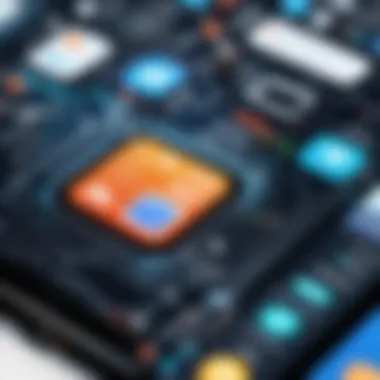

Benefits of Using Zapier on iOS
Zapier’s integration in the iOS environment offers significant advantages that resonate with the needs of tech professionals. As the demand for efficiency and streamlined processes grows, mobile automation tools like Zapier become crucial. The ability to automate tasks from an iOS device allows IT professionals to optimize their workflows in a way that traditional desktop applications cannot match.
Enhanced Productivity
Using Zapier on iOS leads to markedly improved productivity. Mobile access to automation tools enables users to manage their tasks on the go. Whether it is sending an email, organizing files, or updating datasets, Zapier allows users to configure zaps that can trigger actions automatically. This automation reduces the need for repetitive manual interventions, saving time and effort.
By connecting apps such as Google Sheets, Slack, and Trello, Zapier can execute actions based on certain triggers. For instance, if a new lead comes in through a form, Zapier can automatically add that information to a spreadsheet and send a notification in Slack. Such processes free up time for more strategic activities, allowing IT professionals to focus on higher-level tasks instead of mundane data handling.
Simplified Workflow Management
Another significant benefit is the simplified workflow management. Zapier's user-friendly interface makes it easy to create and modify automation without needing extensive programming knowledge. Users can visualize their workflow with different apps, clearly seeing how data flows from one application to another.
For instance, a typical workflow might involve integrating Mailchimp with Salesforce. When someone subscribes to a newsletter, Zapier can capture that lead and input the data into Salesforce automatically. This integration streamlines efforts and ensures that no leads are missed due to overlooking manual entries. Such workflows can also get complex with multi-step zaps that allow users to chain various applications together, enhancing efficiency even further.
Mobile Accessibility
Finally, mobile accessibility is tailored for today’s on-the-go professionals. The Zapier app for iOS offers a seamless experience, enabling users to initiate or modify automation at any time. This is particularly important when emergencies arise. A tech professional can respond immediately to a business needs without needing to be tethered to a desktop computer.
The responsive design of the app ensures that users can view their zaps and trigger them with ease. Additionally, frequent updates allow users to leverage new features quickly. This capability fosters a more reactive business environment, enhancing responsiveness and adaptability.
In the fast-paced world of technology, being able to automate processes while away from a desk is a game changer for efficiency.
Overall, the benefits of using Zapier on iOS encapsulate enhanced productivity, simplified workflow management, and mobile accessibility. These aspects not only slim down the time taken for task completion but also arm IT professionals with the necessary tools to navigate the complexities of their work effectively.
Setting Up Zapier on iOS
Setting up Zapier on iOS is a crucial step for any tech practitioner looking to harness the full potential of automation in their workflows. Understanding the underpinning processes allows for maximizing efficiency, streamlining tasks, and ultimately enhancing productivity. The mobile environment provides unique advantages like convenience and accessibility. This section will explore the essential steps involved in the installation and initial setup, alongside creating your first automation sequence, termed as a "Zap."
Installation Process
To begin with, installing Zapier on your iOS device requires a straightforward process. The Zapier app is available through the Apple App Store, offering a user-friendly interface tailored for mobile devices.
- Open the App Store on your iPhone or iPad.
- Search for "Zapier" in the search bar.
- Locate the official Zapier app and tap on the "Get" button to download.
- Once the download is complete, open the app.
- If you already have a Zapier account, simply log in using your credentials. If you are new, tap on "Sign Up" to create an account. This flexibility accommodates both new and seasoned users, thus facilitating smoother entry into the automation landscape.
Creating an account is vital because it allows you to access all the features of Zapier and manage your integrations. During the account setup, you might be prompted to confirm your email address. This step is essential for security and functionality.
Creating Your First Zap
After successful installation and logging into your account, the next step is to create your first Zap. A Zap serves as the core of the automation process, connecting different applications and allowing them to work together seamlessly.
To initiate the creation of a Zap, follow these steps:
- Tap on the "Make a Zap" button: This will take you to the Zap creation interface.
- Select a Trigger App: From the available list, choose an app as your trigger. This app will initiate the automation process. For example, you might select Gmail as your trigger when a new email arrives.
- Configure Trigger Options: Depending on the selected app, set up the specific conditions for the trigger.
- Choose an Action App: After configuring your trigger, select an action app. This app will carry out an action based on the trigger you defined. For instance, you might set it to create a new task in Todoist.
- Set Action Options: Similar to the trigger, establish what the action will involve.
- Test Your Zap: Once everything is set up, run a test to ensure the automation works as intended.
- Name and Save Your Zap: Finally, name your Zap for easy reference and save it.
"Automation is not just about efficiency; it is about enabling creativity through the removal of mundane tasks."
By following these steps, tech professionals can effectively create tailored automations directly from their iOS devices. Being thorough in setting up Zaps enhances the chances of a successful workflow, allowing for better management of tasks and improved productivity.
Exploring Integrations
The integration capabilities of Zapier on iOS are essential for any tech professional seeking to automate workflows. This aspect not only enhances productivity but also allows the user to connect various applications seamlessly. The significance lies in how these integrations facilitate data flow between apps, reducing the manual effort involved in repetitive tasks. By harnessing integrations effectively, professionals can create a streamlined process that enhances overall efficiency in their daily operations.
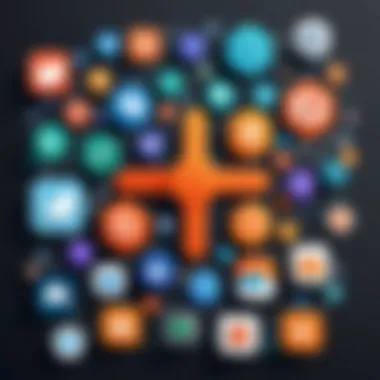

Compatible Apps
Zapier supports a wide array of applications, making it a versatile tool. Some of the most notable compatible apps include:
- Google Sheets: For automating data entry and retrieval.
- Slack: To streamline team communication by sending notifications or alerts based on triggers from other apps.
- Trello: For managing project tasks without constant manual updates.
- Mailchimp: Ideal for automating marketing tasks like adding new subscribers to email lists.
Each app offers unique functionalities. Knowing which apps work with Zapier allows tech professionals to leverage their favorite tools within a single unified framework. This integration capacity is more than a mere convenience; it is a strategic advantage in achieving operational proficiency.
Connection Workflows
Creating effective connection workflows within Zapier is crucial for automating routine tasks. Workflows, often referred to as "Zaps," are built using triggers and actions. A trigger is an event that kicks off the automation, while an action is what occurs in response. Here are some key considerations when designing your workflows:
- Define Clear Triggers: Identify the specific event that will start the Zap. This could be a new lead in a CRM system or a new file added to cloud storage.
- Choose Relevant Actions: Each trigger can initiate one or multiple actions, providing flexibility in how tasks are automated.
- Test Thoroughly: Before fully implementing a workflow, ensure it operates as intended through rigorous testing.
Integrating apps in this manner can take the burden off repetitive tasks. It enables professionals to focus more on strategic initiatives. Every successful workflow fosters an environment where efficiency is enhanced and innovation flourishes.
'A well-crafted connection workflow not only saves time but also reduces the risk of human error.'
Advanced Automation Techniques
Understanding advanced automation techniques is crucial for maximizing the potential of Zapier on iOS. These techniques allow users to create intricate workflows that not only save time but also enhance the effectiveness of daily operations. Applying advanced strategies requires a solid foundation in both Zapier’s core functionalities and the specific needs of your workflows. This section will explore two significant methods: Multi-Step Zaps and Conditional Logic Integration.
Multi-Step Zaps
Multi-Step Zaps enable users to link multiple actions into a single automation sequence. Unlike basic Zaps, which consist of a single trigger and one action, Multi-Step Zaps introduce layers of complexity. For example, a Zap could start with an incoming email trigger that then updates a database, sends a notification to a team chat, and finally logs activity in a project management tool. This capability greatly reduces the need for manual input, leading to better efficiency.
The benefits of Multi-Step Zaps include:
- Increased Efficiency: Less time is spent switching between applications.
- Improved Tracking: Every action taken can be observed in a centralized process.
- Streamlined Processes: Complex workflows become manageable within a single automation.
When creating Multi-Step Zaps, it is important to plan your workflow effectively to avoid unnecessary complications. Always consider the sequence of actions and how they depend on each other. Simplifying each step can lead to clearer outcomes.
Conditional Logic Integration
Conditional Logic Integration allows users to set specific conditions that must be met for actions to be executed in a Zap. This technique brings a highly personalized approach to automation. For instance, an organization might want to notify different teams based on priorities or types of requests received. Conditional logic ensures that only relevant alerts are sent, enhancing responsiveness and focus.
Some key advantages of Conditional Logic Integration include:
- Customization: Tailor automation to fit unique business requirements.
- Selective Actions: Only trigger actions when certain criteria are met, which reduces noise in workflows.
- Dynamic Responses: Adapt automation in real-time based on incoming information.
To implement conditional logic successfully, users should map out the decision points within their workflows thoroughly. Clearly defined conditions not only prevent errors but also enhance the overall user experience. Always test Zaps after setting conditions to ensure that they function as intended.
"Advanced techniques like Multi-Step Zaps and Conditional Logic Integration can drastically change how teams work, shifting from reactive to proactive workflows."
Leveraging these advanced automation techniques empowers IT professionals to refine their operations significantly. By investing time in mastering these aspects of Zapier on iOS, users can facilitate smoother processes that directly contribute to productivity and organizational success.
Common Challenges and Solutions
Navigating the complexities of Zapier for iOS presents certain challenges, which can hinder the user experience if not addressed appropriately. Understanding these obstacles is vital for IT professionals who aim to maximize their productivity and streamline workflows through automation. This section will explore common challenges and offer practical solutions to enhance the implementation of Zapier on iOS.
Troubleshooting Integrations
When working with Zapier integrations, users may face compatibility issues between different applications or workflows that do not function as expected. These problems often arise from several factors, including outdated app versions, network connectivity issues, or incorrect setup of the zap. Troubleshooting these integrations is essential to ensure that tasks run seamlessly without interruptions.
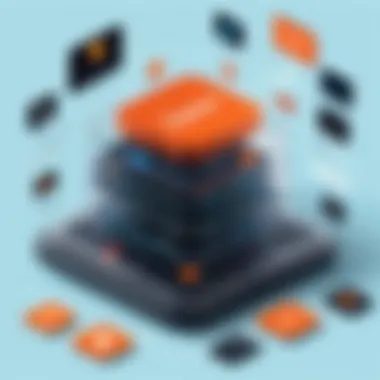

- Verify App Connections: Always check if your app connections are properly established. Re-authenticating the apps can often resolve connection issues.
- Update Applications: Ensure that all relevant applications are updated to their latest versions. This can fix bugs or incompatibilities that may affect integrations.
- Review Error Messages: Zapier provides specific error messages for failed zaps. Analyze these messages to identify the root cause and rectify the issue accordingly.
- Test Each Integration: Use the built-in testing features in Zapier to simulate workflows and verify that each step functions correctly.
By systematically addressing these common reasons for integration failures, users can facilitate smoother operation of their automated processes.
Account Management Issues
Account management plays a critical role in utilizing Zapier effectively on iOS. Users often encounter issues related to their account settings, billing, or permissions. Mismanagement in these areas can lead to workflow disruptions that undermine efficiency.
- Billing Problems: Ensure that billing information is up-to-date and that subscriptions are current. Interrupted payments may limit access to features and disrupt automation tasks.
- User Permissions: For businesses employing multiple users, setting appropriate permissions is crucial. Ensure that team members have access to the necessary zaps and folders, so workflows are not stalled by access restrictions.
- Account Settings Review: Regularly reviewing account settings is advisable to ensure that all configurations align with operational needs. This includes notifications, integrations, and user roles.
- Contact Support: When facing persistent account issues, do not hesitate to reach out to Zapier's support. They can provide tailored guidance for specific problems.
Addressing these account management challenges head-on can lead to a more efficient utilization of Zapier's capabilities on iOS.
"Understanding the common challenges in Zapier is critical. When users are equipped to troubleshoot and manage their accounts, they can largely mitigate disruptions in their automation workflows."
In summary, while Zapier on iOS offers immense potential for productivity through automation, awareness of common challenges and the application of practical solutions is essential for maintaining efficiency.
Best Practices for Utilization
When implementing Zapier on iOS, established best practices guide tech professionals in optimizing their automation processes. Adhering to these principles guarantees not just functionality but also efficiency in workflow management. Here are key considerations and benefits of following recognized best practices:
- Stay Updated: Regular updates to both the Zapier app and integrated platforms ensure compatibility. Updates may introduce new features, enhance security, and fix bugs. Ignoring these updates may lead to interruptions in automation processes, causing potential losses in productivity.
- Design for Scalability: As your automation needs grow, ensure your Zaps are built with scalability in mind. This involves using multi-step Zaps effectively and ensuring that they are well-organized. A well-structured Zap allows for easier tweaking and improvements.
- Test Regularly: Frequent testing of your Zaps is essential. This helps to catch any issues early and determine if the intended automation works as planned. If Zaps are not functioning correctly, they can lead to incorrect data handling or task duplication, reducing efficiency.
- Maintain Documentation: Keeping a clear record of your Zaps and workflows can save time and resources. Documentation helps in understanding the purpose of each Zap, which assists in making informed modifications. It's especially useful when collaborating with team members.
- Utilize Filters and Paths: Effective use of filters and paths in Zapier allows for more sophisticated automation. They enable Zaps to process tasks based on specific criteria, ensuring that only the relevant data is acted upon. This can streamline operations and improve overall performance.
"Following these best practices not only enhances your understanding of the system but also increases the value derived from your automation efforts."
Regular Updates and Maintenance
Regular updates and maintenance are pivotal for a seamless experience with Zapier on iOS. Keeping the application current helps in several ways:
- Security Improvements: Regular updates often patch security vulnerabilities. As data management becomes crucial, ensuring that your tools are secure must be a priority.
- New Features: Zapier continually evolves. Each update may introduce new integrations and functionality, enabling users to take advantage of the latest automation solutions.
- Bug Fixes: Updates usually address existing bugs. Neglecting updates can lead to prolonged usage of outdated functionalities, which can impair the efficiency of your automations.
Monitoring Workflow Efficiency
Monitoring workflow efficiency is a critical aspect of successfully using Zapier for iOS. Understanding how well your Zaps perform offers insights into their effectiveness.
- Analytics Review: Many users overlook the analytics provided by Zapier. Regularly reviewing task completions and failures can highlight trends that inform necessary adjustments. Seeing how often certain Zaps run can direct attention toward those that require optimization.
- Feedback Mechanisms: Incorporating feedback mechanisms into your workflow encourages continuous improvement. Gathering inputs from end-users can provide insights on potential pain points and opportunities for enhancement.
- Adjustment Based on Insights: Based on the analytics reviewed, adjustments may need to be made to existing Zaps. This could mean revising triggers or actions to align better with objectives.
In summary, committing to best practices related to updates, maintenance, and monitoring will significantly enhance the use of Zapier on iOS. This not only streamlines workflow but also fosters an environment conducive to continuous improvement.
End
Concluding the exploration of Zapier for iOS highlights crucial facets of this dynamic tool. The integration of Zapier into daily workflows brings undeniable benefits. Primarily, it enhances productivity by automating repetitive tasks, freeing valuable time for IT professionals to focus on strategic initiatives. The ease of connecting various applications ensures users can streamline their operations without extensive programming knowledge.
In this article, we examined vital aspects such as setup, integration possibilities, and advanced automation techniques. Each section provides an insight into how Zapier can optimize mobile workflows. Moreover, we've identified common challenges and solutions, equipping users with the needed knowledge to tackle potential issues.
Looking forward, it is essential to remain adaptative. As tech environments evolve, staying updated on best practices for using Zapier promotes sustained efficiency. It is more than just a tool; it becomes a partner in navigating the landscape of automation on mobile devices. Finally, understanding the ongoing changes in technology is vital for maximizing the advantages Zapier offers.
Final Thoughts on Zapier for iOS
Zapier for iOS serves as a powerful ally to tech professionals seeking to enhance their workflow processes. With its user-friendly interface, anyone can create automation that significantly reduces manual effort. Final thoughts converge around its adaptability and the vast potential it brings to mobile productivity.
Being able to integrate various applications offers unmatched flexibility. Users can control tasks and connect workflows seamlessly.
However, an important note is that while Zapier simplifies automation, it requires an informed approach. IT professionals should continually explore new possibilities and integrations that emerge. This not only enhances current workflows but also fosters innovation within their teams.
Future of Automation on Mobile
As we look toward the future of automation on mobile platforms, the trajectory seems promising. The demand for efficiency will grow, pushing tools like Zapier to evolve further. Future iterations may provide even more integration options and increased functionality, catering specifically to the needs of technology professionals.
The rise of artificial intelligence and machine learning will undoubtedly shape how automation tools operate. Enhanced analytical capabilities may lead to smarter workflows that optimize time and resources.
Furthermore, the compatibility of tools with various platforms will remain crucial. Ensuring that Zapier continues to connect seamlessly with the ever-expanding range of applications will redefine expectations in tech productivity. Keeping abreast of these advancements will be vital for IT practitioners as they navigate this landscape.
In summary, the integration of advanced automation capabilities into mobile technologies is set to improve workflows significantly. IT professionals must leverage tools like Zapier to stay ahead and drive their operational success.







