The Importance of PC to Monitor Cords in IT
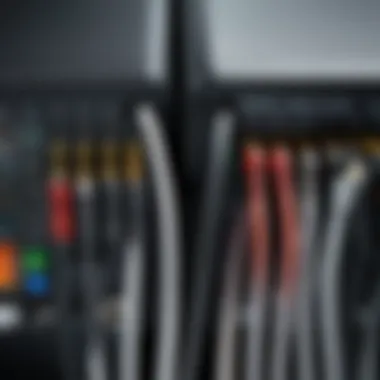
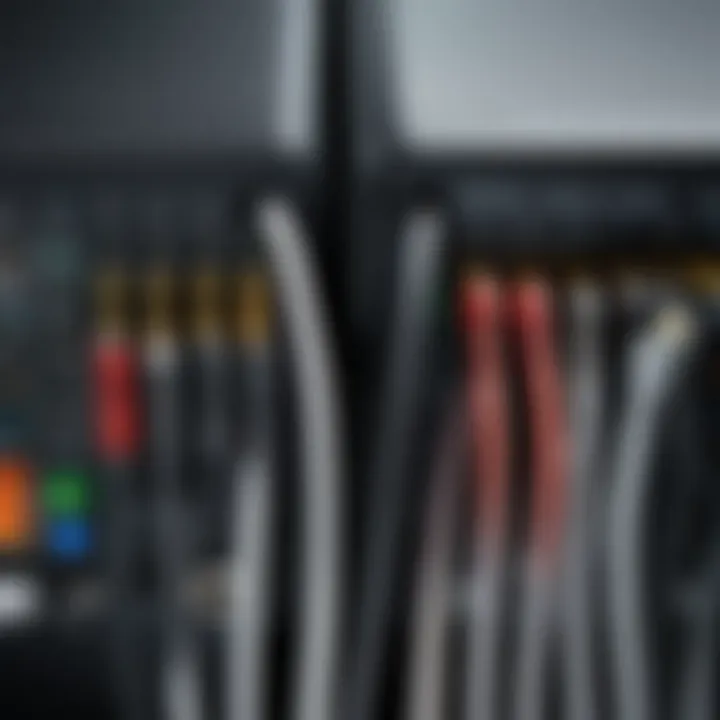
Intro
In a world where technology is constantly evolving, the cords that connect personal computers to monitors often go overlooked. Many individuals get caught up in the flashy specs of their machines without paying proper attention to the cables that help facilitate their performance. Yet, these cords play a crucial role in determining how efficiently our computers function and how effectively we can produce work.
Whether you’re a tech enthusiast or an IT professional, understanding the significance of these cords can greatly enhance your computing experience. This article aims to shed light on the different types of PC to monitor cords available, the factors that come into play when choosing them, and the typical problems users might face. As we plunge into this topic, you’ll gain insights that could ultimately improve both your productivity and enjoyment of modern technology.
Overview of Product Features
The features of PC to monitor cords can vary widely, so grasping the basics is essential. This section will discuss key specifications and unique technologies commonly found in these cords, helping you understand what makes one cord more efficient than another.
Key Specifications
When choosing a cord, consider the following specifications:
- Length: This affects usability based on your setup and distances. Longer cords provide more flexibility but can suffer from signal degradation.
- Bandwidth: The bandwidth determines how much data can travel through the cord at one time. Higher bandwidth supports better resolutions and refresh rates.
- Connector Type: Different connectors, such as HDMI, DisplayPort, or VGA, impact compatibility with your hardware.
Unique Technologies
In the ever-changing tech landscape, certain technologies stand out among the rest:
- Active Optical Cables (AOCs): These advanced cords use fiber optics for increased range and data integrity, making them suitable for high-resolution applications.
- HDMI 2.1: This standard supports higher refresh rates and resolutions, perfect for gamers and professionals who require crystal-clear visuals.
Design and Build Quality
The importance of design cannot be understated in the realm of PC to monitor cords. It’s not just about aesthetics but also how the design influences performance and durability.
Aesthetics
Although functionality is paramount, many users value a sleek appearance. Premium cables often come with braided exteriors that not only look good but also provide additional protection against wear and tear.
Material Durability
Durability of the materials used is crucial for cords that endure repeated bending and connections. Look for cords that feature robust connectors and reinforced stress points, which can prevent fraying or damage over time.
"The importance of having reliable cords cannot be overstated, as they serve as the lifeline between a computer and its display."
Ending
Cords connecting PCs to monitors may seem simple, but their role is anything but trivial. Knowing how to choose the right cord based on features, specifications, aesthetics, and material durability can dramatically affect your computing experience. In the following sections, we will delve deeper into troubleshooting common issues, emphasizing ways to optimize performance for both work and leisure.
Foreword to PC to Monitor Cords
Connecting a personal computer to a monitor might sound like a straightforward task, yet it’s a critical junction in the world of technology that deserves a closer look. The cords that facilitate this connection aren’t just wires; they are the lifelines that transfer visual and often auditory information from one device to another. In this section, we will explore what makes these cords essential and the implications of their quality on system performance and user experience.
Understanding the Basics
When thinking about PC to monitor cords, it’s important first to grasp what exactly they do. Essentially, these cords are designed to transmit video and sometimes audio signals from the PC to the monitor. Different types of cords serve varied purposes, depending on the technology and the specific requirements of each device. For instance, HDMI cables are known for their ability to carry high-definition images along with audio, while VGA cables, though outdated, still exist in some setups.
Diving deeper into the basics, you’ll find that cords aren't one-size-fits-all. The potential for compatibility issues due to different port configurations and signal formats could lead to inefficiency and frustration. Thus, understanding the basic mechanics of these cords can empower users in making informed choices about their technology, minimizing headaches down the line.
Importance of Cord Quality
In the same way that a chain is only as strong as its weakest link, the performance of a computer system heavily depends on the quality of its connecting cords. A subpar cord can introduce various issues, such as reduced image clarity or even complete signal loss. Not only does this impact the aesthetics of your computing experience, but it can also have practical implications, especially for tasks demanding high precision—think graphic design or gaming at a competitive level.
"High-quality cords can make the difference between a high-definition experience and a frustrating pixelated display."
Cable quality encompasses several elements, including the materials used in their construction, shielding techniques, and even the connectors themselves. For instance, a well-shielded cable will minimize interference and allow for better signal integrity. Given the rapid advancements in technology, investing in premium cords can ensure compatibility with newer hardware and prolong the lifespan of your setup.
In summary, PC to monitor cords play a pivotal role that often gets overlooked. By comprehensively understanding their basic functions and recognizing the significance of their quality, users can enhance their computing experience, ensuring that their machines run as smoothly and efficiently as possible.
Types of PC to Monitor Cords


In the vast world of computer connectivity, understanding the various types of PC to monitor cords is crucial. Each type of cable has its own set of features and benefits, catering to distinct needs and preferences in both personal and professional settings. Navigating this landscape isn’t just about plug and play; it involves knowing which cord will deliver the best performance based on your specific use case.
With technology evolving at a dizzying pace, selecting the right cord can enhance everything from game graphics to presentation clarity, making this topic particularly relevant for IT professionals and tech enthusiasts alike.
HDMI Cables
High-Definition Multimedia Interface, or HDMI, has become a staple in homes and workplaces. These cords transmit both audio and video through a single cable, showcasing convenience and clarity. HDMI cables come in various versions, with the newest ones supporting 4K resolution and beyond.
One key benefit of HDMI is compatibility; they’re commonly found in modern monitors, TVs, and even projectors. When you consider their widespread acceptance, it’s easy to see why they are favored. However, folks need to check their monitor’s specifications since not all devices support the latest standards, possibly hindering performance.
Another notable aspect is the cable's ability to support ARC (Audio Return Channel), allowing audio signals to travel in both directions. In practical terms, if you're looking to set up a home theater system, HDMI is the go-to choice.
DisplayPort Cables
DisplayPort is often overlooked but is a powerhouse in the realm of digital display technology. With capabilities similar to HDMI, DisplayPort shines brightly in high-performance environments such as gaming and graphic design. It allows for multiple monitors to be daisy-chained with impressive resolutions, making it a favorite among professionals who value efficiency.
Another strong point of DisplayPort is its support for adaptive sync technology, which minimizes tearing and stuttering in games. The DisplayPort 1.4 version, for instance, can handle resolutions up to 8K at 60Hz, showcasing its ability to future-proof your setup. However, be mindful that some TVs do not come equipped with DisplayPort inputs, which could limit its applicability in home setups.
Cables
Digital Visual Interface (DVI) cables cater mostly to those dealing with older technology. They primarily come in three flavors: DVI-D (digital only), DVI-A (analog only), and DVI-I (integrated, supporting both digital and analog). This triad provides flexibility, but DVI is becoming less common as HDMI and DisplayPort take center stage in newer monitors.
The upside? DVI cables can still deliver high-quality video, often used for connecting to older screens that may not support HDMI. If you're maintaining legacy systems, having a stash of DVI cables can save you a lot of headache. However, for anyone keen on higher resolution displays or advanced features, sticking with newer cable types is advisable.
VGA Cables
VGA, or Video Graphics Array, is like finding an old friend in the modern tech landscape. These cables haven’t completely vanished; many older monitors still rely on them. However, their limitations are glaring. Supporting only analog signals, VGA can struggle with higher resolutions, resulting in compromised image quality.
One of the advantages of VGA is the sheer universality during its heyday, with numerous devices equipped with this port. But due to its age, the future of VGA is uncertain, and it may not be the best investment if you’re focusing on creating a robust, future-ready setup.
Legacy Cables
Legacy cables refer to the various older connection types that have been phased out in favor of more modern counterparts. This segment includes cables like S-Video, Component, and even coaxial cables. They sometimes find their way into very specific environments or setups, for example, older projectors or specialized scientific equipment.
It’s vital for users to recognize that while these cables can still function, they often do not support today’s high-definition standards. Hence, when dealing with high-performance needs, relying on them could lead to subpar experiences. If your work involves interfacing with legacy systems, knowing about these cables is still useful, but they should generally be avoided for new installations.
Factors Influencing Cord Selection
When deciding on cords to connect a PC to a monitor, a few key elements come into play. Understanding these factors is crucial, especially for those who demand high performance and reliability in their setups. The right cord not only ensures optimal display quality but also enhances the overall user experience. Each choice made has potential implications that stretch beyond just the connection itself.
Monitor Requirements
Each monitor comes with its own set of specifications and requirements. Knowing these details can significantly affect how one selects the cord. For instance, some modern monitors boast 4K resolution capabilities while others do not. Cords like HDMI 2.0 are necessary for 4K displays at 60Hz. On the other hand, older monitors might be limited to 1080p resolution, meaning that a simpler cable would suffice.
It's also helpful to consider potential features, such as refresh rate and color depth. A gaming monitor, for example, typically has a higher refresh rate. A DisplayPort cable might be ideal for these monitors, as it supports higher bandwidths effectively. Moreover, features like Adaptive Sync are often more compatible with certain cord types, thereby reducing lag and tearing during fast-paced scenes. This understanding lays the groundwork for selecting a compatible cord that maximizes the capabilities of the monitor.
PC Output Compatibility
Another piece of the puzzle is ensuring the selected cord aligns with the output options available on the PC. Many modern PCs come with multiple output types, including HDMI, DisplayPort, or even USB-C. Verifying the output ports is essential. For instance, if the PC only has a DVI output and the monitor primarily supports HDMI, a DVI-to-HDMI adapter or cable would be needed for the systems to work together.
In practice, mismatching the output and cord type can lead to frustrating situations. For example, trying to connect a high-refresh-rate monitor to an older VGA cable not only diminishes the experience but may not work at all. Therefore, compatibility should be at the forefront of decision-making to ensure a smooth-running setup.
Cable Length Considerations
Cable length may seem trivial, yet it carries significant weight for performance and functionality. Excessively long cords can lead to signal degradation, particularly with older connection types. For HDMI and DisplayPort, keeping cords under 15-20 feet (4.5-6 meters) is generally recommended for maintaining signal integrity.
Moreover, the location of the PC and monitor in relation to one another is key. If they are too far apart, considering either an active cable or using signal boosters could be viable options. These are special cables that actively maintain signal quality even over longer distances. Conversely, excessively short cables can restrict the flexibility of your workstation setup, making it cramped or cumbersome.
In short, investing time into understanding these factors not only saves headaches down the road but also enhances the overall functionality and performance of a computer and monitor setup. Through thoughtful consideration, the right choice can elevate user experience without unnecessary complications.
Performance Implications
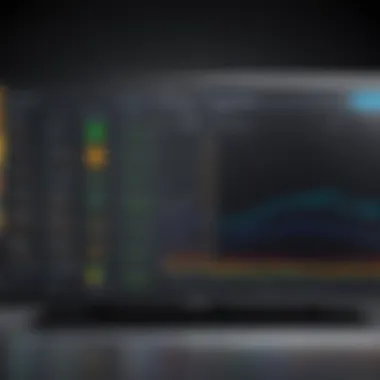

When it comes to the connection between a personal computer and a monitor, the type of cord used plays a crucial role in determining overall performance. The implications of performance hinge on two main aspects: resolution and refresh rate, as well as the stability of the signal being transmitted. If one were to draw an analogy, the cord functions much like the arterial system in a body, with the data flowing akin to blood. A well-maintained artery ensures optimal function; similarly, a quality cord determines how effectively the visual output appears on screen.
Impact on Resolution and Refresh Rate
The resolution refers to the number of pixels displayed, while refresh rate reflects how often the image updates per second. Both directly impact the clarity and fluidity of visuals. To illustrate, consider a high-definition monitor that can handle 4K resolution at 60Hz. Using an inferior cord like a VGA may drastically reduce this capacity, forcing the monitor to operate at a lower resolution and refresh rate. This can lead not only to a subpar visual experience but also to a sense of frustration for users, especially in gaming or extensive graphic work where detail and responsiveness matter.
In particular, when working with high refresh rates, such as 144Hz common in gaming scenarios, one must ensure that the cord is equipped to handle such demands. Cables like HDMI 2.1 or DisplayPort 1.4 are essential in achieving these rates, allowing seamless gameplay without tearing or stuttering.
Signal Integrity and Interference
Signal integrity is another pillar that shapes the performance of PC to monitor cords. It pertains to how well the signal is maintained from the PC to the monitor. Various factors, like electromagnetic interference (EMI) from nearby devices, can degrade the signal. A cord that fails to shield against such interruptions will present distortions, spoiling the viewing experience.
In a bustling environment filled with Wi-Fi routers, mobile devices, or even fluorescent lights, the risk for interference escalates. The use of high-quality cables with proper shielding, such as those that meet the standards for DisplayPort or upper-tier HDMI specifications, becomes imperative.
Furthermore, consider how damaged connectors can negatively impact signal integrity. A simple bent pin or frayed cable can cause a myriad of symptoms ranging from flickering screens to complete loss of output. A robust and properly maintained cord is essential for optimal signal integrity, ensuring that the communication between the devices is clear and without distortion.
"In the tech arena, ensuring your cord selection enhances performance can mean the difference between a frustrating session and a seamless experience."
Common Issues with Monitor Cords
When diving into the world of PC to monitor connections, understanding the potential hiccups along the way is crucial. Many users often overlook this aspect, yet it plays a pivotal role in ensuring optimal performance. Problems with monitor cords can manifest in varying degrees and tackle everything from minor annoyances to significant disruption of workflow. Let's delve into this further and discuss some of the common concerns one might encounter.
Connection Problems
Connection problems are perhaps the most annoying issues that users face. Often, the simplest things can bear the greatest consequences. A common scenario involves loose or poorly connected cords. For instance, if a user hastily connects their HDMI cable to the monitor, it might not firm up as needed, leading to no signal or intermittent display. Other connection issues could stem from incompatible ports or damaged pins, preventing a stable connection.
- Check the Ports: Always inspect both ends of the cable. Dust accumulation can lead to poor contact.
- Secure Connections: Make sure the cable is firmly connected. This ensures that the signals travel without interruption.
"A poor connection can turn a high-resolution setup into a pixelated mess in no time."
Users should remember that investing in quality cords with secure connectors, like those from brands such as Belkin or Cable Matters, can greatly reduce these types of issues. It’s valuable to remain vigilant and attentive to how you connect your equipment.
Picture Quality Degradation
Picture quality degradation can feel like an unwelcome guest showing up uninvited. One might experience fuzziness, color distortion, or even flickering screens. These symptoms can arise from several factors related to the cable itself, such as:
- The type of cable used. For example, an older VGA cable struggles with higher resolutions compared to HDMI or DisplayPort.
- Cable length is another factor; longer cables may lead to signal loss.
In many cases, a simple swap of the cable can yield significant improvements. If you’re seeing faint lines or color inconsistencies, it’s worth it to explore other options. Poorly manufactured cables can also introduce noise and interference, which, over time, can frustrate even the most composed user.
Cable Damage and Replacement
Cable damage is often an underrepresented yet critical concern. Over time, wear and tear can take a toll on cords. From frayed ends because of bending, to internal wiring that gets twisted or crushed due to improper storage, these issues pop up when you least expect them. Cable replacement might sound like a hassle, but it doesn't have to be.
- Regular Checks: Periodically inspect your cords for visible wear. Even minor kinks can indicate deeper problems.
- Proper Storage: Use velcro ties or cable organizers to keep cords tidy, which can mitigate the risk of damage.
In summary, while monitor cords serve a fundamental role in computing systems, being aware of the common issues can steer one clear of complications. Therefore, regularly maintaining and appropriately handling these cords not only enhances performance but also prolongs their lifespan. With the right approach, users can avoid many common pitfalls and ensure they enjoy a seamless experience.
Choosing the Right Cord
Selecting the appropriate cord for connecting a personal computer to a monitor is more crucial than many give it credit for. The right choice can significantly affect overall performance, ensuring that you get the best possible visuals and refresh rates that your setup supports. Various cords come with unique characteristics that can either enhance or hinder your computing experience. Many may not realize that the differences between cables can influence factors such as resolution, signal quality, and even ergonomics. Thus, understanding what makes each cable unique is essential for anyone involved in IT or tech.
Guidelines for Selection
Choosing the right cord isn’t just about grabbing the nearest one off the shelf. There are several factors to consider:
- Compatibility: Before anything else, ascertain that the cord is compatible with both your monitor and your PC output. An HDMI cable, for example, might work seamlessly with one monitor but not with another.
- Length: Measure the distance between your PC and monitor. A cord that's too short will create an unnecessary hassle, while a cord that's too long could lead to clutter.
- Future-proofing: Think ahead. If you plan to upgrade your equipment or monitor, opt for a cable with higher specifications to avoid having to purchase another one down the line.
- Quality and Build: Look for cables that have good reviews and are built to last. Cords made with lower-quality materials may lead to signal degradation over time, resulting in a poor visual experience.
Best Brands and Products
Not all cords are created equal. Here are some reputable brands and products known for their reliability and performance in the realm of PC to monitor cables:


- AmazonBasics High-Speed HDMI Cable: A trusted choice for many users. This HDMI cable is affordable and generally reliable.
- Cable Matters DisplayPort to HDMI Adapter: For those who might need to convert signals, this adapter has earned a solid reputation among tech enthusiasts.
- Mediabridge DVI-D Cable: Known for excellent performance, this cable is recommended for DVI connections, especially for more demanding setups.
- UGREEN VGA to HDMI Adapter: A fantastic option for older technology, this adapter lets you connect a VGA output to an HDMI monitor seamlessly.
Takeaway: The choice of cord can drastically affect the quality of your work and leisure. Don't make a hasty decision; take the time to research and choose wisely.
Maintaining Your Cords
In the ever-evolving landscape of technology, the cords that tie our personal computers to monitors are often overlooked. However, maintaining these cords is not merely a good habit; it’s a necessity that can greatly enhance the longevity and performance of your equipment. Cords, just like any other component in your tech setup, require care and consideration. This section will dive into the specific elements of proper maintenance, the benefits derived from such practices, and key considerations to keep your cords in the best shape possible.
Proper Handling Techniques
Handling cables with care is fundamental. This starts from the moment you take your new cords out of their packaging. Avoid yanking them out forcefully; instead, gently slide them out to prevent damage. When connecting or disconnecting cords, always hold them by the connector, not the cable itself. Tugging on the cable can lead to internal fraying, which may not be visible at first but can cause connection issues down the line.
- Bend with Care: Avoid sharp bends. Cords should curve lightly rather than form angles that could damage internal wiring.
- Avoid Excessive Tension: Keep your workspace tidy. Too much tension should be eliminated; cords should not be stretched tight, as this can wear them down.
- Regular Inspection: Routinely check for signs of wear and tear. Look for frayed ends or exposed wires. Address issues immediately to prevent further damage.
Proper handling is not an optional luxury; it becomes a crucial factor in preserving the quality and function of your cords.
Storage Solutions
When not in use, the way you store your cords plays a vital role in their longevity. Improper storage can lead to tangles, knots, and eventual breakage. Here are several effective storage solutions to consider:
- Cable Ties: Use reusable ties to bundle cords together. This method not only keeps your space organized but also prevents knots that could lead to wear over time.
- Cable Management Boxes: These boxes can hide excess cord length, reducing clutter while protecting cables from potential damage.
- Wall Hooks: Installing hooks near your workstation can help to keep cords off the floor and neatly organized.
- Dedicated Caddies: Special caddies can help keep your cords untangled and within easy reach, facilitating a quickly accessible workspace.
These storage solutions may seem trivial but can yield significant dividends. Not only do they keep your workspace neat and easy to navigate, but they also contribute to the maintenance of a healthy and functional environment for your cables.
The care and proper handling of PC to monitor cords can make a substantial difference in connectivity and performance.
In summary, prioritizing the maintenance of your PC to monitor cords is not just about aesthetics — it’s about ensuring a reliable and efficient tech setup. Caring for these essential components through appropriate handling and effective storage techniques can significantly enhance your overall computing experience.
Future Trends in PC to Monitor Connections
As we navigate through this digital age, the connection between personal computers and monitors is not just about functionality; it's about paving the way for enhanced productivity and performance. Understanding future trends in PC to monitor connections helps in aligning with technological advancements that are set to revolutionize how we interact with our devices. From emerging technologies to predictions for innovation, each aspect of this topic plays a crucial role in shaping user experience across various applications.
Emerging Technologies
Technology is never static, and the realm of PC to monitor connections is a prime example of constant evolution. Emerging technologies are expected to redefine traditional connections, bringing with them unique features and capabilities. Display interfaces such as HDMI 2.1 and USB-C have made significant strides in supporting higher resolutions and refresh rates, reshaping how we think about visual fidelity.
Consider the evolution of wireless connections. The rise of technologies like Wi-Fi 6 isn’t just about internet speeds; it also transforms how monitors connect to PCs without the clutter of cables. This trend denotes a shift towards a more streamlined workspace, where devices communicate wirelessly, yet maintain high-quality output. Moreover, the advent of Thunderbolt 4 is set to unify power, data, and video transmission through a single cable. It’s a game changer, enabling quicker data transfers and daisy-chaining multiple devices without sacrificing performance.
"As monitors become increasingly capable, so too must our connection methods adapt to harness their full potential."
Another noteworthy tech is Virtual Reality (VR). The connection needs here are different; they require high bandwidth and low latency. Next-gen connectors are being built to support these demands, enhancing immersive experiences like never before. VR isn’t just a gimmick anymore; it’s an avenue for professional growth and practical applications, be it in training simulations or design visualization.
Predictions for Connectivity Innovations
Looking ahead, several key predictions can be made about future connectivity innovations. First, enhanced interoperability among devices is likely. As the push for a more unified ecosystem intensifies, we may witness protocols that allow disparate devices to seamlessly communicate, regardless of brand or model. Imagine plugging your laptop into any monitor and having it recognize the best resolution or refresh rate automatically. This level of convenience could significantly simplify user interactions.
Another trend on the horizon is the increase in smart connectivity. Smart monitors equipped with IoT capabilities would lead to more personalized experiences. They could adjust settings automatically based on user preferences or usage patterns. Furthermore, the rise of Artificial Intelligence could play a role in optimizing connections based on real-time usage, reducing lag and improving response times.
Moreover, sustainability is expected to be at the forefront of design innovations. As the electronic waste crisis continues to be a pressing issue, designers and manufacturers are likely to focus on more eco-friendly materials and recycling technologies. Future monitor cords might come with features that not only support performance but also minimize environmental impact.
Ending
The discussion around PC to monitor cords is more than just a minor note in the tech world—it’s foundational to optimizing our computing experiences. As we reach the end of this exploration, it's clear that the right cords play a pivotal role in ensuring that our visual displays meet our expectations, whether for work or leisure. The quality of the cables can directly influence display resolution and refresh rates, impacting everything from video gaming to everyday tasks like crunching numbers on spreadsheets.
Recapping Key Takeaways
In recapping the essential points discussed throughout the article, it's important to underscore several core ideas:
- Diversity of Cord Types: Choosing the right cable—be it HDMI, DisplayPort, DVI, or even good old VGA—affects compatibility and performance.
- Significance of Quality: Not all cords are created equal. The durability and performance of a cable can mean the difference between smooth, uninterrupted visuals and frustrating signal losses.
- Understanding Factors of Selection: Factors such as monitor requirements, PC output, and necessary length can’t be overlooked when selecting a cord; they are fundamental to achieving optimal connectvity.
- Common Issues: Familiarity with common problems like connectivity issues or picture degradation allows users to troubleshoot effectively and prolong the lifespan of their cables.
By grasping these takeaways, IT professionals and tech enthusiasts can make informed decisions that ultimately enhance performance and productivity.
Final Thoughts on Cord Selection
Selecting the right cord can't be treated lightly—it’s akin to choosing the foundation of a house. Each type of cord has its unique strengths, designed for specific applications and scenarios. Prioritizing cables that match both your monitor’s capabilities and your PC’s output is crucial. Educating yourself on the specifications of your devices can help avoid the pitfalls of incompatibility.
Investing in high-quality cables might appear as an unnecessary expenditure at first glance, but in the long run, it pays off. For instance, opting for a well-reviewed HDMI cable can ensure an uninterrupted connection that minimizes lag, enhancing your gaming experience significantly. As the tech landscape rapidly evolves, staying informed about upcoming technologies and trends in cords can give you a competitive edge in a landscape where every pixel counts.
In closing, understanding the layers of connectivity between PCs and monitors not only enhances technical knowledge but offers the assurance that you're making decisions that could impact project outcomes or personal enjoyment. Keep in mind these considerations as you venture into the world of cords, perhaps you'll unearth innovations that may elevate your entire computing experience.







