How to Effectively Remove Malware from Your iPad
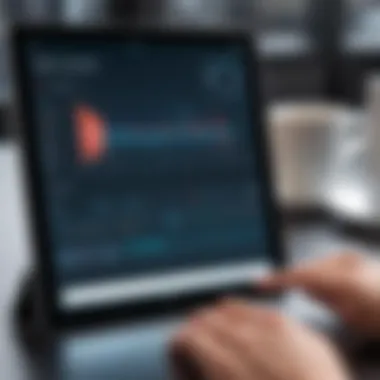
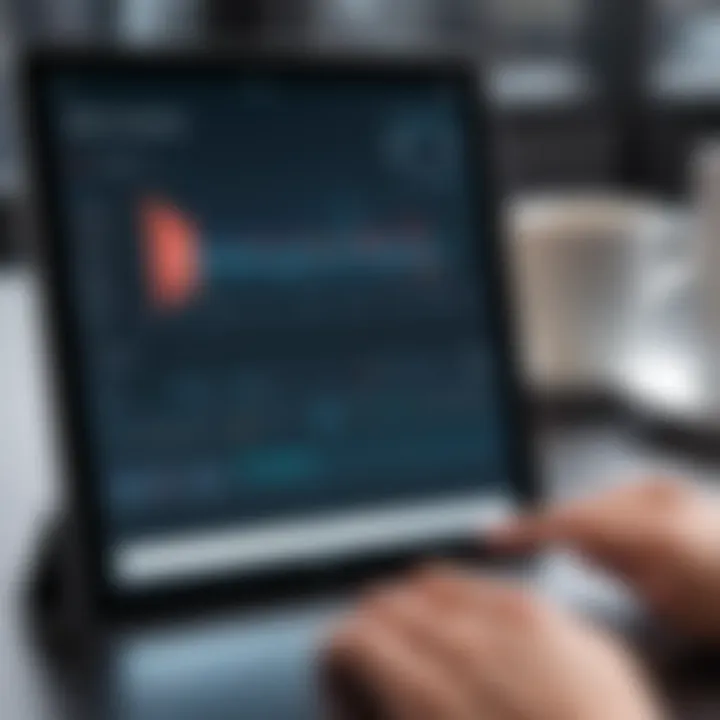
Intro
The advent of portable devices, particularly tablets such as the iPad, has transformed how we consume information, share content, and communicate. However, with this convenience comes the burgeoning threat of malicious software, commonly known as malware. iPads, long celebrated for their robust security features, have not completely escaped the reach of these harmful programs. Understanding how to detect and deal with malware is essential for maintaining the integrity and functionality of these devices.
In this article, we explore the ways to recognize, remove, and safeguard against malware on iPads. We will provide practical insights aimed at IT professionals and tech enthusiasts, facilitating an informed approach in mitigating potential threats. The complexities of malware treatment will be discussed in depth, ensuring that readers are equipped with the knowledge to protect their devices effectively.
Let’s delve into the specifics of the iPad’s malware removal process.
Understanding Malware on iPad
Understanding malware is crucial for anyone who owns an iPad or any smart device. In a world where technology keeps advancing, the risks associated with using these devices have also increased. This section aims to clarify what malware is, its types, and the potential threats it poses to iPads.
Malware can affect the device's performance, steal personal information, and even lead to financial losses. It is important to be aware of these risks to create effective strategies for prevention and removal. This knowledge lays the groundwork for understanding how to identify signs of infection and respond appropriately.
What is Malware?
Malware stands for malicious software. It is designed to infiltrate, damage, or disable computer systems and networks. Malware comes in various forms, including viruses, worms, Trojan horses, and more. Each type of malware has specific functions, but the primary goal is to exploit vulnerabilities in devices.
On an iPad, malware can compromise user data and privacy. Unlike traditional computers, iPads have a relatively secure operating system, but they are not entirely immune to attacks. Understanding what malware is provides a baseline for recognizing its threats.
Common Types of Malware Affecting iPad
Viruses
Viruses are perhaps the most well-known type of malware. They attach themselves to clean files and spread throughout a device. The key characteristic of viruses is their ability to replicate. This replication makes them a potential threat to all data stored on the device. For the purpose of this article, discussing viruses is essential because they can disrupt multiple functions simultaneously.
The unique feature of viruses is that they often require user action to spread. This characteristic can be advantageous in some scenarios since users may have control over their distribution. However, it also presents significant disadvantages. Once a virus infiltrates the device, it can cause severe performance issues or data loss.
Worms
Worms differ from viruses in that they do not require human action to replicate. They self-replicate and spread through networks, exploiting vulnerabilities in systems. The key characteristic of worms is their ability to consume bandwidth, often leading to network slowdowns. Discussing this aspect is vital because it illustrates how worms can impact not just the device but entire networks.
The unique feature of worms is their potential to infect multiple devices quickly. This quick spreading capacity is a major concern for IT professionals, as a small outbreak can escalate fast. Unlike viruses, worms can do their damage silently, making them harder to detect.
Spyware
Spyware collects user information without their consent. It may monitor browsing habits, track online activity, or even capture keystrokes. The key characteristic of spyware is its stealthy operation. Spyware can lead to severe privacy invasions and identity theft. Understanding spyware is beneficial for users who want to safeguard their personal data.
The unique feature here is that spyware often operates under the guise of legitimate applications. Users may unknowingly install it when they download certain apps. This can lead to unauthorized access to sensitive information, which is a significant risk in today’s digital landscape.
Adware
Adware displays unsolicited advertisements on the device, often in the form of pop-ups. It tends to slow down the device and create a poor user experience. Its key characteristic is its revenue generation model, which makes it a common choice for developers looking to monetize free applications.
The unique feature of adware is that it may not always be harmful like other malware types. While it creates annoyances and uses resources, it is often less threatening. However, it can still lead users to dangerous sites or trigger unwanted downloads, leading to further risks.
Understanding these types of malware is essential for iPad users. Knowing the nature of potential threats can help users take better precautions and respond efficiently if malware infiltrates their devices.
Identifying Signs of Malware Infection
Recognizing the signs of malware infection on your iPad is essential for safeguarding your device and personal information. Understanding these indicators can prevent further damage and facilitate a quicker response. Users must be vigilant and aware of their device's behavior. By identifying potential issues early, one can minimize risks and mitigate the impact of malware attacks.
Unusual Battery Drain
When your iPad experiences a sudden and unexplained decrease in battery life, it may signal malware activity. Applications running in the background, possibly without your knowledge, can consume excessive power. This issue could stem from both validated applications and unexpected malware. Monitoring your battery usage can help you spot any anomalies. Go to Settings > Battery to view battery usage by app. If you notice unfamiliar apps consuming a lot of energy, consider removing them immediately.
Unexpected Pop-ups
If your iPad presents frequent pop-ups, particularly those urging you to click or install software, it can indicate a malware infection. Legitimate apps should not bombard you with advertisements or suspicious prompts. Malware often exploits this avenue to entice users into downloading harmful applications. If you encounter such behavior, avoid clicking any prompts and consider running a security check on your device.
Slow Performance
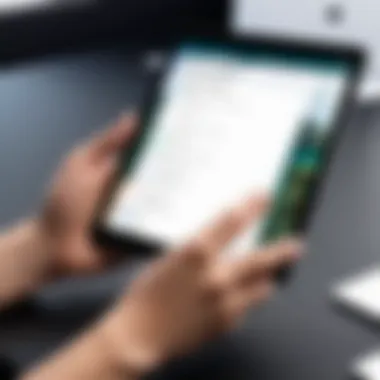
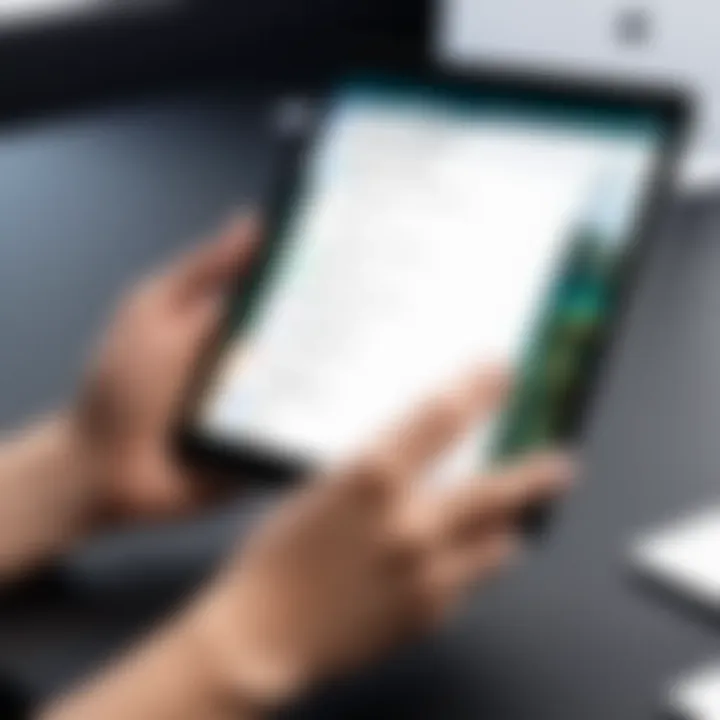
A noticeable lag in your iPad’s performance might reflect a malware presence. If apps take longer to respond, or if you notice frequent crashes, it could indicate malware consuming system resources. In a healthy environment, your device should operate smoothly without significant interruptions. If you ascertain performance issues, try closing unused apps, restarting the device, or inspecting for unfamiliar applications that might be triggering these problems.
Limited Storage Space
Experiencing unexpected limitations on storage space can also be a sign of malware infection. Malicious software may create hidden files or consume storage without your consent. Checking available storage on your iPad is vital. You can navigate to Settings > General > iPad Storage to inspect how space is being used. If an app occupies disproportionate space, investigate further and, if needed, delete the app.
"Understanding signs of malware is the first step in eliminating it from your iPad. Early detection can save your device from permanent damage."
In summary, being aware of these signs can empower users to act promptly against malware. Regular device checks are a wise practice, ensuring your iPad remains safe and functional.
Initial Precautionary Steps
In the realm of technology, it is crucial to take proactive measures to safeguard devices against potential threats. This is especially true for an iPad, where malware can compromise personal data and overall functionality. Initial precautionary steps serve as the first line of defense against these threats, assuring the user that the device is functioning securely. By addressing specific elements such as restarting the device, updating the operating system, and checking app permissions, users can significantly reduce the risk of malware infiltration.
Restarting the Device
A simple yet effective procedure in maintaining device integrity is restarting the iPad.
- Restarting clears temporary data that might be causing glitches or performance issues.
- It also refreshes system processes, potentially eliminating any malware or software bugs.
To perform this, press and hold the power button until the slider appears. Slide to power off and wait a few moments before turning it back on. This action can resolve minor issues and enhances device performance, making it an essential first step.
Updating iOS
Keeping the operating system updated is essential for security. Apple regularly releases iOS updates that include security patches designed to protect devices from new vulnerabilities.
- Regular updates help close potential exploit paths that malware might use.
- They improve overall system performance and new features.
To check for updates, go to Settings > General > Software Update. If an update is available, download and install it. This simple step fortifies your iPad against emerging threats, making it less susceptible to malware attacks.
Checking App Permissions
Another critical precaution is reviewing app permissions. Certain applications may request access to sensitive data or device functionalities that are unnecessary for their operation.
- By limiting these permissions, users reduce the chance of data leaks or unwanted access.
- Regular audits of apps can reveal those that don't adhere to privacy standards.
To check app permissions, navigate through Settings > Privacy. Here, review each category and modify permissions accordingly. This ensures that applications have only the access they truly need, helping to secure personal information and enhance overall device safety.
Taking precautionary steps is vital in protecting your iPad from malware. Small actions like restarting, updating, and managing app permissions can vastly improve device security.
Removing Malware from iPad
The act of removing malware from an iPad is a crucial topic for those aiming to maintain their device's integrity and performance. Malware can result in compromised privacy, data loss, and inefficient operation. To address these risks, it is necessary to understand the requisite steps for malware removal and the importance of executing them promptly.
Identifying malware and taking action to remove it can prevent further issues. This guide emphasizes both built-in tools of the iPad and the use of third-party applications designed specifically for this purpose. Effectively employing these methods not only helps in the immediate alleviation of the existing threat but also lays groundwork for enhanced device protection in the future.
Using Built-in Tools
Safari Settings Reset
Resetting the Safari settings can mitigate problems caused by compromised web behavior. This step is particularly vital, as the Safari browser may have accumulated harmful data or settings that affect performance and security. By resetting, users effectively clear history, cookies, and caches that may harbour unwanted malware remnants.
This tool is advantageous because it is native to iOS, requiring no extra installations. Its unique feature lies in quick restoration of default settings, making it user-friendly. However, this action does erase browsing history, which may not be favorable for all users, especially those who rely heavily on saved sites.
YouTube Reset
The YouTube app can sometimes introduce risks if its data becomes corrupted or manipulated. Resetting the app reinstates it to its default state, removing any problematic data. This step can be particularly useful if the application shows erratic behavior or constant crashes.
This reset serves as a beneficial option as it maintains the cleanliness of the app content and overall functionality. However, it also comes with the disadvantage of losing personalized settings, which some users may find inconvenient.
Clearing Cached Data
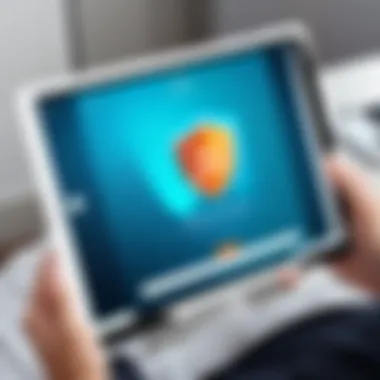
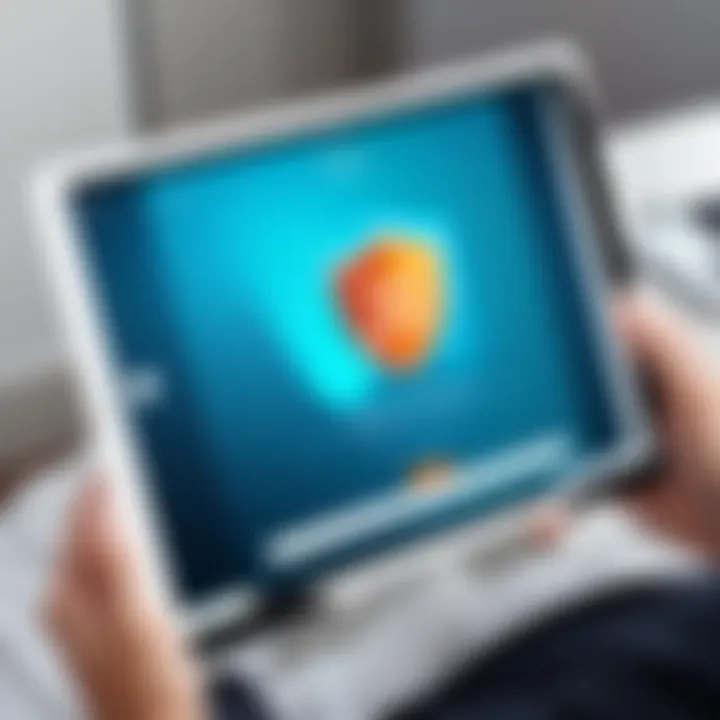
Clearing cached data is vital for maintaining overall device health. Over time, stored cache can accumulate malware codes or simply slow down performance. Users can clear cached data for specific apps, especially web browsers, to improve speeds and security.
This action allows users to free up storage space while also eliminating potentially harmful files. The primary drawback is that it requires manual selection of the data, which could be time-consuming if the user has accumulated significant cache across multiple applications.
Third-Party Malware Removal Tools
Reputable Security Apps
Implementing reputable security apps provides an additional layer of protection against malware. These applications are specifically developed to identify and eliminate malware threats on various devices, including iPads. Their effectiveness lies in advanced scanning technologies that can detect hidden malware cases.
Such apps often feature real-time monitoring and regular updates to tackle emerging threats. However, a disadvantage is the potential cost of purchasing premium versions, which some users may wish to avoid.
Step-by-Step Guide to Using Apps
Learning how to effectively use malware removal apps is fundamental for the user. A clear, step-by-step guide can dramatically enhance the ease with which a user navigates removing malware. These guides generally provide straightforward instructions that help users scan, identify, and remove malware from their device efficiently.
These guides are beneficial as they empower users, granting them control over their iPad's security. On the other hand, the unique complexity of some applications can be overwhelming for non-technical users, which may result in accidental missteps during the remediation process.
"Being proactive about malware can save users from costly repairs and data loss in the long run."
Backup and Restore Procedures
Backup and restore procedures are crucial when dealing with malware on an iPad. These steps ensure that important data is not lost during the removal process. Backing up your device before attempting any malware removal not only protects sensitive files but also allows for a safe restoration of settings and apps to their previous state if necessary.
This process is especially vital as some malware removal methods may require factory resetting the device, which erases all content. Therefore, being proactive in creating a backup minimizes the risk of data loss. Additionally, if any malware makes it past your defenses, restoring to a previous backup can help recover a cleaner state of your device.
Creating a Backup
Using iCloud
Using iCloud is one of the most common ways to back up an iPad. This method is popular because it is simple and does not require a computer. The process is largely automatic once set up. Users can back up their most important data, including photos, documents, and app data.
The key characteristic of iCloud is its seamless integration with Apple devices. By just enabling iCloud backup in settings, the device can back up data whenever it is connected to Wi-Fi and plugged in.
However, one unique feature is the option to selectively back up specific apps and data, helping to save storage space while ensuring important content is preserved. The main advantage of using iCloud is the accessibility from anywhere. On the downside, users with limited internet connectivity may face challenges as backing up large amounts of data can take considerable time.
Using iTunes
Using iTunes is another option for creating a backup. This method is particularly beneficial if you prefer to have a local copy of your data. By connecting your iPad to a computer, you can manually initiate the backup process. This provides more control over what is being backed up compared to iCloud.
The key characteristic of iTunes is its ability to create a complete backup, including settings and app data, making it a comprehensive solution. Additionally, iTunes allows for encrypted backups, which adds an extra layer of security for sensitive information.
While this option is popular, the unique feature is the ability to restore the device directly from the backup stored on the computer. The disadvantage, however, lies in the requirement of having a computer available, which might not be the case for every user.
Restoring the Device
Restoring the device after malware removal is an essential step. Depending on the backup method chosen, you can easily bring back your data and settings. If you used iCloud, simply sign in to your Apple ID during the setup phase. Your device will prompt you to restore from the latest backup. Alternatively, if you used iTunes, connect your iPad to the computer, open iTunes, and select the restore option.
Restoring can take some time, especially if you have a lot of data to download or transfer. It's important to ensure your device is well charged and connected to Wi-Fi for iCloud restores. Properly following these procedures allows you to regain a fully functioning iPad after dealing with malware, minimizing disruption to your daily activities.
Post-Removal Strategies
After successfully dealing with a malware infection on your iPad, it is crucial to implement strategies that help maintain your device's health and prevent future issues. This section emphasizes the importance of monitoring performance, establishing routine backups, and staying informed about emerging security threats. These steps create a layered approach to security, providing both immediate relief and long-term protection against malware intrusion.
Monitoring Device Performance
Regularly assessing your iPad's performance post-malware removal is essential. Changes in device behavior may indicate lingering effects of the infection or new issues that have emerged. Look for signs such as sluggishness, frequent crashes, or unusual app behavior. Anomalies can signal the need for further intervention, such as additional scans or reinstating a backup.
You can monitor performance by:
- Checking stored data: An unaccounted storage drop might suggest residual malware.
- Tracking battery usage: Unexpectedly high battery consumption could also point to residual malware activity.
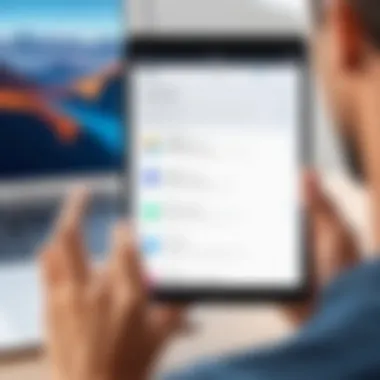
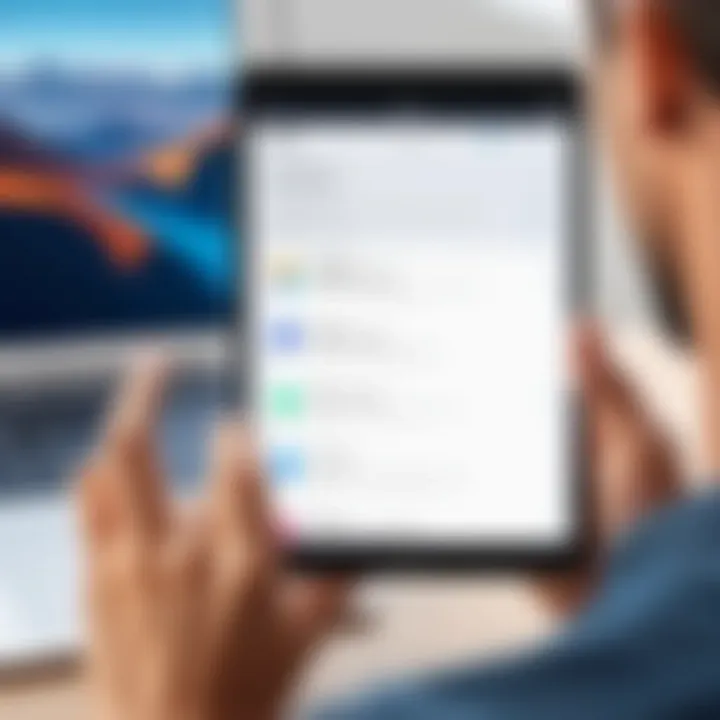
Consider using the built-in diagnostics tools within iOS. These can often provide insights into app performance and overall system health, ensuring your iPad runs optimally.
Implementing Regular Backups
Backing up your data is a simple yet effective strategy to safeguard your information. If an infection occurs again, having a recent backup allows you to restore your device quickly and with minimal data loss. It is advisable to back up routinely rather than waiting for an issue to arise.
You can create backups through:
- iCloud: This offers an automatic backup feature that protects your essential files effortlessly. Ensuring your iCloud is continually updated can save you from significant hassle in the future.
- iTunes: Use this for more granular control over what gets backed up. For those who prefer managing their backups manually, this method offers flexibility.
Ensure your backups are kept on a separate system or cloud service whenever possible, to further mitigate risks from malware.
Staying Informed on Security Threats
Awareness of the latest security threats is a vital component in maintaining your iPad's safety. The landscape of malware is constantly evolving, and remaining informed allows you to adapt your defenses promptly. Subscribe to technology news outlets, follow credible cybersecurity blogs, and participate in discussions on forums like reddit.com. This knowledge enables you to recognize potential vulnerabilities specific to iPad’s architecture and how new malware strains operate.
"Staying informed is the first line of defense against emerging threats."
Some resources to consider include:
- Apple Security Updates: Monitoring Apple’s official announcements can alert you to potential vulnerabilities and required updates.
- Cybersecurity News Websites: Sites like en.wikipedia.org or britannica.com often provide summaries of recent security issues and advice on counteracting them.
By employing these post-removal strategies, you enhance your device's resilience against future threats. Continually practicing vigilance, support through backups, and knowledge acquisition are fundamental to maintaining the overall security of your iPad.
Preventive Measures to Avoid Future Infections
Preventing malware infections on iPads is crucial. A proactive approach is more effective than dealing with infections after they occur. By taking precautionary steps, users can avoid the complications often associated with malware attacks. Each preventive measure not only enhances device security but also builds a habit of vigilance regarding digital safety.
Downloading Applications from Trusted Sources
When choosing applications, always opt for ones from trusted sources like the Apple App Store. Apple takes steps to vet apps for malicious behavior, making it safer than third-party alternatives. Verified developers usually provide users with regular updates, enhancing both functionality and security.
Benefits of choosing trusted apps include:
- Enhanced Security: Trusted sources usually perform background checks on the apps.
- Regular Updates: Developers often release updates to patch vulnerabilities.
- User Reviews: Feedback from other users can give insights into app performance and safety.
Avoiding unknown or suspicious applications can significantly reduce the risk of malware infecting the device.
Utilizing Security Software
While iPads have built-in security features, utilizing additional security software provides an added layer of protection. Many reputable security apps focus on malware detection and system monitoring. These apps can scan files for threats and help identify vulnerabilities that may not be evident. Some features to consider in security software include:
- Real-time Scanning: Continuously assesses device activities for malicious behavior.
- Threat Alerts: Notifies users about potential risks encountered online or through downloaded content.
- Privacy Protection: Offers features to keep personal information secure from hackers.
Choosing established security applications can fortify the defense mechanism against various malware threats.
Regular Software Updates
Keeping the iPad's operating system up to date is an easy yet vital defensive action. Apple routinely releases updates that patch security vulnerabilities, improve system performance, and introduce new features. Ignoring these updates can expose the device to malware attacks. To ensure your device is up to date:
- Enable Automatic Updates: This setting simplifies keeping the software current.
- Check for Manual Updates: Periodically reviewing the software update section in settings ensures nothing is missed.
- Follow Update Notes: Understanding what each update addresses can inform users about security patches specific to malware threats.
Regular updates shape a strong foundation of security and reduce the likelihood of infections, thereby maintaining the integrity of the iPad.
Remember: Prevention is better than cure. Adopt these measures to safeguard your device against future infections.
Closure
The subject of malware removal on an iPad is increasingly pertinent given the rising sophistication of digital threats. This article outlines not just the process of identifying malware but also the effective strategies for its removal. Understanding these procedures is crucial for maintaining a secure environment on your device.
Summary of Key Points
- Malware Recognition: Identifying malware begins with awareness of its common indicators, such as unexpected behavior or app anomalies. Users must stay alert to any changes that might signal an infection.
- Initial Precautionary Steps: Simple actions like rebooting the device, updating iOS, and checking app permissions can often mitigate issues before they escalate.
- Effective Removal Strategies: Utilizing built-in tools, such as Safari settings reset, and reputable third-party applications can aid in a thorough cleansing of the system.
- Backup and Restore Procedures: It is critical to back up your data regularly and know how to restore your device efficiently if required.
- Post-Removal Strategies: After malware removal, monitor device performance, maintain regular backups, and stay informed about new threats.
- Preventive Measures: Download only from trusted sources, use security software actively, and perform regular software updates to safeguard against future infections.
The Importance of Vigilance
Vigilance plays a vital role in the ongoing fight against malware. The rapidly evolving nature of cyber threats necessitates that users remain proactive. Simple negligence can lead to severe consequences, including data loss or unauthorized access to sensitive information. Practicing consistent monitoring of device health and behavior is essential. This vigilance is not only about recognizing signs of infection but also understanding the importance of secure practices when interacting with apps and online content.
Adopting a careful approach towards device usage can significantly reduce the risk of future malware infections. This includes remaining skeptical about unsolicited downloads, potential phishing schemes, and ensuring that security features are activated and up to date.







