Exploring Universal Docking Stations: A Comprehensive Guide


Intro
In the age of remote work and mobile technology, universal docking stations have emerged as essential tools for IT professionals and tech enthusiasts alike. These devices simplify the connection between multiple peripherals and laptops or tablets, streamlining workflows in diverse environmental settings. As one browses options on Amazon, understanding the myriad of available features becomes crucial for making informed purchasing decisions. This guide explores various models, focusing on the technical specifications, compatibility, performance, and overall cost-effectiveness.
Overview of Product Features
Universal docking stations stand out for their capability to expand connectivity options. Here, we delve into critical specifications and technologies that define their utility.
Key Specifications
When assessing universal docking stations, several specifications warrant attention:
- Connectivity Ports: Most docking stations include USB-C, USB 3.0, HDMI, DisplayPort, and Ethernet ports. Different models may offer variations, impacting your setup flexibility.
- Power Delivery: Higher wattage output ensures that laptops receive sufficient charge while connected. Look for models that provide at least 60W to 100W for efficient performance.
- Display Support: Some options can support dual or even triple monitor setups. Verify the maximum resolution they can handle, especially for high-resolution displays.
- Size and Weight: Portability can be a deciding factor. Slim and lightweight models are beneficial for users on the go.
Unique Technologies
Advancements dictate performance features:
- Thunderbolt 3 Compatibility: This technology allows for transfer speeds of up to 40 Gbps, making it ideal for data-intensive tasks. Products like the CalDigit TS3 Plus leverage this feature.
- Dual Display Support: Certain models, like the Dell D6000, accommodate dual 4K displays, enhancing productivity for those who need expansive visual real estate.
- Built-in Ethernet: A feature gaining traction, built-in Gigabit Ethernet ports provide faster and more stable internet connections, critical for remote work.
Design and Build Quality
A docking station's design influences user experience. Here, we assess aesthetics and durability.
Aesthetics
The appearance of a docking station may seem trivial, but it significantly impacts workspace organization. Sleek, minimalist designs integrate well into professional settings. Color and form factor should reflect personal style while maintaining functionality. For instance, options that resemble laptop designs often complement the overall tech aesthetic.
Material Durability
Longevity is a key attribute of quality electronics. Aluminum and high-grade plastic are common materials used in construction. These not only resist wear and tear but also manage heat effectively. A robust build ensures that the docking station withstands frequent travel and usage, enhancing its practicality.
"Choosing a docking station is not merely about immediate needs; it encapsulates your long-term tech strategy."
Through careful examination of various models and their specifications, this guide fosters a foundational understanding that enables both IT professionals and tech enthusiasts to optimize their tech ecosystems. In the following sections, we will explore comparisons and practical applications in greater detail.
Preface to Universal Docking Stations
As technology continues to advance, the need for effective connectivity solutions becomes increasingly crucial, especially for professionals in IT and related fields. Universal docking stations represent a vital component in creating organized and efficient workspaces. They provide a singular interface for multiple devices, streamlining the process of connecting laptops, desktops, peripherals, and displays. The relevance of universal docking stations lies in their ability to facilitate a seamless transition between mobile and stationary computing, enhancing productivity.
Definition and Purpose
Universal docking stations serve as centralized connection hubs that allow users to communicate with various peripherals through one main connector. Commonly, this connector is based on USB-C or Thunderbolt technology. The primary purpose of these docking stations is to simplify the user experience by reducing cable clutter and enabling users to quickly connect and disconnect their devices. At a basic level, they allow for the expansion of connectivity options beyond what traditional laptop ports may offer. This includes additional monitor support, extra USB ports, Ethernet connections, and audio output. Facilitating a multi-device setup becomes straightforward, making these tools essential for modern work environments.
Historical Context and Evolution
The evolution of docking stations reflects the broader changes in computing technology. Initially, docking stations were exclusive to specific laptop models, often designed proprietary standards. This limitation posed challenges for users with devices from different manufacturers.
With the advent of USB technology and the subsequent rise of USB-C and Thunderbolt, universal docking stations emerged in the market. These stations adopted a more standardized approach, compatible across different brands and device types. Today's universal docking stations not only offer traditional connectivity options but often incorporate power delivery, enabling devices to charge while in use. The shift toward more universal compatibility represents a critical evolution in the technology landscape, addressing user needs for flexibility and interoperability in a world increasingly defined by mobility.
Understanding the significance of universal docking stations is crucial for those looking to enhance their workplace efficiency and overall tech experience.
In summary, the introduction to universal docking stations sets a foundation for understanding their importance in contemporary technology use. It prepares readers to delve deeper into their features, compatibility, performance, and the various types available, each tailored to unique needs and environments.
Key Features of Universal Docking Stations
Understanding the key features of universal docking stations is essential for both IT professionals and ardent tech enthusiasts. These specifications not only dictate the compatibility and performance of the devices but also inform users about what they can expect from their investments. The importance of these features lies in their ability to facilitate a seamless workflow and enhance productivity across various computing environments.
Connectivity Options
Connectivity options are the cornerstone of a universal docking station's functionality. A diverse array of ports enables users to connect multiple peripherals with ease. Most universal docking stations feature HDMI, DisplayPort, and USB ports, among others. Here are some key considerations regarding connectivity:
- Versatility with Multiple Devices: Users can connect monitors, keyboards, mouse, and external storage devices simultaneously. This flexibility is critical for anyone creating a multi-monitor setup.
- Future-Proofing: Having a variety of ports ensures that as new technologies emerge, the docking station remains useful.
- Ease of Use: Many docking stations utilize plug-and-play technology, making the connection process quick and straightforward.
Power Delivery Capabilities
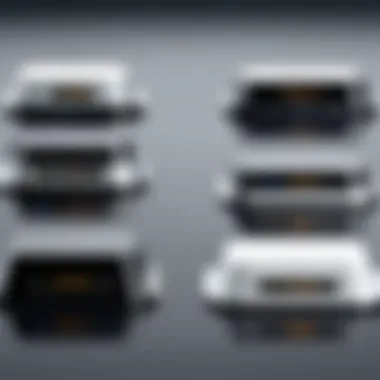
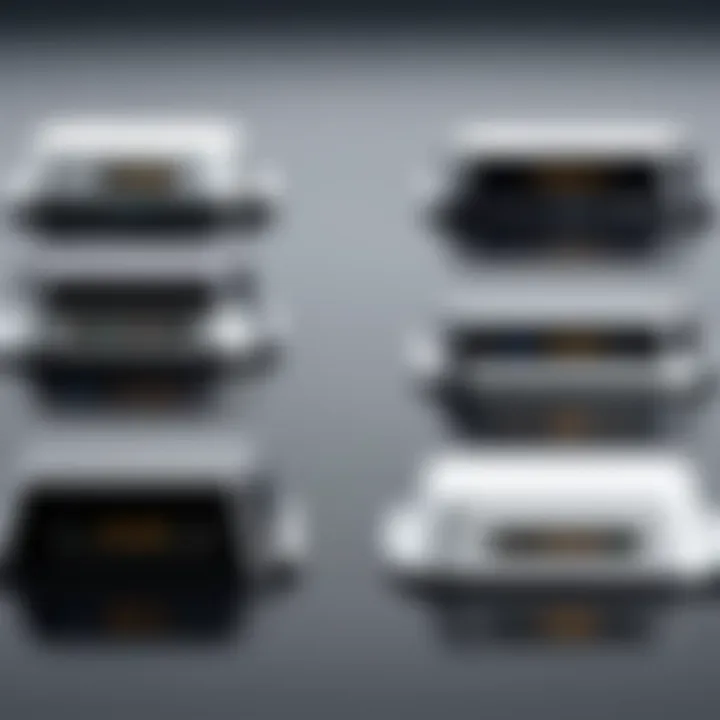
Power delivery is another crucial aspect of universal docking stations. This feature defines how effectively a docking station can charge connected devices while in use. Not all docking stations support power delivery, so it is vital to evaluate this aspect based on individual needs. Key points include:
- Charging Laptop Devices: Many models can deliver power sufficient to charge a laptop, which can eliminate the need for multiple chargers on a desk.
- Wattage Ratings: Understanding the wattage rating helps in choosing a docking station that can adequately power your devices. A common rating for many is 60W, but some can go beyond 100W for more demanding devices.
- Efficiency: Some docking stations also optimize power usage, providing a cleaner workspace without excess cords.
Data Transfer Speeds
Data transfer speeds often dictate how efficiently information moves between connected devices and the computer. Users rely on docking stations to not only provide power but also to manage data flow. Notable aspects include:
- USB Standards Variants: Different USB standards, such as USB 3.0 or USB-C, offer various speeds, which can significantly impact file transfer times.
- Real-World Implications: Higher transfer speeds can be especially beneficial when working with large files, enhancing the overall productivity.
- Compatibility: It is important to ensure the docking station aligns with the speeds supported by peripheral devices for optimum performance.
Security Features
Security features are sometimes overlooked but are an integral part of any universal docking station. As businesses and individuals become more conscious of cyber threats, the security capability of devices is gaining attention.
- Data Encryption: Some high-end docking stations include hardware-based encryption to safeguard data traveling between devices.
- Port Locking Mechanisms: Features such as port locking ensure that unauthorized devices cannot connect to the docking station, preventing data theft.
- Firmware Updates: Regular firmware updates can improve security protocols and enhance the device's resilience against vulnerabilities.
In summary, understanding the key features of universal docking stations—connectivity options, power delivery capabilities, data transfer speeds, and security features—empowers users to make educated decisions tailored to their unique needs. By evaluating these elements, individuals can optimize their work setups, ensuring a more efficient and secure computing experience.
Types of Universal Docking Stations
Understanding the various types of universal docking stations is essential for making well-informed decisions. Different models cater to diverse needs, providing specific functionality depending on the user's equipment and preferences. Thus, examining the distinctions between USB-C, Thunderbolt, and Traditional USB docking stations provides a comprehensive picture of what is available in the market.
USB-C Docking Stations
USB-C docking stations have become increasingly popular due to their versatility and widespread compatibility. They utilize the USB-C connector, which is designed to support both data transfer and power delivery through a single port. One significant benefit of USB-C docking stations is their ability to connect multiple devices seamlessly. They often include various ports, such as HDMI, Ethernet, and USB-A. This allows you to connect external monitors, keyboards, mice, and network connections in a compact setup.
These docking stations can deliver up to 100 watts of power to charge connected devices, making them an attractive choice for laptop users who require fast and efficient charging. Furthermore, many modern laptops are equipped with USB-C ports, ensuring that users do not need adapters or additional cables. While performance can vary between models, selecting a reputable brand can often guarantee reliable data transfer speeds of 5 Gbps or more.
Thunderbolt Docking Stations
Thunderbolt docking stations present another advanced option for users seeking high-performance connectivity. Thunderbolt technology offers significantly faster data transfer rates compared to standard USB connections, with speeds reaching up to 40 Gbps. This capability makes Thunderbolt docking stations suitable for data-intensive tasks, such as video editing or large file transfers.
In addition to speed, Thunderbolt docking stations often provide daisy-chaining options, allowing users to connect multiple Thunderbolt devices in a series. This feature can reduce cable clutter and simplify workspace organization. Like USB-C models, Thunderbolt docks can charge connected devices, but generally, they tend to be more expensive. Their higher price point often reflects the advanced technology and features they provide, making them a worthwhile investment for professionals who rely on speed and powerful processing.
Traditional USB Docking Stations
Traditional USB docking stations are generally more familiar and straightforward. They typically utilize USB Type-A ports, which are common on older laptops and desktops. While they may lack some of the advanced features present in USB-C and Thunderbolt models, they still offer essential connectivity for various devices.
These docking stations are often seen as budget-friendly options and can accommodate multiple peripherals, such as printers, external drives, and monitors. However, users should be aware that traditional USB ports typically support lower data transfer speeds, such as USB 2.0 speed of 480 Mbps or USB 3.0 speed of 5 Gbps. Additionally, power delivery capabilities may be limited compared to newer technologies. Therefore, users with legacy technology who need a basic setup may find traditional USB docking stations sufficient, while tech enthusiasts might prefer the modern alternatives mentioned earlier.
It is critical to evaluate your specific needs and device compatibility when selecting a docking station.
Each type of docking station has its advantages and limitations, ensuring a tailored fit for different user scenarios.
Assessing Compatibility
Assessing compatibility is an essential step when choosing a universal docking station. It is not just about whether a particular model fits with your device; instead, it involves understanding various aspects such as operating systems, devices, and specific brand considerations. This section dives into these elements, allowing users to make informed choices that enhance their technological setups.
Operating Systems Support
Operating systems play a big role in compatibility with docking stations. Many universal docking stations work well with major operating systems like Windows, macOS, and even Linux. However, some models may have limitations. For example, a docking station designed primarily for Windows devices might not function correctly with Mac systems, particularly regarding features like display output or software updates.
When assessing compatibility, look for docking stations that explicitly state their support for various operating systems. This information is often found in product descriptions, along with user reviews. Ensuring your operating system is supported helps avoid potential frustrations during setup.
Device Compatibility
Device compatibility goes beyond just the operating system. You must consider the physical ports and connection types on your devices. Docking stations generally come equipped with USB-C, USB-A, HDMI, DisplayPort, and Ethernet ports. Before making a purchase, check which ports your devices have.
Compatibility between your laptop or tablet and the docking station is crucial for optimal performance. For example, a docking station that supports 4K video output may not work if your device does not support that resolution. Therefore, verify your device specifications and the capabilities of the docking station you are interested in.
Brand-Specific Considerations
Every brand has its own standards and technologies that can impact compatibility. Some manufacturers create docking stations designed to work seamlessly with their devices. For instance, Dell and HP regularly produce docking stations tailored specifically for their laptops and desktops. While these options often provide better integration and features, they might lack universal compatibility with other brands.
Furthermore, firmware updates from brands can influence compatibility. Keeping dock updates aligned with device updates is vital. If you have devices from multiple brands, consider purchasing a more universal docking station that specifies compatibility with various manufacturers to ease concerns about updates and features.


"Compatibility is not just a feature; it’s a necessity for seamless integration of technology."
Determining compatibility in these areas ensures that your investment in a universal docking station aligns well with your devices and intended use. Being diligent about these factors saves time and enhances the overall experience with your tech setup.
Performance Analysis of Docking Stations
Performance analysis is a vital aspect to consider when evaluating universal docking stations. It plays a crucial role in understanding how a docking station can impact productivity, efficiency, and overall user experience. Analyzing performance encompasses various parameters, including data transfer rates, power capabilities, and the ability to support multiple devices simultaneously. For IT professionals and tech enthusiasts, comprehending these elements is essential in making informed decisions when selecting a docking station that aligns with their specific needs.
Benchmarks and Testing Procedures
Benchmarks serve as the standardized reference points against which the performance of docking stations is measured. Different companies undertake unique testing procedures to measure performance metrics effectively. Typical benchmarks focus on the following aspects:
- Data Transfer Rates: This tests the speed at which data can be moved between the docking station and connected devices. Common protocols evaluated include USB 3.0, USB 3.1, and Thunderbolt technologies. The results inform the user about how quickly large files can be transferred.
- Power Delivery (PD) Testing: Important for users with laptops, this testing measures how much power the docking station can provide to connected devices. A standard USB-C docking station should be able to deliver at least 60W.
- Multi-Device Connectivity: This involves assessing how well the docking station handles multiple connections simultaneously without degradation of performance. Testing is done with various devices, including monitors, laptops, and peripherals.
A systematic testing approach enhances the reliability of the performance analysis. For instance, a setup that includes identical conditions for each docking station, such as using the same computer and file size, improves the accuracy of the results.
Real-World Usage Scenarios
Understanding performance also requires examining real-world usage scenarios. How a docking station performs in practice can diverge from idealized benchmarks. Common usage scenarios include:
- Office Environments: In a corporate setup, docking stations are often used with multiple monitors, keyboards, and external storage devices. Performance can hinge on video output capabilities. Lag or reduced frame rates may hinder workflow.
- Remote Work: Professionals working from home may use a docking station with a laptop. It is evaluated based on tasks like video conferencing, where lag can diminish the user experience significantly.
- Educational Settings: In classrooms or labs, a docking station may support teaching aids or display technology. Performance here is evaluated based on how quickly devices can be connected and disconnected when switching tasks.
Top Universal Docking Stations on Amazon
This section focuses on the leading universal docking stations available on Amazon. The choice of a docking station can significantly impact productivity and ease of use in various environments, be it corporate, educational, or remote work setups. By examining the top models, readers can identify features that meet their specific needs and expectations. Today’s market offers numerous options; therefore, understanding the strengths and weaknesses of each can help inform a purchase decision.
Review of Leading Brands
When selecting a universal docking station, brand reputation plays a vital role. There are several brands that stand out due to their reliability and performance. Brands such as Dell, Plugable, and CalDigit have earned trust among consumers. Each of these brands provides a range of docking stations with different specifications, catering to a variety of user requirements.
- Dell: Known for their well-engineered products, Dell’s docking stations often come equipped with comprehensive connectivity options including USB-C, HDMI, and DisplayPorts. Their performance metrics show high data transfer rates, making them suitable for expansive work setups.
- Plugable: This brand is popular among IT professionals due to its focus on compatibility and driver support. Plugable's solutions generally offer advanced features at a competitive price point.
- CalDigit: Renowned for its robust build quality and high performance, CalDigit focuses on Thunderbolt technology, providing docking stations that appeal to professionals requiring high data throughput.
When exploring these brands, it is also important to consider warranties and customer support, as they can greatly affect user satisfaction.
User Ratings and Feedback
User feedback provides invaluable insights into the real-world performance of these docking stations. On Amazon, users commonly leave reviews reflecting their experiences with various aspects such as setup, connectivity reliability, and overall satisfaction.
- Many users from corporate environments appreciate models that offer multiple display outputs and high power delivery capabilities. They value the ability to connect multiple peripherals without complicated setups.
- In contrast, users in educational settings often report the ease of use and compatibility with different devices as major advantages. A docking station that supports various operating systems can reduce friction in environments where students use different laptops.
- Users frequently cite issues like driver installation and upgrade challenges in reviews. Reading such feedback can help potential buyers prepare for any troubleshooting he may face.
"The ease of plug-and-play connectivity is something almost every user highlights positively!"
Price Comparisons and Value Assessment
Price is always a crucial factor in purchasing decisions. The price range for universal docking stations varies widely based on features and brand reputation.
- Low-End Options: Docking stations starting at around $30 typically offer basic functionality, suitable for users with simple needs. However, these may lack advanced features such as multiple ports or high data transfer speeds.
- Mid-Range Products: Priced between $60 to $150, these models often provide a balance of good performance with reasonable pricing. Users can find models with decent warranty and support options, offering good value for their spend.
- High-End Solutions: Prices above $150 often yield exceptional performance, especially Thunderbolt docking stations from reputable brands like CalDigit. These are ideal for professionals requiring reliable performance under heavy workloads.
Ultimately, considering what features you need against the budget available is necessary for achieving the best value when deciding on a universal docking station. By comparing specifications and reviewing user impressions, it becomes easier to find the right product that offers a good balance between price and performance.
Installation and Setup
Installation and setup of universal docking stations are crucial steps for optimizing your workspace, especially for IT professionals and tech enthusiasts. Proper installation ensures that users can maximize the features of their docking stations without encountering issues. Understanding these steps is vital for both new users and experienced ones looking for efficiency.
A well-set-up docking station enhances productivity by allowing multiple devices to connect seamlessly. With various peripherals connected, users can shift from a singular device to a more robust setup efficiently. Also, the installation process often reflects the build quality and functionality of the docking station. Therefore, knowing how to set it up correctly can lead to better performance and less frustration.
Basic Setup Instructions
Setting up a universal docking station is generally straightforward, but attention to detail can make a difference. Here are the steps:
- Unpacking and Inspection: First, unpack the docking station carefully. Inspect for any visible damage or missing components, such as power adaptors or connecting cables.
- Connecting to Power: If your docking station requires external power, connect the power adapter to a wall outlet and to the docking station. Ensure it's plugged in securely.
- Device Connection: Connect the docking station to your laptop or compute using the provided connection cable, often USB-C or Thunderbolt. Ensure that the connection is secure on both ends.
- Peripheral Setup: Next, attach your peripherals like monitors, keyboards, and mice to the docking station. Make sure each device is properly connected.
- Software Installation: Some docking stations may require driver installation. Check the manufacturer's website for any software downloads and install them as necessary.
- Testing Connections: Finally, power on your devices and test each connection. Make sure all peripherals are recognized and functioning as expected.
Following these steps should result in a smooth setup, but there can be occasional hiccups along the way.
Troubleshooting Common Issues


Even with careful installation, users may face issues during setup or operation. Understanding common problems and their solutions can save time.
- Device Not Recognized: If your laptop does not recognize the docking station, check the connection cable for secure attachments. Sometimes, changing the port helps as well.
- Peripheral Malfunction: If a connected device, like a monitor or keyboard, does not respond, try disconnecting and reconnecting it. If the problem persists, test the peripheral with another device to rule out faults.
- Insufficient Power Delivery: For users with power-hungry devices, ensure that the docking station is connected to an adequate power source. Low power can result in performance issues.
- Software Conflicts: If the docking station requires proprietary software, ensure it's up-to-date. Sometimes updates can fix connectivity or performance glitches.
Troubleshooting Tip: Always refer to the user manual for specific guidance related to your docking station model. Each product may have unique steps or skills required for optimal performance.
Addressing these issues quickly allows users to maintain workflow and minimize disruption in their tasks.
Use Cases for Universal Docking Stations
Understanding the practical applications of universal docking stations is crucial for professionals and tech enthusiasts alike. These devices allow for streamlined connectivity between laptops and various peripherals. The benefits mainly revolve around organization, efficiency, and adaptability. As environments become increasingly mobile and dynamic, the role of docking stations has evolved significantly.
Corporate Environments
In corporate settings, universal docking stations offer essential advantages. Many workers use laptops that may not have multiple ports for connection. A docking station can expand these limitations significantly. Employees can plug in desktop monitors, external hard drives, and even network cables with a single connection, promoting a tidy workspace. This setup improves productivity by reducing clutter and minimizing the hassle of plugging and unplugging multiple devices.
- Ease of Use: A universal docking station typically enables plug-and-play functionality, allowing users to connect all peripherals at once.
- Multi-Monitor Setup: With the demand for multi-screen workspaces, many docking stations support multiple displays. This is critical for tasks needing quick access to several applications or documents.
- Device Charging: Additionally, docking stations often come equipped with USB Power Delivery features to charge devices, enhancing convenience for employees.
Remote Work Solutions
The rise of remote work has significantly changed how professionals approach their tech setups at home. Universal docking stations can facilitate seamless transitions between home and office environments. Many remote workers use laptops, which often lack sufficient ports. A docking station bridges this gap, making setups more versatile.
- Flexibility: Workers can set up an efficient workstation easily, helping to maintain productivity outside the office.
- Integration with Various Devices: Users can connect their laptops to printers, scanners, and other devices without needing to swap cables frequently.
- Collaboration: In remote teams, video conferencing has become paramount. Docking stations often include ports for high-quality video output, ensuring that remote meetings run smoothly.
Educational Settings
Educational institutions are increasingly integrating technology into their curriculums. Universal docking stations are particularly beneficial in classrooms and labs. Students frequently traverse between different learning stations or use various devices, making the ease of connectivity essential.
- Shared Resources: Docking stations enable multiple students to share resources like printers and monitors without needing individual connections.
- Enhanced Learning Environment: With a docking station, teachers can present materials more effectively using projectors and interactive displays.
- Support for Diverse Devices: Many students use different devices; a universal docking station accommodates this variety without hassle. This is especially relevant in settings where bring-your-own-device policies are in place.
"Universal docking stations not only enhance productivity but also simplify connectivity in diverse settings, making them invaluable for modern work and education."
Future Trends in Docking Station Technology
The realm of docking stations is on a trajectory of innovation and development, aligning with the fast-paced evolution of technology. Understanding future trends is crucial, especially for IT professionals and tech enthusiasts who rely on these peripherals for enhanced productivity. Emerging technologies not only improve existing functionalities but also introduce new capabilities that cater to user demands. This section discusses these trends, focusing on innovations and the anticipated impact of protocols such as USB4.
Emerging Innovations
The technological landscape is continually shifting, and so is the design and functionality of universal docking stations. One major trend is the integration of multiple connectivity options. Future docking stations are expected to feature a wider array of ports and wireless capabilities, accommodating various devices beyond laptops. This trend is aligned with the shift towards more versatile work environments, where users may need to connect tablets, phones, and even IoT devices simultaneously.
Another innovation involves improved power delivery. Upcoming docking stations are likely to leverage higher wattage for charging laptops and other devices faster without compromising data transfer speeds. Manufacturers are focusing on enhancing energy efficiency, reducing power consumption while maximizing output.
Lastly, the design of docking stations is evolving. Compact and portable models are in demand, especially for remote and hybrid work environments. Designers are prioritizing aesthetics alongside functionality, developing sleek, space-saving docks that blend into diverse work settings.
Impact of USB4 and Beyond
The introduction of USB4 is a significant milestone for the docking station market. This standard supports faster data transfer rates, reaching up to 40 Gbps, which is double the speed of USB3.2. It also enhances power delivery capabilities, allowing devices to draw more energy from the dock. This means users can charge higher-end laptops or multiple devices simultaneously without worrying about performance drops.
Beyond speed, USB4 introduces a universal connector standard. This standardization simplifies the connection process, minimizing compatibility issues across devices. Users will see improved interoperability, which allows greater flexibility in device configurations.
"USB4 not only boosts performance but also enhances the user experience by mitigating the frustrations of device compatibility."
As technology evolves, docking stations that embrace these advancements will hold a competitive edge in the market. IT professionals should stay informed about these developments to make knowledgeable decisions when selecting docking stations that will serve their future needs.
Finale
In concluding this guide, it is essential to underscore the significance of understanding universal docking stations. As technology continues to evolve, these devices serve a vital role in facilitating productivity and efficiency for IT professionals and tech enthusiasts alike. This article has explored multiple facets of docking stations, including their features, compatibility, performance, and the value they bring to various settings.
Recap of Key Insights
The primary insights gained from this article can be summarized as follows:
- Diverse Connectivity Options: Universal docking stations offer multiple ports and connectivity types, ensuring a seamless link between various devices. This adaptability caters to different user needs, whether for corporate use or personal setups.
- Power Delivery and Data Transfer: Many docking stations support power delivery, enabling devices to charge while connected. Alongside data transfer capabilities, users can enjoy a clutter-free workspace with fewer cables.
- Compatibility Matters: Understanding system and device compatibility is critical before purchasing. Not all docking stations support every operating system or brand, making it necessary for potential buyers to research thoroughly.
- Performance Analysis: Performance varies significantly among different models. Benchmarks and real-world usage evaluations provide important insights into which docking stations consistently deliver a positive user experience.
Final Recommendations
For those planning to purchase a universal docking station, consider the following recommendations:
- Assess Your Needs: Think about what devices you need to connect and how many ports are necessary for your usage. USB-C and Thunderbolt options are popular for high-speed data transfer.
- Check Compatibility: Before making a choice, verify that the docking station supports your specific devices and operating systems. Refer to product specifications and user reviews for confirmation.
- Prioritize Performance: Look for performance benchmarks in reviews. Models that excel in high data transfer speeds and power delivery should be prioritized to enhance overall efficiency.
- Evaluate Cost-Effectiveness: Compare prices against features. Sometimes, investing in a slightly more expensive model with better performance specifications can be more cost-effective in the long run.
The insights and recommendations provided can empower users to make informed decisions when exploring options on Amazon, ultimately enhancing their tech environments.







