Top Computers for Enhanced Dual Monitor Experience


Intro
In today's fast-paced digital landscape, having the right tools is essential for maximizing productivity. Dual monitor setups have become increasingly popular among various user categories, ranging from casual users who enjoy multitasking to IT professionals requiring expansive workspace for intricate tasks. A well-suited computer for such setups not only needs to support multiple displays but also deliver superior performance across applications. This article aims to dissect the most suitable computers for dual monitor configurations, paying close attention to critical specifications and features necessary for optimal operation.
Overview of Product Features
When selecting a computer for dual monitor setups, understanding the key specifications is crucial. The performance of your build will largely depend on components such as the CPU, GPU, and available connectivity options. Let's break down these components for a clearer view of essential product features.
Key Specifications
- Processing Power: A robust CPU is fundamental. Intel's Core i7 or AMD’s Ryzen 7 start to become more relevant when considering advanced tasks such as video editing or high-end gaming.
- Graphics Capabilities: A computer needs a capable GPU to manage the graphical demands of two monitors. NVIDIA's RTX series or AMD's Radeon RX line are two prominent examples that can handle multiple display outputs with ease.
- Memory (RAM): At least 16GB of RAM is recommended for efficient multitasking. However, professionals may find 32GB or more necessary depending on their field.
- Storage Options: SSDs are preferred for speed, improving load times, especially when handling large files across multiple screens. Hybrid setups with both SSD and HDD can also be beneficial.
- Connectivity Options: Ensure adequate ports are available such as HDMI and DisplayPort. Some systems offer USB-C connections that can be useful for newer monitors.
Unique Technologies
Innovations in hardware technology significantly enhance the dual monitor experience. Key considerations include:
- Integrated Graphics: Some CPUs come with built-in graphics that may suffice for casual users, but for gaming or heavy workloads, a dedicated GPU is still advisable.
- Multi-Monitor Support: Verify that the motherboard supports multiple video outputs. Look for details in product specifications indicating support for multiple monitors.
Design and Build Quality
Aesthetics and durability play a vital role in the overall experience of using dual monitors. Moreover, these factors often correlate with a computer's ability to manage extended usage.
Aesthetics
The visual appeal of a computer may vary among users. Some prefer sleek designs that blend in with modern office environments. Others may lean towards gaming rigs with RGB lighting and unique chassis designs. The choice ultimately depends on personal preference and the intended use of the setup.
Material Durability
Material quality dictates the durability of the components. Many reputable manufacturers use aluminum or high-grade plastics which tend to provide better longevity and heat resistance. Ensure to research reviews that highlight the build quality of the selected model to avoid premature wear.
"A powerful computer with robust build quality can significantly enhance the usability of dual monitor setups for both work and play."
Understanding Dual Monitor Setups
Understanding dual monitor setups is critical in optimizing productivity and improving overall user experience. In this digital age, many professionals rely on multiple screens to manage their tasks effectively. Dual monitors allow users to extend their desktop across two screens, which enhances workspace and multitasking capabilities. It can greatly reduce the need to constantly switch between tabs or windows, thus saving valuable time.
The choice of hardware is essential for a successful dual monitor setup. It includes considerations such as processing power, graphics capabilities, and connectivity options. Making informed decisions on these specs can lead to smoother performance and less frustration in daily tasks.
In addition to efficiency, using dual monitors can significantly enhance collaboration. For instance, a presentation can be displayed on one screen while notes or relevant documents can be showcased on the second. This setup can also accommodate remote work environments, where communication with colleagues is paramount.
"A dual monitor system is not just about having more screen; it’s about creating a workflow that enhances both efficiency and functionality."
Benefits of Dual Monitors
The benefits of dual monitors extend far beyond simple convenience. Here are some key advantages:
- Improved Productivity: Studies have shown that dual monitors can boost productivity by increasing the ease of access to multiple applications and documents simultaneously.
- Enhanced Focus: With two screens, distractions can be minimized, allowing for enhanced focus on multiple tasks without the constant need to open and close files.
- Better Multitasking: Users can work on a project on one screen while researching or communicating in another, creating a more intuitive workflow.
Dual monitors also cater to various user needs. Graphic designers can have design tools open on one screen and the canvas on another. Developers can code on one while testing applications on the other. The versatility makes this setup appealing to various fields.
Challenges Faced with Dual Monitors
While the advantages are compelling, there are some challenges associated with dual monitor configurations:
- Space Requirements: Not all workspaces can accommodate dual displays. Finding enough desk space can be an issue for some users.
- Setup Complexity: Configuring dual monitors can become complicated, especially if users are unfamiliar with display settings or compatibility issues.
- Increased Power Consumption: Having two monitors can lead to higher energy consumption, which might not be ideal for environmentally conscious individuals or organizations.
Key Features in a Computer for Dual Monitors
Selecting a computer suitable for dual monitor setups requires careful consideration of several key features. With dual monitors, the user's experience can be greatly enhanced, enabling a seamless workflow. Emphasis should be placed on processing capabilities, graphics performance, and connectivity options, which play critical roles in ensuring efficient multitasking and optimal visual output. A well-equipped computer not only boosts productivity but also enables users to leverage the full capabilities of their dual monitor system.
Processing Power Requirements
Processing power is fundamental when dealing with dual monitor configurations. It dictates how well the system can handle multiple tasks simultaneously without lag. A powerful processor will ensure smooth performance while operating multiple applications across dual screens.
Processor Performance Metrics
Processor performance metrics are pivotal for understanding a computer's capability in a dual monitor environment. Metrics such as clock speed, core count, and cache size influence how tasks are executed. A higher clock speed often results in faster processing times, while a larger cache can keep frequently accessed data closer to the processor. These charactersitics make processors like the Intel Core i7 and AMD Ryzen 7 popular choices for such setups. The unique advantage of focusing on these metrics is that users can achieve more responsive performance, particularly during intense tasks like video editing or gaming.
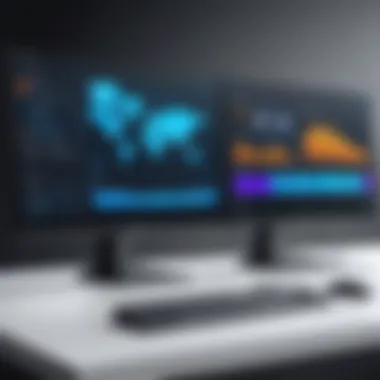
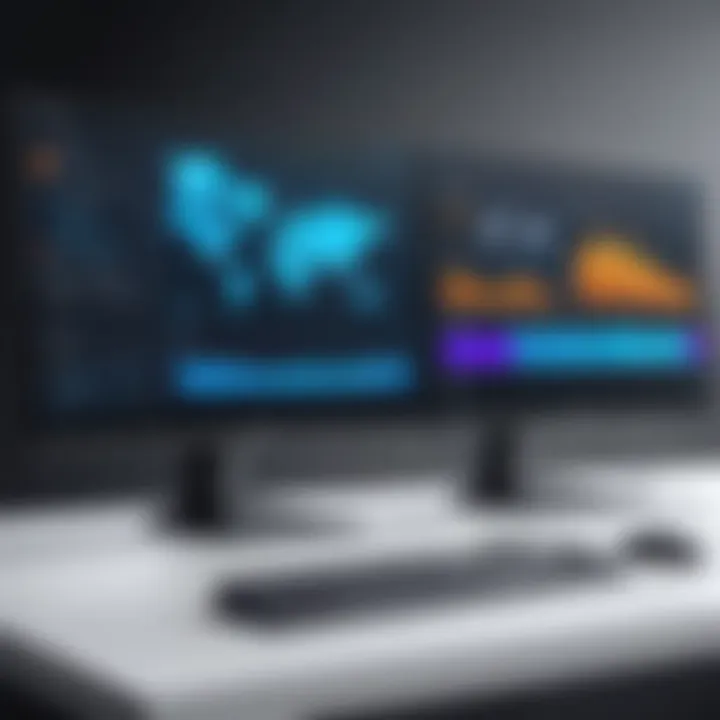
Multi-core vs. Single-core Processing
When evaluating processing power, it is essential to consider the distinction between multi-core and single-core processing. Multi-core processors can handle multiple threads simultaneously, which is especially beneficial when running resource-intensive applications on dual screens. For instance, users engaged in graphic design may find multi-core processors like AMD Ryzen 9 suitable due to their ability to perform parallel processing. The trade-off with single-core processors, while simpler in design, may lead to performance bottlenecks when multiple applications are open, making them less favorable in dual monitor setups.
Graphics Card Considerations
The graphics card plays a crucial role in ensuring visual output meets user expectations, especially with dual monitors. The right graphics card can significantly enhance visual performance and user experience across displays.
Dedicated vs. Integrated Graphics
The choice between dedicated and integrated graphics is a critical consideration in dual monitor setups. Dedicated graphics cards, such as the NVIDIA GeForce RTX series, offer superior performance for demanding visual tasks, providing better frame rates and higher resolutions. This is especially true in scenarios where graphic-intensive applications are used. On the other hand, integrated graphics can suffice for basic tasks such as web browsing or document editing, but they limit multi-monitor functionality when high resolution is required. Users should assess their visual demands to make an informed choice between these options.
VRAM and Resolution Support
Video RAM (VRAM) and resolution support are also significant aspects in ensuring an optimal dual monitor experience. Higher VRAM allows for smoother gameplay and processing of high-resolution graphics. Graphics cards with at least 4GB VRAM, such as the AMD Radeon RX series, are often recommended for users running dual 4K monitors. The downside is that higher VRAM cards come at an increased cost, which may not be justified for every user. Thus, understanding the balance between required resolution and available VRAM is key in achieving desired performance.
Connectivity Options
Connectivity options determine how devices communicate and work together. A computer with a variety of ports is essential to maximize dual monitor setups.
Types of Ports Available
Different types of ports available can significantly impact connection ease and setup flexibility. Common port types include HDMI, DisplayPort, and USB-C. Each serves distinct purposes; for instance, DisplayPort supports higher resolution and refresh rates compared to HDMI. This diversity gives users options to connect multiple monitors while preserving performance. Choosing a computer with sufficient and varied ports can prevent the hassle of using additional adapters and enhance overall usability in dual monitor environments.
Cables and Adapters Needed
Finally, considering the appropriate cables and adapters needed for dual monitor setups is crucial. While most monitors come with HDMI or DisplayPort cables, sometimes additional adapters may be necessary, especially when integrating different brands or models. Knowing which cables and adapters are compatible before purchase can streamline the setup process. However, relying too heavily on adapters could result in signal degradation, impacting performance. Therefore, a careful examination of both the computer's capabilities and connection needs proves beneficial.
Optimal Operating Systems for Dual Monitors
When selecting the right computer for a dual monitor setup, the operating system plays a pivotal role. Each OS has unique features that can either enhance or limit the usability of dual display configurations. Understanding the functionalities and limitations of different operating systems is crucial for optimizing productivity in a multi-monitor environment. This section will delve into the strengths and weaknesses of three primary operating systems: Windows, MacOS, and Linux, highlighting essential factors that affect user experience.
Windows: Strengths and Limitations
Windows is the most commonly used operating system globally, and it offers extensive support for dual monitor setups. Its ability to recognize multiple displays with ease makes it a favorite among users. Key strengths of Windows include:
- Versatile Compatibility: Windows supports an impressive range of hardware, including various graphics cards that ensure smooth multi-monitor functionality.
- User-Friendly Interface: The interface is intuitive for managing multiple desktops. Features like Snap Assist help in organizing open windows across screens efficiently.
- Software Support: Many applications are optimized for Windows, making it ideal for professionals relying on software with dual-monitor capabilities.
However, there are limitations:
- Resource Intensive: Windows can consume significant system resources, especially in scenarios involving high-resolution displays.
- Driver Issues: Issues can arise with drivers, particularly when using multiple manufacturers’ hardware.
MacOS: Dual Monitor Functionality
MacOS is designed with seamless integration for dual monitors. Its performance is tailored for creative professionals who thrive on visual productivity.
- Displays Management: Users can easily manage different workspaces or full-screen apps across external monitors. MacOS allows for fluid movement between screens, enhancing multitasking.
- Retina Support: The OS provides support for high-resolution displays, ensuring that the image quality is top-notch across both monitors.
- Consistency: MacOS offers more consistency with external monitor experiences when compared to Windows.
Nonetheless, it has drawbacks:
- Compatibility: Not all hardware works optimally with MacOS, which can limit options for users looking to customize their setup.
- Cost: Apple products tend to be pricier, which may be a consideration for those on a budget.
Linux: Configuring Multi-Display Environments
Linux offers a level of customization that is appealing for those who prefer open-source environments. The flexibility in configuring multi-display setups is notable.
- Variety of Distributions: Users can choose from various distributions, like Ubuntu or Fedora, each offering tailored support for dual displays.
- Open-Source Drivers: Many Linux distributions come with built-in drivers that support multiple monitors right from installation.
- Community Support: The Linux community provides extensive resources for troubleshooting multi-display issues, allowing users to configure their environments effectively.
However, Linux may not appeal to everyone:
- Learning Curve: It requires a deeper understanding of setups, which may deter average users.
- Software Limitations: Certain professional software applications are less supported on Linux than on Windows or MacOS.
Comparative Analysis of Computers Suitable for Dual Monitors
When choosing the right computer for dual monitor setups, a comparative analysis of different types of computers is crucial. This process helps in understanding the available options and identifying the specific needs for optimal performance. The computer's capabilities play a significant role in enhancing productivity, ensuring seamless multitasking, and delivering a high-quality experience across dual displays. Each category of computers has inherent benefits and trade-offs that must be carefully considered according to user requirements.
Desktop Computers


Gaming Desktops
Gaming desktops are designed for high performance, which is a vital characteristic for users employing dual monitors. They often come with powerful GPUs and processors, enabling them to handle demanding tasks and multiple applications simultaneously. This makes them a popular choice for gamers as well as professionals who require substantial processing ability.
One unique feature of gaming desktops is their advanced cooling solutions. These systems are equipped to manage heat generated by the components, resulting in sustained performance during high-intensity tasks. However, it's important to acknowledge that their size and power consumption can be a disadvantage for users with limited workspace or power availability.
All-in-One PCs
All-in-One PCs integrate all computer components in a single unit, merging a monitor and CPU into a cohesive design. This aspect makes them space-efficient, appealing to those who favor a clutter-free workspace while utilizing dual monitors. The simplicity of setup is another benefit, as users can reduce cable management challenges.
Nonetheless, All-in-One PCs may not always match the performance capabilities of traditional desktops, especially in terms of upgrading components. Their reliance on compact architecture can restrict user options for hardware modifications. Therefore, they are suitable for casual users but may fall short for those requiring high performance for intensive tasks.
Laptops with Dual Monitor Capability
High-Performance Laptops
High-performance laptops often come equipped with robust processors and dedicated graphics cards, making them capable for dual monitor setups. Their portability is a significant advantage, allowing users to work virtually anywhere while maintaining top-tier specifications. For professionals in fields like graphic design or data analysis, these laptops can be invaluable due to their capacity to handle visually complex tasks seamlessly across multiple screens.
One notable feature of high-performance laptops is their ability to utilize Thunderbolt 3 or USB-C ports, which can facilitate easy connections to external monitors. However, their expense can be a drawback; such laptops are typically pricier than standard ones. Thus, while they are powerful tools, budget constraints must be considered when choosing this option.
Ultrabooks
Ultrabooks are slim and lightweight laptops, prized for their portability without sacrificing performance. Many ultrabooks support dual monitor outputs, making them a viable choice for users who need to travel frequently. Their sleek design does not mean they compromise on battery life, another important characteristic for mobile professionals.
The unique selling proposition of ultrabooks is their long battery life and fast boot times, enhancing user experience on the move. However, they may offer lower processing power compared to full laptops or desktops. Users requiring intense computing may find that ultrabooks do not meet all their performance needs, posing a challenge in demanding workflows.
Choosing the right computer type for dual monitors hinges on evaluating individual needs and workspace limitations, ensuring the desired functionality is achieved.
Recommendations for Budget-Friendly Options
In the age of ever-increasing technology demands, finding the right computer for dual monitor setups without breaking the bank is crucial. Budget-friendly options do not mean compromising on performance. Instead, they emphasize smart choices in hardware, ensuring that both functionality and cost-efficiency are achieved. This section will dive into both entry-level desktops and affordable laptops, equipping you with the knowledge to make informed decisions that align with your needs and financial constraints.
Entry-Level Desktops
Entry-level desktops serve as a valuable option for users who require dual monitor setups without the steep price tag associated with high-end systems. These computers can handle basic multitasking and productivity tasks efficiently. They often come with sufficient processing power and adequate graphics capabilities suitable for light to medium workloads.
When selecting an entry-level desktop, consider the following:
- Processor: Aim for at least an Intel Core i3 or AMD Ryzen 3 processor. These offer good performance for everyday tasks and dual-monitor support.
- Memory: A minimum of 8GB RAM is recommended to ensure smooth operation while running multiple applications or browser tabs.
- Graphics: Entry-level models usually feature integrated graphics, such as Intel UHD Graphics or AMD Radeon Vega. While they have limitations, they are usually enough for tasks like web browsing, document editing, and media consumption on dual displays.
- Upgradability: Look for options that allow for future upgrades in RAM or storage, offering flexibility as your needs grow.
In summary, selecting a budget-friendly entry-level desktop can provide excellent value for users seeking dual monitor capabilities.
Affordable Laptops
Affordable laptops, on the other hand, are especially appealing for those who require mobility along with dual monitor functionality. A laptop offering dual-monitor support can highly enhance productivity by allowing users to work on the go while connecting to an external display when necessary.
When it comes to choosing an affordable laptop for dual monitors, consider these factors:
- Display Outputs: Ensure the laptop includes multiple output ports like HDMI or USB-C that support external displays. This is necessary for connecting to dual monitors without additional adapters.
- Performance Specs: Aim for a minimum of Intel Core i5 or AMD Ryzen 5 processors for better multitasking capabilities and adequate power. Look for at least 8GB of RAM to ensure seamless performance.
- Battery Life: Since portability is key, select a model with solid battery performance, ideally lasting several hours on a single charge to avoid disruptions while working remotely.
- Weight and Size: A lightweight design is beneficial for users who plan to travel frequently.
Remember: Finding the right model depends on personal requirements, such as intended use and preferred software.
By prioritizing essential specifications and considering your specific use cases, both entry-level desktops and affordable laptops can serve as excellent solutions for operating dual monitor setups at a reasonable price.
Advanced Features for Professionals
In a world where multitasking and high productivity are essential, selecting the right computer for dual monitor setups requires consideration beyond basic specifications. Professionals who depend on accurate performance from their machines understand the value of advanced features. These features provide the necessary tools for complex tasks, detailed data analysis, and creative processes.
Multi-GPU Configurations
For those who are heavily reliant on graphics-intensive applications—such as video editing, 3D rendering, or large-scale simulations—multi-GPU configurations can be exceptionally beneficial. Utilizing multiple graphics processing units allows the computer to handle multiple processes simultaneously, thus enhancing performance and reducing rendering times.
Benefits of Multi-GPU Systems:
- Enhanced Performance: More GPUs can mean quicker processing, particularly in scenarios involving heavy graphics workloads.
- Better Resource Allocation: This setup ensures that tasks can be distributed among multiple units, preventing bottlenecks that often occur with a single GPU.
- Scalability: As requirements evolve, adding additional GPUs can extend capabilities without a full system overhaul.
However, one must also consider the practical aspects of such configurations. Not every application can leverage multi-GPU setups effectively. Compatibility and driver support should be among the first points of research before committing to such a system. It is vital to ensure that the intended software will take advantage of the additional hardware.
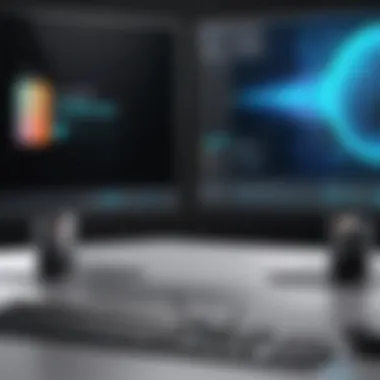

Customizable Workstations
Customizable workstations offer professionals the flexibility to build a system tailored to their specific needs and preferences. From hardware choices to layout configurations, these workspaces can be adapted to support a diverse range of activities—from software development to graphic design.
Key Considerations in Customizing Workstations:
- Modular Components: The ability to swap out parts, such as RAM, storage, and graphics cards, allows for seamless upgrades as workloads increase.
- Ergonomics: Custom setups can optimize space, which is essential for maintaining comfort during long working hours. This might involve adjustable monitor stands or specific keyboard placements.
- Future-Proofing: A customized station should have expandability options to avoid the need for complete replacements in just a few years.
"Custom workstations serve not just a functional purpose, but significantly enhance the user experience."
Importance of Display Quality
Maximizing productivity in a dual monitor setup hinges significantly on the quality of the displays used. The visual experience can make or break how effectively users interact with their systems. For professionals in fields such as graphic design, video editing, and programming, investing in high-quality displays is non-negotiable.
Display quality encompasses several key factors, including resolution, refresh rates, and color accuracy. Each of these elements contributes to a clearer, more defined viewing experience that can reduce eye strain and enhance overall comfort during long working hours. High-quality monitors facilitate better multitasking, as they provide more screen real estate and clearer visuals.
Screen Resolutions Explained
Screen resolution defines the clarity of the images shown on the monitor. It is measured in pixels, indicated by width x height. Common resolutions for dual monitor setups include Full HD (1920x1080), Quad HD (2560x1440), and 4K (3840x2160).
- Full HD: This is the minimum standard for comfortable productivity. Ideal for casual users and general tasks.
- Quad HD: This resolution offers sharper images without significantly straining graphics capabilities. A good option for professional content creation and gaming.
- 4K: Provides exceptional detail and ideal for detailed graphics work, like video editing or CAD.
Higher resolutions allow for finer detail, enabling users to view more information simultaneously without the need for excessive zooming or scrolling. This is crucial in a dual monitor setup where the intention is to maximize screen real estate.
Refresh Rates and Color Accuracy
While resolution is crucial, refresh rates are equally vital. The refresh rate, measured in hertz (Hz), indicates how many times per second the screen updates. Common refresh rates include 60Hz, 120Hz, and 144Hz.
- 60Hz: Sufficient for most office tasks and multimedia.
- 120Hz and above: Beneficial for high-frame-rate gaming or video editing.
Additionally, color accuracy determines how true-to-life the colors appear on the display. Monitors with higher color accuracy levels can reproduce a wider range of colors, which is essential for design professionals. Tools such as Adobe RGB and sRGB metrics help evaluate this quality. Accurate color reproduction is vital for ensuring that visuals appear as intended, avoiding discrepancies that may lead to mistakes in professional work.
"Investing in quality displays pays dividends in productivity and comfort."
The interplay between refresh rates and color accuracy cannot be understated, especially for users who require flawless visuals for their tasks. Picking the right monitors ensures that the dual-monitor experience is not just enhanced but also comfortable and effective.
Future Trends in Dual Monitor Computing
The landscape of dual monitor computing is evolving rapidly. New technologies and developments are transforming how professionals engage with their computer setups. The future promises enhancements in productivity, creativity, and efficiency for users across various sectors. Understanding these trends is crucial for making informed decisions about purchasing and upgrading computer systems that will support dual monitor functionality.
Emerging Technologies
Emerging technologies are significantly influencing dual monitor setups. Key advancements include improvements in display resolution and refresh rates. These enhancements yield a more immersive experience, especially for designers and gamers.
- 8K Resolution Displays: The rise of 8K monitors is setting new standards for clarity and detail. As graphic design, video editing, and gaming become more demanding, the need for higher resolutions will grow.
- OLED and Mini LED Technologies: These display technologies offer superior color accuracy and contrast ratios. They enable users to work with more vivid visuals and better nuances in design fields.
- Portable Monitor Solutions: Innovations in lightweight and portable monitors facilitate seamless multi-display environments, allowing users to expand their workspace effortlessly, even on the go.
Adoption of wireless connectivity is also on the rise. Wireless display technologies enable users to connect multiple monitors without cumbersome cables, which simplifies setups and enhances the aesthetic of workspaces.
Trends in Software Development for Multi-Monitor Support
As hardware advances, software development is keeping pace, offering better multi-monitor support. Operating systems like Windows, macOS, and various Linux distributions continuously improve their capabilities to manage multiple displays. Some noteworthy trends include:
- Enhanced User Interface (UI) Designs: Modern interfaces are designed to allow easier transitions between screens. Users can drag and drop windows between monitors smoothly.
- Window Management Tools: New applications are emerging to help users manage their workspace across multiple screens efficiently. For instance, tools that allow users to pre-set window positions and sizes can save considerable time.
- Software Compatibility: With many applications now supporting dual display setups natively, users can expect their favorite software to function optimally with multiple screens. This includes video conferencing tools, design software, and various productivity applications.
"The future of dual monitor setups is not just in hardware, but equally in the software that transforms how users interact with their environments."
Thus, the focus on seamless integration of software and hardware solutions will determine how users experience dual monitor capabilities. Keeping an eye on these emerging software trends is important for any IT professional or tech enthusiast looking to optimize their workflow.
Culmination
In the realm of dual monitor setups, concluding the discussion emphasizes the intricate balance between hardware capabilities and user requirements. This topic is crucial, as it distills the insights gained throughout the article into actionable knowledge. Understanding what computer features enhance a dual monitor experience allows users to make informed decisions in their selections. Whether you are a casual user or a professional, being equipped with the right specifications can result in a significant boost in productivity and overall satisfaction.
Recap of Important Considerations
When choosing a computer for dual monitors, several key factors surface. They include:
- Processing Power: A strong processor is vital; select models with high clock speeds and multiple cores to manage intensive applications effectively.
- Graphics Capabilities: The choice between dedicated and integrated graphics can greatly affect display performance. Opt for a dedicated graphics card, especially for graphic-intensive tasks.
- Connectivity: Ensure your computer has the necessary ports. HDMI, DisplayPort, and USB-C are essential for connecting multiple monitors seamlessly.
- Display Quality: Higher screen resolutions and refresh rates lead to better visual experiences. Look for at least 1080p displays with good color accuracy.
These essential elements, coupled with personal preferences, shape the ideal configuration for a dual monitor setup.
Final Thoughts for IT Professionals
For IT professionals, the decision-making process extends beyond personal use. Selecting the right computer involves evaluating the efficiency and effectiveness of the tools that will be utilized in various environments. One must consider future-proofing solutions, as technology evolves rapidly. Therefore, investing in computers with expandable options or compatibility with newer technologies can safeguard productivity in the long term.







