Best Desktop Computers for Effective Remote Work
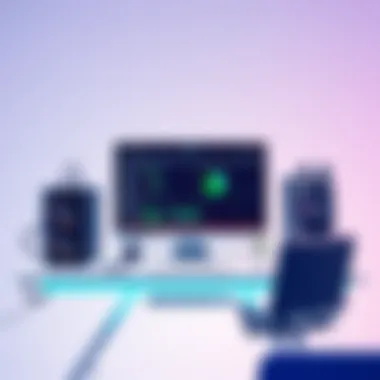
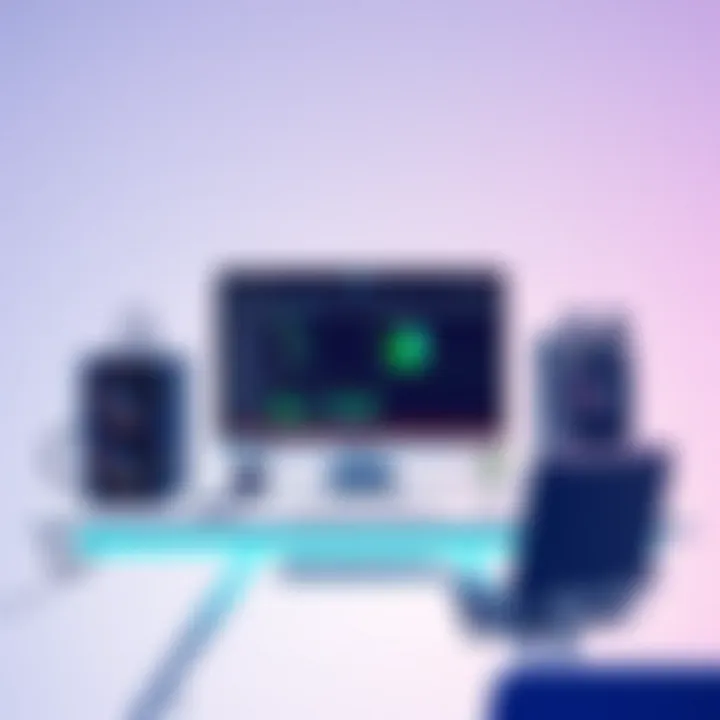
Intro
With the rise of remote work as a mainstay in today’s professional landscape, the demand for capable desktop computers has never been higher. Professionals are not just looking for gadgets; they want systems that enhance their productivity and seamlessly integrate into their work routines. The blend of high performance and comfort is essential in ensuring that one can tackle a mountain of tasks without the usual tech hiccups that accompanied less optimized workspaces.
Understanding what makes a desktop computer suitable for remote work extends beyond basic specifications. It's about finding a machine that supports multitasking, handles resource-heavy applications, and presents a user-friendly experience. The right hardware can significantly reduce the time spent troubleshooting issues, allowing individuals to focus on their core responsibilities.
Intro to Home Office Computing
In today's working environment, remote work has transitioned from a fad to a fundamental structure for numerous professionals globally. The implications of this shift can’t be overstated; a well-equipped home office isn't just a luxury anymore; it’s a necessity. With many companies embracing flexible work hours and locations, having the right desktop computer setup becomes paramount for maintaining productivity.
The significance of an optimal home office computing setup stems from a few key elements: efficiency, comfort, performance, and adaptability. An essential balance among these factors contributes to reducing stress and increasing focus, which are crucial for accomplishing tasks effectively. When one considers the vast array of desktop options, understanding which specifications to prioritize for specific job requirements can enhance one's work experience remarkably.
The Rise of Remote Work
Remote work has grown at an unprecedented pace over the past few years, particularly manifested by shifts during events like the COVID-19 pandemic. Not only has this push for remote options altered workplace dynamics, but it has redefine what it means to have an office. Statistics reveal that remote jobs have surged by around 40% since 2020, highlighting a clear trend toward more flexible working arrangements. Employees appreciate the savings in commute time, reduced costs for office wear, and generally a better work-life balance. However, this new paradigm raises challenges that necessitate reliable technology.
Adaptability in Tools: As individuals shift their workspaces from bustling offices to quieter home offices, the tools they use must also adapt. Whether it’s a high-performance desktop for software development or a more budget-friendly model for simple tasks, selecting the right machine can make a world of difference. Each role may demand a different set of specifications, and understanding these needs will shape one's work efficiency.
Importance of the Right Tools
Choosing the right desktop computer isn't merely about personal preference; it holds implications for productivity and morale. Without the appropriate technology, tasks that should be straightforward can turn into frustrating challenges. Factors that underline the importance of having the right tools in a home office include:
- Performance Impact: Inadequate specs can slow down activities like data analysis or software development, leading to loss of time and increased frustration.
- Collaboration Ease: With many teams relying on virtual platforms for communication, a reliable computer that can handle video conferencing and shared workspaces without lag is non-negotiable.
- Ergonomic Nuances: Spending hours in front of a poorly performing machine can lead to physical strain; therefore, investing in a quality desktop ensures comfort as well as efficiency.
"The right tools can make a mundane task feel accomplished and a heavy workload manageable."
In the end, choosing an optimal desktop computer for remote work isn’t an exercise in excess; it’s a strategic decision that could define one’s productivity benchmarks while working from home. As businesses and professionals seek to navigate this new landscape, understanding the role of their computing tools becomes an integral part of their success.
Key Specifications for Desktop Computers
Understanding key specifications is essential for choosing the right desktop computers for remote work. These specifications dictate how well a computer can handle tasks, manage multiple applications, and deliver a smooth user experience. With a plethora of options available in the market, knowing what to look for ensures that professionals can find a solution that fits their individual needs, whether they are designers, coders, or general office workers.
Processing Power Considerations
CPU types and performance
When it comes to processing power, the central processing unit (CPU) stands out as the heart of any computer system. CPU types such as Intel's Core i5, i7, and AMD's Ryzen series play significant roles in performance. Each offers unique advantages based on task requirements. Intel CPUs are often favored for their single-threaded performance and reliability in software compatibility, while AMD models tend to shine in multi-threaded tasks, making them ideal for professionals dealing with heavy design software or complex datasets.
The key characteristic of CPU performance is its clock speed, measured in GHz. Generally, a higher GHz means faster processing abilities. However, multi-core setups can better handle simultaneous tasks, allowing users to run programs uninterrupted by system slowdowns. One limitation with CPUs lies in their heat generation; powerful processors can require more cooling, leading to bigger setups or extra accessories.
Multi-core advantages
Multi-core processors have become a popular choice due to the ability to carry out multiple tasks at once. This capability shows its benefits particularly when running demanding applications, such as video editing or 3D rendering software. A CPU with multiple cores can chunk processes into smaller groups and complete them simultaneously.
An inherent feature of multi-core chips is the ability to optimize workloads, often translating to faster performance in environments requiring productivity. Consequently, this makes multi-core options especially appealing for remote workers juggling numerous applications like video conferencing tools, graphic editors, and spreadsheets. A potential disadvantage, however, is that not all software can utilize multi-core designs effectively, making the benefit conditional on usage.
Benchmarking processors
Benchmarking processors provides a tighter grip on understanding how CPUs perform. By comparing scores from various tools, users can narrow down options suited for specific tasks or workloads. Popular benchmarks, such as Geekbench and Cinebench, evaluate essential metrics like single-core and multi-core performance.
The characteristic benefit of benchmarking lies in its standardization, allowing prospective buyers to see not just theoretical capabilities but real-world performance metrics. However, benchmarking is not immune to variances—factors like environment or cooling can skew results. Hence, it’s wise to consider benchmarks alongside personal needs and contextual applications.
Memory and Storage Options
RAM requirements for multitasking
Random Access Memory (RAM) is vital for multitasking, acting as the temporary workspace where applications run. The basic recommendation for remote work is typically around 8GB, though 16GB or more might be needed for intensive tasks, particularly when using multiple heavy applications simultaneously.
The main draw of sufficient RAM is the considerable reduction in lag when switching between numerous tools and apps. Users with just enough memory might find their systems slower, as the computer resorts to using slower storage to compensate. This could result in frustration during important tasks, highlighting the importance of sufficient RAM in a work-from-home setting.
SSD vs HDD performance
When deciding between Solid State Drives (SSD) and Hard Disk Drives (HDD), performance is a critical factor. SSDs are faster, using flash memory technology that allows quicker read and write times. This characteristic translates into speedy boot times and near-instant launching for applications, directly affecting productivity.
On the other hand, HDDs can still offer larger storage at lower prices, making them suitable for data-heavy users willing to compromise on speed. The unique benefit here lies in striking a balance between storage needs and performance; for remote workers, where efficiency is key, SSDs are typically a recommended choice.
Cloud storage integration
With the rise of remote work, cloud storage options have become increasingly relevant. Services like Google Drive, Dropbox, and Microsoft OneDrive integrate seamlessly into workflows, allowing users to store and access files from anywhere. This is particularly useful for collaboration as it provides real-time updating capabilities.
The convenience factor is a key characteristic, granting easy access without being tethered to physical drives. While cloud storage enhances flexibility, it also needs to be balanced with considerations of internet reliability. For users in regions with spotty connections, depending solely on cloud resources can lead to frustration when uploads or downloads stall.
Graphics Considerations
Integrated vs dedicated graphics
Graphics processing can be a deciding factor depending on the nature of a profession. Integrated graphics, typically included in CPUs, are sufficient for basic tasks. However, for graphics-intensive work, such as video editing or 3D modeling, dedicated graphics cards like NVIDIA or AMD’s Radeon series offer the enhanced performance needed.
The main advantage of dedicated graphics lies in their ability to handle high-resolution content and complex rendering tasks, making them suitable for creative professionals. A disadvantage may arise from added expenses and power consumption, which can affect budgets and full system requirements.
Impact on visual tasks
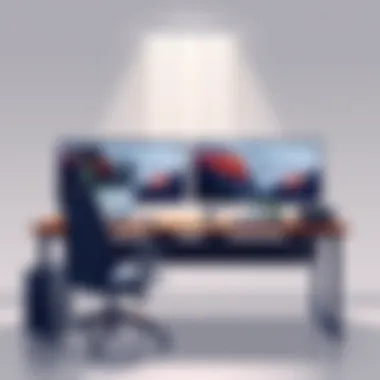

When evaluating impact on visual tasks, dedicated graphics cards can significantly improve the quality of rendering and performance of applications like Adobe Creative Suite or CAD programs. This improvement manifests through faster render times and smoother playback, allowing for a more efficient workflow.
Graphics performance is essential for remote workers who must display and share visual content repetitively. In contrast, users reliant on integrated graphics may face limitations in their creative capabilities, indicating the importance of assessing this aspect during model selection.
Future-proofing with GPUs
Future-proofing a setup is where graphics units shine remarkably. Investing in a capable GPU ensures that a desktop can handle upcoming software demands for years down the line. As applications evolve and become more graphics-intensive, having a robust GPU allows professionals to adapt without needing a complete overhaul of their systems.
The characteristic appeal of future-proofing rests in saved costs over time; it offers users assurance that their investment today can carry them through tomorrow’s challenges and advancements. However, this may require a more substantial upfront investment, thus careful consideration of immediate necessity versus later needs must be made.
Assessing Build Quality and Design
In the world of remote work, where home offices have become the norm, the importance of build quality and design in desktop computers cannot be understated. The durability and aesthetic of a computer affect not only longevity but also the overall user experience. It all boils down to how a machine fits into your life, both functionally and visually. If the desktop looks good and works well, it significantly boosts productivity and satisfaction.
Form Factor Decisions
Desktop vs All-in-One
When considering the choice between traditional desktop setups and all-in-one machines, several factors weigh in. Desktops offer modularity; if one component fails, you can replace it without having to toss the entire machine. This modular approach can lead to more robust performance in the long run.
On the flip side, All-in-One machines save space. They combine both the monitor and components into a single unit, reducing clutter on the desk. This can be particularly beneficial for those working in smaller areas or seeking a minimalistic look. The major downside often lies in their upgradeability—most all-in-ones are limited in terms of hardware modifications, meaning they'll have a shorter lifespan in an evolving tech landscape.
Compact options for limited spaces
Compact desktop options have become increasingly relevant as more people work from tight quarters—think of those tiny apartments or shared accommodations. A small footprint can make all the difference in utilizing every inch of available space without sacrificing performance.
These compact models often come packed with modern features, albeit in a smaller package. Yet, potential buyers should consider not just the size but also the associated cooling and performance challenges that might accompany a less spacious design. In some cases, the power of the compact desktop can exceed expectations, but what could be gained in space might be lost in computing power.
Expandability considerations
For professionals who anticipate needing to upgrade their systems down the line, expandability is key. Traditional desktop towers generally offer multiple expansion slots and bays, allowing the user to boost performance through upgrades like extra RAM or faster graphics cards. This flexibility can significantly elongate the lifetime of your investment.
Conversely, mini-PCs or compact systems can limit your ability to add new components. While they may suit users’ needs now, what happens when a software update necessitates more power? Limiting upgrade options can mean investing in new hardware sooner than anticipated, which may lead to unexpected costs.
Cooling Solutions
Air vs liquid cooling
Cooling is another aspect to consider as it affects performance and longevity. Air cooling systems are simple and often cost-effective. They rely on fans to disperse heat, which usually suffices for everyday tasks. However, in high-performance environments, they may not suffice as workloads increase.
Liquid cooling, meanwhile, can efficiently manage heat, allowing for smoother performance during demanding tasks. It tends to be quieter as well when maintained correctly. Still, this comes at a cost. Liquid cooling systems require more careful setup and maintenance—one small leak can lead to catastrophic failures.
Noise levels and performance
One might also be concerned with noise levels when considering build quality. For example, a silent machine can enhance concentration immensely, especially in shared spaces or during video calls. Low-noise components can sometimes be pricier but contribute greatly to a peaceful workspace. On the other hand, cheaper systems may skimp on acoustic design, leading to distractions when fans rev up under load.
Thermal management importance
Thermal management plays a crucial role too. A system that performs well under heavy load, yet remains cool and stable, is worth its weight in gold. If a computer overheats often, it may throttle performance, reducing its capability to perform tasks efficiently. An effective thermal design minimizes this risk, maintaining optimal operational conditions.
Aesthetic versus Functional Design
Workspace integration
The aesthetics of a computer can be just as important as its functionalities. Many prefer a desktop that blends seamlessly into their office décor. Choosing one that aligns with your personal style not only enhances your space but can also create inspiration and productivity. It’s about creating an environment that feels good to work in, where everything feels cohesive and thoughtfully placed.
Durability factors
Durability is paramount in build quality. A sleek surface may look appealing, but if it scratches easily or cracks under minor stress, the charm wears off quickly. Look for materials that provide both a strong visual presence and the toughness to withstand the rigors of daily use.
Ergonomic aspects
Finally, ergonomics must not be overlooked. Computers designed with ease of use in mind can help promote better posture and reduce fatigue over long hours. This isn’t just about the mouse or keyboard placement; it extends to how the overall system feels when in use. Choosing a computer that prioritizes ergonomic features leads to a healthier working environment, ultimately benefiting productivity.
Evaluating Software Compatibility
When considering a desktop computer for remote work, the compatibility of software is as critical as the hardware specifications. Choosing the right operating system and software applications can make or break productivity. A seamless experience ensures that tasks can be carried out smoothly without any hiccups.
Operating System Preferences
Operating systems are the backbone of user experience. The choice between them can significantly affect how effectively you can perform your job.
Windows dominance
Windows has been a heavyweight in the operating system arena for decades. It boasts compatibility with a vast range of software applications, which is a boon for many remote workers, especially those in corporate environments. The versatility of Windows allows users to employ both industry-standard applications and niche software that may not be available on other platforms.
A defining characteristic of Windows is its continual updates and support across versions. This ensures security and functionality remain at the forefront. However, it can also be a double-edged sword—some users find the regular updates intrusive or feel that the system can become bogged down over time. Ultimately, Windows remains a favored choice due to its extensive ecosystem, suitable for various professions.
MacOS advantages
MacOS is known for its polished user interface and strong performance in creative fields such as design and video production. The operating system is optimized for specific hardware, leading to efficient resource management. That can be particularly valuable for professionals who rely heavily on design software like Adobe Creative Suite.
One of the unique features of MacOS is its seamless integration with other Apple products, fostering a smooth workflow. While this can enhance user experience, it may limit choices for peripherals and apps when compared to Windows. For many, though, the stability and streamlined design are compelling enough to make MacOS a top contender for remote work setups.
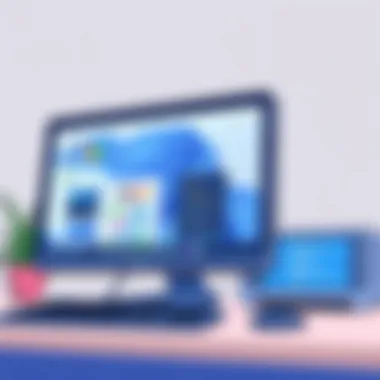

Linux viability for professionals
Linux presents a unique opportunity for many IT professionals, primarily because of its open-source nature. This flexibility allows users to tweak their system to fit precise needs. Particularly in development environments, Linux provides access to a variety of tools and applications that cater to programmers and engineers alike.
The standout aspect of Linux is its robustness and low resource usage which can breathe new life into older hardware. However, it might require some technical know-how when setting up or troubleshooting, which can deter less tech-savvy users. Despite this, its viability for professional use can’t be easily dismissed, particularly for those who prioritize customization and security in their workflow.
Software Requirements by Profession
Different professions have specific software requirements that dictate the choice of desktop computer.
Development tools
For developers, having a computer that supports the latest programming languages and frameworks is essential. Development tools like Visual Studio, Eclipse, and JetBrains IDEs require at least mid-range hardware to function smoothly. A machine with a good processor and ample RAM is invaluable for running virtual environments or compiling code efficiently.
The ability to easily set up development environments and effectively manage software installations shines here. However, frequent updates and learning curves associated with new tools can be a hassle for some.
Design software
In design, software such as Sketch, CAD, or Adobe Illustrator requires powerful hardware, particularly in terms of the graphics card and RAM. Designers need desktops that can handle demanding visual tasks without lag, making the choice of desktop configurations paramount. Specific features, like high-resolution display compatibility and fast processing speeds, should be factored in.
On the downside, not all design software works on every platform, which may necessitate dual-system minimums for some professionals working in interdisciplinary areas.
Productivity applications
Productivity applications like Microsoft Office, Trello, or Slack have become staple tools for remote workers across different fields. These applications facilitate communication and task management, enhancing overall productivity. The great thing about productivity apps is their wide accessibility across all major platforms, making them compatible with most desktop setups.
However, users might find that resource-heavy applications slow down their systems if hardware specifications are not aligned, potentially leading to reduced productivity.
Best Desktop Models for Remote Work
When it comes to setting up a productive remote office, the desktop computer you choose ideally should align with your work necessities. The landscape has shifted dramatically, and now, more than ever, professionals seek devices that enhance efficiency while boasting reliability and performance. In this segment, we will explore some of the leading desktop models for remote work. Factors such as processing power, build quality, and compatibility with various software are all imperative in making informed decisions. By focusing on features that cater specifically to the intricacies of remote work, you can ensure that your investment aids in achieving your goals rather than hindering your productivity.
Top Commercial Options
Apple iMac considerations
One primary commercial option is the iMac, which has long been a favorite among creatives and professionals alike. The design of the iMac is sleek and sophisticated, blending seamlessly into any workspace. Its Retina display is a standout, providing stunning visuals that are particularly beneficial for designers and those involved in media.
Key characteristics of the iMac include its powerful performance, as it is fitted with Apple's own silicon chips, which has simplified tasks like video editing or running intensive design software without breaking a sweat. The seamless integration of hardware and software results in a user experience that feels more intuitive.
However, not everything is rosy. The iMac can be on the pricier side, which may put it out of reach for some users. Also, while it offers great performance, it's not as customizable post-purchase compared to other alternatives, limiting upgrades down the line.
Dell XPS configurations
Another notable contender is the Dell XPS line. Distinguished for its build quality and reliability, XPS offers configurations that can easily cater to various needs, be it casual browsing or robust software demands. It sports a near borderless InfinityEdge display, known for its rich color accuracy and solid calibration.
The beauty of the XPS series lies in its flexibility. You can choose from a range of processing options, from the everyday Intel Core i5 to the more powerful Intel Core i9 for intense workloads. This adaptability ensures that you can tailor it according to your specific work requirements, accommodating various budget ranges.
On the flip side, with all these options comes a range of prices, which might make it confusing or overwhelming for some. Additionally, while XPS laptops offer a great performance-to-price ratio, desktop units could be pricier depending on the specifications.
HP Envy features
For those in search of strong performance coupled with stylish aesthetics, HP Envy is an option worth mentioning. The Envy series is crafted to appeal to both productivity and creativity, often sporting Intel's latest processors.
A key highlight of HP Envy is its diverse setup options. From sleek all-in-one designs to traditional towers, it accommodates various workspace needs. Plus, the inclusion of high-quality speakers is a welcome perk for those involved in audio-centric tasks or enjoy multimedia-related activities.
That said, HP Envy desktops may not always have the best thermal management, resulting in noise from the cooling fans during high-performance tasks. Another downside is the proprietary design of some components, which may lead to difficulties when upgrades or replacements are necessary.
Budget-Friendly Alternatives
Acer Aspire recommendations
For the more budget-conscious users, the Acer Aspire series presents decent options without breaking the bank. It features a range of models tailored for different needs—from light browsing to moderate tasks.
With solid specifications, Acer Aspire provides good performance for tasks such as document editing and video conferencing, making it a reliable choice for remote workers.
However, one thing to keep in mind is the build quality can feel somewhat flimsy compared to other higher-end models. Yet, for the price point, it’s a hard deal to pass up.
Lenovo ThinkCentre options
The Lenovo ThinkCentre line is known for its corporate vibe, offering machines designed specifically with business in mind. These desktops are often robust with a focus on reliability and long-lasting performance.
A key characteristic of ThinkCentre desktops is their durability. They are tested to withstand rigorous usage, making them suitable for demanding environments. Users have commended their performance stability, ensuring that work doesn’t face hiccups.
On the downside, while ThinkCentre tends to offer solid functionality, they might lack the cutting-edge designs and aesthetics that appeal to the visually-minded user.
Asus desktop choices
Last but not least are the Asus desktops, which deliver a broad range of configurations suitable for various tasks. They’re often praised for their performance-to-price ratios, particularly in the mid-range market.
A standout feature is the versatility offered in their Asus models, catering from gaming to professional needs, making them an attractive option for those who might engage in both areas.
Nevertheless, while the specs are compelling, users sometimes report issues with customer service, which could raise potential concerns down the line when seeking support.


High-Performance Workstations
Custom-built solutions
For the tech-savvy individuals, custom-built workstations can be the best route. Building your own setup allows for complete control over components, from processing power to cooling solutions.
Key characteristics that draw users to custom builds include the ability to upgrade easily and select high-performance components that fit specific tasks, especially graphic design and software development.
However, a downside may arise from the time investment needed to research components and assemble the machine itself. Additionally, without careful selection, compatibility issues might rear their ugly heads.
Lenovo ThinkStation value
For those less inclined to build a computer from scratch, Lenovo ThinkStation blends customizability with pre-built reliability. These workstations target professionals who require high-performance specs for technical design or data analysis.
The ThinkStation series comes equipped with powerful processors and that flexibility allows a user to choose configurations tailored specifically to their needs.
One drawback is the cost associated with such high-performance capabilities; they tend to be at the upper end of a budget which might not suit all users.
Dell Precision series
The Dell Precision series stands as another preferred choice amongst professionals requiring exceptional performance. Designed with demanding applications in mind, these workstations come fitted with robust components, ensuring they handle multitasking with ease.
They excel at performance metrics like rendering and computational-heavy tasks, positioning them as a leading choice for designers and engineers.
Nonetheless, the premium build quality does come at a price—making them a significant investment that may not be feasible for every remote worker.
Ultimately, selecting the right desktop model for remote work hinges on a blend of performance, adaptability, and budget considerations. By weighing the unique characteristics of each option, savvy professionals can find the best fit for their requirements.
Additional Considerations
When setting up a home office for remote work, it is integral to consider the peripherals and connectivity options that surround your desktop computer. These elements often get overshadowed by the main components, but neglecting them can severely impact your work efficiency and comfort. Having the right peripherals can make or break your work environment, so let's dive into the specifics of each area that holds importance in a well-rounded remote workspace.
Peripheral Devices
The foundation of a productive workstation extends beyond just the computer itself. High-quality peripherals are crucial to creating a seamless work experience.
Keyboards and mice
An efficient keyboard and mouse duo can greatly enhance your typing speed and accuracy. A key aspect of keyboards is their tactile feel and key travel. Mechanical keyboards, for example, provide a gratifying feedback experience that many users find beneficial for long hours of typing. They often last longer too, which can be a plus for remote workers who might not want frequent replacements. Some popular choices include the Logitech MX Keys and the Corsair K95.
On the other hand, ergonomic mice are essential for preventing strain during extended use. They promote natural hand positioning and can help reduce the risk of repetitive strain injuries. Products like the Logitech MX Master series are notable for their comfort and programmable functionalities. However, not all users might find the price point justifiable. So, you’ll want to weigh the pros and cons of investing in higher-end models versus budget-friendly options.
Monitors and their specs
When it comes to monitors, having the right display can directly affect your workflow. The resolution is paramount; for instance, a full HD (1920x1080) monitor may not suffice for tasks that require precision, such as graphic design or data analysis. In these cases, a 4K monitor might be worth considering, as it offers greater clarity and detail.
One standout feature is the refresh rate, especially for users who might dabble in video editing or gaming during breaks. A higher refresh rate can provide a smoother experience. Furthermore, monitors that include blue light filters can assist in reducing eye strain, making them a good investment for long work days. However, these perks often come with added cost, and it’s essential to evaluate what fits best within your budget and workspace.
Headsets and audio setups
Quality audio equipment cannot be overlooked in a remote work scenario, especially if you’re in frequent video meetings. A good headset will provide clarity in sound and can help filter out background noise. This is where noise-canceling models shine. They not only enhance audio quality during calls but also help maintain focus by minimizing distractions. The Bose QuietComfort series, for instance, is often lauded for its sound quality and comfort.
On the flip side, a USB microphone can enhance your audio input, making you sound clearer during calls. While integrated computer microphones are convenient, they aren’t always the best in quality. It's crucial to assess which setup best serves your work style; a combined headset and mic setup compared to a standalone mic with speakers could make a significant difference in your work environment.
Network and Connectivity
Now let’s discuss how connectivity plays a role in remote work efficiency. The right network setup ensures not just reliable internet access but also a smooth workflow.
Wired vs wireless considerations
When deciding between wired and wireless connections, speed and reliability are often top of mind. Wired connections generally provide less latency and are more consistent than their wireless counterparts. This aspect is essential for tasks that demand high-speed internet, like video conferencing or large file transfers. However, the flexibility of a wireless connection can also be appealing, especially in a home office where space may be constrained.
It’s crucial to assess the environment: while a wired setup can offer superior performance, positioning your computer next to the router might be impractical.
Impact on productivity
The impact of your network speed on productivity cannot be overstated. Slow connections can lead to frustration, distracting you from your work and interrupting important meetings. Stable internet is akin to having a solid foundation; any disturbances can lead to chaos. Investing in a higher-speed internet plan or ensuring that your router can handle multiple devices efficiently can be a game-changer.
Future-proof networking
As technology evolves, so too should your networking setup. Future-proofing means investing in equipment that can adapt to changing needs and capacities, such as routers that support Wi-Fi 6 for faster speeds and improved efficiency. Consideration for future technologies is essential in making sure your setup remains relevant for years to come.
The core takeaway here is that the right peripherals and network setup amplify the overall remote work experience, so take the time to analyze what matters most for your individual needs and workplace environment.
Epilogue
When considering the myriad of options available, the key elements become apparent. Processing power stands tall as a priority; professionals engaging in memory-intensive tasks like video editing or programming will benefit immensely from multi-core processors and ample RAM. This creates a smoother workflow and minimizes the chances of performance hiccups.
Equally important is memory and storage. The choice between SSD and HDD isn’t merely a technical preference; it reflects how quickly one can access crucial files and applications. Fast loading times can shave off minutes each day, translating directly into increased productivity.
Furthermore, one should not overlook the importance of graphics capabilities. While integrated graphics might suffice for general productivity tasks, dedicated graphics cards can breathe new life into tasks involving design or gaming, allowing for an entirely different level of creativity and functionality.
Ergonomics and design are also integral to consider when designing a comfortable workspace. Aesthetics should not overshadow practicality; the perfect blend of functionality and personal preference will help make long hours bearable.
Final Thoughts on Selecting Desktop Computers
Selecting the ideal desktop for remote work involves finding that sweet spot between performance, design, and budget. As we outlined, it’s not just about having the latest gadget; it’s about how these specifications can elevate one’s work experience. Your choice reflects your workflow, and ensuring you have the capacity to cater to your professional demands creates an unshakeable foundation for success.
In summary, as remote work solidifies its place in our professional lives, the significance of having the right desktop computer cannot be overstated. By aligning your choice with your work needs, you pave the way for a more productive, enjoyable work-from-home experience. For further reading on optimal computing practices, consider visiting resources like Wikipedia or Reddit.







