Choosing the Best Graphics Card for Multi-Monitor Setups


Intro
In a world where multitasking has become second nature, the need for a robust multi-monitor setup is undeniable. Whether you're a tech enthusiast building the ultimate gaming rig or an IT professional designing an efficient workspace, selecting the right graphics card is a critical step. An optimal graphics card not only enhances performance but also caters to the unique demands of various user scenarios.
When approaching the selection process, one must consider various factors including GPU power, connectivity options, and specific display requirements. This guide aims to navigate you through these complexities, ensuring you make an informed decision that aligns with your goals and expectations.
Overview of Product Features
When selecting a graphics card for multiple monitor setups, the features it offers can make or break your experience. Not only do you want your graphics card to support your displays, but you also want it to do so flawlessly.
Key Specifications
Understanding the specifications helps decipher the true capabilities of a graphics card:
- GPU Architecture: Modern GPUs leverage advanced architectures, like AMD's RDNA or Nvidia's Ampere, which significantly enhance performance.
- VRAM: While 4GB of VRAM might suffice for basic tasks, serious multitaskers should aim for at least 6GB to 8GB to handle high-resolution graphics spread across multiple screens.
- Core Count: Higher core counts often translate into better multitasking capabilities. Choosing a card with more cores may yield enhanced performance in demanding applications.
- Power Consumption: Always check the TDP (Thermal Design Power) as it dictates the power supply requirements and overall energy consumption.
Unique Technologies
Leading brands integrate unique technologies that improve usability and visual experience:
- Nvidia G-SYNC and AMD FreeSync: These technologies mitigate screen tearing and ensure smoother graphics across all connected monitors, which is essential for gaming and design work.
- Ray Tracing: For graphics professionals requiring precise visuals, a card supporting real-time ray tracing can provide a more accurate simulation of light, shadows, and reflections.
- Multi-Display Support: Ensure the card can handle the number of monitors you intend to use. Most modern GPUs support at least three displays, but professional-grade options may support more.
Design and Build Quality
While technical specs are undeniably important, the design and build quality of a graphics card also contribute significantly to overall performance and user satisfaction.
Aesthetics
Design can vary significantly, with some cards flaunting RGB lighting while others prioritize a straightforward, professional look. Depending on your setup, you might prefer a subtle design that blends in with other components, or a more vibrant appearance that stands out.
Material Durability
For longevity, consider the materials used in manufacturing.
- Metal Heatsinks: Cards that feature robust metal cooling solutions tend to dissipate heat more effectively, which can lead to better performance and lifespan.
- PCB Quality: Higher quality printed circuit boards, often found in premium models, resist damage better under stress and can lead to more stable performance.
The choice of materials does not only affect performance but also the longevity of your graphics card.
By understanding these fundamental aspects of graphics cards, you can approach your specific needs and environments with clarity, ensuring that you make a choice that’s not only beneficial in the short-term but also one that stands the test of time.
In the next sections, we will dive deeper into usage scenarios, compatibility factors, and recommended models tailored for various applications.
Understanding Multiple Monitor Setups
Navigating the world of multiple monitor setups is not just a trend; it's become essential for many professionals and tech enthusiasts alike. The ability to spread out applications across several screens offers a seamless working experience, akin to having a personal data hub at your fingertips. When you understand this landscape, you can harness its full potential, ensuring that you select the right tools, namely the graphics card, to power your unique configuration.
Benefits of Using Multiple Monitors
Utilizing multiple monitors in your workspace opens doors to a myriad of benefits. Here are some key advantages:
- Increased Productivity: Research shows that multiple monitors can boost productivity by up to 40%. The freedom to view different tasks simultaneously makes it easier to multitask without constantly toggling between windows.
- Enhanced Focus: With dedicated screens for various applications, distractions are reduced. For instance, having your email open on one screen while working on a report on another can keep you in the zone.
- Better Organization: The ability to sort tasks by screens allows for a cleaner workspace. You can dedicate one monitor for communication tools, another for your main tasks, and the third for reference materials or data analysis.
- Improved Collaboration: For those working in teams, multiple monitors can offer a more collaborative environment. It's easier to share insights from one screen while simultaneously working on another.
The advantages extend beyond just productivity; they touch on improved job satisfaction and even lower stress as users can tailor their environments to fit their needs.
Common Use Cases
Multiple monitor setups are not one-size-fits-all. Various fields leverage this technology uniquely. Here are some common scenarios where multiple monitors excel:
- Stock Trading and Financial Analysis: Traders benefit tremendously by monitoring multiple datasets and market feeds at once, allowing for informed, quick decisions.
- Graphic Design and Video Editing: Designers can have their workspace split into different tools and previews, making it easier to see how changes affect their projects. Having a dedicated screen for timelines and one for previews saves time and enhances creativity.
- Software Development: Developers often require access to documentation, code, and testing environments simultaneously. Using multiple monitors can streamline their workflow, reducing the time spent switching contexts.
- Gaming: Gamers are finding joy in expansive multi-monitor setups that create immersive experiences. This configuration allows them to see more of the game landscape and enhances their competitive edge.
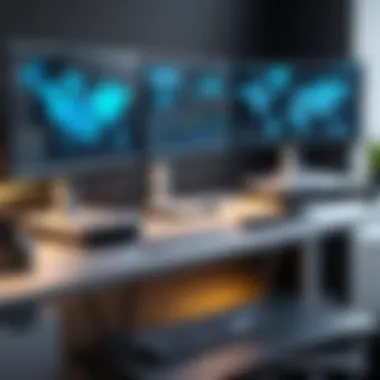
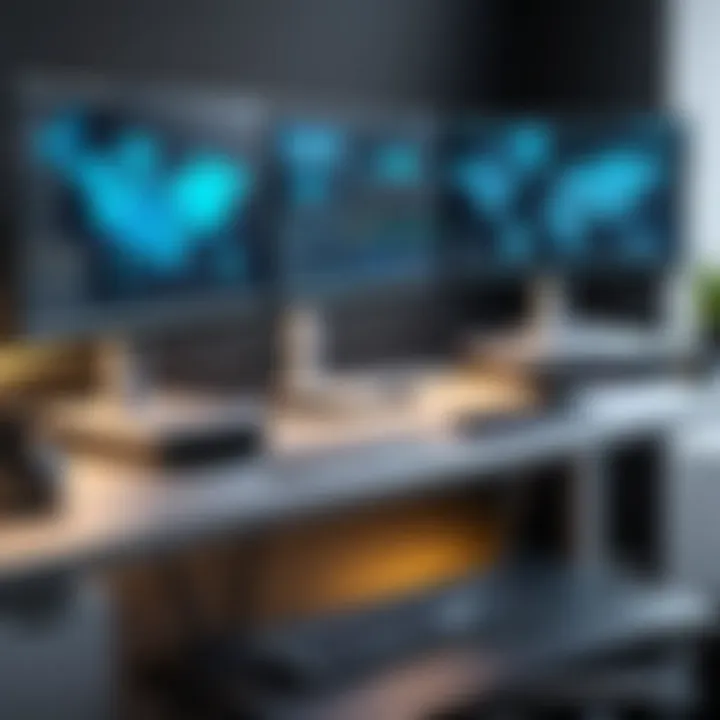
Ultimately, understanding the diverse applications of multiple monitor setups leads to more effective implementations and empowers users to choose the right tools, particularly when it comes to selecting a capable graphics card.
Core Considerations for Graphics Cards
When diving into the world of multi-monitor setups, the heart of your operation lies in the graphics card. Choosing the right one isn't just about aesthetics or brand names; it's about finding a card that meets the intricate demands of your display configuration. In the realm of multiple monitors, the GPU takes center stage, fundamentally influencing performance, adaptability, and overall user experience. This section sheds light on the pivotal factors that tech enthusiasts and IT professionals should contemplate when selecting a graphics card for their setups.
GPU Performance Metrics
Processing power
Processing power refers to the ability of a graphics card to execute complex calculations, which is critical in rendering graphics across multiple screens. More processing power means better performance, especially during resource-intensive tasks such as gaming or video editing. For instance, a graphics card with a powerful GPU can manage multiple streams of HD video without a hitch, providing a smooth experience where lag is minimized. The competitive landscape is often defined by the number of cores and clock speed; both significantly play a role in processing power.
The unique trait here is that higher processing power translates to faster rendering times, making it an ideal choice for professionals who need to multitask or switch between demanding applications. However, it's important to mention that not all high-powered processing would be necessary for less demanding tasks, resulting in wasted resources and power consumption.
Memory bandwidth
Memory bandwidth pertains to how quickly the graphics card's memory can send and receive data. Essentially, higher memory bandwidth means more data can be processed simultaneously, which is particularly important in multi-monitor scenarios, where visual information demands are high. Think of it as the highway that your data travels on; a wider highway allows for higher traffic volume. In this case, using a card with high memory bandwidth maintains fluidity across multiple displays.
The standout feature of high memory bandwidth is its pivotal role in supporting high-resolution displays or advanced graphical tasks. However, not every operation will utilize the full extent of bandwidth, thereby necessitating a balance based on specific usage requirements. Using a card with excessive memory bandwidth might lead to inefficiencies under lighter loads.
Memory Requirements
VRAM size implications
Video RAM, or VRAM, is used for storing images and textures in graphics processing. With multiple monitors, ample VRAM is crucial because each display pulls its share of resources. If you're running three or four screens with high-resolution tasks, VRAM size becomes even more significant. A card with at least 6GB of VRAM is generally recommended for smoother transitions.
The key characteristic of adequate VRAM size is its ability to handle high-res textures without stalling. This is especially beneficial for gaming or graphic design, where images must be rendered in real-time. On the flip side, opting for a card with excess VRAM can be overkill for simpler office tasks, leading to unnecessary expenditure.
Types of memory technology
Different types of memory technology play critical roles in how fast and efficiently a graphics card performs. GDDR6, for example, is faster than GDDR5 and is becoming the go-to choice for modern cards. This difference can seem minute, yet it can lead to significant improvements in data handling capabilities.
The applicability of new memory technologies often provides significant advantages, primarily in terms of speed and power efficiency. However, it comes with the caveat that older systems may not support these advancements, limiting your options and potential for upgrades. A careful selection can avoid compatibility pitfalls that might arise in multi-monitor setups.
Cooling Solutions
Active vs. passive cooling
Cooling solutions are essential for maintaining performance, particularly in demanding multi-monitor environments. Active cooling involves fans or liquid cooling systems that actively dissipate heat, while passive cooling relies on heatsinks and natural airflow. Active cooling is typically favored for its ability to handle higher performance levels without thermal throttling, meaning your graphics card can sustain its peak performance while driving multiple displays.
A compelling characteristic of active cooling is its efficiency in maintaining lower temperatures under heavy load. For optimal performance in high-demand scenarios, this is an advantageous choice. However, added components can introduce noise—which passive solutions can reduce but may underperform in high-output situations.
Thermal management in multi-monitor setups
Thermal management is a crucial aspect that encompasses not just cooling solutions but the overall environment in which the graphics card operates. In setups with several monitors, heat can accumulate rapidly, resulting in performance drop-offs if not managed properly. Well-designed heat dissipation can prolong the lifespan of graphical components and maintain a steady performance level across screens.
The crux of effective thermal management lies in balancing airflow, heat sinks, and, if needed, adding thermal paste during installation. This meticulous approach allows the systems to operate comfortably within their thermal limits, ensuring robust performance over extended periods. Otherwise, neglecting this factor could lead to overheating and reduced system stability.
"Selecting the right graphics card isn't merely technical; it's about realizing the potential of your setup and ensuring that performance meets demand."
In essence, the core considerations around graphics cards highlight the interplay of performance, memory capabilities, and thermal management needs. For tech-savvy users navigating the complexities of multi-monitor landscapes, these elements form a guiding framework to aid in making informed choices.
Key Features of Multi-Monitor Graphics Cards
When it comes to setting up multiple monitors, the graphics card you choose can make or break the experience. The right card ensures smoother performance, superior visual quality, and the ability to manage more display outputs without causing headaches. Therefore, understanding the key features of multi-monitor graphics cards is critical.
Output Ports and Compatibility
HDMI
High Definition Multimedia Interface, or HDMI, has become a household name in video connections. One of its standout characteristics is its remarkable capacity to carry both high-definition video and audio through a single cable. This dual functionality makes HDMI a go-to choice for many users looking to minimize cable clutter. While it’s a universally compatible option, especially with modern TVs and monitors, the latest versions can support higher refresh rates and resolutions, making it suitable for gaming and high-resolution tasks.
However, while HDMI excels in consumer products, some configurations struggle with certain high-refresh rate settings or multi-monitor setups beyond a couple of screens, depending on the version used.
DisplayPort
DisplayPort often gets the nod for serious setups, particularly for its ability to daisy-chain multiple monitors. This means you can connect several displays through one port on the graphics card, which is a game changer in multi-monitor arrays. DisplayPort also supports higher refresh rates and resolutions, catering to the needs of gamers and professionals alike. Its ability to manage multiple formats and still maintain a seamless output sets it apart. One downside is that while DisplayPort is featured on most new monitors and GPUs, older devices may lack this input, limiting its versatility in mixed setups.


DVI and VGA Support
DVI (Digital Visual Interface) and VGA (Video Graphics Array) may feel a bit outdated, yet they remain relevant, primarily for compatibility reasons. DVI offers a good digital signal, supporting decent resolutions and refresh rates without succumbing to much degradation. It’s common in older monitors, making it useful for set-ups involving legacy hardware. Meanwhile, VGA shines for connecting vintage or lower-spec displays. However, both options have clear limitations when compared to HDMI and DisplayPort regarding maximum resolutions and refresh rates, making them less favorable in modern multi-monitor configurations.
Multi-GPU Configurations
SLI and Crossfire Technologies
For those needing extra muscle, SLI (Scalable Link Interface) from NVIDIA and Crossfire from AMD provide pathways to combine the power of multiple graphics cards. By harnessing the load across several GPUs, users can experience smoother frame rates and improved performance, essential in graphics-heavy tasks and games. The appeal lies in their ability to tackle more complex tasks than a single GPU could manage, particularly in expansive multi-monitor setups. Yet, integrating multiple cards presents challenges such as increased power consumption, potential heat issues, and software/game compatibility hurdles, which might deter some users.
Benefits and Limitations
The advantages of using multi-GPU configurations are evident: enhanced performance and improved visual detail in applications requiring intense graphical processing. However, it isn’t all roses; there are downsides too. Some software may not effectively utilize multiple GPUs, leading to subpar performance. Additionally, the increased cost and complexity of setup may not justify their usage for all users, particularly if primary activities involve office work rather than gaming or design tasks.
Software Support
Driver Updates
Keeping your graphics card drivers up-to-date is crucial, not only for optimal performance but also for security. Timely driver updates often provide performance boosts, improved support for the latest games, and compatibility enhancements for multi-display configurations. They are an easy yet effective way to ensure that the investment in your graphics card continues to pay dividends. However, if a driver update introduces unforeseen bugs or conflicts, it can lead to complications, so it’s wise to check reviews before hopping on the latest update train.
Operating System Compatibility
With varying degrees of support across different operating systems, compatibility remains a significant factor when selecting a graphics card for multiple monitors. Windows usually sees more extensive support from hardware manufacturers, promoting stability and performance in multitasking environments. However, macOS and Linux users sometimes face hurdles, as not all cards work seamlessly across these platforms or receive driver updates as promptly. Thus, knowing the intricacies of operating system compatibility is vital to avoid pitfalls in your multi-monitor setup.
Evaluating Popular Graphics Card Models
Evaluating graphics card models is a crucial factor in successfully setting up multiple monitor configurations. The right graphics card pulls together vital specifications, performance, and compatibility needed to ensure a smooth and effective operation across several displays. Often, users might overlook how the choice of graphics card influences overall productivity and visual quality. In this section, we will look at some popular models across various price ranges, highlighting high-end, mid-range, and budget-friendly options to provide IT professionals and tech enthusiasts with insights tailored to their needs.
High-End Options
NVIDIA GeForce RTX series
The NVIDIA GeForce RTX series has become a beacon in the graphics card world, particularly for those involved in high-demand tasks like gaming, content creation, or scientific simulations. A hallmark of this series is its support for real-time ray tracing, a unique feature that allows for incredibly lifelike lighting and shadow renditions. This capability enhances visual quality significantly across multiple monitor setups, turning any mundane task into an immersive experience.
The RTX series stands out due to its DLSS technology, which employs artificial intelligence to provide high-resolution graphics without the typical performance lag. For professionals needing to push their hardware to the limit, this is a game-changer. However, potential buyers should consider that these models often come with a higher price tag, which may not always make them the best choice for every user scenario.
AMD Radeon RX series
On the other side of the fence, the AMD Radeon RX series offers substantial value with its competitive pricing and solid performance. This series is particularly appealing, thanks to its Infinity Cache technology, enhancing memory performance and bandwidth. Users looking for a balance between price and capability often lean towards these cards, especially when they need seamless multitasking across monitors.
One unique trait is the Radeon RX series' strong integration with software like AMD's FidelityFX, which optimizes image quality in real-time. However, some critics point out that while Radeon cards may excel in specific tasks, they can sometimes lag behind NVIDIA in terms of driver support and gaming optimization, which could impact a user’s choice.
Mid-Range Choices
NVIDIA GTX series
For users who delve into mid-range solutions, the NVIDIA GTX series has much to offer. One of its notable characteristics is the solid performance-to-price ratio, making it an appealing choice for gamers and professionals alike. The GTX series strikes a balance, fitting comfortably in various computer setups while still providing decent frame rates across multiple monitors.
This series typically includes cards that have reliable benchmarks in regular use cases. However, the downside is that it may not handle exceptionally high settings in modern games, particularly those demanding extensive graphical fidelity. Thus, for users prioritizing future-proofing and extensive multitasking, looking beyond GTX might be wise.
AMD RX series
Like its NVIDIA counterpart, the AMD RX 5000 series offers an enticing mix of value and performance. One strong point here is the series’ architecture, which supports better performance per watt. This can be particularly crucial in multi-monitor settings where thermal output may become a concern.
Ultimately, the RX 5000 series advocates for efficiency without sacrificing necessary power in day-to-day tasks. Nevertheless, some users have noted that, while capable, these cards might occasionally miss out on the peak performance seen in high-end offerings, especially in edge cases involving demanding software.
Affordability Factors
Budget-friendly cards
In the world of budget-friendly graphics cards, users might find hidden gems that deliver essential performance without requiring a second mortgage. These models may lack the top-tier capabilities but often make up for it with reliability and value.
Key characteristics are often found in older generations or entry-level designs that can still perform adequately across multiple monitors for tasks like document editing or web browsing. However, users need to note the limitations and lack of advanced features like high refresh rate support. Ideally, these cards serve well for beginners or users with less demanding graphics applications.
Value comparisons
When digging into value comparisons, it becomes vital for users to weigh not just the price of purchasing a graphics card but also its longevity and effectiveness in future tasks. A costlier model from the get-go might, in fact, offer a better long-term investment if it significantly enhances productivity and performance over time.
Therefore, it’s essential to analyze performance benchmarks, user feedback, and specific use cases when deciding. This comparative approach not only aids in understanding where money is best spent, but it also aligns users with their needs without overstretching their budgets.


Note: Always consider the specific requirements of your tasks before making a selection. Prioritize what features matter most to you, and don’t hesitate to seek further information.
Setup and Installation Tips
Setting up multiple monitors can seem daunting at first, especially if you're not well-versed in configuring hardware and software. However, having a positive setup experience is key to unlocking the full potential of a multi-display environment. A well-configured multi-monitor setup can significantly enhance productivity, providing a larger workspace for multitasking, graphic design, gaming, or simply increasing visual real estate for coding and data analysis. This section unveils crucial steps to ensure a seamless installation process.
Hardware Installation Steps
Installing hardware for a multiple monitor setup isn’t just about plugging everything in and turning it on. It's essential to follow a systematic approach to ensure that your graphics card and monitors perform optimally. Here’s how to go about it:
- Gather Necessary Tools: Before diving in, make sure you have a screwdriver and possibly some zip ties or velcro straps for cable management.
- Power Down: Always turn off your computer and unplug it before making any hardware changes to prevent any damage or electrical shorts.
- Insert the Graphics Card: Open the PC case and locate the PCIe slot on the motherboard where the graphics card will go. Align the card with the slot and press down firmly until it’s seated properly. Don't hesitate to double-check if it's well connected.
- Connecting Monitors: After securing the graphics card, connect the monitors using HDMI, DisplayPort, or DVI cables depending on the ports on both your monitors and card. Ensure each connection is snug; loose cables can cause signal issues.
- Cable Management: Tidy up your cables using ties or straps to not only improve aesthetics but also airflow within the case.
- Close the Case: After everything is in place, close the PC case, plug your computer back in, and power it up.
Taking the time to methodically install your graphics card not only sets the stage for better performance but also extends the lifespan of your equipment through good care and management.
Configuring Display Settings
After the hardware installation is complete, the next step involves configuring display settings—this is a crucial part that can often be overlooked. The operating system needs to recognize the monitors and set them up correctly so that you can put everything to good use. The process varies slightly between Windows and MacOS, so here’s a closer look at each of these settings.
Windows configuration
Configuring multiple monitors in Windows is relatively simple and user-friendly. Once connected, Windows typically detects additional displays automatically. Users can then access the display settings by right-clicking on the desktop and selecting "Display settings".
- Key Characteristic: Windows allows you to customize how displays are arranged. You can drag monitors around in the settings window to match their physical layout to avoid confusion when moving your mouse from screen to screen, which is a major benefit of this system.
- Unique Feature: A standout functionality is the ability to set different display modes. You can select to extend the desktop across all monitors or duplicate what's shown on one monitor to another. This flexibility caters to various scenarios—from gaming to professional work requiring focus on different content.
- Advantages: The main advantage is ease of use. Most users find the interface intuitive. However, some might encounter limitations with resolutions or scaling options if using displays with different native resolutions.
MacOS setup
On MacOS, setting up multiple monitors can also be straightforward, albeit with some nuances. After connecting the monitors, they typically auto-detect as well, and configuration occurs in "System Preferences" under the "Displays" section.
- Key Characteristic: One of the advantages of MacOS is its elegant handling of retina displays; it automatically adjusts the output to ensure that all monitors look crisp and proportional.
- Unique Feature: The "Arrangement" tab is particularly helpful. You can easily adjust the positioning of your displays and set one as the primary display, making it easy to manage windows and applications.
- Advantages: Users often find that MacOS maintains a coherent visual interface across displays, although there can be challenges with specific apps that don’t scale well across different monitors.
In both operating systems, attention to detail during setup can lead to a smooth operational experience.
Successful configuration of multiple monitors is essential for maximizing the performance and functionality of your multi-display environment.
Future Trends in Graphics Technology
Understanding the future of graphics technology is vital, especially when considering a multi-monitor setup. As display technology evolves, so do the demands on graphics cards. Professionals in IT and tech enthusiasts must keep a keen eye on these emerging trends to make informed choices. Here, we will explore two key aspects: the evolving standards for displays and the impact of AI on graphics processing.
Evolving Standards for Displays
As we inch forward, the standards that dictate how displays function and interact with graphics cards are undergoing significant changes. The shift from 1080p to higher resolutions like 4K and even 8K means that graphics cards need to have the juice to handle substantially more data. Higher resolutions deliver crisper images and finer details, but they also require more powerful GPUs to maintain smooth performance across multiple screens.
Key Considerations:
- Bandwidth Requirements: Improved standards call for increased bandwidth, which translates to the need for upgraded display interfaces such as HDMI 2.1 and DisplayPort 2.0. These interfaces not only support higher resolutions but also refresh rates.
- Adaptive Sync Technologies: With the rise of gaming and varied application usage, technologies like G-Sync and FreeSync are becoming crucial. They help prevent screen tearing and in the case of gaming, ensure a smooth experience while utilizing multiple monitors.
- Aspect Ratios and Form Factors: Ultra-wide and curved monitors are gaining traction. This means your next graphics card should accommodate these unique setups, supporting the required refresh rates and resolutions without a hitch.
As a professional, staying aware of these evolving display standards can guide future graphics card investments, ensuring that they are not just capable today but poised for tomorrow.
The Impact of AI on Graphics Processing
The intersection of AI and graphics processing is dynamic and rapidly advancing. AI can enhance graphics card performance and capabilities, making it a fundamental consideration for anyone looking into multi-monitor setups.
AI-driven technologies offer several pivotal benefits for graphics processing:
- Optimized Rendering: AI can automate tasks like texture generation or even upscaling. For instance, DLSS (Deep Learning Super Sampling) by NVIDIA significantly boosts the frame rates on lower-resolution images while retaining the quality of higher resolutions.
- Adaptive Load Balancing: AI can intelligently redistribute workloads across GPU resources, especially critical when managing multiple monitor outputs. It ensures that no single monitor suffers from lag due to a bottleneck on the graphics card.
- Predictive Maintenance: Some modern GPUs are equipped with sensors that utilize AI to monitor their performance and predict potential failures before they happen. This feature is invaluable in high-stakes environments where reliability is key.
As technology becomes more intertwined with artificial intelligence, the way graphics processing handles multi-monitor settings is set for a transformation.
Culmination
The importance of adequate GPU performance cannot be understated. A powerful graphics card can significantly enhance your productivity and gaming experience, especially when operating multiple high-resolution monitors. With emerging resolutions and refresh rates, having that processing muscle can make or break your setup. It's akin to having a sports car; without the right engine, it won’t perform to its potential on the race track.
In addition, memory requirements play a pivotal role in ensuring that the system runs smoothly under load. VRAM is not just a buzzword; it’s the backbone of performance for graphics-intensive tasks. Higher memory can accommodate more data, which is particularly vital during multitasking or resource-heavy applications.
Furthermore, the necessity of efficient cooling solutions and compatibility with your existing hardware should not be overlooked. Without the right cooling, you risk overheating—an enemy to long-term performance. Moreover, compatibility with display ports is essential for seamless connectivity. A mismatch can lead to frustrations, often leaving experienced IT professionals scrambling for adapters instead of focusing on their work.
As we look to the future, it’s evident that trends in graphics technology, such as advancements in AI and evolving display standards, will continually shape our approach to multi-monitor configurations. Embracing these changes means staying ahead of the curve.







