Mastering Clipboard History in Chrome: A Full Guide
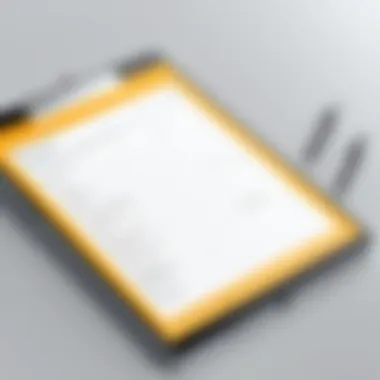
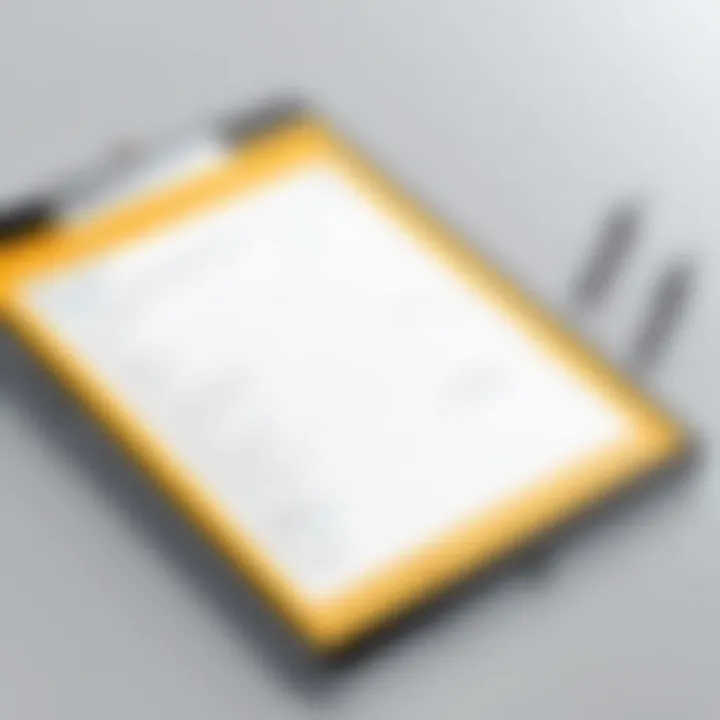
Intro
Clipboard history plays a crucial role in enhancing productivity, particularly for IT professionals and tech enthusiasts who often manage multiple tasks simultaneously. With Google Chrome as one of the most widely used browsers, understanding its clipboard functionality becomes essential. This guide aims to clarify how clipboard history operates in Chrome, covering ways to manage this feature effectively.
The functionality of clipboard history allows users to access previously copied items, streamlining workflows and minimizing repetitive tasks. However, effective management of clipboard history comes with its advantages and challenges, especially regarding privacy. This article will explore the implications of using clipboard history in Chrome, highlight useful extensions that can enhance this feature, and offer practical tips to optimize productivity.
As we delve deeper into this topic, we will provide an overview of product features, usability concerns, and actionable advice for maximizing the benefits of clipboard history in your daily endeavors.
Understanding Clipboard Functionality
Understanding the clipboard's functionality is vital for any user, particularly for IT professionals and tech enthusiasts. The clipboard serves as an intermediary storage area for data that has been copied or cut from one location and is ready to be pasted elsewhere. This seemingly simple tool has profound implications for productivity and workflow efficiency, particularly in environments where data management is crucial.
Definition of Clipboard
The clipboard is a transient storage area typically utilized by operating systems and applications to hold data temporarily. When a user copies a piece of information, it is stored on the clipboard, making it accessible for pasting into various applications or documents. The clipboard can handle different types of data, including text, images, and files. The definition highlights the clipboard's primary purpose: to facilitate data transfer between applications seamlessly.
Historical Context
Historically, the clipboard has evolved significantly since its inception. Early computer systems implemented rudimentary clipboard functions; however, with the advent of graphical user interfaces, clipboard functionality became more robust. In the 1980s, the introduction of the cut, copy, and paste commands marked a pivotal point in how users interacted with digital content. As computing technology advanced, clipboard functions expanded, leading to features such as clipboard history and cloud-based clipboard services.
Role of Clipboard in Modern Browsers
In modern browsers, the clipboard plays a critical role in enhancing user experience and facilitating web-based interactions. Browsers like Google Chrome have integrated clipboard functionalities to allow users to easily copy text or images from web pages. This integration supports the growing need for efficient information sharing and multitasking. For developers and IT professionals, the clipboard aids in coding, as they can quickly transfer code snippets or configurations with minimal friction. As web applications become increasingly complex, the clipboard's importance continues to grow in ensuring fluid user interactions across various platforms.
"The clipboard is more than just a simple tool; it is a cornerstone of productivity in our digital interactions."
Understanding these foundational elements of clipboard functionality sets the stage for exploring the more advanced features, benefits, and implications of using clipboard history in Google Chrome.
Clipboard History in Google Chrome
Clipboard history in Google Chrome serves a critical role in enhancing user productivity and streamlining digital workflows. It allows users to manage multiple clipboard entries instead of being restricted to a single copy-paste action. This functionality is particularly advantageous for IT professionals and tech enthusiasts who often handle various data types across different applications and platforms.
The ability to access a history of copied items means users can quickly retrieve previously copied information, reducing the time spent on repetitive tasks and minimizing chances of errors when entering data. As digital tasks become more complex, reliance on an efficient clipboard history becomes necessary.
Native Clipboard Functionality
The native clipboard functionality in Google Chrome primarily supports the basic operations of copying, cutting, and pasting. By default, when an item is copied, it replaces the previously copied item in the clipboard. However, Chrome does not come with a built-in feature for tracking clipboard history directly. This lack of a native history function can be seen as a limitation for users who frequently need to access older clipboard entries.
For Windows, clipboard management can be enhanced through the Windows clipboard history feature which can be accessed via the Windows key + V command. This feature allows users to view and select from various items they've copied recently. On macOS, similar functionality exists but requires the use of third-party applications or utilities to achieve robust clipboard history tracking. These systems provide better support for clipboard history when using Chrome, as the browser does not store this information on its own.
How to Access Clipboard History
To access clipboard history effectively while using Google Chrome, users should consider utilizing third-party extensions dedicated to clipboard management. These extensions can store a significant amount of clipboard entries, allowing users to view, manage, and retrieve copied content conveniently. Popular options include extensions like Clipboard History Pro and Ditto.
To start using these extensions, users can follow these simple steps:
- Open Google Chrome and navigate to the Chrome Web Store.
- Search for clipboard management extensions.
- Choose an extension that suits your needs, such as Clipboard History.
- Click on the install button to add it to your Chrome browser.
- Configure the extension settings according to your preferences.
Once installed, these extensions provide an accessible interface, often located in the toolbar, to browse through your clipboard history whenever necessary.
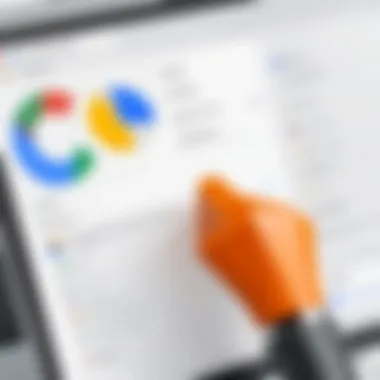
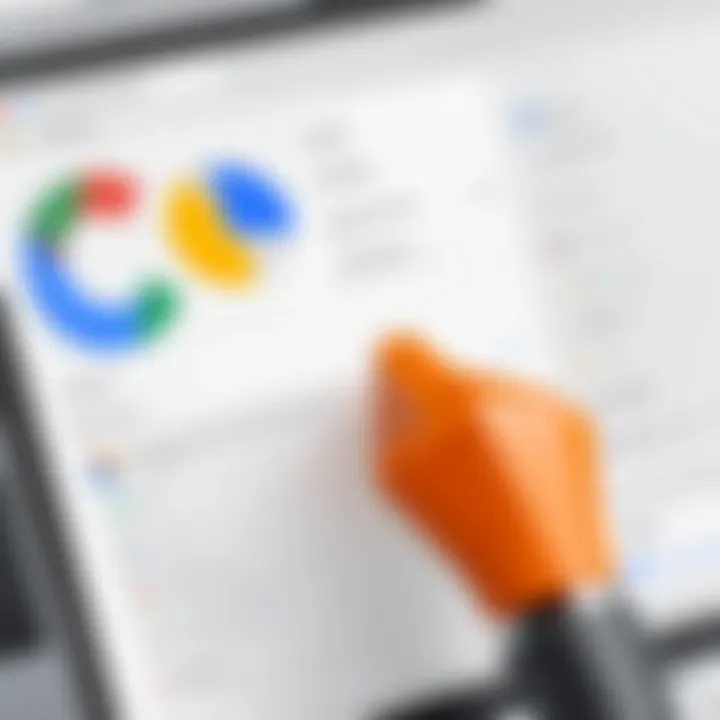
Clipboard Management Techniques
Effective clipboard management techniques can greatly enhance productivity and reduce the strain of repetitive data entry. Here are several strategies to consider:
- Organize Clipboard Entries: Use extensions that allow tagging or categorizing clipboard data. This helps to quickly locate specific items.
- Delete Unused Entries: Regularly clearing out outdated or unnecessary clipboard entries prevents clutter and improves performance.
- Sync Across Devices: Some clipboard managers offer syncing capabilities, allowing you to access clipboard history across multiple devices. This is beneficial for users who work on different platforms throughout the day.
- Keyboard Shortcuts: Familiarize yourself with keyboard shortcuts provided by clipboard management tools. These can accelerate the process of pasting items and navigating clipboard history.
"Using clipboard management tools can significantly reduce the time taken to complete data-entry tasks, leaving more time for critical analysis and decision-making."
Adopting these techniques can transform how you interact with clipboard functionality in Google Chrome, ultimately enhancing overall efficiency.
Benefits of Using Clipboard History
The clipboard history feature in Google Chrome is not just a minor upgrade; it significantly transforms how users interact with information. Understanding the benefits can lead to a more efficient workflow for IT professionals and tech enthusiasts. Many everyday tasks revolve around transferring data from one location to another, and clipboard history turns this repetitive action into a streamlined process.
Improving Workflow Efficiency
Clipboard history enhances workflow efficiency in various ways. When using this feature, users can quickly retrieve multiple copied items without needing to switch between applications. Instead of pasting each entry and losing track of the copied data, users can choose from a list. This keeps the process fluid and minimizes the time spent re-copying information. In a work environment where time is crucial, the ability to access previous clipboard entries can offer a significant advantage.
"According to studies in productivity, using clipboard history can reduce time spent on repetitive tasks by up to 30%."
By drawing from a history of actions, the repetitive task of copying and pasting becomes less tiresome. Users can also focus on their primary tasks, relying on the clipboard history for small data transfers. Especially for tasks involving large volumes of data entry, this function streamlines the overall workload.
Streamlining Data Entry
Data entry tasks can be labor-intensive. Clipboard history simplifies this by allowing the quick pasting of previously copied texts, links, or images. For instance, when entering data into spreadsheets or databases, multiple entries may share similar data points. Rather than copying each piece anew, a user can quickly select the required entry from the clipboard history.
This not only saves time but reduces the chances of error. Users can ensure that they paste the correct entry without losing focus on the task at hand.
- Reduces redundancy in data entry tasks.
- Enhances accuracy in repeated tasks.
- Cuts down time in locating copied data.
Enhancing Multitasking Capabilities
Multitasking is an inherent part of modern work environments. The ability to manage multiple projects simultaneously is essential for productivity. Clipboard history supports this by allowing users to switch between tasks without losing access to important information.
For example, while working on a report, a user might need to gather and reference information from various documents or websites. With clipboard history, they can copy text or images from different sources and paste them as needed without losing track of what was copied. This ability results in a seamless transition between tasks and maintains focus.
Furthermore, the capacity to retain multiple clipboard entries means users can effectively juggle different responsibilities, making it an invaluable asset for anyone in a fast-paced work environment. This feature solidifies the reasoning behind integrating clipboard history into daily routines, providing significant advantages for productivity.
Privacy and Security Considerations
Understanding privacy and security in the context of clipboard history is vital for all users, particularly those who frequently manage sensitive data. The clipboard may seem like a simple tool, but it holds significant potential for data breaches if not used properly. With the prevalence of cyber threats, awareness of how clipboard data is handled is essential for maintaining the integrity of personal and professional information.
Risks Associated with Clipboard Data
Clipboard data can include anything from text snippets to entire documents. When this information is copied, it is temporarily stored in the system's memory. The main risks include:
- Unauthorized Access: Malicious software can access the clipboard data without consent, leading to potential data theft.
- Data Leakage: Accidentally pasting sensitive information into the wrong application can expose confidential data to unintended recipients.
- Persistent Storage: Some applications may hold clipboard data longer than expected, increasing the risk of unintended sharing.
These risks highlight the importance of being cautious about what is copied and pasted.
Preventive Measures

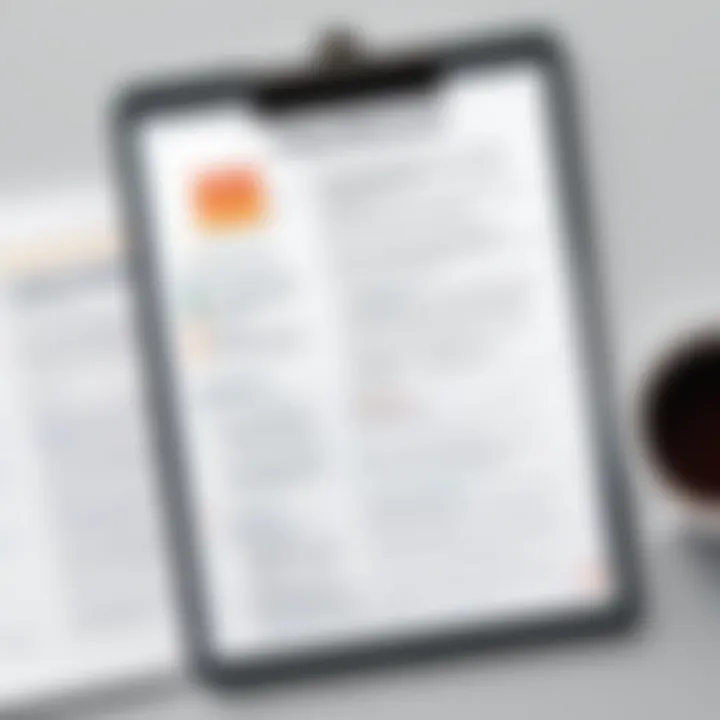
To mitigate the risks associated with clipboard data, users can adopt several preventive measures:
- Use Clipboard Management Tools: Certain tools allow users to monitor and securely manage clipboard history. Products like ClipClip or Ditto provide enhanced security features.
- Be Aware of What is Copied: Always check the content before copying sensitive data. Understanding the context can prevent leaks.
- Clear Clipboard Regularly: Taking time to clear the clipboard after copying sensitive information reduces the risk of unintentional disclosure.
- Utilize Password Managers: Rather than copying passwords or sensitive information, use password manager applications that can autofill data securely.
Implementing these practices can significantly reduce the likelihood of data breaches related to clipboard usage.
Impact on User Privacy
The impact of clipboard data on user privacy cannot be overstated. When clipboard data is mishandled, it can lead to serious privacy violations. A few key points to consider include:
- Data Exposure: Any sensitive information copied to the clipboard opens a pathway to exposure. This can have severe consequences for personal, financial, and professional privacy.
- Application Vulnerabilities: Some applications do not handle clipboard data securely, potentially leading to increased risks.
- User Awareness: Users must be educated about the implications of clipboard history, especially when engaging with unfamiliar or unsecured applications.
Clipboard Extensions for Chrome Users
Clipboard extensions have become essential tools for users seeking to enhance their productivity in Google Chrome. These add-ons can significantly elevate the clipboard experience beyond the default functionality. The importance of clipboard extensions cannot be overstated, especially when looking to improve efficiency and streamline workflows.
With various extensions available, users can manage copied data better, access history, and utilize features that the standard clipboard lacks. For IT professionals and tech enthusiasts, understanding these tools offers opportunities to optimize everyday tasks. Security measures and compatibility with existing systems are important factors to consider as well. In this section, we’ll delve into an overview of available extensions, analyze top choices, and provide essential installation tips.
Overview of Available Extensions
A multitude of clipboard extensions exists for Chrome, each offering unique features that cater to different needs. Among them, some notable ones are:
- Clipboard History Pro: This tool allows users to save multiple clipboard entries and offers easy access to previous items. The user interface is intuitive, enhancing user experience.
- Clippings: Clippings empowers users to save common phrases, making it easier to quickly input recurring text snippets in forms or emails.
- Ditto: While primarily a Windows application, its Chrome version offers synced clipboard history across devices, which can be useful in multi-device setups.
These extensions give users flexibility and productivity boosts. Each user should assess their specific needs to choose the right tool for their tasks.
Comparative Analysis of Top Extensions
When selecting a clipboard extension, a comparison of features, ease of use, and additional benefits is vital. Here’s a brief overview of prominent extensions:
- Clipboard History Pro:
- Clippings:
- Ditto:
- Features: Saves clipboard contents, categorized items, easy retrieval.
- Usability: Simple user interface, quick access.
- Compatibility: Works seamlessly with both Windows and Mac environments.
- Features: Customizable snippets, categorized by subject.
- Usability: Ideal for repetitive tasks, drag-and-drop functionality.
- Compatibility: Mainly designed for text-rich inputs, less useful for images.
- Features: Cross-device synchronization, search function.
- Usability: Slightly complex, but powerful for users needing continuity across devices.
- Compatibility: More versatile for users working frequently between mobile and desktop.
This comparative analysis highlights crucial aspects that can sway an individual's choice based on their work styles and preferences.
Installation and Configuration Tips
Installing clipboard extensions in Chrome is a straightforward process. Here’s how to do it effectively:
- Access Chrome Web Store: Type "Chrome Web Store" in the search bar and access the site.
- Search for the Extension: Type the name of the desired clipboard extension in the search field.
- Select and Install: Click on the extension, then press the "Add to Chrome" button. Confirm the installation when prompted.
- Configure Settings: After installation, open the extension via the Chrome toolbar. Adjust settings based on personal preferences regarding history retention, hotkeys, or privacy options.
Proper configuration of your chosen extension enhances its utility and ensures it fits snugly into your specific workflow.
Navigating through these steps will assist users in maximizing their experience with clipboard extensions. Understanding how to best leverage these tools will lead to significant improvements in productivity and efficiency.
Advanced Clipboard Management Strategies

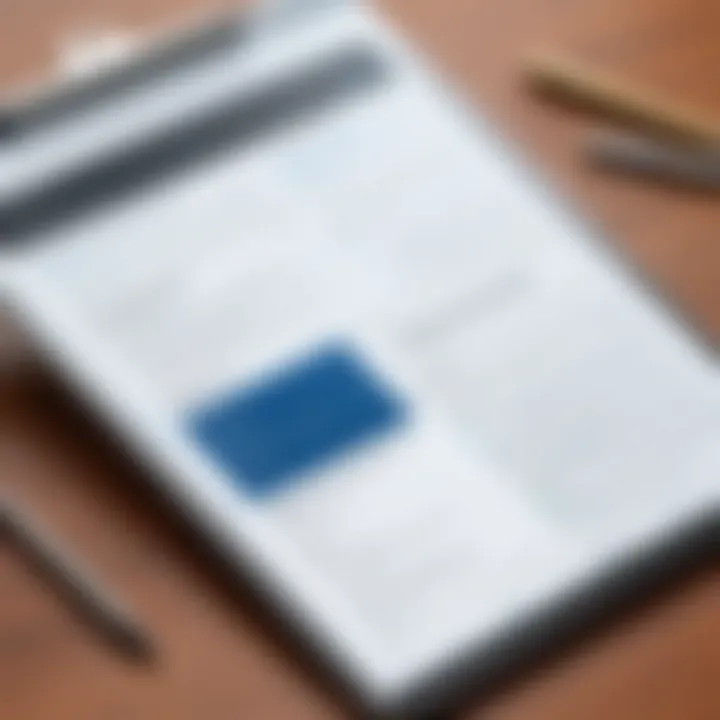
Advanced clipboard management strategies are essential for maximizing productivity, especially in the context of Google Chrome. Efficient management ensures that users can leverage their clipboard as a powerful tool rather than a simple function. Understanding how to navigate and manipulate clipboard data can lead to significant improvements in workflows, especially for IT professionals and tech enthusiasts. This segment will explore three key strategies: effective use of keyboard shortcuts, automating clipboard management tasks, and integrating clipboard functions with other tools.
Using Keyboard Shortcuts Effectively
Keyboard shortcuts are a vital element of advanced clipboard management. They allow users to quickly perform actions without navigating multiple menus, thus saving time. For instance, the common shortcuts like for copy and for paste are recognized by most users, but others can enhance functionality. Using for cut, and for pasting without formatting, can streamline edits significantly. Additionally, each clipboard management extension often comes equipped with its own set of shortcuts.
To optimize their effectiveness, users can:
- Memorize Key Shortcuts: Familiarity can lead to faster execution.
- Customize Shortcuts: Many tools allow users to redefine keys to match personal preferences.
Effective use of shortcuts can drastically reduce task completion time, particularly in repetitive data entry scenarios.
Automating Clipboard Management Tasks
Automation in clipboard management is a game changer. By setting up automated tasks, users can reduce manual labor. This can include creating scripts or using third-party tools to manage clipboard entries, such as ClipboardFusion or Ditto. These tools allow for specific actions, such as automatically saving a clipboard entry at designated intervals, or clearing the clipboard after a certain event happens.
Advantages of automation include:
- Consistency: Ensures actions are carried out uniformly, reducing human error.
- Efficiency: Automated processes can execute at speeds unattainable by manual operation.
To automate, professionals might use tools or scripts, depending on their comfort level and requirements. For example, simple macros can handle repetitive paste actions without user input.
Integrating Clipboard Functions with Other Tools
Integrating clipboard functions with various tools can enhance overall functionality and streamline workflows. For instance, pairing a clipboard manager with note-taking apps, like Evernote or Microsoft OneNote, can provide seamless data transfer and organization capabilities. This integration allows users to quickly store and retrieve information without the need for excessive clicking and manual data movement.
Further integrations can include:
- Connecting with Task Management Tools: Integrating with apps like Trello or Asana to directly paste clipboard entries into tasks.
- Utilizing APIs: Advanced users may like APIs that allow for custom clipboard actions based on specific workflows or projects.
By focusing on these three advanced strategies, users can not only optimize their clipboard use but also enhance overall productivity and efficiency in their daily tasks within Google Chrome.
Future of Clipboard History in Browsers
The clipboard has evolved significantly in the digital age, yet its future in browser technology is crucial for optimizing user experience. Clipboard history can enhance efficiency, streamline tasks, and facilitate multitasking. For IT professionals and tech enthusiasts, understanding these emerging trends and potential challenges is essential. Further, adapting to changes and educating users about clipboard functionalities will ensure they can make the most of innovative clipboard tech.
Emerging Trends in Clipboard Technology
Clipboard technology is undergoing transformative changes. For example, many browsers are integrating cloud-based clipboard solutions. These allow users to access clipboard data across multiple devices seamlessly. Synchronization between devices eliminates the need to recopy information manually, thus significantly saving time.
Another trend is the advancement of clipboard management tools that provide advanced features like tagging and organizing copied items for better retrieval. Tools like Clipboard Manager extensions enable users to handle multiple clipboard entries efficiently. This is particularly beneficial for professionals dealing with extensive data.
Automation is also emerging in clipboard management. With tools capable of tracking usage patterns, suggestions for frequent pastes or previously copied entries can provide a significant productivity boost.
Potential Challenges Ahead
Despite advancements, challenges can impede the integration of clipboard history features. Privacy concerns are paramount, as clipboard data may contain sensitive information like passwords or personal details. While improvements in security protocols can help, vigilance is necessary to mitigate risks.
Additionally, cross-platform compatibility is a common hurdle. As users switch between devices with different operating systems, the continuity of clipboard functionalities may suffer. Standardizing features across various environments presents an ongoing challenge.
Lastly, there is a danger of information overload. With the ability to save a larger volume of clipboard data, users may find it overwhelming to manage entries effectively. Finding a balance between utility and usability will be essential as clipboard functionality progresses.
User Adaptation and Education
For clipboard technology to reach its full potential, user adaptation is crucial. Many users still lack awareness of existing clipboard capabilities. Educating users on how to navigate these new features can enhance their work processes significantly.
Training sessions, webinars, and informative resources can bridge the knowledge gap. A focus on best practices in clipboard management helps users maximize benefits and minimize risks. Informing them about features like securely sharing clipboard data or properly managing clipboard history is vital.







