Cloning an HDD to SSD: A Comprehensive Guide


Intro
Cloning a hard disk drive (HDD) to a solid-state drive (SSD) is an important task for many IT professionals and tech enthusiasts. This practice not only maximizes storage efficiency but also enhances the overall speed and performance of a computer system. When transitioning from an HDD, which relies on spinning disks and moving parts, to an SSD known for its rapid data access and retrieval, users often seek a seamless migration process. Supporting a smoother experience, cloning allows individuals to retain their operating system, applications, and data without needing to reinstall everything from scratch.
In this guide, we will explore the essential aspects of cloning HDDs to SSDs. From understanding necessity to selecting the right software and navigating potential challenges, this article aims to provide an in-depth understanding of the cloning process while also preventing common pitfalls encountered by users.
The Rationale Behind Cloning involves multiple factors, including performance improvement, increased reliability, and lower energy consumption. In this initial section, we will highlight key considerations that every IT professional should keep in mind.
Proper planning and preparation are vital. Ensure the new SSD is adequately sized to accommodate the existing data from the HDD. Understanding the format of both drives, as well as available storage capacity is crucial. Once these factors are evaluated, the process of cloning can begin, promoting an effective transition to superior storage technology.
Prelude to HDD and SSD Technologies
Understanding the fundamentals of hard disk drives (HDDs) and solid-state drives (SSDs) is critical when considering cloning options. These two storage technologies differ significantly in how they operate, their performance metrics, and their impact on overall system efficiency. This section will clarify the basic characteristics of HDDs and SSDs, enabling readers to appreciate the reasoning behind data migration practices.
Understanding HDD Fundamentals
HDDs have been around for several decades. They typically consist of one or more spinning magnetic disks, known as platters, which are coated with a magnetic material. Data is read and written by moving read/write heads that float above the surface of the platters. This mechanism offers large storage capacities at relatively low prices, making HDDs suitable for users with extensive data needs. However, the mechanical nature of HDDs introduces limitations, specifically concerning speed. The performance is restricted by the rotation speed of the disk, which usually ranges from 5400 to 7200 RPM for consumer drives. This can result in longer data access times and slower file transfer rates.
Some key points regarding HDD include:
- Capacity: Available in large sizes, making them appealing for archival storage.
- Cost: Generally cheaper per gigabyte compared to SSDs.
- Latency: Slower response times due to mechanical components.
- Durability: More susceptible to physical shock and wear over time.
In the context of data migration, understanding these characteristics helps users anticipate potential data transfer issues and plan accordingly.
SSD Performance Advantages
Solid-state drives ushered in a paradigm shift in storage technology. Unlike HDDs, SSDs use flash memory and have no moving parts, allowing them to access data almost instantaneously. This fundamental difference translates to numerous performance advantages. For instance, SSDs can significantly reduce boot times, application load times, and file transfer durations. This performance gap is particularly apparent when operating high-demand applications such as video editing software or virtual machines.
Key advantages of SSDs include:
- Speed: Dramatically faster read and write speeds.
- Durability: Greater resistance to physical shock compared to HDDs.
- Power Efficiency: Less energy consumption, leading to improved battery life in portable devices.
- Noise: Silent operation due to the absence of moving parts.
These factors render SSDs especially valuable for IT professionals and tech enthusiasts seeking enhanced performance in their systems. The transition from HDD to SSD is not merely about replacing one storage solution with another; it is about unleashing the capability of modern computing.
"Understanding the differences between HDD and SSD technologies is crucial for optimizing system performance and planning effective data management strategies."
The Importance of Cloning Drives
Cloning drives is not merely a technical process; it holds significant value in both personal and professional settings. This activity serves as a crucial method for preserving data while facilitating efficient upgrades to modern storage solutions. In the age of increasing data reliance, understanding the importance of cloning plays a vital role in ensuring data integrity and optimizing performance.
Maintaining Data Integrity
Data integrity is at the core of cloning drives. As IT professionals and tech enthusiasts may already understand, ensuring the accuracy and consistency of data is paramount. Cloning allows users to create an exact copy of their existing drive, including all files, settings, and system information. This process minimizes the risk of data loss during transition phases.
One of the most significant benefits of cloning is that it allows for a seamless transition from an HDD to an SSD without the need for extensive reinstallation of operating systems or applications. The cloned data reflects the state of the original drive at the time of cloning. Moreover, should any issues arise during usage, having a cloned backup provides a reliable recovery option. This can save hours of potential downtime and frustration, especially in professional environments where time is money.
In summary, cloning serves as a protective measure. IT professionals should view it as a foundational practice in managing data reliability. The assurance that important files are duplicated gives peace of mind when reconfiguring or upgrading systems.
Upgrading Storage for Enhanced Performance
Upgrading storage devices is another critical aspect where cloning drives come into play. Solid-state drives, or SSDs, are heralded for their speed and efficiency compared to traditional hard disk drives. Cloning facilitates this upgrade process by enabling users to transfer all data to a new SSD without the cumbersome task of manual reinstallations.
When transitioning to an SSD, users can not only expect faster boot times but also improved application loading times. Access speeds of SSDs significantly outperform those of HDDs. This performance boost can be crucial for professionals who rely on data-heavy applications or multi-tasking environments.
In addition to performance enhancements, SSDs often consume less power and generate less heat, which can lead to increased longevity of the system. However, the initial step involves careful planning. Users should ensure that their target SSD meets the minimum capacity needs while being compatible with existing hardware and software.
The cloning process thus becomes a step towards ensuring that enhanced speed and efficiency do not come at the cost of data loss or system functionality. It represents a strategic approach to embracing technological advancements while maintaining existing data structures.
"Cloning drives is not just about making copies; it is about ensuring seamless transitions and preserving the integrity of vital data."
Pre-Cloning Considerations
Before you start the process of cloning an HDD to an SSD, it is essential to think through several key considerations. This phase not only prepares you for smooth execution but also helps avoid potential pitfalls afterwards. Understanding these factors ensures that the subsequent cloning process is efficient and successful.
Assessing Storage Needs
Understanding your storage needs is the first step in the pre-cloning stage. The amount of data currently on your HDD should be estimated and compared with the capacity of the SSD you intend to use. It is crucial to avoid situations where the new SSD lacks sufficient space for all your files, programs, and operating system.
Things to Consider:


- Current Usage: Take note of how much data is utilized on your HDD. Include not just documents, but also applications that may require significant storage.
- Future Growth: Think about any anticipated data increases. If you plan to install new software or store more files, consider choosing an SSD with additional capacity.
- File Types: Evaluate the types of files you are currently storing as some file types, like videos or large databases, consume more storage space.
Keeping these points in mind will help you choose an SSD that does not just meet your current needs but also accommodates future demands.
Selecting the Right SSD
Choosing the appropriate SSD is imperative for maximizing performance outcomes. Not all SSDs are made equal, and various factors influence their operational efficiency.
Key Criteria for Selection:
- Form Factor: SSDs come in different physical formats like 2.5-inch, M.2, or PCIe. Make sure the form factor is compatible with your system.
- Interface: The connection type chosen affects the data transfer speeds. SATA, NVMe, and PCIe are common options, with NVMe generally providing faster speeds.
- Endurance and Reliability: Look at the TBW (terabytes written) ratings to assess endurance. SSDs with higher endurance ratings can better support extensive read and write operations.
Evaluating these characteristics will help ensure that the SSD selected enhances the overall system performance.
Backup Protocols Before Cloning
Prior to proceeding with the cloning process, implementing a robust backup strategy is vital. Backups serve as safety nets, protecting against data loss and corruption throughout the cloning operations.
Recommended Backup Practices:
- Full System Backup: A complete backup of your system captures everything, ensuring that you can revert should any issues arise during cloning. Utilize disk imaging software for this purpose.
- Data Verification: Ensure that the backup files are intact and easily accessible. Run checks to confirm their usability.
- Different Backup Locations: Avoid keeping your backup on the same physical drive as the original data. Use an external hard drive or cloud storage for added security.
Following these practices will mitigate risks during cloning and provide peace of mind throughout the transition to an SSD.
Tools Required for Cloning
When considering the process of cloning an HDD to an SSD, understanding the tools required is crucial. It involves not just the relevant hardware but also software solutions that facilitate effective cloning. Using appropriate tools allows for a smooth transition, ensuring data integrity and optimized performance. This section outlines the significant hardware requirements and available software solutions, providing insights into their roles in the cloning procedure.
Hardware Requirements
To perform a successful cloning task, the initial step is ensuring that you have the necessary hardware. The following components play a vital role:
- Source HDD: The hard disk drive that contains the data you want to clone.
- Target SSD: A solid-state drive that will receive the cloned data. Ensure it has adequate storage capacity to accommodate the HDD's data.
- Connection Interfaces: Depending on the setup, SATA or USB connections may be necessary. Ensure that proper cables and ports are available on your computer.
- Cloning Dock or Adapter: If your setup does not allow for direct connection to the SSD, a docking station can facilitate the process by connecting the SSD externally.
Having the correct hardware not only facilitates the cloning process but also enhances overall efficiency. Proper connections and matching specifications between devices ensure that the cloning process proceeds without any interruptions or potential mishaps.
Software Solutions for Cloning
Once the necessary hardware is in place, the next step is to choose software that will assist in the cloning operation. There are various options available, each catering to different needs and preferences.
Free Cloning Software Options
Free cloning software solutions can be an excellent choice for many users, particularly those on a budget who still require efficient cloning capabilities. Programs like Clonezilla and EaseUS Todo Backup Free provide essential features without a financial commitment.
The key characteristic of free solutions lies in their ability to perform basic cloning operations effectively. While the lack of advanced features may be a limitation, these software programs often encompass all basic cloning functions—perfect for straightforward data migration tasks.
A notable unique feature of Clonezilla is its powerful disk imaging capabilities. It can create backups and clone drives even in complex setups. However, some users find the interface less user-friendly compared to paid solutions, which might pose a slight challenge for less tech-savvy individuals.
Paid Cloning Solutions with Advanced Features
On the other hand, paid cloning solutions, such as Acronis True Image and Macrium Reflect, offer advanced features and functionalities that can significantly enhance the cloning experience. These options are particularly beneficial for IT professionals and tech enthusiasts who may require more comprehensive tools.
The key characteristic of paid solutions is their robustness and rich feature sets. They offer functionalities like incremental backups, advanced disk management, and more sophisticated cloning options. This provides greater flexibility in handling various cloning scenarios.
A unique feature of Acronis True Image is its ability to integrate cloud backup services, enabling users to keep their data secure and easily recoverable. This added layer of data protection can be highly advantageous, albeit at an additional cost.
"Choosing the right software is as important as having the right hardware. An informed decision will greatly impact the cloning process's success."
Step-by-Step Cloning Process
The step-by-step cloning process serves as a backbone for transferring data securely from a hard disk drive (HDD) to a solid-state drive (SSD). This section outlines the crucial steps needed for effective cloning, offering insights that are beneficial for both novice and experienced users. By following a methodical approach, one can ensure a seamless transition that minimizes data loss and maximizes performance. Here, the emphasis is not just on executing procedures but also understanding the significance behind each step, which greatly contributes to a successful cloning endeavor.
Preparing for Cloning
Creating a Bootable Drive
Creating a bootable drive is essential prior to the cloning process. This step provides a self-sufficient environment from which users can run the cloning software. The key characteristic of a bootable drive is its independence; it allows cloning without needing the operating system installed on the target HDD.
The process of setting this up usually involves using tools such as Rufus or the built-in utility within disk management systems. Once the bootable drive is created, it gives flexibility and convenience during the cloning process. However, one potential disadvantage is the requirement of an additional USB flash drive, which some users may find bothersome.
Initializing the SSD


Initializing the SSD is another essential part of the preparation phase. This process formats the drive and sets it up for data storage. The key characteristic of this step is that it ensures the SSD is recognized by the system and properly prepared to receive data.
This is beneficial because improperly initialized drives can lead to confusion and data integrity issues once the cloning process is initiated. Users should expect a straightforward procedure involving partition creation and file system selection (often NTFS). However, one must also be aware that it may inadvertently lead to data loss if done incorrectly, hence the necessity for careful execution.
Executing the Cloning Process
Using Cloning Software Interfaces
Using cloning software interfaces is the focal point of the cloning journey. Various software solutions are available, each offering unique capabilities. A major advantage of using reliable software is the user-friendly interface that simplifies complex procedures. Many applications, such as Macrium Reflect or EaseUS Todo Backup, provide step-by-step guidance throughout the process.
This characteristic of cloning software directly contributes to reducing the likelihood of human error during the transfer. However, a notable downside can be software compatibility issues with certain operating systems, which necessitates that users choose wisely based on their system requirements.
Monitoring Cloning Progress
Monitoring cloning progress is essential in ensuring that the operation proceeds smoothly. This step allows users to track the status of their cloning process in real-time, providing checkpoints to identify potential issues. A key feature of this monitoring is the ability to observe transfer speeds and time estimates.
Being able to monitor progress directly contributes to maintaining data integrity. If errors arise, users can intervene or adjust the operation if needed. On the flip side, excessive focus on monitoring can lead to anxiety over the time taken for cloning, especially with larger data sets.
Post-Cloning Tasks
Verifying Data Integrity
Verifying data integrity after the cloning process holds critical importance. This step involves checking that all data has been accurately copied without corruption. The key factor in verifying integrity is the checksum verification method, which compares original and cloned data.
Ensuring data integrity serves to validate the success of the cloning operation. Skipping this step could lead to future complications, such as loss of essential files. One disadvantage might be the additional time required post-cloning, which can be adjusted based on the data size.
Setting the SSD as Boot Device
Setting the SSD as the boot device facilitates accessing the newly cloned data seamlessly. This step is necessary for ensuring the operating system boots from the SSD instead of the old HDD. The key characteristic of this process is its role in allowing users to take advantage of the SSD’s enhanced performance immediately.
This change often occurs through the BIOS or system firmware settings. While this is a generally straightforward operation, it comes with the risk of altering boot priorities incorrectly. Misconfiguration can lead to boot failures, necessitating further troubleshooting.
Possible Challenges During Cloning
Cloning a hard disk drive (HDD) to a solid-state drive (SSD) can offer various advantages, but it is not without its challenges. Understanding these potential hurdles is crucial for a smooth transition. When professionals attempt to clone drives, they may encounter issues such as insufficient disk space, software compatibility, and the risk of data corruption. Addressing these challenges proactively can help ensure a successful migration and maintain data integrity.
Insufficient Disk Space
One of the most common challenges during the cloning process is the issue of insufficient disk space. The new SSD must have enough capacity to store all the data from the HDD. If the SSD is smaller than the data on the HDD, the cloning process cannot be completed.
Professionals need to assess the total data size prior to initiating the clone. Here are some steps to address this challenge:
- Identify data to be cloned: Review the files, applications, and system data. This helps in determining the total size.
- Remove unnecessary files: Clean up the HDD by deleting files that are no longer needed. This can involve using disk cleanup tools or manually sifting through data.
- Use compression tools: For files that are large but not frequently used, consider compressing them.
Taking these steps allows for better planning and minimizes the risk of facing this challenge at a critical juncture in the cloning process.
Software Compatibility Issues
Software compatibility can present significant challenges as well. Not all cloning software is designed to work seamlessly with every operating system or hardware configuration. It is important to ensure that the chosen software can effectively handle both the HDD and SSD involved in the cloning process.
Key considerations include:
- Operating System: Ensure that the cloning software is compatible with the operating system running on the HDD. Some software may function effectively on Windows but fail on macOS or Linux.
- File System Support: Different file systems (like NTFS, FAT32, APFS) can affect compatibility. The software should support the file system used by the HDD.
- Hardware Drivers: Sometimes, SSDs require specific drivers to function properly with certain cloning software. Checking for driver updates is essential.
By verifying compatibility beforehand, professionals can mitigate issues and streamline the cloning process.
Data Corruption Risks
Data corruption represents another serious challenge when cloning drives. During the transfer of large volumes of data, a variety of factors can cause corruption. These include power failures, hardware malfunctions, or software errors.
To reduce the chances of data corruption, consider the following strategies:
- Backup Data: Always back up important data before starting the cloning process. This ensures that even if issues arise, the original data remains intact.
- Monitor the Process: Engage in active monitoring of the cloning process to identify any errors that may arise and act quickly.
- Use Reliable Software: Opt for well-reviewed and trusted cloning software with a history of reliability. This reduces the risk of encountering errors during the cloning process.
Always be proactive in ensuring data integrity. A single point of failure can lead to significant setbacks in the cloning process.
Resolving these challenges is essential for professionals tasked with migrating data effectively. Understanding, identifying, and addressing these issues can mean the difference between a successful transition and potential data loss.
Optimizing the SSD Post-Cloning
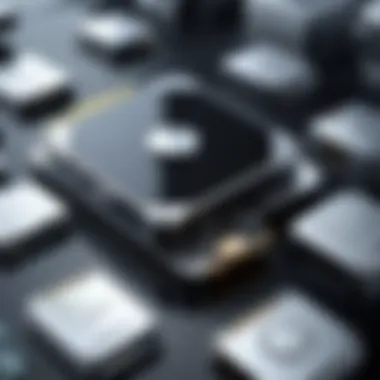

Ensuring optimal performance of the solid-state drive (SSD) after the cloning process is vital to harness its full potential. Cloning an HDD to SSD is more than a simple transfer of data; it is about optimizing the new drive to meet efficiency and performance standards. Optimization steps can significantly affect loading times, data access speeds, and overall system responsiveness.
Updating Drivers and Firmware
After cloning to an SSD, updating the drivers and firmware is an essential step that should not be overlooked. Manufacturers release firmware updates to fix bugs, improve stability, and enhance performance. Keeping these up-to-date can mitigate compatibility issues and ensure the drive operates efficiently.
- Check Manufacturer's Website: Visit your SSD manufacturer’s website, such as Samsung or Crucial, to obtain the latest firmware versions.
- Install Driver Updates: Use Device Manager on Windows to check for updates to SSD drivers. Updating drivers can lead to improved performance or better error handling.
- Performance Monitoring: Observe how the system functions after updates. If performance issues persist, reverting to an earlier version may resolve these issues.
Updating firmware not only enhances performance but also minimizes risks of unexpected failures.
Enabling TRIM Command for SSDs
Another significant aspect of post-cloning optimization is enabling the TRIM command for SSDs. TRIM is a command that helps SSDs manage unused data blocks, ensuring efficiency. When files are deleted or moved, TRIM notifies the SSD to prepare those blocks for new data.
- How to Enable TRIM: In Windows, TRIM is typically enabled automatically. You can check by using the command prompt.
- Command to Check Status: Open Command Prompt and type:If it returns a value of 0, TRIM is enabled. If not, you can enable it using:
- Benefits of TRIM: Enabling TRIM improves write speeds and prolongs the SSD’s lifespan. It prevents performance degradation, especially during heavy usage.
The combination of updating drivers and enabling TRIM provides a strong foundation for optimal SSD performance.
"Keeping your SSD firmware updated and enabling TRIM is crucial for sustaining performance longevity."
In sum, taking these steps is crucial. Proper optimization ensures an SSD operates at peak efficiency, mirroring the performance expectations set by its advanced technology. This results into a smooth, responsive user experience.
Frequently Asked Questions
The section on Frequently Asked Questions serves a crucial role in clarifying common uncertainties regarding the cloning process. This guide touches on various aspects that both novices and experienced users may encounter. By addressing these questions, the article aims to enhance understanding and awareness, ensuring that readers can navigate their cloning endeavors with confidence.
How Long Does the Cloning Process Take?
The duration of the cloning process can vary significantly. Several factors influence this timeframe, including the capacity of the hard disk drive (HDD), the speed of both the HDD and the solid-state drive (SSD), and the type of cloning software used. In general, cloning a standard HDD to an SSD may take anywhere from a few minutes to several hours.
- For smaller drives, such as 250 GB, users may expect to complete the process relatively quickly, perhaps within 30 minutes.
- Larger drives, such as 2 TB, might take a couple of hours if the read/write speeds are lower.
It is also important to consider the speed of the connection method. Using a USB 3.0 connection typically results in faster cloning than USB 2.0.
Can Clone an SSD to Another SSD?
Yes, it is entirely feasible to clone one SSD to another SSD. This procedure can be beneficial when upgrading to a larger capacity SSD or migrating data to a high-performance model. Both SSDs must be compatible with the cloning software in use. It is generally advisable to use the same type of file system and to ensure adequate space on the target SSD to accommodate all the data from the source drive. Careful planning and execution are essential for a successful transition without data loss.
What Factors Affect Cloning Speed?
Cloning speed can be influenced by various elements:
- Drive Speed: The read/write speeds of both the source HDD and the destination SSD are crucial. SSDs are significantly faster than HDDs, which can speed up the cloning process.
- Connection Interface: The type of connection used—USB 2.0, USB 3.0, or SATA—can also impact the speed. USB 3.0 or SATA III connections usually provide better performance than older interfaces.
- Cloning Software: Different software solutions have varying efficiencies. Some may optimize for speed, while others prioritize data integrity or ease of use.
- Data Fragmentation: If the source drive is heavily fragmented, it may take longer to clone, as the software needs to read data from multiple locations on the disk.
- System Resource Availability: Running numerous applications during cloning can slow down the process due to the competition for system resources.
Understanding these influencing factors can help you choose the right approach for an efficient cloning procedure.
By answering these frequently asked questions, the article provides valuable insights into the cloning process, ensuring that users are well-equipped to handle various challenges effectively.
Culmination
In the realm of data management and storage, the process of cloning from HDD to SSD emerges as a pivotal topic. This article has dissected the steps and considerations vital for efficiently transitioning data to solid-state drives. A significant takeaway is that cloning is not merely a technical necessity; it is a strategic move that enhances system performance and ensures continuity of critical data.
The essence of cloning lies in its ability to reduce downtime during upgrades. By accurately replicating data from an HDD to an SSD, users can experience improved speed, quicker boot times, and enhanced overall system responsiveness.
Moreover, understanding the various challenges that can arise during the cloning process is crucial. Issues such as software compatibility, insufficient disk space, and potential data corruption risks must be navigated with care. It's essential to prepare and plan before initiating the cloning to mitigate these risks effectively.
Cloning an HDD to an SSD involves not just transferring data, but also ensuring that the new system functions optimally.
Recap of Steps and Considerations
To successfully clone an HDD to SSD, several key steps must be followed:
- Assessing Storage Needs: Understanding how much data needs to be cloned is critical. This helps in selecting the appropriate SSD.
- Choosing the Right SSD: Not all SSDs are created equal; select one that meets your performance and capacity requirements.
- Backup Protocols: Always back up your data before beginning the cloning process. It mitigates risks of data loss.
- Preparing the Environment: Ensure the hardware and software are ready and compatible for cloning.
- Executing the Cloning Process: Follow the detailed steps outlined, using the selected software tools effectively.
- Post-Cloning Verification: After cloning, check data integrity and set the SSD correctly as the boot device.
These steps highlight the systematic approach required to undertake this task successfully, emphasizing the importance of each phase to minimize risks and optimize outcomes.
Future Trends in Data Storage Solutions
The landscape of data storage is rapidly evolving. Cloning HDD to SSD not only reflects current practices but also prepares for future advancements. Several trends are shaping this sector:
- Increased Adoption of NVMe over SATA: Next-generation SSDs, such as NVMe, offer significantly faster speeds than traditional SATA-based SSDs. As NVMe technology matures, it will likely become the standard, necessitating updates to cloning practices.
- Cloud Storage Integration: As more organizations migrate to hybrid storage solutions, the ability to clone local drives to cloud environments will gain importance.
- AI in Data Management: Artificial intelligence applications promise to enhance data management processes, potentially simplifying cloning and ensuring data integrity more effectively.
- Sustainability in Storage Technologies: With a growing focus on eco-friendly technologies, SSD manufacturers are likely to explore more sustainable production methods.
These trends indicate a dynamic future in data storage and underscore the importance of keeping abreast of innovations that could further impact the cloning process and the overall efficiency of data management.







