Connecting Old Printers to Modern Computers: A Guide
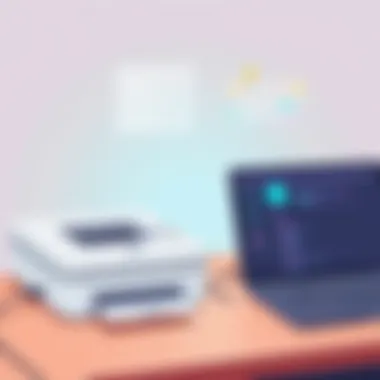

Intro
In a digital world constantly evolving, the connection between old printers and new computers can seem like navigating a labyrinth. The challenge for information technology professionals and tech enthusiasts lies in merging these legacy devices with current systems seamlessly. Old printers, once the pride of their makers, often find themselves sidelined as technology advances at breakneck speed. However, these devices need not collect dust in the corner of a room. Understanding how to connect them to modern machines can not only save costs but also keep cherished tools in operation.
This guide dives into the specifics of overcoming compatibility hurdles, from finding the right cables to installing drivers on a modern operating system. We provide the know-how to troubleshoot common issues that arise when trying to integrate older technology with contemporary systems, ensuring your printing experience is smooth and effective. Let’s start unpacking how to bridge this gap.
Understanding Printer Compatibility
Understanding printer compatibility is a cornerstone when trying to connect an old printer to a new computer. It's crucial to recognize how various elements—such as printer types, cable connections, and operating system compatibility—play into the overall connection process. By grasping these factors, users can avoid pointless time and effort dealing with technology that simply won’t play nice together.
One key benefit here is that understanding compatibility minimizes frustration. It can help determine if it’s better to upgrade to a new printer or if some adaptation can enable connectivity with existing devices. Knowledge equips IT professionals with the foresight to make informed decisions, potentially saving both time and financial resources. Key considerations often hinge on whether one understands the intricacies of printer ports and how to match them effectively with modern tech.
Moreover, there is often the temptation to overlook this step, assuming that almost any device can connect. Yet, the stark reality is that many older printers may not offer the necessary connection options for today’s devices. With this foundational knowledge, it’s easier to navigate the quirks of legacy devices in a contemporary environment.
Identifying Printer Type
Identifying the type of printer you're dealing with is the first step in this journey. Old printers can range from dot matrix and inkjet to laser. Each type carries its own set of capabilities and requirements for connection. Understanding whether you’re working with a more traditional model or a slightly more modern one can help shape the overall connectivity plan. It may also point towards potential issues that might arise, like compatibility with specific operating systems or the need for unique drivers.
Evaluating Cable Connections
Examining cable connections plays a significant role in bridging old printers and new computers. Three primary connection types stand out:
- Parallel Port: This option is like the dinosaur of printer connections. While it might seem outdated, many old printers still rely on this technology. The key characteristic of a parallel port is its ability to transmit data eight bits at a time, making it relatively faster than some earlier connection types. However, it also requires a parallel cable and often a converter to connect with a modern USB port. This can be a specialized, yet cost-effective solution for bringing older printers back to life.
- USB Connection: The USB connection represents a leap in technology. Not only does it provide a faster data transfer rate, but most modern computers have multiple USB ports available. The unique feature here is its plug-and-play functionality; if both devices are compatible, they often recognize each other immediately. However, older printers lacking USB ports will need adapters, causing potential hiccups in the connection process.
- Wireless Options: In this tech-savvy era, many newer devices lean towards wireless connectivity. If an old printer has built-in Wi-Fi or Bluetooth capabilities, that can be a game changer. The benefit of wireless options is clear: no annoying cables running across your workspace. However, even wireless solutions can require additional setup and may come with their own compatibility caveats, especially if the printer operates on a different frequency or lacks modern security protocols.
Operating System Considerations
It's not just about the hardware—operating system compatibility is equally vital. Different operating systems handle printer installation uniquely. Here’s a closer look:
- Compatibility with Windows: Windows tends to have a more extensive database of drivers, often making it easier to connect older printers. This means that for many legacy printers, simply updating the drivers from the official manufacturer’s site may provide a straightforward plug-and-play experience. However, it’s worth noting that specific Windows versions may also present compatibility challenges, especially with very old models.
- Compatibility with macOS: Apple's operating system often sees less flexibility concerning older hardware. Certain old printers may not have updated drivers compatible with the latest macOS versions, potentially resulting in a frustrating process of trial and error. Users may find resources on Apple’s support site helpful, although they may also hit dead ends due to lack of support for discontinued products.
- Linux Compatibility: Linux, known for its open-source nature, sometimes offers solutions where other systems don’t, yet it can be more challenging for average users. Support varies greatly among distributions. Some older printers have compatible drivers readily available in Linux repositories, while others require a more hands-on approach or even custom configurations. This point should definitely encourage IT professionals to familiarize themselves with printer compatibility in various Linux environments.
In summary, understanding the compatibility dynamics between old printers and new computers is not just necessary; it’s essential for successful integration and functionality. By assessing the types of printers, examining cables and communication methods, and recognizing the operating system considerations at play, tech enthusiasts and IT professionals alike can ensure they’re well-equipped for the task at hand.
Gathering Necessary Tools and Information
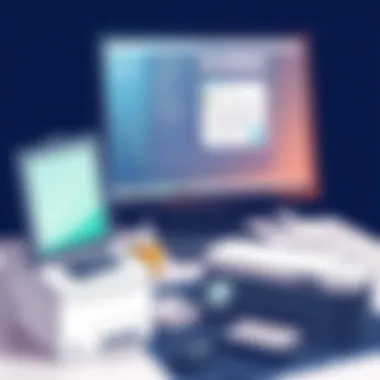

When it comes to connecting older printers to new computers, one of the first and most crucial steps is gathering all necessary tools and information. This phase sets the stage for a smoother installation process, sparing the headache of unexpected hiccups down the line. Without the right documentation, driver access, and cables, getting that legacy printer up and running can feel like trying to fit a square peg in a round hole.
Printer Model Documentation
Having the correct printer model documentation is like having a roadmap. It may sound trivial, but these details are essential for determining compatibility with modern systems and software. Every printer model has its unique specifications, which dictate how it interacts with both hardware and software. Without this information, one may find themselves in murky waters, unable to identify required drivers or specifications.
Moreover, the documentation often contains troubleshooting tips specific to that model. So that’s a win-win situation. If you’ve got the manual handy, you’ll save time searching for troubleshooting guides online. Often, these documents are available on the manufacturer's website or may have come printed with the original equipment. It pays to keep them on hand.
Driver Availability
Official Manufacturer Website
One of the top places to seek drivers for older printers is the official manufacturer’s website. This option stands out for its reliability and accuracy; after all, manufacturers know their products better than anyone else. The main characteristic that makes this choice beneficial is the regularly updated driver versions available, ensuring optimal performance with the latest operating system updates.
These websites typically host not just drivers but also user guides, FAQs, and support forums. One unique feature here is that you’ll often find troubleshooting advice direct from the source, tailored specifically to their devices. However, one disadvantage is that if the printer is particularly old, the manufacturers may no longer offer support or driver downloads, which can be frustrating.
Driver Database Resources
For those who can’t find what they need on official sites, driver database resources can serve as a useful alternative. Websites such as DriverGuide and CNET offer a myriad of drivers that cater to various devices. The key characteristic of these resources is that they can house legacy drivers that manufacturers might have dropped support for.
What’s notable about these platforms is the community feedback they provide, allowing users to rate the compatibility and reliability of available drivers. However, a potential downside would be the risk of encountering outdated or incompatible drivers, which can lead to more issues than solutions. It’s crucial to check comments and reviews thoroughly before downloading.
Required Cables and Adapters
Types of USB Cables
Moving onto cables, understanding the different types of USB cables is vital. Most modern computers use USB for connection — and these cables come in various forms. USB-A, USB-B, and USB-C are the usual suspects. Each type serves its role effectively. For older printers, typically, a USB-A to USB-B cable is what you’ll need, but that can vary.
These cables are easy to find and relatively inexpensive, making them a popular choice. They’re also straightforward to use; plug one end into the printer and the other into the computer. However, a unique feature of these cables is the possibility of not being directly compatible with older parallel port systems, which may require some thoughtful planning to bridge that gap.
Adapters for Old Ports
Lastly, let’s discuss adapters for old ports. As technology has evolved, many devices have transitioned from parallel and serial connections to USB. This shift often leaves older printers in the lurch. The beauty of adapters is that they can take that vintage connection and create a bridge to modern technology.
Adapters such as the USB to Parallel adapter or Serial to USB converter can keep those older printers alive. They’re key in extending the life of legacy equipment while ensuring they can communicate effectively with newer computers. However, a potential downside is possible lag or loss in print quality due to conversion processes, which users should be aware of.
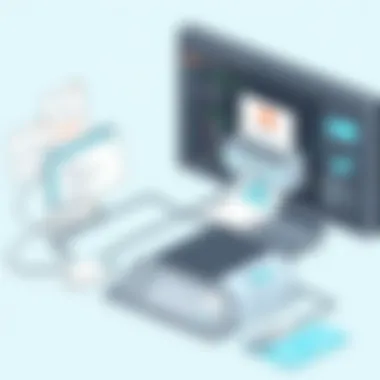

In summary, gathering necessary tools and information lays the groundwork for a successful printer connection journey. Without this critical phase, attempting to hook up old printers can quickly become a convoluted task, riddled with delays and frustrations. Understanding each facet—like the printer’s model, where to find drivers, and what cables or adapters are required—ensures that you’re well-equipped for the job.
Setting Up the Connection
Getting the connection right is where the rubber meets the road when it comes to connecting old printers to new computers. It's not just about plugging in cables or pressing a few buttons; it’s a meticulous process that ensures your vintage printer can still strut its stuff in the digital age. The essence of this section is to discuss the various methods of connection, whether direct, wireless, or through sharing, and how each can validate the integration of legacy devices into modern environments.
Direct Wired Connection
A direct wired connection is often the simplest way to ensure a solid link between your old printer and a new computer. These types of connections can be made using various cables, with USB being the most common nowadays. However, many older printers might still rely on interfaces like parallel ports.
By using the correct cable, this method guarantees a stable connection that can handle data flow efficiently. The key here is to match the printer's ports with the computer's ports; if it looks like a mismatch, there are adapters to bridge the gap. Setting this up might take some trial and error but hang tight: once it’s operational, you will bask in the glory of printing from decades past.
Configuring Wireless Connectivity
The rise of wireless technology has added another layer of convenience in printing. While not every old printer is equipped for wifi, with a few clever tweaks, it can be done.
Using a Wireless Adapter
Using a wireless adapter can breathe new life into your outdated printer. These nifty gadgets allow older devices to connect to modern wireless networks. The main benefit of using a wireless adapter is the flexibility it offers – no one likes the hassle of trailing cables around the office or home.
An essential characteristic of wireless adapters is their ability to communicate with various types of signals, often utilizing USB ports for connection. They change the game by allowing your printer to join the network, making it accessible from multiple devices.
However, it’s crucial to note that not all adapters are created equal. Some might require extensive setup or drivers, which can complicate the process. Additionally, if you’re in a spotty Wi-Fi area, connectivity may be more trouble than it's worth.
Network Configuration Settings
Once the wireless adapter is installed, the next step is configuring the network settings. This aspect is vital as it allows your printer to communicate effectively over the network. A good understanding of your network configuration can ease the process.
The characteristic that stands out here is the need for proper IP addressing. Ensuring that your printer has a static IP address within your network might do wonders in maintaining consistent connectivity. This means your printer won’t be confused with other devices trying to hog the same network space.
While this sounds a bit technical, the advantages are numerous. A correctly set network ensures reliable access for all users, not to mention the simplicity of printing from any device connected to your network. On the flip side, misconfigurations can lead to headaches and wasted time. Hence, accuracy is crucial!
Using Printer Sharing
When direct connections or wireless setups take a wrong turn, printer sharing could be a lifesaver. This method allows multiple computers to use a singular printer, making it convenient especially in shared environments.
Sharing via Windows
The Windows operating system includes built-in functionalities for sharing printers across a network. This means you can set up one computer to act as the host for your old printer, thereby allowing several other devices to send print jobs to it.
The convenience comes from the ability to access the printer from any connected device, fostering a collaborative work environment. Additionally, most users find the sharing setup in Windows straightforward and user-friendly.
However, always keep in mind that the host computer must remain powered on to keep the printer accessible. If that machine gets switched off, all sharing goes kaput, which can be a bit of a pain.
Sharing via macOS
In the world of macOS, sharing a printer is similarly user-friendly. Macs allow you to share a printer with minimal fuss, appealing particularly to users accustomed to Apple's ecosystem. This can be done via the System Preferences under 'Printers & Scanners'.
Just like Windows, the key perk here is the ability for various Macs to print to the old printer via a single connection. This can greatly enhance productivity, making it easier to print from different devices in a home or office setting. Yet, the downside is somewhat akin to Windows; the host Mac needs to be on for the sharing to work.
Conclusively, setting up the connection is an intricate dance of technology, old and new. It requires attention to detail and perhaps a tad of patience, but once the pieces come together, you’re managing your printing tasks with the gusto of a tech-savvy pro.
Installing Printer Drivers
Setting up a printer on a new computer goes beyond mere physical connection. One of the essential steps in this process is installing the appropriate printer drivers. Drivers are programs that allow your computer to communicate with the printer; without them, the printer is little more than a hefty paperweight. Installation ensures that your computer can effectively utilize all the capabilities of the printer, from basic printing to complex features like double-sided printing or high-resolution graphics. In modern computing environments, failing to install the correct drivers can lead to a myriad of problems, including error messages, failure to detect the printer, or compromised functionality.
Accessing Manufacturer Drivers
Manufacturers typically provide drivers specific to each model on their websites. To access these drivers, navigating to the official website of the printer's brand is crucial. Entering the printer model in the site's search function often leads directly to the appropriate download link. For instance, if you own an HP LaserJet Printer, visiting HP Support would be a logical first step. Manufacturers frequently update drivers to improve performance and fix bugs, so having the latest version ensures compatibility and efficiency. Furthermore, using manufacturer drivers minimizes the chances of running into issues caused by third-party alternatives.
Manual Driver Installation Process
Installing drivers manually can give you more control over the process, ensuring that you configure everything just right. Here are two popular methods for manual installation:
Using Device Manager
The Device Manager in Windows is a versatile tool for managing hardware on your computer. When you connect a printer, it often gets detected automatically, but if it doesn’t, you can manually install the driver via Device Manager. This method is particularly effective for troubleshooting purposes.
One of its key characteristics is that Device Manager provides detailed information about connected devices, which aids in confirming whether the right driver is being used. The major benefit of using Device Manager is its ability to help isolate problems; if a driver is missing or incompatible, Device Manager will usually indicate that. However, it might not always have the latest drivers available, potentially leading you to the manufacturer’s website where you can find updates.
plaintext
- Open Device Manager by right-clicking the "Start" button.
- Select "Device Manager" from the list.
- Find your printer in the list and right-click on it.
- Select "Update driver" and then "Browse my computer for driver software."
- Point to the location of the downloaded driver.
- Follow the instructions to complete the installation.







