Download and Install Linux Beta on Chromebook
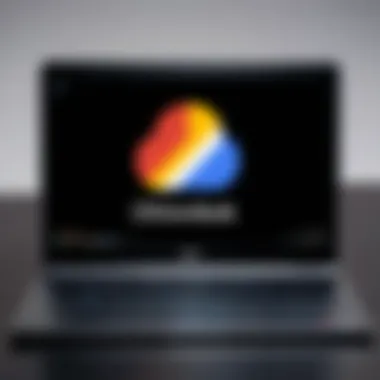

Intro
In recent years, Chromebooks have steadily gained traction in educational sectors and among professionals alike. Their simplicity and reliance on web-based applications have made them highly popular. However, many tech enthusiasts and IT professionals find themselves yearning for more versatility. This is where Linux Beta comes into play. With the ability to run Linux applications on a Chromebook, users can greatly extend the functionality of their devices, tapping into powerful tools and software typically reserved for more traditional operating systems.
This guide aims to provide a comprehensive walkthrough for downloading and installing Linux Beta on Chromebooks. From understanding prerequisites to troubleshooting common challenges, readers will gain the insights needed to navigate this process smoothly.
Key features, design aspects, and the operational specifics of Linux Beta will also be delved into, shedding light on how this innovative system can unlock new growth opportunities for Chromebook users.
Overview of Product Features
Linux Beta, also known as Crostini, introduces a simplified way to run Linux applications inside a virtual machine on a Chromebook. There are a multitude of features worth discussing:
- Integration with Chrome OS: Unlike other installations, Linux Beta runs seamlessly alongside Chrome OS, allowing users to juggle tasks smoothly between both environments.
- Extensive Application Support: The range of software available expands tremendously—with tools for programming, graphic design, and data analysis all within reach.
- User-Friendly Interface: The setup process is designed with accessibility in mind, allowing even those new to Linux to navigate easily.
"Linux Beta is a bridge to a wide array of tools that can enhance productivity and creativity for Chromebook users."
Key Specifications
Linux Beta's specifications cater to the needs of modern users:
- System Resource Allocation: Chrome OS automatically manages CPU and RAM allocation between Chrome and Linux applications, ensuring optimal performance.
- File System Access: Users gain access to the Files app, integrating both native and Linux files seamlessly.
Unique Technologies
What sets Linux Beta apart is its unique underlying technology:
- Containerization: This approach isolates Linux applications in secure containers, providing a safe environment that doesn't interfere with Chrome OS.
- Automatic Updates: Regular updates mean consumers always have the latest security and feature enhancements without manual intervention.
Design and Build Quality
Aesthetics
While Linux Beta operates quietly in the background, its integration into the Chromebook’s design isn’t overlooked. The users experience a consistent interface as both Chrome OS and Linux share similar design principles, creating a user-friendly transition from one environment to another.
Material Durability
Durability remains a practical concern for many Chromebook users. Though the Linux Beta software doesn’t influence physical durability, it allows users to make the most of their Chromebook stability without compromising on functionality. Having the Linux environment can enhance the lifespan of the Chromebook as it removes the constant need for more robust hardware typically needed for running heavier applications.
Understanding Linux Beta
Linux Beta is a pivotal feature that extends the functionality of Chrome OS, attracting attention from tech enthusiasts and IT professionals alike. In the realm of computing, versatility often enhances productivity, and this offering is a testament to that principle. By melding Linux applications with the simplicity of Chrome OS, users are opened up to a world where traditional barriers of operation are significantly reduced. The value here isn't just in having access to software that may not be natively compatible with Chrome OS, but also in how it fosters a rich development environment.
Another notable aspect is the open-source philosophy underlying Linux, inviting users to explore, modify, and build upon existing systems to cater to their needs. This flexibility can be invaluable for users looking to customize their computing experience.
What is Linux Beta?
Linux Beta, often referred to as Crostini, is essentially a layer that enables users to run Linux applications seamlessly within Chrome OS. It serves as a bridge, allowing Chromebook users to tap into powerful tools and utilities that are typically reserved for full-fledged Linux systems. To put it simply, it’s a way to enhance the Chromebook's capabilities without abandoning the familiar Chrome interface.
This integration means that software like code editors and development tools can be utilized effectively, broadening the scope of what can be accomplished on a Chromebook with minimal fuss. The user experience is designed to be straightforward; with just a few clicks, users can install their preferred applications and get to work.
The Evolution of Linux on Chrome OS
The integration of Linux within Chrome OS hasn't always been smooth sailing. Initially, users faced limitations, as Chromebooks were primarily designed for web-based applications. However, recognizing the demand for greater functionality, Google embarked on a journey to evolve the platform, culminating in the introduction of Linux Beta.
As feedback from the developer community trickled in, Google began refining its approach. Early iterations were somewhat rudimentary, often leading to frustrations for users accustomed to a robust Linux environment. Over time, the aim has been to not just allow Linux applications but to do so in a way that feels native to the Chromebook experience. Today, with improved performance and expanded application support, users can navigate this system with greater ease than before, marking a significant shift in how Chromebooks are perceived among tech-savvy individuals.
As we move further into this guide, understanding the foundation of Linux Beta lays the groundwork for more advanced configuration and usage, ensuring that even those new to Linux can find their way. As the landscape continues to mature, the ongoing feedback loop between users and developers ensures that the evolution of Linux on Chrome OS is both dynamic and responsive.
System Requirements for Download
When embarking on the journey of integrating Linux Beta into a Chromebook, it's crucial to first understand the system requirements. This section is a linchpin of the article, guiding users through the considerations necessary before diving into installation. Having the right setup can make or break your experience. Understanding these requirements not only ensures a smooth installation but also enhances the performance of your Linux applications, showcasing the benefits of this powerful feature.
Compatible Chromebook Models


Not every Chromebook can seamlessly run Linux Beta, so it's fundamental to identify compatible models before proceeding. Generally, most Chromebooks released in the last few years support this feature. Here are some key considerations:
- Processor Type: Most modern Chromebooks come equipped with Intel or AMD processors, but specific generations matter. Look for at least a Core i3 or better to experience optimal performance.
- RAM: A minimum of 4GB RAM is often considered the threshold, but 8GB is highly recommended for smoother multitasking when running Linux applications alongside Chrome OS.
- Storage Space: You will need enough space to install Linux applications. Aim for at least 10GB of free space to make sure you have room for both the environment and the software you intend to use.
To get an up-to-date list of compatible models, you might want to check out official sources like the Google Support Page or user discussions on platforms such as Reddit.
Hardware Specifications Needed
Beyond knowing your Chromebook model, understanding the specific hardware specifications is equally important. These specs become the backbone of a robust Linux Beta experience. Here are the specifications to keep in mind:
- CPU Architecture: Look for x86 architecture whether it's 32-bit or 64-bit. Most modern applications require 64-bit.
- Graphics Support: Having an integrated graphics card that supports OpenGL 2.0 or higher is essential for many Linux applications.
- Network Adapter: A working Wi-Fi card is crucial; wireless functionality can vary if third-party drivers are needed.
Ultimately, ensuring your Chromebook meets these specifications can prevent headaches down the line. It could save you from potential downtimes or compatibility issues that may disrupt your workflow.
"Correct hardware specifications can empower your Chromebook, transforming it from a mere web device into a fully-functional Linux machine."
While the excitement of downloading Linux Beta can be overwhelming, taking the time to verify these requirements will pay off in the long run, allowing you to fully utilize the capabilities of Linux applications on your Chromebook.
Initial Setup and Preparation
Setting the stage for downloading Linux Beta on your Chromebook is fundamental. Why? Because without the right groundwork, you could easily run into hurdles that might frustrate even the most seasoned tech users. The initial setup is all about making sure everything is in place, which can save you heaps of time and headaches later on.
First off, it’s essential to ensure that your Chromebook is compatible with Linux Beta. This involves verifying the Chrome OS version you're running, as Linux Beta only supports specific updates. The more you know upfront, the smoother this process will go, not to mention the benefits it offers in terms of performance and access to tools that significantly enrich your workflow.
Checking Your Current Chrome OS Version
To start with, knowing your current Chrome OS version literally sets the cornerstone for this whole endeavor. Here's how to check this:
- Click the time in the lower right corner of your screen.
- Select the gear icon to open Settings.
- In the Settings menu, scroll down, and click on About Chrome OS.
- Here, you'll see the version number prominently displayed.
It’s advisable to keep your system updated. If your version is below 69, you might face challenges installing Linux Beta. Google frequently updates features and patches, offering improved functionality. As a tip, always check for updates before diving into Linux setup to sidestep any compatibility issues. If you are unsure how to do this, refer to the official documentation to update your Chromebook effortlessly.
Enabling Developer Mode: A Necessary Step?
Now, the question arises: is enabling Developer Mode a step you really need to take? Short answer: it depends. Developer Mode opens up additional features, allowing for deeper customization that some users may desire. However, it comes with its own set of challenges, particularly in terms of security and stability.
To enable Developer Mode, you:
- Need first to turn off your Chromebook.
- Press and hold Esc + Refresh, and then press the Power button.
- Release all keys when you see a screen with a yellow exclamation mark.
- At this point, press Ctrl + D to enable Developer Mode.
Be warned: enabling this mode wipes your local data, which includes downloaded files and other personal settings. Thus, it’s wise to back up anything important before proceeding. Also, you may find every startup introducing a warning screen until you turn off Developer Mode, which can be a bit annoying. So weigh out your options. If you're comfortable with potential risks of tinkering with system settings, this might be the way forward for you. Otherwise, continuing without it is perfectly acceptable for many users.
Downloading Linux Beta
Downloading Linux Beta opens up a world of possibilities for Chromebook users, propelling them into the rich environment of Linux applications. This move isn't just about adding software; it's about empowering users with enhanced functionalities and flexibility. Whether it's running a lightweight server or coding with robust development tools, the Linux Beta feature transforms a Chromebook from a simple web-based machine into a dynamic powerhouse suitable for various tasks.
Before diving into the nuts and bolts of the installation, understanding the ins and outs of this process is crucial. It’s not just a matter of hitting a button and waiting for it to download. There are specific elements to consider, such as ensuring your device meets the requirements and being aware of any potential hiccups that might crop up.
Accessing the Settings Menu
To kick things off, you need to access the Settings menu on your Chromebook. This is your gateway into altering the system preferences, where you can enable Linux Beta.
- Start by clicking on the time located at the bottom-right corner of your screen.
- A menu will pop up showcasing various options; here, you need to tap on the Settings icon (which looks like a gear).
- Once you're inside the Settings, scroll down until you find Advanced. Click on this to expand more options.
- Within the Advanced section, look for the Developers tab. This is where Linux Beta resides, waiting for you to unlock its potential.
This menu is designed to be user-friendly, yet thorough. Don’t rush through it—every detail matters in ensuring a smooth setup.
Initiating the Download Process
Having tucked away the previous step, it’s time to initiate the download process.
- In the Developers section you just accessed, find Linux development environment. There will be a button that says Turn On—give that a click.
- A prompt will appear, asking you to set up Linux. Here, you’ll be required to choose your disk size; the default is usually sufficient, but if you're planning to install several large applications, consider increasing it.
- After you’ve made your selections, clicking Install will kick off the downloading process. This will set the wheels in motion to download the necessary files and configure the environment.
This setup process may take several minutes depending on your internet speed, so be patient. Once it’s done, you’ll see a terminal window pop up, signaling that you are now ready to start using Linux on your Chromebook!
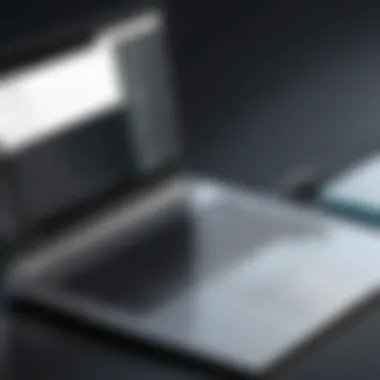

Once Linux Beta is installed, you can start immediately exploring the vast range of applications it can host. Just remember, the setup is just the beginning; proper configuration and optimization are key to unlocking the full potential of your Chromebook in this new light.
Linux Environment Configuration
Configuring the Linux environment is a pivotal step when you embark on your journey with Linux Beta on a Chromebook. It acts as the foundation that will dictate how effectively you can leverage the power of Linux for various tasks. The importance of setting this environment up properly cannot be overstated. A well-organized Linux environment unlocks the full potential of your Chromebook, allowing it to run applications that can cater to your specific needs, whether they be programming, design, or data analysis.
When it comes to this configuration, three main components are key: the Linux terminal, managing software packages, and integrating seamlessly with the existing Chrome OS framework. Understanding each of these elements equips you to harness the capabilities of your device, thereby amplifying both performance and productivity.
Setting Up Linux Terminal
The Linux terminal is often viewed as the robust command center for your Linux Beta experience. Think of it as the bridge between the operating system and the user, removing the need for graphical interfaces in many situations.
- Opening the Terminal: It typically involves a couple of clicks. By navigating to the app drawer and locating the Terminal app, you can have it up and running in no time. Once open, you'll be greeted with a command line where you can start entering commands.
- Familiarization with Commands: It’s beneficial to familiarize yourself with basic commands such as for listing files and for changing directories. These commands are the building blocks of navigating through your Linux environment. Having a solid command of them helps create a smoother operational workflow.
- Customization: Periodically, users may want to customize their terminal. You can change colors, fonts, and even shortcuts, making it a more personalized experience. This is not just a matter of aesthetics; a tailored terminal can enhance usability, making it easier to navigate quickly under pressure.
The terminal essentially serves as the canvas on which more complex tasks can be executed—scripts can be run, and tasks automated, thus enhancing overall efficiency.
Installing Software Packages
Once you've wrapped your head around the terminal, the subsequent step is installing software packages to fully utilize the Linux environment. This is where you can bring life to your setup, allowing you to transform your Chromebook into a versatile powerhouse.
- Using APT for Package Management: The commands lie at the heart of package installation in most Debian-based Linux systems, including the one in Chrome OS. For example, to install a software like GIMP, you would type . This command carefully fetches the necessary files and installs the application seamlessly.
- Determining Software Needs: Before diving into installation, it's wise to determine what applications you really need. Are you interested in coding? Perhaps visualizing data? By prioritizing your software choices, you can streamline your installation process and declutter your system.
- Updating Packages Regularly: Another vital aspect of package management is keeping your applications updated. You can run followed by regularly to ensure you’re equipped with the latest features and security updates. Neglecting this can leave your system vulnerable to bugs and exploits.
"The difference between knowing a tool and mastering it lies in the configuration and adaptability of your environment, so attention to details matters."
Utilizing Linux Beta Effectively
Using Linux Beta on a Chromebook isn’t just about downloading and installing a new operating system; it’s about integrating powerful capabilities seamlessly into your workflow. For IT professionals and tech enthusiasts, the ability to utilize Linux applications opens up a realm of possibilities that are not commonly available on traditional Chromebook apps. Learning how to maximize this feature effectively can drastically enhance productivity and performance.
Integrating with Chrome OS
One of the standout features of Linux Beta is its smooth integration with Chrome OS. This lets users enjoy the best of both worlds without having to switch platforms constantly. To ensure a frictionless experience, here are several key strategies:
- File Access: Linux Beta allows access to files from both the Linux environment and Chrome OS. By navigating to the Files app, users can manage files efficiently across both systems. It's important to store frequently used files in a shared location to save time when switching contexts.
- Keyboard Shortcuts: Familiarizing yourself with keyboard shortcuts can greatly enhance your navigation. For instance, using the key combined with various letters can make switching between the two environments faster. Learning shortcuts specific to Linux applications also helps in reducing time spent on repetitive tasks.
- User Preferences: Customization is vital. You have the ability to tweak settings in the Linux environment, optimizing it according to your preferences. Whether it’s adjusting display settings or installing different desktop environments, tailoring Linux Beta to fit your needs can result in a more satisfying user experience.
Running Linux Applications
Being able to run Linux applications on your Chromebook isn’t just a novelty; it’s a powerful toolkit for tackling various tasks efficiently. Here’s a breakdown of some considerations to keep in mind:
- Application Selection: Choose the right applications that meet your needs. For programming, tools like Visual Studio Code or PyCharm can be immensely helpful. In terms of graphic design, GIMP is an option that rivals that of Adobe products. Evaluate the compatibility of these applications with your Chromebook model before diving in.
- Performance Monitoring: Keep an eye on resource allocation. Since Linux Beta runs alongside Chrome OS, it's crucial to not overload your system. Pay attention to CPU and memory usage by launching the terminal and using commands like to see active processes.
- Community Forums: Engaging with communities on platforms like reddit.com can provide insights into best practices and solutions to issues others have encountered. User experiences can shed light on the quirky nature of specific applications, paving the way for a smoother operation.
"Effectively utilizing Linux Beta on your Chromebook can significantly elevate productivity and enable access to professional-grade tools."
Performance Optimization
Performance optimization is crucial when using Linux Beta on a Chromebook. With the increasing demand for smooth multitasking and resource-heavy applications, a well-tuned Linux environment can make a world of difference. It not only enhances user experience but also extends the life span of your Chromebook, something every tech enthusiast would value. Given the limited resources typical of many Chromebooks, understanding how to optimize Linux performance becomes essential.
Enhancing Linux Performance on Chromebook
To maximize the efficiency of Linux on a Chromebook, a couple of key strategies can be implemented.
- Leverage Lightweight Desktop Environments: Switching out the default desktop environment can lead to significant performance gains. For instance, using Xfce or LXDE over heavier ones like GNOME can dramatically reduce resource consumption.
- Adjusting Resource Allocation: Chrome OS allows you to tweak Linux’s resource limits. For example, increasing the allocated RAM and CPU power can improve the responsiveness of applications. This can be done through the terminal by executing a few commands to adjust settings like memory allocation and CPU usage.
- Employing Performance Profiles: Tools like let you adjust CPU frequency scaling. This can help in managing power more efficiently and allows your Chromebook to run cooler under heavy loads.
"Optimizing performance is not just a technical task, but a strategic approach to extending the efficiency of your system."
Managing Resources Wisely
Resource management is the backbone of performance optimization. Effectively managing your Chromebook's resources directly contributes to overall system responsiveness. Here are some tips:
- Monitor System Resources: Use tools like or to keep an eye on your system’s resource usage. Identifying processes that consume more than their fair share of CPU or memory can help you make informed decisions about which applications to limit or terminate.
- Uninstall Unused Packages: Over time, you might accumulate packages that aren't needed anymore. Regularly check and uninstall them to keep your environment clean and efficient.
- Automate Routine Tasks: Use scripts to automate common maintenance tasks such as clearing caches or updating packages. This not only saves time but also keeps your system in optimal shape with minimal interruptions.
Common Challenges and Their Solutions
When embarking on the journey of installing and running Linux Beta on a Chromebook, it’s vital to acknowledge the hurdles that may come along the way. These challenges can range from installation errors to software glitches and compatibility issues. Understanding these potential roadblocks not only preps users for what’s ahead but also equips them with the knowledge needed to navigate through these issues smoothly.
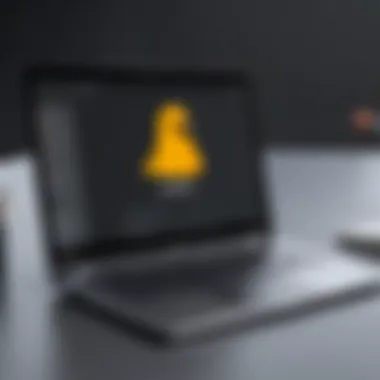

The significance of addressing common challenges cannot be overstated. For IT professionals and tech enthusiasts, overcoming these obstacles is not just about achieving a successful installation. It’s about maximizing the capability of the Linux ecosystem within Chrome OS and ensuring a seamless experience that enhances productivity. A well-informed user is more likely to troubleshoot effectively and tap into the power of Linux applications without too much fuss.
Troubleshooting Installation Issues
Even the most meticulously laid plans can go awry when it comes to technical projects. Installation issues can stem from various factors, including unsupported device hardware, misconfigurations, or even temporary glitches with the software itself. Here are several common issues users might encounter:
- Incompatibility with the Chromebook Model: Not all Chromebook models support Linux Beta. Users should always verify their model's compatibility before attempting installation.
- Stalled Download Processes: Occasionally, the installation may stall or fail to respond, often caused by insufficient system resources or internet connectivity issues.
- Corrupted Installation Files: Downloading errors might result in corrupted files, which can lead to installation failure.
To troubleshoot these problems, consider the following steps:
- Check the Compatibility: Confirm that your specific Chromebook model supports Linux Beta. This info can usually be found in device specifications.
- Restart Your Device: Sometimes a simple reboot can clear up issues caused by temporary glitches. Try restarting your Chromebook before retrying the installation.
- Free Up Resources: Close any unnecessary applications that may be consuming your system resources. This can help facilitate a smoother installation process.
Most importantly, keep your Chrome OS updated. Software updates often resolve bugs that could interfere with the Linux installation process.
Resolving Software Compatibility Problems
Once Linux Beta is running, users may encounter software compatibility problems. These scenarios can be frustrating, especially when attempting to run specific applications that are crucial for work or personal projects. This section highlights typical compatibility issues along with solutions:
- Application Crashes: Not all Linux applications are optimized for the Chromebook environment. Users may find certain applications fail to launch or crash unexpectedly.
- Limited Functionality: Sometimes, versions of software may lack features when running under Linux Beta compared to their native installations.
- Dependency Issues: Some software might require certain libraries or dependencies not installed by default in the Linux environment.
To tackle these issues effectively, consider the following approaches:
- Research Alternatives: For crashing applications, consider using alternatives that are known to run well in a Linux environment on Chromebooks. Checking forums like Reddit can offer a treasure trove of user suggestions.
- Install Required Dependencies: When faced with dependency problems, use the terminal to install the necessary libraries. Users can search for these dependencies online or via package managers like APT or DNF, depending on their Linux distribution.
- Consult the Community: The tech community is a vast resource of knowledge. Engage with platforms such as Facebook groups dedicated to Linux users for specific support or troubleshooting tips catered to Chromebook users.
If all else fails, don't hesitate to report the problem in forums or issue trackers related to the application or Linux Beta. Community feedback can sometimes lead to patches or updates that resolve persistent issues.
Future of Linux Beta on Chrome OS
The horizon for Linux Beta on Chrome OS seems bright, promising more versatility and power to users who rely on Chromebooks for their daily tasks. This evolving platform combines the best of both worlds: the simplicity of Chrome OS and the extensive capabilities of Linux. As technology advances, understanding the future of this integration can greatly benefit IT professionals and tech enthusiasts alike.
Potential Updates and Enhancements
As the developers continue to refine Linux Beta, users can look forward to various updates and enhancements that could redefine their experience. Some of the potential improvements might include:
- Increased software compatibility: As Linux Beta expands, expect a broader range of software applications to be supported. This could enable professionals to run specialized tools directly on their Chromebooks, making them a viable option for diverse workflows.
- Improved performance optimizations: Performance is often a concern for users running Linux applications. Future updates may focus on optimizing resource usage, enhancing the overall speed and responsiveness of Linux Beta on Chromebooks.
- User interface upgrades: Enhancements in the graphical interface could simplify the user experience, making it easier to switch between Chrome OS and the Linux environment.
- Expanded hardware support: Improved support for various peripherals, such as printers and external drives, could greatly enhance usability.
These updates could significantly elevate the appeal of Linux Beta to users who might be hesitant to fully commit to a Chromebook.
Community Contributions and Support
The role of community input in shaping Linux Beta cannot be overstated. Contributions from users who actively share their insights are vital in driving improvements. Here’s how the community can make a mark:
- Feedback mechanisms: Engaging forums such as reddit.com provide platforms where users can share their experiences with Linux Beta. This feedback is crucial for identifying bugs and suggesting new features.
- Open-source development: Many Linux applications thrive on open-source collaboration. Community developers can create tailored solutions that address specific needs, leading to innovations that may not come from traditional companies.
- User-generated content: There’s a wealth of content created by users that can help others navigate challenges or discover new tools within Linux Beta. This shared knowledge helps build a robust ecosystem of support.
- Documentation and guides: Improving user manuals and creating comprehensive guides can empower users to maximize their Chromebook’s potential with Linux Beta.
In essence, the future of Linux Beta on Chrome OS appears to be a collaborative effort shaped by both developers and users. Those willing to dive into the platform can not only expect enhancements and updates but also become integral players in a community dedicated to technological advancement.
"The evolution of Linux Beta is not just about software; it’s about empowering users to create their own possibilities."
With these advancements on the horizon, the synergy between Linux and Chrome OS could transform the way we perceive productivity in a lightweight environment.
Real-World Applications and User Experiences
When it comes to integrating Linux Beta within the Chromebook ecosystem, it’s not just a game-changer; it's a whole new ballpark. For many users, the experience transcends mere functionality; it opens up a myriad of possibilities. Understanding the real-world applications and experiences surrounding this tool allows users to appreciate its true potential.
Case Studies of Efficient Usage
Take, for instance, a mid-tier software developer who relies on their Chromebook for coding projects. Before Linux Beta, their tools were limited to web-based applications. With the introduction of Linux, they can now run sophisticated applications like Visual Studio Code or even command-line utilities that are standard in the industry. The ability to utilize the terminal greatly enhances productivity, enabling them to edit code seamlessly and execute scripts without toggling between different systems. They noted significant improvement in workflow, where tasks that used to consume hours could now be completed in mere minutes.
Another illustrative case involves a data analyst working across multiple platforms. Linux Beta allowed for easy installation of data processing tools like R and Python, which are not natively available on Chrome OS. The analyst reported that the ability to run complex data models and visualizations using packages from the R or Python ecosystem elevated their analysis to new heights. The flexibility to switch between these tools without a heavy software installation process mitigated time waste and improved client deliverables.
These examples demonstrate how diverse the usage of Linux Beta can be across various professional fields, showing that it can fit seamlessly into already established workflows without a steep learning curve. This adaptability has led many professionals to regard their Chromebooks as genuine workhorses capable of tackling serious tasks.
Feedback from the IT Community
As the Linux Beta feature has matured, feedback from the IT community has evolved significantly as well. Initially, there were skeptics who cited various issues, including compatibility and performance concerns. However, as users began to share their experiences, a wealth of informative discussions emerged within forums like Reddit and specialized tech blogs.
"Linux Beta makes my Chromebook more versatile. I can finally run software that I previously considered incompatible," shared a seasoned IT executive on Reddit.
Such sentiments echo the general feeling within the community – many users now view Linux Beta as a necessary implementation rather than a mere option. The community appreciates the access to the Linux command line and package managers. They are particularly keen on how easy it is to install and manage software without the overhead of switching operating systems. Furthermore, these discussions often include troubleshooting tips, which collectively enhance the community knowledge base.
Participants also expressed excitement about the ongoing updates and enhancements, indicating confidence in the future trajectory of Linux Beta on Chromebooks. Users are continuously finding innovative ways to leverage this environment for purposes ranging from software development, server management, to even ethical hacking, showcasing its flexibility.







