ESET Antivirus for Windows 7: Comprehensive Review


Intro
ESET offers a robust antivirus solution, particularly tailored for older systems like Windows 7. This operating system, while still in use by many, presents unique challenges in terms of security. With evolving threats and the cessation of official Microsoft support, a reliable antivirus becomes necessary. ESET fills this gap effectively.
This exploration will delve into the specific features of ESET antivirus, the process of installation on Windows 7, and how it performs in real-world scenarios. We will further investigate user experiences, including common issues and troubleshooting steps. Moreover, we will address the implications of deploying ESET on legacy systems, enhancing our understanding of its relevance today.
Through this analysis, IT professionals and tech enthusiasts will gain practical insights into implementing ESET for better security in their environments.
Intro to ESET and Windows
Understanding ESET’s relevance to Windows 7 is essential for professionals managing security in legacy systems. ESET, a prominent name in cybersecurity, offers tailored antivirus solutions that cater to the unique needs of Windows 7 users. As many organizations still rely on this operating system, comprehending how to optimize security measures is critical.
Overview of ESET Security Solutions
ESET has developed a range of security solutions focused on protecting systems from threats. Their flagship products incorporate advanced technologies designed to detect and eliminate malware, phishing attacks, and more. Specific features of their products include:
- Antivirus protection: Real-time scanning for threats.
- Anti-malware capabilities: Detects and removes malicious software.
- User-friendly interface: Simplifies navigation and configuration.
- Regular updates: Ensures protection against emerging threats.
By leveraging these features, users can enhance their system's defense against cyber threats. IT professionals can also benefit from tailored solutions available under ESET.
The Relevance of Windows in Today's IT Landscape
Windows 7 continues to have a notable presence in the IT landscape. Despite the end of official support from Microsoft in January 2020, many businesses and individuals still operate on this legacy system. This prevalence creates a unique challenge in maintaining security.
Key considerations include:
- Security risks: Older operating systems lack updates, making them more vulnerable.
- Compatibility issues: Some modern software does not support Windows 7, increasing risk exposure.
- User familiarity: Many users have adapted to Windows 7 and resist change.
As cybersecurity threats evolve, the necessity of effective solutions, particularly for Windows 7, becomes increasingly crucial. ESET provides an essential layer of protection, allowing users to maintain their systems while minimizing risks.
Key Features of ESET for Windows
Understanding the key features of ESET for Windows 7 is crucial for any IT professional or tech enthusiast looking to secure legacy systems effectively. Windows 7, despite its age, continues to be extensively used in various organizations. ESET provides tailored security features that address the unique challenges associated with this operating system. Attention to these key features empowers users to implement robust protection against malicious threats, ensuring data integrity and operational continuity.
Antivirus and Antimalware Capabilities
ESET offers a sophisticated antivirus engine that is vital for combating malware threats on Windows 7 systems. The antivirus component employs heuristic analysis, which detects potential threats based on behavior rather than relying solely on known signatures. This proactive approach helps identify new variants of malware that traditional antivirus software might miss. Furthermore, ESET updates its virus definitions frequently, allowing for prompt protection against emerging threats. Importantly, users benefit from the ability to schedule scans at their convenience, ensuring that the system remains clean without interrupting daily activities.
Firewall Functionality
The firewall functionality provided by ESET is an essential asset for Windows 7 users. It monitors incoming and outgoing network traffic, creating a first line of defense against unauthorized access. The application operates on a default-deny principle, meaning that any unsolicited traffic is blocked by default. Users have the added advantage of customizing rules based on their specific needs, giving them control over what applications can access the internet. This is crucial for preventing data leaks, especially in environments where sensitive information is handled. Moreover, the integrated firewall can distinguish between trusted and untrusted networks, adding another layer of security.
Internet Security Tools
ESET's suite of internet security tools plays a significant role in enhancing the safety of online activities. Features such as web protection, phishing protection, and safe browsing ensure that users can navigate the internet securely. ESET also blocks access to known malicious websites, effectively reducing the risk of inadvertently downloading harmful content. The email scanning function adds an extra layer of protection, scanning incoming mail for potential threats before they reach the inbox. This comprehensive approach to internet security helps safeguard not only individual users but also organizational networks against increasing online threats.
User Interface and Usability
User experience is an important aspect when selecting security software. ESET’s user interface is designed to be intuitive, making it user-friendly for individuals who may not be tech-savvy. The layout allows users to access essential features quickly and efficiently. Key functionalities, such as scanning schedules and update management, are easily configurable through a centralized dashboard. In addition, ESET provides detailed reports and alerts, ensuring that users are kept informed about the security status of their systems. This usability makes it an effective choice for businesses that require reliable security without excessive maintenance overhead.
Installation Process of ESET on Windows
Installing ESET on a Windows 7 system is a crucial step for users looking to enhance their cybersecurity. This process not only ensures that malware and other threats can be effectively dealt with but also helps to maintain the overall health of the system. Proper installation allows users to take full advantage of ESET's capabilities such as real-time protection and antivirus features. In this section, we will explore the essential components of the installation process.
System Requirements
Before proceeding with the installation of ESET on Windows 7, it is vital to ensure that your system meets the necessary requirements. Compliance with these specifications can greatly influence performance and functionality. Here are the key requirements:
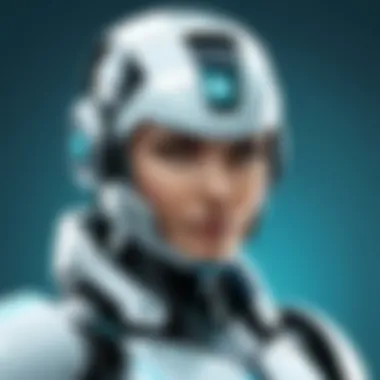
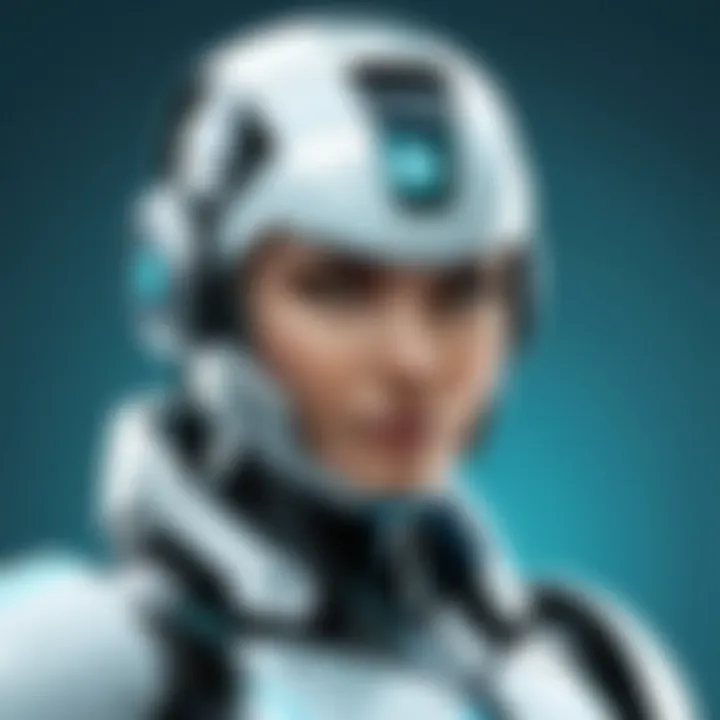
- Operating System: Windows 7 (32-bit or 64-bit; Service Pack 1 or later)
- Processor: 1 GHz or faster (x86 or x64 bit)
- RAM: At least 1 GB for 32-bit and 2 GB for 64-bit systems
- Hard Disk Space: Minimum of 1.5 GB of free space for installation
- Display: 800 x 600 resolution or higher
- Internet Connection: Required for activation and updates
Ensuring that your system meets these criteria can prevent installation problems and enhance overall efficacy.
Step-by-Step Installation Guide
The installation of ESET is relatively straightforward but following the correct steps is critical to avoid complications. Here is a basic step-by-step guide to aid in the installation:
- Download ESET Software: Visit the official ESET website to download the software compatible with Windows 7. Make sure to obtain the latest version.
- Run the Installer: Locate the downloaded installation file. Double-click on it to run the installer.
- User Account Control: If prompted, allow the installer to make changes to your system by clicking "Yes".
- Accept License Agreement: Read through the terms of the license agreement and click “I Accept” to proceed.
- Select Installation Type: Choose the installation type (typical, custom, or trial) based on your needs.
- Configuration Settings: Follow the prompts to configure settings as per your preferences. This includes enabling or disabling features.
- Complete Installation: Click on the install button and wait for the progress bar to fill.
- Restart Your Computer: Once the installation is complete, restart your system for the changes to take effect.
This sequential approach helps users to avoid common pitfalls during installation and ensures all essential configurations are properly addressed.
Common Installation Issues
Although the installation process is designed to be simple, users may encounter issues. Identifying and mitigating these problems is essential for a smooth experience. Here are some common installation issues and possible solutions:
- Incompatibility Issues: Users may find that their version of ESET is incompatible with outdated components of Windows 7. Ensure all system updates are installed.
- Insufficient Disk Space: If there is not enough disk space, the installation will fail. Free up space before starting the process.
- Antivirus Conflicts: Installing ESET alongside another antivirus program can cause errors. It is advisable to remove any pre-existing security software prior to installation.
- Missing Administrator Privileges: Ensure that you have administrative rights on your system to make necessary changes during the installation.
By being aware of these common issues, users can better prepare for the installation process and avoid disruptions.
Performance Analysis
The performance analysis of ESET for Windows 7 is crucial for understanding how the antivirus software integrates with the operating system without causing significant disruptions. This analysis focuses on specific elements such as resource consumption, real-time protection, and scanning speed. These factors are particularly relevant given the limitations of legacy systems like Windows 7, which require efficient performance to maintain usability.
Impact on System Resources
ESET is designed to have a minimal impact on system resources. This is especially important for users running Windows 7, as older machines might struggle with heavier software. ESET uses a combination of heuristics and cloud-based intelligence to provide robust security without consuming excessive CPU or RAM.
- Low Resource Consumption: ESET's architecture allows it to run efficiently in the background, which is vital for maintaining system performance during everyday tasks.
- Scalable Options: Depending on user needs, ESET provides customizable settings that enable adjustments in resource allocation based on system capability.
- Impact Assessment Tools: ESET includes tools to monitor resource usage, letting users track performance over time. This enables better decision making regarding configuration and usage.
Effectiveness of Real-Time Protection
Real-time protection is a critical function of ESET that directly influences security and performance. It acts as a first line of defense against threats as they emerge, providing instant analysis of files and web traffic. For Windows 7 users, effective real-time protection is essential, considering increased vulnerability due to outdated software.
- Threat Detection Rates: ESET consistently achieves high detection rates of malware and suspicious behavior, employing advanced algorithms that learn and adapt to new threats.
- User Configurations: Users can adjust settings to enhance real-time protection based on specific concerns. This can include temporary disabling of features when maximum performance is needed.
- Impact on Everyday Tasks: Users report minimal lag when ESET’s real-time protection is activated, affirming its efficiency as a security tool without compromising system responsiveness.
Scanning Speed and Efficiency
The scanning speed and efficiency of ESET on Windows 7 is another key area of performance analysis. Users require antivirus solutions that deliver thorough checks without prolonged system downtime. ESET's scanning mechanisms are built to optimize both speed and comprehensiveness.
- Smart Scanning: ESET employs intelligent scanning methods that prioritize files based on risk levels. This means high-risk files are checked more frequently, while less likely threats are scanned at intervals.
- Incremental Scans: The software can perform incremental scans, allowing users to quickly check for threats since the last full scan, significantly reducing waiting time.
- Feedback from Users: Feedback from users indicates that ESET often completes scans faster than competitors, making it suitable for users who need to balance security with productivity.
"A good performance analysis not only enhances security measures but also ensures that users maintain their productivity while defending against threats."
By focusing on the performance aspects of ESET for Windows 7, users can make informed decisions on its implementation and effectiveness within their specific environments.
User Experience and Feedback
User experience and feedback are pivotal when evaluating security software like ESET on Windows 7. In a landscape where digital threats are constantly evolving, the perspective of the end user provides critical insights into the software’s reliability and effectiveness. These insights are valuable not only for potential users but also for developers aiming to enhance their offerings.
A positive user experience typically correlates with software effectiveness. User interface design, ease of navigation, and customer support responsiveness are key elements that shape this experience. If users find the software intuitive and easy to operate, their likelihood of utilizing all features increases, thus elevating overall security. Conversely, negative experiences could lead to disengagement and an increased risk due to improper usage. Understandably, the feedback collected from users directly influences future updates and improvements to ESET.
User Reviews and Ratings
User reviews and ratings serve as a barometer of ESET’s performance on Windows 7. Reviews can provide context on how the software performs against expectations. Customers often share their personal experiences, detailing both the strengths and weaknesses they have encountered.
Many users praise ESET for its lightweight nature, which means it does not bog down system resources. This quality becomes crucial, especially on older machines running Windows 7. Users often report a sense of security without noticeable slowdowns, making it suitable for legacy systems.
However, some negative feedback tends to highlight issues related to customer support response times or occasional software glitches. Ratings aggregated from platforms like Reddit and Facebook can give prospective users an idea of overall satisfaction. Such data often indicates a strong general approval rate, which can reassure IT professionals considering ESET for deployment in organizational environments.
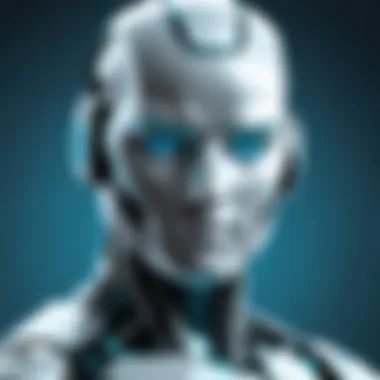

Comparative Analysis with Competitors
To understand ESET's place within the antivirus software landscape, a comparative analysis with competitors becomes necessary. ESET stands against brands like Norton, Bitdefender, and Kaspersky in the realm of antivirus for Windows 7.
Strengths of ESET include:
- User-Friendly Interface: ESET generally receives high marks for its clean and accessible interface, often found more intuitive than some competitors that may have more complex systems.
- Performance Metrics: Many reviews suggest ESET offers comparable or superior threat detection rates against leading brands, particularly in the areas of spyware and malware.
- Customizability: Users appreciate the ability to tailor settings according to their needs, which can be particularly beneficial in different IT environments.
Challenges include:
- Price Point: Some users may find ESET's pricing less competitive in relation to features offered compared to its rivals. For organizations or individuals operating with tight budgets, this difference can matter.
- Feature Set: While ESET has essential security features, other software options might include more comprehensive tools at no additional cost, which can sway potential users.
In summary, understanding user feedback and comparative metrics provides a foundation for informed decisions regarding ESET’s effectiveness on Windows 7. The insights derived from user experiences not only spotlight strengths but also illuminate areas for improvement, guiding both users and developers toward optimal solutions.
Security Considerations for Legacy Systems
In today's rapidly evolving technology landscape, maintaining security for legacy systems has become a critical issue for organizations. This is particularly true for Windows 7, which, despite its age, remains in use in many environments. Understanding the security considerations associated with operating older systems is vital for IT professionals and tech enthusiasts. The right measures can significantly mitigate risks while allowing organizations to continue to utilize older, yet familiar, infrastructure.
Risks of Running Older Operating Systems
Older operating systems like Windows 7 often lack the robust security features found in more recent iterations such as Windows 10 or later. With the end of extended support from Microsoft in January 2020, businesses running Windows 7 face several risks:
- Increased Vulnerability to Cyber Threats: Without regular security updates and patches, older systems become attractive targets for cybercriminals. Known vulnerabilities are easily exploited, leading to data breaches.
- Compatibility Issues: Many modern software applications and security tools are not designed to run on outdated operating systems. This limits options for protective measures and increases susceptibility to malware and other threats.
- Limited Security Features: Windows 7 lacks advanced security features such as Windows Defender Advanced Threat Protection (ATP) available in newer versions. Consequently, the built-in defenses are weaker, increasing reliance on third-party security solutions.
- Potential Compliance Issues: Many industries have strict compliance regulations. Using an unsupported operating system may lead to noncompliance, resulting in legal and financial repercussions.
Maintaining a Windows 7 system involves understanding these risks and proactively addressing them. Failure to do so poses significant threats taking into account the data and resources that organizations manage.
Best Practices for Windows Security
To enhance security on Windows 7 systems, IT professionals should implement several best practices tailored specifically for legacy systems. These practices focus on minimizing risks while optimizing the performance of ESET antivirus software, as well as general system security:
- Regular Software Updates: Make it a priority to install security updates and patches for any supported software. Some applications may still offer periodic updates, which can significantly improve system defenses.
- Utilization of ESET Antivirus Solutions: ESET provides comprehensive protection that can bolster security for Windows 7. Configuring its settings to maximize threat detection is crucial for maintaining defenses.
- Implementing a Robust Backup Strategy: Regularly back up data using reliable methods. In case of a security breach, having backups can be a lifesaver, ensuring minimal disruption and data recovery.
- Using Firewalls and Network Security Tools: Deploy firewalls and network security tools to create an additional layer of protection. ESET’s firewall capability can be configured to monitor traffic and block potential threats.
- Restrict User Access: Limit user privileges and access rights. Only authorized personnel should have administrative rights on the systems. This reduces the chances of accidental or malicious system alterations.
Maintaining and securing Windows 7 systems is not just a technical challenge; it requires a strategic approach to risk management and compliance.
Implementing these best practices can dramatically improve the security posture for organizations still relying on legacy systems. Although the risks are significant, they can be effectively managed with a comprehensive security strategy.
Configuration and Optimization
Configuration and optimization of ESET for Windows 7 serve critical roles in squeezing the best performance and security out of this antivirus software. Properly configuring the settings allows for tailored protection based on individual workflows and system environments. It leads to a more efficient use of resources while ensuring that security measures are actively protecting the system against threats.
To optimize ESET, one must first understand that not every default setting is suitable for all users. Different environments, such as personal use or enterprise-level systems, have distinct requirements. Optimizing ESET involves balancing security with system performance, which is essential for older operating systems like Windows 7. Proper configuration can yield improved scanning speed, reduced system overload, and enhanced user experience.
"Configuration directly affects how effectively the software operates and how well it integrates into the user’s routine."
Moreover, regular adjustments can keep ESET aligned with new threats, ensuring continuous protection. Being proactive in configuration can transform the way ESET interacts with hardware and software, adapting to specific user needs. A thorough understanding of the settings and options available leads to better protective measures against malware and cyber attacks.
Customizing ESET Settings
Customizing ESET settings is an integral part of tailoring the software to fit specific needs. The user interface provides numerous options that can be adjusted to meet various preferences and requirements. For example, setting up scheduled scans can ensure that your system is regularly evaluated without requiring constant manual checks. This approach minimizes disruptions while maintaining a high level of vigilance against potential threats.
Another characteristic worth customizing is the real-time protection module. Users can choose what types of files to scan or exclude, thus reducing scan times for those who may work with large media files or software development environments. Additionally, enabling or disabling certain features such as the web protection can adapt the setup to specific activities online.
- Adjust scanning frequency: Set to run daily, weekly, or specific times when the computer is operational but under low use.
- File exclusions: Add files or folders that are known to be safe to enhance scan speeds and reduce resource usage.
- Enable notifications: Some users may want additional alerts for potential threats while others might prefer quieter operation.
Through these customizations, users can establish a more harmonious relationship with their software and ensure it works efficiently alongside other applications or tasks.
Regular Maintenance Tips
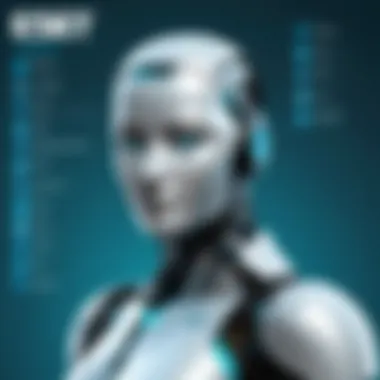
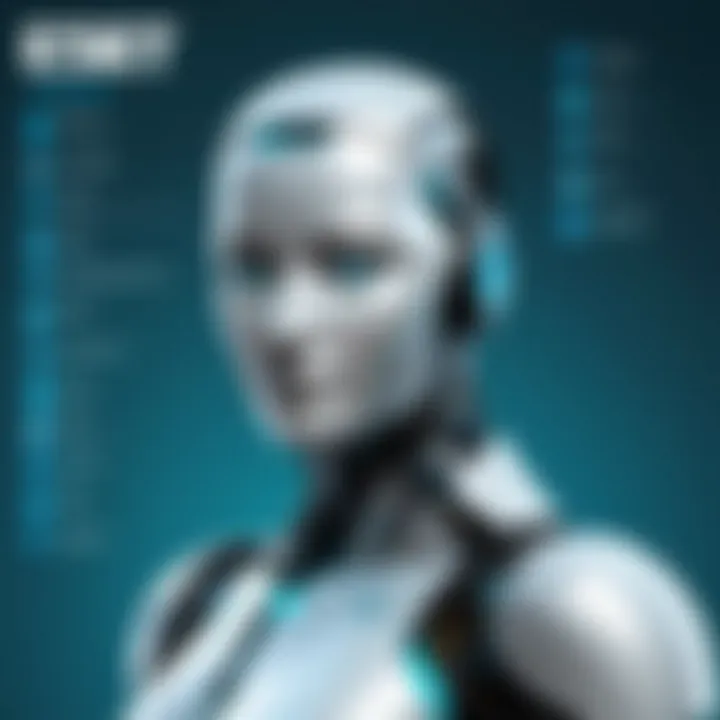
Regular maintenance of ESET is crucial to keeping the antivirus software running at optimal levels. Unlike more modern systems, Windows 7 may not automatically update or manage software as effectively. Therefore, IT professionals and tech enthusiasts should engage in routine checks to ensure ESET is fully functional and up to date.
- Scheduled Updates: Ensure that ESET is set to check for and apply updates automatically. Regular updates include the latest virus definitions and feature enhancements.
- Manual Scanning: Even with real-time protection in place, conducting complete system scans periodically is essential. This action can help identify any missed infections or vulnerabilities.
- Review Settings: Regularly revisit your customized settings to adapt to any new software installations or usage patterns. Keeping everything inline with current practices will help in achieving optimal performance.
- Clear Backups: Keep track of quarantine files and backups. Over time, it is important to remove files that are no longer needed to free up space.
- Check Compatibility: As Windows 7 may not seamlessly work with newer tools, checking compatibility with other installed software periodically is wise.
Implementing these maintenance strategies not only prolongs ESET's effectiveness but also contributes to overall system health. Staying ahead with maintenance helps mitigate risks inherent in security solutions running on legacy operating systems.
Troubleshooting Common Issues
In any software deployment, especially on legacy systems like Windows 7, common issues can arise. Troubleshooting these problems is critical not only for maintaining system functionality but also for ensuring a secure environment. Addressing these issues promptly can save time and resources, helping maintain productivity for IT professionals and end-users alike.
Error Messages and How to Resolve Them
Error messages are often the primary signal that something is not functioning as intended. Various types of error messages may appear when using ESET. The issues can range from installation problems to conflicts with existing applications or system settings.
Some common error messages include:
- Installation Failure: This may happen if the system does not meet the minimum requirements or if there is a conflict with another security software installed on the system. To resolve this, users should ensure that other antivirus solutions are uninstalled before proceeding.
- Update Errors: When updates fail to download or install correctly, it can lead to vulnerabilities. In most cases, users should check their internet connection and examine the ESET settings to ensure that update servers are correctly configured.
To resolve these issues, consider the following steps:
- Check System Requirements: Ensure Windows 7 system meets the requirements for the version of ESET being installed.
- Refer to the ESET Knowledge Base: The official ESET Knowledge Base has solutions for many common issues.
- Restart the System: Restarting can often resolve temporary conflicts or glitches.
- Re-install the Software: Sometimes a fresh install can clear issues caused by corruption during installation.
Technical Support Resources
For users facing challenges beyond simple error messages, accessing technical support resources is essential. ESET provides a variety of support options.
- ESET Support Webpage: The ESET Support Page is a comprehensive resource where users can find articles, FAQs, and manuals.
- Community Forums: Platforms like reddit.com offer user-to-user support, where many can share their experiences and solutions related to commonly encountered issues.
- Customer Support: Directly contacting ESET's customer service can provide personalized assistance. This option is especially beneficial for complex issues that require in-depth troubleshooting.
It is important to take advantage of the available resources rather than struggle with problems. Many users have found quick resolutions to their issues by utilizing these support channels effectively.
Future of ESET on Legacy Operating Systems
The future of ESET on legacy operating systems such as Windows 7 is significant. This topic touches not only on the ongoing relevance of legacy systems but also on the continuous need for cybersecurity in ever-changing technological landscapes. Understanding the role of ESET in providing security for older operating systems highlights the necessity for maintaining protection against evolving cyber threats.
Updates and Support from ESET
ESET has shown a commitment to providing updates tailored for users of legacy systems. Although support for Windows 7 officially ended by Microsoft, ESET continues to release updates, ensuring that users still receive essential security improvements. These updates focus on addressing new vulnerabilities and enhancing the existing security protocols.
Users should frequently check for updates and apply them diligently. Regular updates not only patch security holes but also improve the overall functionality of the software. ESET's proactive approach helps mitigate risks associated with using outdated software.
Transitioning to Newer Systems
Transitioning from Windows 7 to newer operating systems is a critical consideration for users. This shift can be challenging but ultimately necessary for improving security and performance. Users relying on ESET for Windows 7 should plan their migration carefully, taking advantage of the support ESET offers during this period.
Key steps during the transition include:
- Assessing hardware compatibility with newer operating systems.
- Configuring ESET settings for the new environment.
- Ensuring all data and settings are backed up prior to migration.
While ESET supports legacy systems, the company also encourages users to move to more secure versions of Windows. Newer operating systems offer improved security features, better performance, and enhanced user experiences. By transitioning, users not only enhance their security posture but also future-proof their systems against new and emerging cyber threats.
"Transitioning to newer systems is not just about adopting new software; it’s about safeguarding your digital assets and ensuring your operations remain secure."
Culmination
In summation, this article provides a thorough examination of ESET antivirus software tailored for the Windows 7 operating system. It has covered essential aspects, including features, installation, and performance metrics, allowing IT professionals and tech enthusiasts to make informed decisions.
Summarizing Key Takeaways
- ESET's Robust Security Features
ESET offers advanced antivirus and antimalware capabilities, ensuring effective protection against a variety of threats. The firewall functionality adds another layer of defense, contributing to the overall security posture of Windows 7 systems. - Installation and Usability
The installation process is user-friendly, but it is vital to meet the system requirements to avoid common pitfalls. The interface is intuitive, making it accessible even for users who may not be highly technical. - Performance Analysis
Throughout the analysis, ESET's impact on system resources is minimal, due to optimized resource management. Real-time protection has proven effective, with users reporting high scanning speed and efficiency. - Future Considerations
ESET continues to offer updates for legacy operating systems, ensuring users remain protected. However, there is significant value in transitioning to newer systems to take advantage of advanced features and enhanced security.
Final Recommendations for IT Professionals
- Regular Updates: Ensure that the ESET software is updated regularly to benefit from the latest security patches and improvements.
- System Monitoring: Implement consistent monitoring of system performance and security status to identify any anomalies or areas needing attention.
- Transition Planning: Begin planning for a transition to newer operating systems. While ESET supports Windows 7, investing in more current technology could yield better performance and security.
- User Education: Educate users about potential threats and safe online practices. Implementing a robust training program can enhance the overall security environment.
By grasping these key points and recommendations, IT professionals can utilize ESET effectively for Windows 7 while preparing for future challenges in the ever-evolving cybersecurity landscape.







