Assessing Chrome as an Effective Password Manager
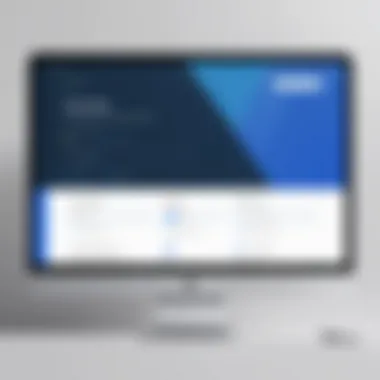
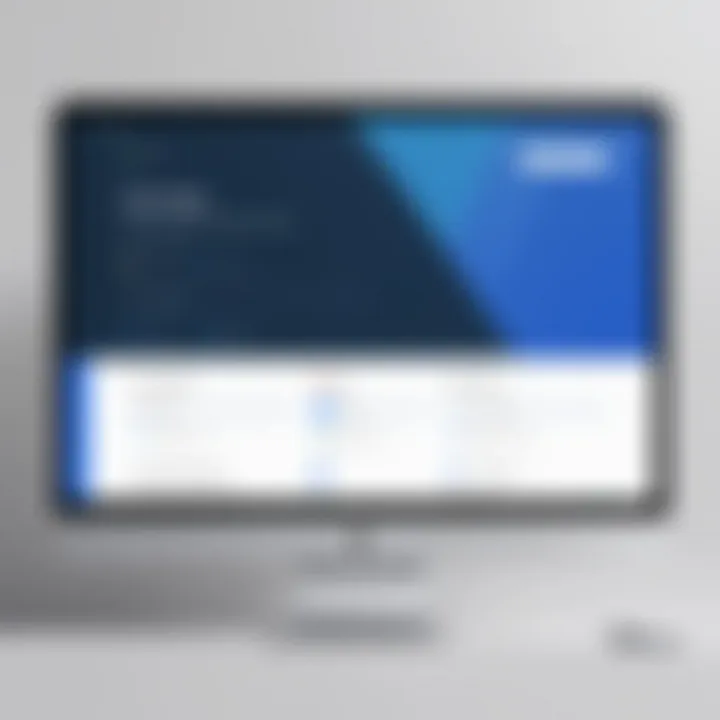
Intro
In today's digital age, password management is crucial. Many individuals and organizations are searching for effective solutions to store and manage their passwords securely. Google Chrome is primarily known as a web browser, but it also possesses integrated password management features. The question arises: can Chrome be considered a reliable password manager? This article provides a thorough evaluation, focusing on its effectiveness, security measures, usability, and comparisons with dedicated password management tools. By exploring these aspects, readers will gain valuable insights on whether Chrome can adequately safeguard sensitive information in both personal and professional environments.
Overview of Product Features
Key Specifications
Chrome’s password manager offers essential functionalities suitable for casual users and professionals alike. Some key specifications include:
- Password Storage: Users can save passwords associated with various websites directly in Chrome.
- Password Generation: Chrome can create strong, random passwords for users when signing up for new accounts.
- Auto-Completion: Saved passwords are automatically filled in during logins, saving time and effort.
- Cross-Device Sync: With a Google account, users can access their saved passwords across devices, such as smartphones and tablets.
Unique Technologies
Chrome utilizes several technologies to enhance the user experience and security of password management.
- Encryption: Passwords are encrypted locally on the user’s device. This prevents unauthorized access from outside parties.
- Google Safety Check: This feature regularly verifies the security of passwords and warns users of any compromised accounts.
- Two-Factor Authentication: Chrome can prompt users to enable two-factor authentication for certain websites, adding a layer of security.
Design and Build Quality
Aesthetics
Chrome’s password manager is seamlessly integrated into its browser interface. The design is minimalist and easy to navigate. Users can quickly access saved passwords via settings without cluttered menus or unnecessary distractions.
Material Durability
As a software solution, durability refers to reliability and performance. Chrome frequently updates its browser to patch vulnerabilities and improve functionality. However, this also means that users must keep their browser up to date to utilize the latest security features effectively.
"A reliable password manager is essential for safeguarding sensitive information. It's not enough to merely store passwords; users must also consider the integrity of the storage solution."
Finale
Preface to Password Management
In the current digital landscape, the management of passwords has become critical to safeguarding sensitive information. Every user interacts with numerous online services requiring unique credentials. Without solid management practices, individuals and businesses risk falling prey to cyber threats. The importance of secure password practices extends beyond basic security; it encompasses the entire online experience, influencing everything from personal privacy to organizational integrity.
A robust approach to password management not only protects data but also builds user confidence in digital transactions. This encompasses employing strong password creation habits, regularly updating passwords, and utilizing tools designed to enhance security. Considering the prevalent issues related to data breaches and identity theft, it becomes clear why password management cannot be overlooked.
Understanding the core principles and tools available is vital. Users must familiarize themselves with various password management solutions, such as dedicated software or built-in options within browsers. This article will explore these aspects through evaluating Chrome's capabilities as a password manager.
The Importance of Secure Password Practices
Secure password practices serve as a frontline defense against unauthorized access. Users often select simple passwords due to convenience. This renders their accounts vulnerable to brute-force attacks, phishing schemes, and other malicious activities.
Key elements of secure password practices include:
- Creating complex passwords combining letters, numbers, and symbols
- Utilizing unique passwords for different sites and applications
- Regularly updating passwords to thwart potential intrusions
- Storing passwords securely, minimizing the risk of storage-related breaches
Good practices not only protect user data but also contribute to a culture of security awareness. As technology evolves, so do cyber threats. Thus, having a proactive approach is essential.
Overview of Password Managers
Password managers are tools designed to assist users in managing their login credentials securely. They offer various features that simplify password handling while enhancing security. Examples include generating complex passwords, storing login info, and autofilling credentials in forms.
Users can choose from several types of password managers. Some are standalone applications, while others are integrated into web browsers. Chrome's password manager falls into the latter category, providing users with a built-in solution.
Benefits of using password managers include:
- Reduction of password fatigue
- Elimination of poor password practices
- Centralized storage of sensitive credentials
- Encryption techniques that enhance security
Through a focus on secure password practices and understanding password managers, users will enhance their capacity to confront modern cybersecurity challenges. Consequently, the evaluation of Chrome as a password manager becomes a critical aspect of this discussion.
Introducing Chrome as a Password Manager
The initiative of using Chrome as a password manager deserves attention, especially in the context of today’s digital landscape where data protection is paramount. Chrome's integration as a password management tool conveniently syncs with its robust browsing capabilities. This coherence serves the needs of users who reside within the Google ecosystem.
Moreover, the built-in password management feature gives an immediate sense of security. It alleviates the burden of needing additional software to manage passwords. When users opt for Chrome, they often welcome the fusion of functionality with the accessibility of their browsing experience. Beyond mere convenience, the user demographic for Chrome tends to be tech-savvy individuals. These users appreciate security solutions that are straightforward, yet robust enough for their needs.
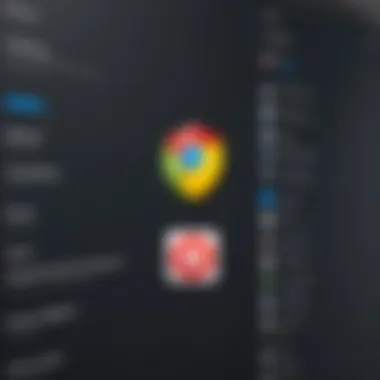
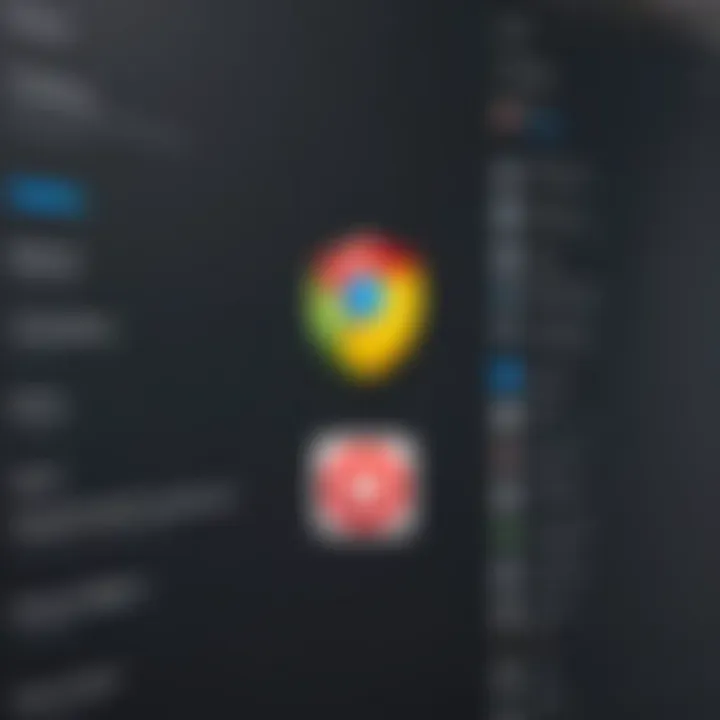
This section will elaborate on the specifics of Chrome's password management functionalities and the type of users it attracts.
Chrome's Built-In Password Management Feature
Chrome's built-in password management system offers several features aimed at enhancing user security and ease of use. One core functionality is automatic password saving. When a user logs into a new account, Chrome prompts them to save the password. This process minimizes the risk of forgetting complex passwords and enhances usability by reducing the need to manually enter credentials.
Additionally, Chrome's password autofill function simplifies the login process. Users can bypass tedious checking of their password lists; Chrome enters the required information automatically when navigating to a saved site. This is a notable improvement in terms of user experience, enabling more attention on the task at hand rather than on password retrieval.
Furthermore, Google Chrome also includes a password generation tool. This tool can create strong, unique passwords for users, addressing the common issue of password reuse. It is an essential feature for those who are keen on maintaining high standards of digital security.
Target Demographic for Chrome Users
The target demographic of Chrome users encompasses a broad tech audience. Predominantly, these users are not just general internet navigators. They include tech enthusiasts, digital professionals, and individuals who prioritize efficiency in their online activities. The seamless integration of Chrome as a password manager appeals particularly to those who rely on multiple devices, such as smartphones and laptops.
In essence, users who favor Chrome appreciate the unified experience within the Google ecosystem. They benefit from being able to manage their passwords within the same platform they use for browsing, email, and other integrations. As a consequence, Chrome's user base is likely composed of individuals who seek tools that do not disrupt their work processes while ensuring a secure environment.
"In today's digital age, managing passwords is just as critical as managing sensitive documents. Chrome’s approach simplifies the user experience without compromising security."
This intertwined relationship between Chrome users and the browser's capabilities significantly shapes their interactions with online security, making it a vital point of inquiry in evaluating Chrome as a password management solution.
Core Features of Chrome Password Manager
Understanding the core features of Chrome's password manager is crucial for assessing its overall effectiveness. This part of the article focuses on the key attributes that define Chrome's capabilities in managing passwords securely and conveniently. Features such as automatic password saving, password autofill functionality, and the password generation tool have significant implications for both user experience and security.
Automatic Password Saving
Automatic password saving is one of the standout features of Chrome's password manager. When a user creates a new account on a website or logs in for the first time, Chrome prompts them to save their login details. This feature is simple yet powerful. It allows users to quickly and effortlessly save their credentials without needing to remember every single password.
The benefit of this function is twofold. Firstly, it reduces the cognitive load on users, making it easier to navigate the myriad of online services they engage with. Secondly, it increases the likelihood of users utilizing complex passwords, as Chrome can securely store them without requiring users to write them down or rely on memory. However, there are considerations to take into account. Not all users may be comfortable with automatically saving passwords, especially if they are not aware of Chrome's encryption measures.
Password Autofill Functionality
Another essential aspect of Chrome's password manager is its password autofill functionality. This feature allows users to fill in their login credentials automatically when visiting sites they have saved passwords for. The convenience of this option can’t be overstated; it saves precious time and ensures a smoother user experience.
On the security front, autofill can be both advantageous and potentially risky. For the user, it simplifies the login process. There is no need to manually enter passwords, which reduces the probability of mistyping credentials. However, the downside lies in unintentional exposure. If a device is shared, a saved password could be accessed without a user's consent. Thus, a balance must be struck regarding the convenience that autofill brings and the privacy it may risk. Users should be aware of these nuances and consider using features like incognito mode to limit exposure.
Password Generation Tool
The password generation tool is another important feature that enhances Chrome's utility as a password manager. This tool can create strong, unique passwords that meet security best practices whenever a user creates a new account. By default, Chrome generates passwords that are complex, often comprising letters, numbers, and special characters, which helps protect against unauthorized access.
Strong passwords are a critical component of cybersecurity. The more complex a password, the harder it is for attackers to break it. Chrome's tool automates this process, alleviating the need for users to come up with secure passwords on their own. Nonetheless, users must ensure that they utilize this feature. It may not be as effective if users choose to ignore the auto-generated options in favor of less secure or easy-to-guess passwords.
"The convenience of automatic password saving and autofill combined with a strong password generation tool makes Chrome a valuable option for users engaging in online activities. However, understanding the inherent risks is vital for effective password management."
In summary, the core features of Chrome's password manager—automatic password saving, autofill functionality, and the password generation tool—offer substantial benefits. They enhance usability and security but come with certain risks. Users must be informed and proactive about how they manage their credentials to leverage these features effectively.
Evaluating Security Features
Security features are critical in the context of password management. Since passwords are the first line of defense for online accounts, their protection cannot be overlooked. This makes evaluating the security measures that Chrome employs vital for users. Understanding how Chrome secures user credentials helps to inform decisions about whether it is a suitable choice for password management.
Encryption Standards Used by Chrome
Chrome uses AES (Advanced Encryption Standard) for its password storage. AES is well-regarded for its robustness and efficiency. It encrypts passwords not only during transmission but also when stored on the device. This ensures that, even if unauthorized access occurs, your passwords remain unreadable without the correct decryption key. A significant aspect of Chrome's encryption process involves using a combination of hardware and software protections, fortifying its security posture.
"Encryption is essential. Strong encryption ensures that even in the worst-case scenario, your data remains protected."
The use of AES in Chrome aligns with industry standards. However, users should remain aware that even the best encryption can be bypassed under certain circumstances. Thus, relying solely on encryption is not enough; a holistic security approach is needed.
Two-Factor Authentication Integration
Chrome supports two-factor authentication (2FA) as an additional layer of security. Utilizing 2FA enhances protection significantly. Users can add an extra verification step, usually through an SMS or an authenticator app. This means that even if a password is compromised, the account remains secure from unauthorized access.
The integration of 2FA in Chrome promotes a proactive approach to security. It is advisable for users to enable this feature whenever possible. Even though Chrome provides built-in support for 2FA, it is important to remain vigilant about managing these settings effectively.
Vulnerability to Phishing Attacks
Despite its security features, Chrome is not immune to phishing attacks. Phishing remains a prevalent tactic among cybercriminals, often targeting user passwords. These attacks can manipulate users into visiting deceptive websites that appear legitimate. Once on these sites, users may unwittingly enter their credentials, leading to account compromise.
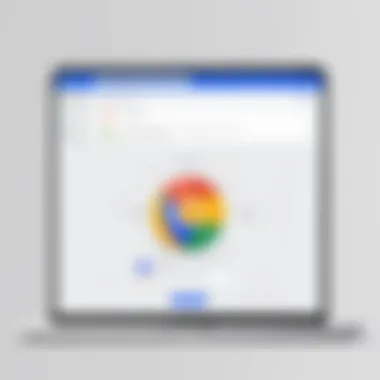
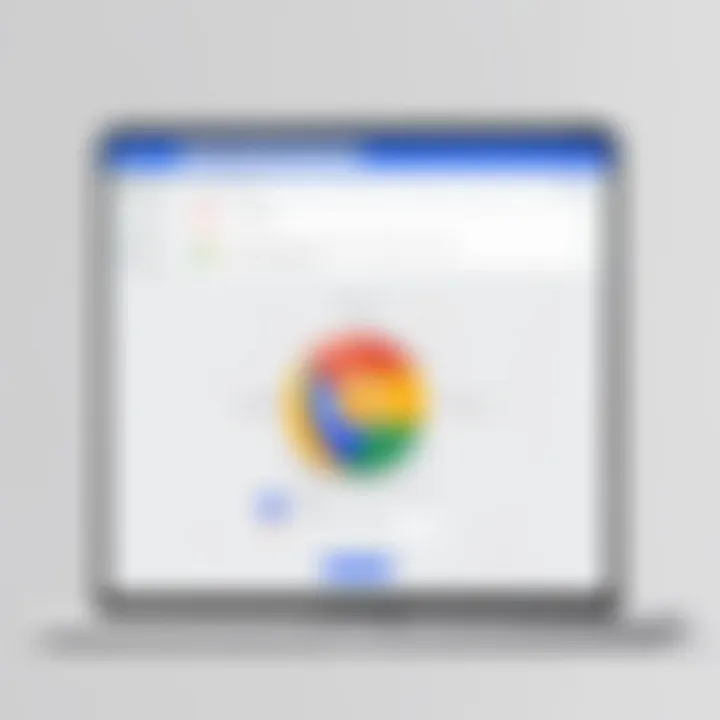
Chrome provides phishing protection through warnings and alerts when users attempt to visit suspicious sites. However, these safeguards are not foolproof. Users need awareness of the signs of phishing attempts and should adopt cautious browsing practices. A secure password manager should also offer advanced phishing detection to mitigate these risks further.
In summary, while Chrome has commendable security features such as AES encryption and 2FA integration, it is only part of the overall security landscape. Users must remain proactive regarding potential phishing threats and continually educate themselves on security practices.
Usability and User Experience
Usability and User Experience are critical factors when assessing the effectiveness of Chrome as a password manager. In the digital age, where security is paramount, a password manager must be not only secure but also user-friendly. This section examines how Chrome meets these criteria, offering insights into its design and functionality.
Intuitive Interface and Accessibility
Chrome's interface is designed for simplicity. The password manager features an accessible layout that integrates seamlessly with the browser. When a user saves a password, the prompt is clear and straightforward. This eliminates confusion and makes the process more efficient.
For users with varying levels of technical skill, this intuitive design is beneficial. It ensures that even those who are not tech-savvy can manage their passwords with ease. The accessibility settings in Chrome also enhance the experience for users with disabilities. By allowing customization to suit individual needs, Chrome's password management becomes more inclusive.
Syncing Across Devices
One of the standout features of Chrome as a password manager is its ability to sync across devices. This allows users to access their saved passwords not only on their computers but also on mobile devices. With seamless syncing, changes made on one device reflect instantly on others.
This feature is particularly valuable for users who operate in multiple environments, such as personal and professional. However, it is important to consider that this convenience comes with a reliance on the Google ecosystem. Users must have a Google account to take full advantage of this function.
Limitations of Chrome as a Password Manager
While Chrome offers a convenient password management solution, it is crucial to identify its limitations. Understanding these weaknesses helps users make informed decisions about how they secure their sensitive information. This analysis focuses on two primary limitations: the lack of advanced features and dependence on Google's ecosystem.
Lack of Advanced Features
Chrome's password management system is relatively basic when compared to dedicated password managers. It lacks several advanced features that can enhance security and functionality. For instance, it does not support organizing passwords into folders or categories, which can make it difficult for users to manage a large number of accounts effectively.
Additionally, many specialized password managers offer insights into password strength and security audits. These tools can notify users which passwords need to be updated or are at risk of being compromised. Chrome does not provide such proactive measures, relying instead on users to manually ensure their passwords are strong and updated regularly.
Another shortcoming is the lack of customizability. Dedicated password managers often allow users to customize settings, such as automatic password changes, alerts for breaches, and more. In contrast, Chrome offers a more rigid approach, which might not meet the specific needs of every user.
Dependence on Google Ecosystem
Using Chrome as a password manager inherently ties users to the Google ecosystem. This dependence can raise various concerns, especially regarding privacy and data sovereignty. Users must trust that Google will protect their sensitive information and that their data will not be exploited for advertising or other purposes.
Moreover, if a user wishes to transition away from Google products, transferring all stored passwords can be cumbersome. Dedicated password managers often provide options to export data easily, allowing for a smoother transition to alternative solutions.
In summary, while Chrome is a suitable option for casual users needing basic password management, its limitations become apparent for those seeking more robust control and security features. Users must weigh these drawbacks against their needs and consider whether Chrome is the optimal choice in the context of their overall password management strategy.
"User convenience must be balanced with security. When evaluating Chrome, understanding its constraints is essential for effective password management."
In developing a coherent password management strategy, users should keep these limitations in mind and explore options that might better serve their requirements.
Comparative Analysis with Dedicated Password Managers
An analysis comparing Chrome as a password manager to dedicated password management solutions is crucial. There are various facets to consider, including functionality, security features, user experience, and overall efficiency in managing sensitive information. Understanding these differences can provide valuable insights for users who need a reliable way to store their passwords.
Key Advantages of Standalone Solutions
Dedicated password managers often come with a range of advantages that surpass what Chrome offers. First, they usually feature advanced encryption protocols. This gives users a sense of security that may not exist with Chrome's built-in solutions.
Another significant advantage is the functionality. Many standalone options, like LastPass, 1Password, and Dashlane, provide specialized tools for password sharing, security audits, and breach notifications. These features create a more comprehensive framework for managing digital security.
- Enhanced Security Features: Standalone solutions often incorporate cutting-edge security measures like zero-knowledge architecture. This means even the service providers cannot access your passwords.
- Customization Options: Many dedicated managers allow for tailored experiences. You can set specific security levels or enable advanced features based on your needs.
- Cross-Platform Compatibility: Apps like Bitwarden offer seamless functionality across various platforms, ensuring users can access their data easily, whether on a desktop or mobile device.
Potential Drawbacks of Chrome Compared to Alternatives
While Chrome presents a user-friendly option for many, it also has limitations when pit against dedicated solutions. One major drawback is the lack of sophisticated security features. For instance, Chrome's password manager relies heavily on the Google ecosystem, which may not appeal to users looking for independence.
Moreover, its features related to password management are basic when compared to dedicated managers. Users looking for deeper insights into the strength of their passwords or who require more effective breach monitoring may find Chrome lacking.
- Basic Security Measures: While Chrome encrypts saved passwords, it lacks features like a security audit to assess password strength.
- Limited Customization: Users may find themselves without the ability to customize their password management experience extensively.
- Dependence on Google: Users must operate within Google's ecosystem, which may not suit everyone, especially those preferring a multi-faceted approach to privacy.
In summary, while Google Chrome offers a convenient, integrated password management feature for casual users, its limitations become glaringly obvious when compared against standalone dedicated solutions.
The analysis shows that specialized password managers usually offer more advanced tools and robust security, making them a preferred choice for individuals serious about protecting their sensitive data.
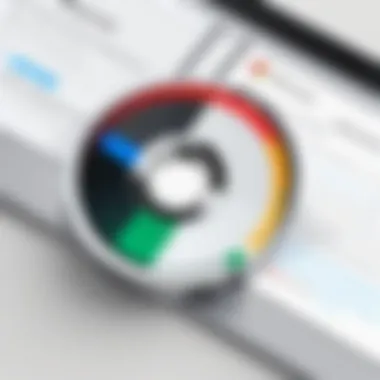
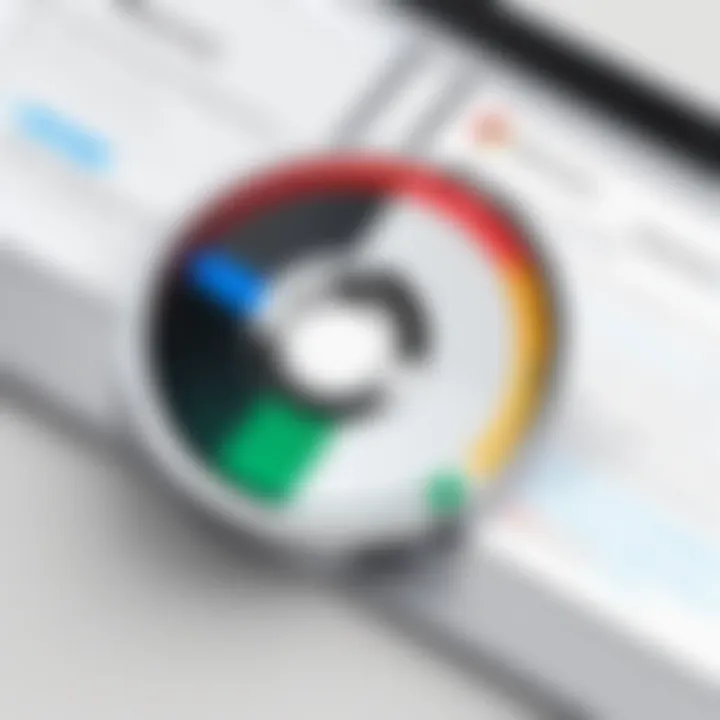
Best Practices for Password Management
Maintaining secure passwords is essential in today’s digital landscape. With innumerable data breaches reported every year, the necessity of practicing effective password management cannot be overstated. In the context of Chrome as a password manager, understanding best practices becomes crucial. It ensures that sensitive information remains protected and minimizes the risk of unauthorized access.
Effective password management includes various strategies. Adhering to these practices can significantly enhance your overall online security:
- Using diverse passwords for different sites reduces risk. When one site is breached, others remain safe.
- Utilizing password managers, like Chrome, helps to store and generate strong passwords. This minimizes the burden of remembering complex strings.
- Regularly updating passwords helps mitigate dangers caused by any potential exposure of accounts.
Moreover, the implementation of two-factor authentication (2FA) adds an extra layer of security. It demands more than just a password, thus making unauthorized entry significantly more difficult.
Ultimately, following best practices in password management can enhance security and provide peace of mind as you navigate the online environment.
Creating Strong Passwords
Creating strong passwords is a foundational aspect of effective password management. A strong password typically includes a mix of uppercase and lowercase letters, numbers, and symbols. Length is also a critical factor: at least 12 characters are often recommended. The more intricate the password, the harder it is to crack.
Some recommendations for creating strong passwords include:
- Avoid using personal information like birthdays or names that might be easily guessed.
- Use passphrases – combinations of random words or a phrase that are easier for humans to remember but difficult for computers to guess.
- Consider including random characters and symbols. For instance, instead of "Password123", try "P@55w0rd!23"
Tools can assist in generating strong passwords. Chrome offers an option for generating secure passwords when creating accounts. Leveraging this feature can save time and ensure passwords meet complexity requirements.
Regular Password Updates
Regularly updating passwords is critical to maintaining security, especially in the context of potential data breaches and unauthorized access. It is advisable to change passwords every three to six months. Set reminders on your devices to prompt you when it’s time.
When updating passwords, consider the following:
- Replace old passwords with new ones that meet the strength criteria discussed previously.
- Avoid recycling old passwords; each password should be unique.
- Utilize the Chrome password manager's feature to track and store updated passwords efficiently.
By staying proactive in updating passwords, you can reduce the chance of attackers leveraging stolen credentials. This habit enhances the reliability of using Chrome as a password manager while safeguarding your online identity.
The Future of Password Management in Browsers
As the digital landscape continues to evolve, password management remains a critical concern for security professionals and everyday users alike. This section delves into the future of password management in browsers, particularly focusing on how browsers like Chrome will adapt to meet the changing needs of users. The significance of this discussion lies in understanding how emerging technologies and trends will shape secure and user-friendly password management solutions.
Emerging Trends in Comfort and Security
The interplay between comfort and security is vital in enhancing the user experience in password management. The tendency for users to prioritize convenience over security can lead to poor password practices. Here are some trends that are likely to emerge:
- Biometric Authentication: With the growth of fingerprint and facial recognition technology, many browsers may start integrating biometric measures. This evolution will allow users to access their accounts quickly while maintaining a high security level.
- Passwordless Login: The push towards eliminating passwords altogether is gaining momentum. Technologies like WebAuthn enable users to authenticate through physical devices, minimizing the vulnerabilities associated with traditional passwords.
- Contextual Security Adaptations: Future browsers might adapt their security protocols based on user behavior and context. For example, logging in from a recognized device in a familiar location might require less stringent verification steps compared to a new device or location.
These trends indicate a dual focus on enhancing user comfort while simultaneously elevating security measures. As users become more tech-savvy, their demand for seamless yet secure password management solutions will increase.
Role of AI in Password Management
Artificial intelligence (AI) is poised to revolutionize many aspects of technology, and password management is no exception. AI can play a significant role in enhancing both the efficacy and security of password management systems. Its applications include:
- Real-Time Threat Analysis: AI can monitor user activity in real-time to detect suspicious behavior, offering immediate alerts and protection against potential threats.
- Adaptive Learning: Through machine learning algorithms, password managers might adapt to the way users create and input passwords, improving the suggestions provided over time based on user habits.
- Risk Assessment: AI can evaluate the strength and security of existing passwords and suggest changes based on the current security landscape, helping users maintain robust security over time.
The integration of AI in password management will likely mark a significant milestone. With ongoing development, users should expect smarter systems that not only enhance security but also make the process more intuitive.
"As we navigate an increasingly digital world, the importance of intelligent password management systems cannot be overstated. Users must demand solutions that thoughtfully integrate comfort with a robust security posture."
Finale: Is Chrome a Good Password Manager?
In the digital age, managing passwords efficiently and securely is paramount. This conclusion explores whether Chrome is a good password manager by synthesizing the insights gathered throughout the article. The ability to evaluate Chrome's performance as a password management tool is crucial for both individual users and professionals who seek reliable solutions to protect sensitive information.
The key elements discussed include the strengths and weaknesses of Chrome in terms of core functionalities, security features, and user experiences. Users often value convenience, yet they must grasp the implications that come with using a built-in manager integrated with a web browser like Chrome. The security practices established by Google enhance user safety, but they are sometimes undermined by dependency on the broader Google ecosystem, which can lead to vulnerabilities.
Summary of Key Findings
A detailed examination reveals various important findings about Chrome as a password manager:
- Convenience: Chrome’s integration with the browser simplifies password entry and storage. The features, such as automatic saving, autofill, and password generation, present a user-friendly experience.
- User-Friendliness: Even for users who may not be tech-savvy, Chrome’s interface is relatively intuitive. Users can easily access saved passwords and manage settings without extensive technical knowledge.
- Security Considerations: While Chrome employs solid encryption standards and supports two-factor authentication, it still faces risks associated with phishing attacks. The effectiveness of its security is only as strong as the user's awareness of potential threats.
- Comparison with Dedicated Managers: Many standalone password managers provide more advanced features and better cross-platform compatibility. In contrast, Chrome often lacks these capabilities, which could be an issue for users with more complex password management needs.
Final Recommendations for Users
Upon careful analysis, users should consider the following recommendations:
- Evaluate Needs: Assess your password management requirements. For casual users with straightforward needs, Chrome's functionality might suffice. More serious users, particularly IT professionals, may require advanced features available in dedicated password managers like LastPass or 1Password.
- Enhance Security Practices: Utilize additional security features such as enabling two-factor authentication. Regularly review saved passwords and update them as needed to mitigate the risk of potential breaches.
- Stay Informed: Familiarize yourself with the best practices for online safety. Awareness of phishing tactics and data protection can greatly enhance your security postures.
- Monitor Ecosystem Dependencies: Consider the implications of using a Google-centric ecosystem. Evaluate whether the benefits outweigh the risks of extended data sharing across services.
Ultimately, while Chrome presents a commendable password management solution for many users, it is essential to weigh its strengths against its limitations. A proactive approach can significantly enhance user experiences in handling sensitive passwords.







