A Comprehensive Guide to Microsoft Office 365 Accounts
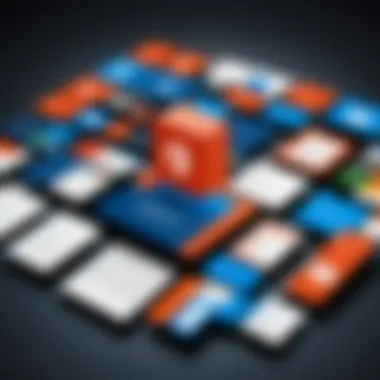
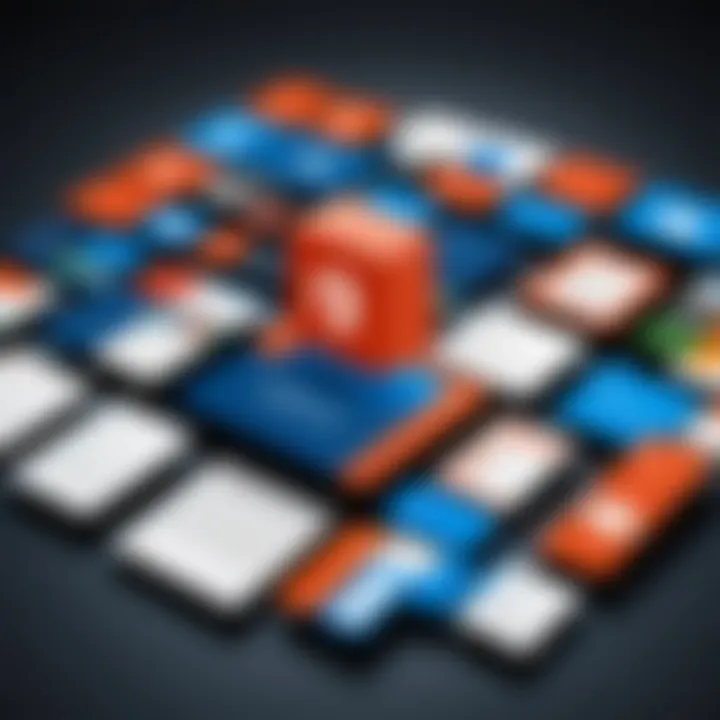
Intro
Microsoft Office 365 has become a cornerstone for many organizations. The platform's flexibility and extensive features allow individuals and teams to collaborate efficiently. This guide delves into the specifics of Microsoft Office 365 accounts, making it essential reading for IT professionals. By understanding its capabilities and nuances, tech enthusiasts can leverage this powerful tool effectively within their companies. The labyrinth of features, security protocols, and management strategies of Office 365 can often seem daunting. However, this guide breaks down these complexities, facilitating a smoother experience for users.
Overview of Product Features
Key Specifications
Microsoft Office 365 offers a suite of applications and services designed to meet various organizational needs. Here are some highlights:
- Office Applications: Word, Excel, PowerPoint, Outlook, and other widely used applications, available both online and offline.
- Cloud Storage: OneDrive provides seamless cloud storage for easy sharing and access of documents.
- Collaboration Tools: Microsoft Teams integrates chatting, video conferencing, and file sharing in one platform.
- Email Hosting: Exchange Online delivers professional email services with a 50 GB mailbox for each user.
- Advanced Security Features: Includes data loss prevention, advanced threat protection, and multifactor authentication.
Unique Technologies
The integration of unique technologies sets Microsoft Office 365 apart from its competitors:
- AI Capabilities: Tools like Excel Insights utilize artificial intelligence to provide users with data-analysis suggestions.
- Intelligent Search: Delve into organizational information easily with Microsoft Search, enhancing productivity.
- Automation through Power Automate: Users can automate processes between applications and services, improving workflow efficiency.
"Understanding Microsoft Office 365 features can greatly enhance productivity and collaboration within teams."
Security Measures
Effective management of Office 365 accounts requires a keen understanding of security measures. Protecting sensitive organizational data must be the priority. Security features include:
- Data Loss Prevention: Set policies to prevent sensitive information from being shared externally.
- Multi-Factor Authentication: Adds an extra layer of security by requiring more than just a password for account access.
- Conditional Access Policies: Control who can access resources based on various conditions like location or device.
Common Troubleshooting Approaches
Even the best platforms encounter issues. Familiarity with troubleshooting can minimize disruption.
- Password Reset: Guide users on how to reset their passwords.
- Email Issues: Check for server outages or account configurations if email is not functioning.
- Access Permissions: Regularly review and adjust access permissions to ensure users have the right level of access.
Ultimately, having a thorough understanding of Microsoft Office 365 accounts will empower IT professionals to manage and optimize the platform effectively. With the right tools and knowledge, organizations can significantly enhance their productivity and security.
Intro to Microsoft Office Accounts
Microsoft Office 365 has transformed workplace productivity through a suite of applications and cloud-based services. This section serves as the entry point to understanding the framework of Office 365 accounts, which is critical for both IT professionals and end-users in today’s digital environment.
Overview of Office Services
At its core, Microsoft Office 365 offers a variety of services aimed at enhancing collaboration and efficiency. These include:
- Cloud-Based Applications: Core applications like Word, Excel, and PowerPoint are all available in the cloud. This allows users to access documents and tools from any location with internet connectivity.
- Email and Calendar: Exchange Online provides robust email services, while Outlook facilitates calendar management. Both tools are essential for effective communication and scheduling.
- Collaboration Tools: Platforms such as Microsoft Teams and SharePoint enable real-time collaboration. They help teams share information seamlessly regardless of geographical barriers.
The combination of these services fosters a cohesive working environment and promotes productivity among users.
Importance for IT Professionals
For IT professionals, understanding Microsoft Office 365 accounts is vital for several reasons.
- Account Management: IT teams are responsible for creating and managing user accounts, ensuring that employees have the necessary access to tools while maintaining security. This involves setting permissions and roles within the Admin Center.
- Security Protocols: Knowledge of Office 365 security features is essential in safeguarding organizational data. Implementing protocols such as Multi-Factor Authentication (MFA) can protect against unauthorized access effectively.
- Troubleshooting: Familiarity with common issues and recovery procedures allows IT professionals to maintain system integrity and support users. This capability is crucial in minimizing downtime and ensuring productivity.
Understanding the framework of Microsoft Office 365 accounts provides IT professionals with the tools needed to optimize user experience and enhance organizational performance.
By grasping the elements surrounding Office 365 accounts, professionals can better equip themselves to leverage its full potential, making it an indispensable tool in modern IT management.
Setting Up Your Office Account
Setting up an Office 365 account is a fundamental step for users looking to leverage the suite's extensive capabilities. For IT professionals, this process is not only about creating user profiles but also integrating various services that maximize productivity and enhance security.
An effectively configured Office 365 account allows users and organizations to use cloud-based applications seamlessly. This setup grants access to tools like Outlook, Word, Excel, and Teams, which foster collaboration and streamline workflows. Moreover, a well-structured account can help maintain governance over data and user activities.
Creating a New Account
Creating a new Office 365 account can be straightforward. The initial phase involves going to the Microsoft 365 sign-up page. Here's how it is generally done:
- Visit Microsoft's official site and select the option for Business or Enterprise plans.
- Choose the right plan based on the organizational needs. Options vary in features such as storage capacity, application accessibility, and included services.
- Fill out the necessary details including business name, contact information, and desired domain name. The domain name plays a crucial role in establishing the organization's identity within Microsoft's services.
- Complete the verification steps. This may involve confirming ownership of the chosen domain via email or another verification method.
- Set the initial user account. This will often involve selecting an admin for the first account, which has elevated privileges to manage settings and users within the environment.
Once this process is complete, the new account is ready for use. However, it is vital to ensure that account settings align with the organization's policies, particularly regarding security and data management.
Choosing the Right Plan
Choosing the correct plan is critical for optimal usage of Office 365. Microsoft offers various plans, each tailored to different organizational needs, ranging from small businesses to large enterprises. Considerations include:
- User Needs: Assess the number of users and specific tools they need. A small business might only require basic features, while a large enterprise might need advanced tools for data analytics and collaboration.
- Budget Constraints: Balancing between required features and budget is key. Some plans offer extensive services but at a higher cost. It's essential to evaluate if all features are necessary before making a choice.
- Future Growth: Consider the potential for growth within the organization. A plan with scalability options may prevent frequent migrations later, which can disrupt workflow and data integrity.
- Trial Options: Many plans include trial periods. Utilize them to test functionalities and make informed decisions based on actual experience rather than theoretical understanding.
The decision on which plan to choose can profoundly affect productivity and costs in the long run. It is advisable to involve key stakeholders in the selection process to ensure thorough analysis.
Once a plan is selected and the account is created, organizations should continuously monitor usage against initial goals, making adjustments as necessary to maximize resource utilization.
Office Productivity Applications
Office 365 productivity applications form the bedrock of most daily business operations for many organizations today. These tools enable users to create, analyze, and collaborate on documents and data in dynamic ways. By leveraging these applications, teams can streamline their workflows and enhance overall productivity.
Word, Excel, and PowerPoint
Word, Excel, and PowerPoint are perhaps the most recognized components of the Office 365 suite. Each application serves distinct purposes but collectively enhances an organization's ability to communicate effectively and make informed decisions.
Microsoft Word allows users to craft documents with ease. With features such as real-time co-authoring, formatting options, and templates, it provides comprehensive tools for various writing tasks. This is especially useful for professionals needing to produce reports, proposals, or other formal documents.
Microsoft Excel excels in data manipulation and analysis. Its robust array of formulas, pivot tables, and graphing tools enable users to uncover trends and insights quickly. IT professionals often rely on Excel for tasks involving data analysis and reporting, which ultimately supports data-driven decision making.
Microsoft PowerPoint plays a critical role in presenting information. The application aids users in designing visual presentations that can effectively convey key messages. Features like animations, templates, and collaboration tools make it an essential tool for meetings, training sessions, and client presentations.
In summary, these applications not only allow for individual productivity but also foster cohesive teamwork through collaboration and communication.
Collaboration Tools: Teams and SharePoint
In addition to the traditional applications, Office 365 includes advanced collaboration tools like Microsoft Teams and SharePoint. These platforms have become vital in today’s working environment where remote work and virtual collaboration are commonplace.
Microsoft Teams is a communication hub that integrates chat, video conferencing, and file sharing into one platform. It facilitates seamless collaboration across teams, allowing users to have discussions and share documents in real-time. The ability to integrate with other Office 365 applications enhances its utility further for IT professionals.
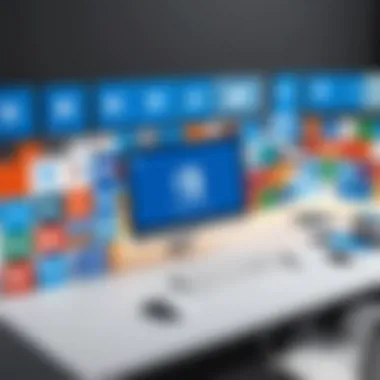
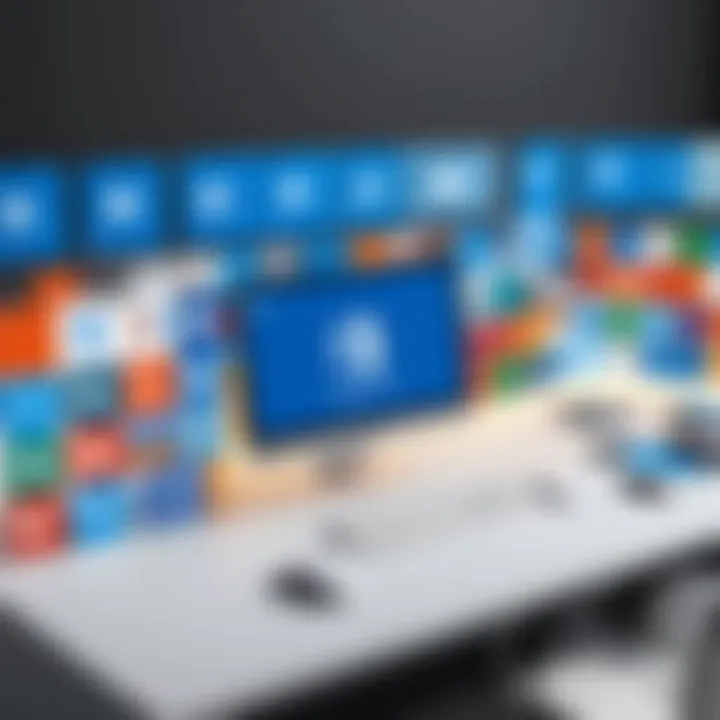
SharePoint serves as a web-based collaboration system allowing organizations to manage documents and projects more effectively. It provides a central repository for files, making it easier for teams to access, edit, and share important documents. SharePoint also offers tools for creating internal websites that can enhance team collaboration.
Both Teams and SharePoint exemplify the move towards integrated workplaces, where communication and document management are closely intertwined, leading to greater efficiency and productivity.
Managing User Accounts and Permissions
Managing user accounts and permissions is a critical topic for organizations using Microsoft Office 365. Effective management ensures that users have the correct access to resources while protecting sensitive information. This involves assigning roles and permissions that align with organizational needs and effectively maintain security protocols. Additionally, it helps in streamlining operations and minimizing risks associated with unauthorized access.
Admin Center Overview
The Microsoft 365 Admin Center serves as the hub for managing user accounts and permissions. Here, administrators can create, modify, and delete user accounts. They can also manage license assignments and configure settings that govern how users interact with various Office 365 services.
Key features of the Admin Center include:
- User Management: Create new accounts, manage existing ones, and handle password resets efficiently.
- License Management: Assign specific Office 365 plans and services based on user roles.
- Role Assignments: Define roles for users, allowing specific permissions based on their job functions.
For IT professionals, familiarizing themselves with the Admin Center can significantly reduce the time spent on account management tasks. Navigating through the menus and options will reveal all functions at your disposal.
Assigning Roles and Permissions
Assigning roles and permissions is an essential part of user account management. Each role comes with defined permissions that determine how a user can interact with Office 365 applications. Understanding how to assign these roles effectively can help prevent errors and improve security within the organization.
Common roles include:
- Global Administrator: Has full control over all aspects of Office 365, including user management and access to all applications.
- User Administrator: Can manage user accounts and reset passwords but lacks access to settings that can impact the entire organization.
- Billing Administrator: Manages billing and subscription settings without influencing user accounts or data.
Assigning the appropriate roles involves careful consideration of the organization's hierarchy and workflows. It is advisable to follow the principle of least privilege, granting users the minimum level of access necessary to perform their tasks. This practice enhances security and minimizes potential breaches. Regular audits of assigned permissions can also help ensure compliance and data protection.
"Effective permissions management is key to maintaining security in a cloud environment."
Maintaining oversight on user accounts and permissions protects the organization from unauthorized access and potential losses. Regularly review roles and permissions, adjust as necessary, and always stay informed of updates within Office 365 that may alter permissions settings.
Security Features in Office
In the realm of cloud services, security stands as a critical pillar of trust and reliability. For users of Microsoft Office 365, security features not only protect sensitive data but also enhance compliance with industry regulations. Implementing robust security protocols fosters confidence among stakeholders in an organization. The vast nature of Office 365 services necessitates an equally comprehensive approach to securing user accounts, data, and communication channels.
In this section, we will discuss key security features offered by Office 365, focusing on Multi-Factor Authentication and Data Loss Prevention Strategies. Understanding these features is essential for IT professionals and organizations aiming to minimize risks associated with cloud computing.
Multi-Factor Authentication
Multi-Factor Authentication (MFA) is a security mechanism that requires users to provide two or more verification factors to gain access to their accounts. This significantly reduces the likelihood of unauthorized access, as it requires more than just a passwords. Implementing MFA is especially important given that many security breaches stem from stolen credentials.
When enabled, users must authenticate their identity via a second method, such as:
- A text message with a verification code
- A phone call to a designated number
- A biometric scan, such as fingerprint or facial recognition
Adopting multi-factor authentication forms a strong defense against various attack vectors, including phishing attempts and credential stuffing. Organizations should consider this security feature a non-negotiable aspect of their account management strategies.
Applying MFA in Office 365 is straightforward, and can be setup within the Azure Active Directory. There are also options to enforce MFA based on the user group, location, or device compliance. It is critical for users to understand how to use MFA effectively to ensure their accounts remain secure.
Implementing Multi-Factor Authentication drastically increases account security, adding an essential layer of protection against cyber threats.
Data Loss Prevention Strategies
Data Loss Prevention (DLP) strategies are designed to identify and protect sensitive information from being exposed or shared inappropriately. Office 365 offers built-in DLP policies that help organizations govern how their data is handled and shared. This is particularly relevant for organizations that manage confidential data including personal identifiable information (PII) or financial records.
DLP strategies include:
- Content Inspection: Automatically scanning emails and documents for sensitive information types like Social Security numbers and credit card information.
- Policy Enforcement: Creating rules to restrict sharing of sensitive data. For example, organizations can block the ability to email attachments containing sensitive information to external recipients.
- User Notifications: Alerting users when they attempt to share sensitive data, allowing them to reconsider their actions before proceeding.
- Reporting and Auditing: Keeping track of data sharing incidents and policy violations, which can help organizations improve their DLP measures over time.
Organizations should regularly review and update their DLP policies to adapt to changing regulatory requirements and evolving threats. Hence, investing in a robust DLP strategy within Office 365 not only protects data but also helps in maintaining compliance with legal and regulatory obligations.
Integrating Office with Other Systems
The integration of Microsoft Office 365 with other systems is vital for organizations aiming to enhance productivity and streamline operations. As businesses evolve, the need for disparate systems to work together has never been more pronounced. This integration can optimize workflows, reduce redundancy, and provide a seamless experience for users. Additionally, it allows data to flow freely across platforms, ensuring that information is up-to-date and easily accessible. IT professionals must understand the various options for integration to make informed decisions that align with their organizational needs.
Connecting with On-Premises Systems
Connecting Office 365 to on-premises systems forms a critical foundation for many enterprise IT environments. Many organizations rely on existing infrastructure and traditional software that operate within their local networks. Maintaining continuity between these systems and Office 365 encourages a fluid transition to cloud services without sacrificing existing investments.
- Benefits of On-Premises Integration:
- Facilitates data migration to the cloud.
- Supports hybrid scenarios, allowing secure data access.
- Ensures compliance with data storage regulations.
To achieve this connection, IT professionals often utilize tools such as Azure AD Connect. This tool allows for directory synchronization, enabling users to log into Office 365 with their on-premises credentials. As a result, there is a unified login experience, lowering the cognitive load on employees while increasing security.
Using API for Custom Integrations
Utilizing APIs for custom integrations expands the potential of Office 365, allowing organizations to tailor their cloud services to specific needs. Microsoft offers a robust set of APIs through the Microsoft Graph, accessible for developers looking to create unique solutions that fit their operational requirements.
APIs can add significant value through:
- Custom Applications: Develop unique applications that improve workflow.
- Automated Workflows: Streamline tasks by integrating other software systems.
- Data Synchronization: Keep data consistent between various platforms.
Leveraging APIs enables organizations not only to enhance Office 365 functionality but also to foster innovation by adapting the cloud service to their permanent business models.
IT professionals must understand RESTful API design principles and how to authenticate API calls securely. Leveraging Azure Functions can automate periodic tasks, enabling a more efficient cloud integration approach. The flexibility provided by custom integrations can position an organization for improved agility in an increasingly dynamic business landscape.
Collaboration and Communication Tools
Collaboration and communication tools are essential components of Microsoft Office 365, serving as the backbone for teamwork and efficient communication in modern organizations. In an ever-evolving workspace, where teams may be dispersed across different locations, having the right tools to facilitate collaboration can lead to increased productivity and enhanced synergy. This section delves into the critical elements of collaboration and communication within Office 365, exploring their benefits and key considerations.
Real-Time Document Collaboration
Real-time document collaboration is one of the standout features of Microsoft Office 365. It allows multiple users to work on the same document simultaneously, regardless of their physical location. This feature is integrated within applications like Word, Excel, and PowerPoint, promoting seamless collaboration.
The benefits of real-time collaboration are substantial. It fosters a sense of teamwork, as all contributors can see changes as they happen, reducing the back-and-forth that often occurs via email. Additionally, it eliminates version control issues, as all users are working on the same document.
Some vital considerations when using real-time collaboration include:
- Internet Connection: A stable connection is necessary to maintain updates in real time.
- User Permissions: Administrators need to manage permissions carefully to ensure document security.
- Training: Users should receive adequate guidance on using collaboration features effectively.
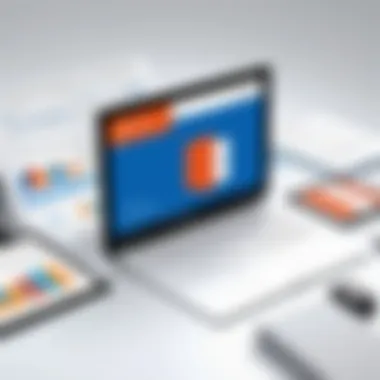
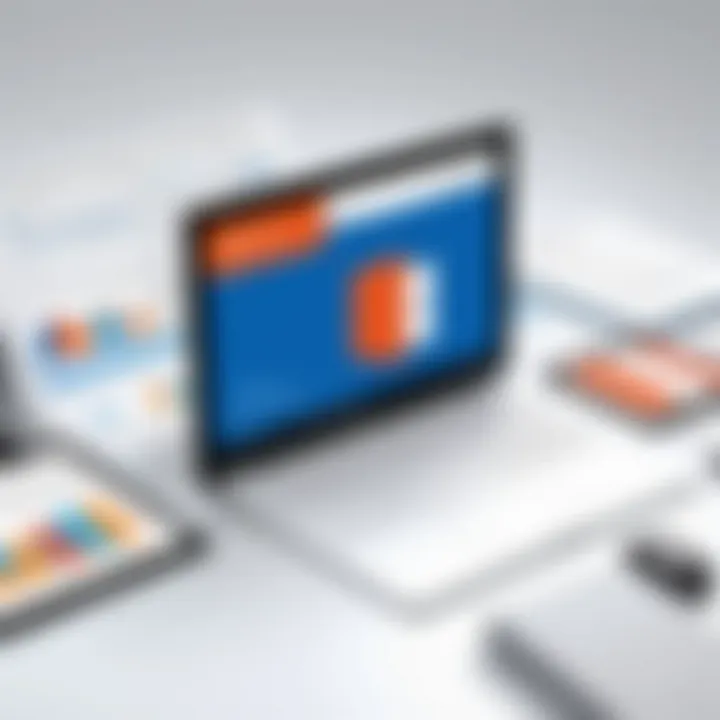
"Real-time collaboration transforms ordinary documents into collective works of ingenuity, reflecting the best of shared input."
Video Conferencing Features in Teams
Microsoft Teams integrates powerful video conferencing features, enhancing virtual meetings and collaborative sessions. This tool allows users to conduct meetings with HD video and audio, accommodating both large and small groups. The functionality goes beyond standard meetings, enabling features such as screen sharing, recording meetings, and live captions, which increase accessibility and comprehension.
Using video conferencing in Teams yields several advantages:
- Enhanced Engagement: Video allows participants to connect more personally, fostering better communication.
- Accessibility: Teams can reach people regardless of their location, ensuring everyone can join.
- Productivity Tools: Features such as file sharing during meetings streamline discussions and decision-making.
For IT professionals, understanding how to leverage these tools effectively can lead to improved organizational communication practices. Integrating video conferencing with other Office 365 apps ensures all aspects of collaboration are treated holistically, maximizing overall productivity.
Mobile Accessibility of Office
Mobile accessibility is a critical aspect of Microsoft Office 365 that allows users to engage with their work seamlessly across devices. In a world where remote work and mobility are becoming the norm, the ability to access office applications and services on mobile devices is vital. This section details specific elements and benefits concerning Office 365’s mobile accessibility, ensuring that users can maintain productivity regardless of location.
Office Mobile Applications
Office 365 offers a suite of mobile applications designed for both iOS and Android platforms. Applications such as Word, Excel, PowerPoint, and Outlook allow users to create, edit, and manage documents on-the-go.
Key features of Office mobile applications include:
- User-Friendly Interface: The applications are designed for touch navigation, which makes it easy to work on smaller screens.
- Real-Time Collaboration: Users can collaborate on documents in real-time, similar to the desktop experience. This feature is essential for teams that work in dispersed locations.
- Seamless Synchronization: Documents and emails sync automatically across devices, ensuring consistency and accessibility.
- Offline Access: Users can work offline, with the changes syncing automatically once they regain internet connectivity. This feature is crucial for professionals who travel or work in areas with limited connectivity.
Utilizing these mobile applications helps IT professionals and other users maintain productivity and accessibility while working away from traditional offices.
Accessing Office via Web Browsers
Accessing Office 365 via web browsers provides an additional layer of flexibility for users. This method allows users to utilize the full suite of Office 365 applications without the need to download separate mobile apps.
Important points to consider:
- Cross-Device Compatibility: Any device with an internet connection can access Office 365 via web browsers, supporting various operating systems like Windows, macOS, and Linux.
- Responsive Design: The web applications are designed to adapt to different screen sizes, offering a functional experience on both smartphones and tablets.
- Secure Access: Office 365 utilizes security protocols to protect access through browsers. IT professionals can manage security settings through admin tools to ensure safe usage.
"Using a web browser to access Office 365 helps in situations where application installation is restricted or impractical."
This accessibility aspect is crucial, specifically when IT professionals need to ensure that their teams can access vital tools and information in a variety of circumstances.
Troubleshooting Common Issues
Troubleshooting common issues within Microsoft Office 365 accounts is vital for maintaining productivity. IT professionals frequently encounter problems that can disrupt workflows. Understanding how to address these issues ensures minimal downtime for users and keeps the organization operating smoothly. The complexity of Office 365 due to its cloud-based nature often introduces unique challenges. Therefore, having effective troubleshooting strategies in place is essential.
Account Recovery Procedures
The process of recovering a compromised or inaccessible account can be perplexing yet straightforward with the right guidelines. Microsoft provides support for account recovery that IT professionals should know. To begin, administrators can initiate recovery through the Microsoft admin center. If the issue involves a forgotten password, users can follow the password reset procedure by verifying their identity, which typically requires access to a secondary email or phone number.
Moreover, it is crucial to encourage users to enable security features like Multi-Factor Authentication. This step not only enhances security but also expedites the recovery process in case of account takeover. Regularly updating security information is also needed to avoid complications during recovery. IT managers must document recovery procedures and ensure all staff are familiar with them, as being unprepared can lead to frustrating delays.
"A proactive approach to account recovery significantly reduces recovery time and increases user satisfaction."
Resolving Syncing Problems
Syncing issues can arise when users experience delays in receiving or sending files. Common causes of these problems include network connectivity issues and software conflicts. IT professionals must systematically diagnose these issues to maintain seamless operation. First, verifying the network connection is essential. A stable internet connection is imperative for proper syncing. Users should restart their devices and check the status of Microsoft services through the Microsoft Service Health dashboard.
If the connection is fine, software updates may be necessary. Ensure that all Office applications are updated to the latest versions. Clearing cache data in the syncing applications can also resolve lingering discrepancies. Encourage users to perform manual syncs in cases where automatic processes seem stalled. It is beneficial to keep a checklist for regular syncing issues, enhancing response speed and efficiency.
Best Practices for Office Account Management
Effective management of Microsoft Office 365 accounts is crucial for organizations wanting to maximize the platform's benefits. Adhering to best practices can enhance security, improve productivity, and streamline administration. This section discusses two essential aspects of account management: regular audits and user training on security awareness.
Regular Audits and Monitoring
Conducting regular audits and monitoring of Office 365 accounts is an important practice for maintaining security and optimizing usage. These audits help identify unauthorized access and ensure compliance with corporate policies and regulatory requirements. Key areas to focus on include:
- User Account Management: Review user accounts regularly to ensure they align with current employee status. Disable or remove accounts of former employees to mitigate security risks.
- Usage Reports: Utilize the Office 365 Admin Center to generate reports on application usage and user activity. This can help identify any unusual behavior or underutilized features, allowing for informed decisions.
- Licensing Audits: Ensure that the organization is compliant with licensing agreements. Assess if current licenses meet user needs, and avoid over-licensing which can lead to unnecessary expenses.
Regular audits not only enhance security but also ensure efficient resource allocation across the organization.
Training Users on Security Awareness
User training is a fundamental component of maintaining security within Office 365. Technology alone cannot secure an environment if users are not aware of potential threats and best practices for safety. Training efforts should focus on:
- Phishing Identification: Enhance user awareness around phishing attacks. Employees should know how to recognize suspicious emails and links, minimizing the risk of data breaches.
- Password Security: Train users on creating strong passwords and utilizing password managers. Emphasizing the importance of unique passwords for different accounts reduces vulnerability.
- Data Handling Procedures: Educate users on proper data handling and sharing practices within Office 365. Understand the implications of sharing sensitive information and reinforce the use of secure methods such as OneDrive or SharePoint when sharing files.
The proactive measures of user training can support in building a culture of security awareness, helping to prevent incidents before they occur.
Establishing a structured training program and regular audits offers a layered defense strategy that strengthens Office 365 account management. By engaging users and ensuring proper monitoring practices, organizations can maintain a secure and efficient digital workspace.
Evaluating Third-Party Solutions
Evaluating third-party solutions is essential for IT professionals working with Microsoft Office 365 accounts. While Office 365 offers a robust suite of productivity tools, integrating additional solutions can enhance functionality and improve user experience. However, selecting the right add-ons or extensions involves careful consideration of various factors.
When evaluating third-party solutions, it is important to assess their compatibility with Office 365. Not all applications work seamlessly within the Office environment, so ensure that the solution offers integration capabilities with existing workflows. Additionally, consider the deployment process. Some solutions may require extensive configuration, while others might be simple to implement.
It is also beneficial to evaluate the cost versus the value provided by these solutions. Third-party integrations can add significant costs to your organization. Therefore, understanding their return on investment is crucial. Some add-ons might enhance productivity and collaboration, justifying their costs. On the other hand, others may not deliver the promised benefits.
Lastly, watch for security implications. Many third-party applications required permissions that might expose sensitive data. Therefore, understanding the security practices of the third-party provider is vital for maintaining data integrity in Office 365.
Integration with Add-ons and Extensions
Integration with add-ons and extensions can significantly expand the functionalities of Office 365. These tools can automate processes, enhance data analysis, and improve collaboration. Examples include project management tools that integrate with Teams and extensions that add advanced analytics to Excel.
Before implementing any add-on, evaluate how it integrates with existing tools. Ensure that it does not lead to data silos or complicate user workflows. Training users to utilize these tools effectively also contributes to overall productivity.
When considering add-ons, focus on their user experience. A tool that is user-friendly can speed up adoption, while a complex interface might hinder usability.
Assessing Vendor Reliability
Assessing vendor reliability is a key element when considering third-party solutions for Office 365. The provider's reputation in the market often speaks volumes about the reliability and support you can expect. Researching online reviews, case studies, and possibly user testimonials can help make an informed decision.
For mission-critical applications, it's wise to consider the vendor's track record with system uptime and support response times. Ensure they have a history of quick resolution to issues and strong customer satisfaction ratings. Regulatory compliance is another factor. Make sure they adhere to industry standards, such as GDPR, especially if dealing with sensitive data.
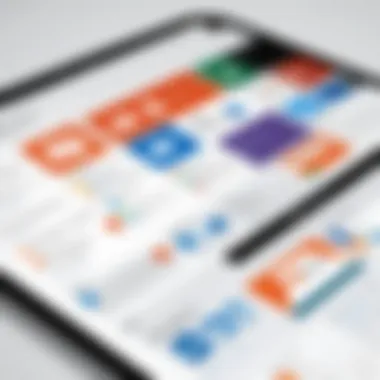
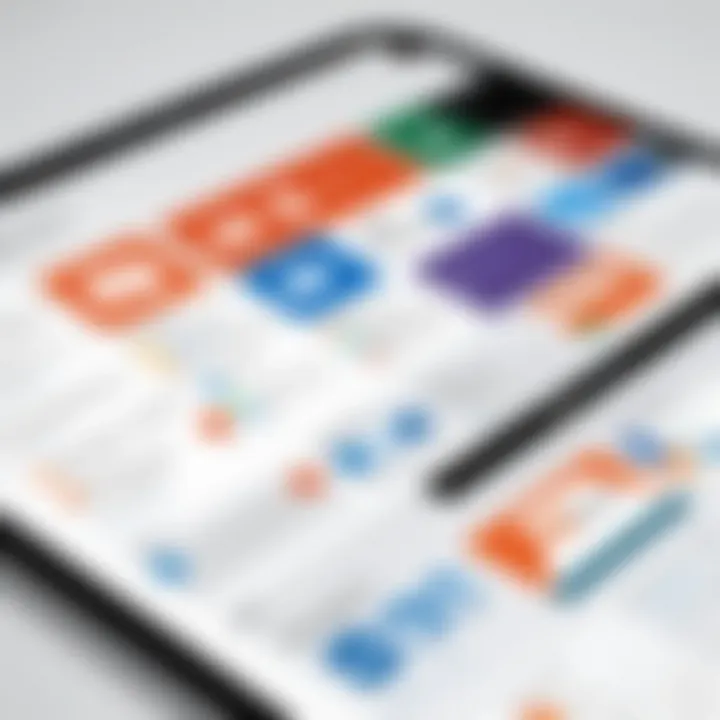
"Choosing reliable vendors ensures that your additional solutions will meet performance and security expectations."
Office for Enterprises
Office 365 provides a robust framework tailored for enterprises, responding to the increasing demands for efficiency, collaboration, and data security. Organizations seek tools that streamline processes while ensuring scalability and compliance with various regulations. This section examines critical elements such as performance management and adherence to compliance measures, identifying their significance in an enterprise environment.
Scalability and Performance Management
Scalability is one of the foremost advantages of using Office 365 for businesses of any size. Enterprises often need to adjust resources based on fluctuating demands. With Office 365, organizations can expand or reduce their services seamlessly. This flexibility allows businesses to adapt to growth without overcommitting financially.
Enterprise users can utilize features such as Microsoft Azure Active Directory to manage an extensive number of users and permissions efficiently. The ability to integrate with applications across different departments enhances performance. Users can access real-time data and insights, allowing teams to make informed decisions quickly.
In terms of performance management, Office 365 provides tools like the Microsoft 365 admin center. Here, administrators can monitor service health, check the status of applications, and troubleshoot issues as they arise. Keeping track of performance indicators ensures that enterprises operate smoothly, minimizing downtime and maintaining productivity.
Compliance and Regulatory Considerations
Compliance is a critical issue for enterprises in today’s stringent regulatory environment. Office 365 is designed with built-in compliance features that enable organizations to adhere to various regulations, such as GDPR, HIPAA, and others. Leveraging these tools can significantly reduce the risk of non-compliance, which can lead to substantial financial penalties.
Office 365 facilitates data governance through tools such as Compliance Center, where organizations can manage compliance requirements across their cloud services. Features like data loss prevention, information governance, and eDiscovery allow for proactive compliance management.
Moreover, Office 365’s encryption and threat protection systems enhance data security. These measures help ensure sensitive information remains protected, thereby meeting industry standards and customer expectations. Maintaining compliance not only protects organizations legally but also boosts trust among stakeholders, enhancing the enterprise's reputation in the marketplace.
"Compliance management should be viewed as a strategic advantage rather than a mere obligation."
Updates and New Features in Office
The evolving landscape of cloud-based solutions demands that organizations stay updated. The relevance of Updates and New Features in Office 365 cannot be overstated. These updates enhance user experience, increase productivity, and improve security. Regular improvements ensure that Office 365 adapts to emerging trends and user needs. IT professionals must understand these changes to leverage them effectively.
Regular Feature Releases and Improvements
The frequency of feature releases in Office 365 is crucial for maintaining a competitive edge in business productivity tools. Microsoft commits to a rigorous release schedule, ensuring that users benefit from the latest technologies. Each release typically includes the following benefits:
- Enhanced Functionality: Tools like Outlook, Teams, and Excel receive updates that refine existing features or introduce new ones, improving overall performance.
- User Interface Improvements: Changes in design can lead to a more intuitive use of applications, making navigation easier for all users.
- Security Patches: Regular updates address vulnerabilities, protecting data and user information more effectively.
Keeping abreast of these changes involves occasional training sessions for users. This approach significantly aids in smoother transitions during updates.
Feedback Mechanisms for Users
User feedback is a cornerstone of Microsoft's approach to development. The organization thrives on understanding how users interact with Office 365. Various feedback channels exist:
- User Voice: This platform allows users to submit suggestions and vote for features they want to see in future releases.
- Community Forums: Engagement on platforms like Reddit provides valuable insights into user experiences, helping identify common challenges and desirable features.
- In-App Surveys: Microsoft often includes surveys within applications to gather real-time feedback. This data directly informs future updates and improvements.
Users' insights play a critical role in shaping the evolution of Office 365, ensuring that the tools meet actual needs.
Future of Office
The future of Office 365 underscores not just the evolution of productivity software, but also the imperative adaptability in today's fast-paced tech world. As businesses increasingly embrace digital transformation, understanding the trajectory of Office 365 becomes essential for IT professionals and organizations that depend on it. By recognizing the direction Office 365 is headed, companies can make informed decisions about investments, training, and overall strategy.
One significant aspect to consider is the continuous shift toward cloud-based solutions. Office 365 is now deeply entrenched in the cloud ecosystem, providing an array of services that enhance productivity, facilitate collaboration, and improve data security. This transition fosters flexible work environments where employees can access their tools from any location, promoting a culture of remote work. IT professionals must focus on integrating these cloud services efficiently to leverage their full potential.
Trends in Cloud-Based Productivity Software
Cloud computing is set to transform the way we approach work applications, with several trends shaping its future:
- Increased Integration: The integration of various applications within Office 365 is crucial. Tools like Microsoft Teams and SharePoint are becoming more interconnected, enabling seamless transitions between communication, project management, and documentation. This integration enhances collaboration across departments.
- Artificial Intelligence Applications: Artificial intelligence will play a significant role in future Office 365 enhancements. Features like intelligent suggestions in Word or Excel can streamline workflows and improve productivity. AI can even help in automating repetitive tasks, freeing up time for higher-value work.
- Enhanced Security Protocols: The need for data security is paramount. As cyber threats evolve, Office 365 is prioritizing advanced security features, such as improved encryption methods and sophisticated threat detection systems. Organizations must stay updated with these developments to protect sensitive information effectively.
Potential Enhancements to Current Features
The future holds a wealth of potential improvements and innovations for Office 365. Some enhancements to watch include:
- User Interface Improvements: Simplifying the user interface can lead to increased adoption and a better user experience. Subtle changes in navigation and accessibility can drastically impact how users interact with the software.
- Customization Options: Allowing users to customize their dashboards and application settings can help individuals tailor the experience to their work habits. Custom reporting in applications can also be particularly valuable for data analysts and project managers.
- Improved Interoperability: With the rise of various third-party tools in the workplace, enhancing the interoperability of Office 365 with other software solutions will be critical. Such enhancements guarantee that organizations can utilize the best tools available while maintaining a cohesive system.
Understanding these trends and potential enhancements allows IT professionals to prepare their teams for the inevitable shifts in how they will use Office 365 in coming years.
As the landscape of productivity software evolves, Office 365 will continue to drive change, making it essential for professionals to stay ahead of these developments. This foresight not only enhances individual skills but also ensures that organizations remain competitive.
Case Studies of Successful Office Implementations
Implementing Microsoft Office 365 can transform an organization's productivity and collaboration. Through case studies, we can see real-world applications and the benefits Office 365 brings. These studies provide valuable insights into strategic deployment and integration into diverse business processes. Understanding these implementations helps businesses appreciate the potential of Office 365 in enhancing workflow efficiency.
Industries Benefiting from Office
Many industries find themselves gaining a significant edge by adopting Office 365. Here are examples:
- Healthcare: Hospitals and clinics use Office 365 to streamline patient management and enhance communication among staff. Secure document sharing through SharePoint allows for easy access to patient records.
- Education: Schools leverage Office 365 for collaboration between students and teachers. Tools like Teams and OneNote create an interactive learning environment.
- Finance: Banks employ the security features of Office 365 to protect sensitive financial data, while tools like Excel facilitate sophisticated data analysis.
- Retail: Retail chains benefit from real-time inventory tracking and customer data management through integrated Office applications.
These industries illustrate how versatility in Office 365 caters to specific needs, improving performance across various sectors.
Lessons Learned from Deployment
Successful deployment of Office 365 yields several key lessons that can serve as best practices for others considering the move:
- Comprehensive Training: Ensuring users are well-trained in Office 365 functionalities is critical. Many organizations stumbled initially due to a lack of user familiarity with the new tools.
- Clear Communication Strategy: Developing a robust communication plan can facilitate smoother transitions. This includes informing all stakeholders about upcoming changes and benefits.
- Focus on Security Setup: Prioritizing security configurations and training users on best practices can safeguard sensitive information from potential breaches.
- Iterative Feedback Mechanisms: Regular user feedback can help organizations refine their use of Office 365, ensuring tools are leveraged effectively.
- Integration with Existing Systems: Ensuring a seamless integration with existing systems can prevent disruptions. Companies often reported challenges when Office 365 was complexly integrated with legacy systems.
Resources for Learning More About Office
In the rapidly evolving landscape of digital tools, having access to quality resources is essential for IT professionals and tech enthusiasts who seek to maximize their use of Microsoft Office 365. The importance of well-curated learning materials cannot be overstated. As the capabilities of Office 365 expand, so do the complexities that come with its features and integrations. Therefore, understanding where to find reliable information is crucial.
Utilizing appropriate resources not only enhances technical skills but also ensures that users can effectively troubleshoot issues, understand updates, and implement best practices. There are two primary categories of resources that offer considerable benefits: official documentation from Microsoft and various online educational platforms. Both sources provide unique insights that lead to better management and utilization of Office 365.
Official Microsoft Documentation
Official Microsoft documentation acts as the cornerstone of reliable information regarding Office 365. This extensive library of resources includes user guides, API documentation, troubleshooting tips, and best practices for using different features. Key benefits include:
- Authoritative Information: Since this content is curated by Microsoft, it offers the most accurate guidance available. Users can trust that the material is up-to-date and relevant.
- Wide Range of Topics: The documentation covers every aspect—ranging from account setup to advanced administrative tasks. This allows IT professionals to find specific information easily.
- Step-by-Step Instructions: Many documents provide clear, actionable steps, making it easier for users to follow and apply what they learn.
For more detailed guidance, you can explore the official Microsoft documentation at Microsoft Docs.
Online Courses and Tutorials
In addition to official documentation, online courses and tutorials present an excellent avenue for learning. These resources often delve deeper into specific functions and provide practical knowledge that is often needed in real-world situations. Some noteworthy aspects include:
- Interactive Learning: Many platforms offer interactive components that allow users to practice skills in simulated environments, reinforcing learning.
- Diverse Perspectives: Online educators provide different viewpoints and teaching styles, which can resonate better with various learning preferences.
- Up-to-Date Content: Since technology changes quickly, many online courses are frequently updated to reflect the most current practices and tools within Office 365.
Popular platforms for finding these resources include Coursera, Udemy, and LinkedIn Learning. By leveraging these platforms, IT professionals can gain skills that enhance their productivity and effectiveness when working with Office 365.
In summary, accessing the right resources is vital for mastering Microsoft Office 365. Relying on official documentation ensures authoritative knowledge, while engaging with online courses fosters practical skills in a flexible learning environment. Exploring both can substantially elevate an individual's understanding and capabilities in using this powerful suite.







