Mastering MacBook Disk Space Management


Intro
Disk space management is a crucial aspect for every MacBook user, whether they are casual users or IT professionals. Understanding how to effectively manage and optimize disk space can have a substantial impact on the overall performance of the device. In this analysis, we will dissect the various components that contribute to disk space usage, delve into strategies for optimal management, and explore the implications of storage choices on performance.
This guide is designed to provide an exhaustive overview of MacBook disk space, focusing on key areas such as file systems, storage types, and management strategies. Each section will build upon the last, culminating in a comprehensive understanding that can enhance productivity and prolong the longevity of your MacBook.
Overview of Disk Space Management Features
MacBooks come equipped with advanced storage features that facilitate efficient disk space management. Understanding these can help users make informed decisions.
Key Specifications
- Storage Types: MacBooks utilize solid-state drives (SSD), providing faster data access compared to traditional hard drives. This contributes to overall system performance.
- File System: The Apple File System (APFS) is designed for efficiency. It supports snapshots, cloning of files and directories, and space sharing, enabling effective use of disk resources.
Unique Technologies
The integration of technologies like compression and encryption in macOS ensures that even with minimal disk space, performance remains intact, and data security is maintained. Users benefit from features like optimized storage, which intelligently manages files stored in iCloud.
Understanding Storage Types
The choice of storage type can greatly affect the way disk space is managed.
- Solid-State Drive (SSD): Offers speed and efficiency but might have higher costs.
- Fusion Drive: Combines SSD with traditional hard drive, balancing speed with capacity.
- Cloud Storage: Provides additional space through services like iCloud, Google Drive, or Dropbox, enabling users to offload less used data.
Each storage type brings its own benefits and pitfalls. Users must assess their needs carefully to select the most appropriate option.
File System Architecture
Understanding the underlying file system is essential for optimal disk space utilization. APFS offers:
- Efficiency: Reduces the redundancy of data, allowing applications to run smoothly with minimized space.
- Snapshots: Enables backup of the entire file system state at a specific point in time without taking up additional space.
These aspects are vital for both performance and usability, impacting day-to-day tasks and data management.
"Efficient disk space management ensures that your MacBook not only runs smoothly but also maximizes its lifespan."
Strategies for Optimization
Efficiently managing disk space goes beyond understanding what is installed.
- Regular Clean-Up: Periodical checks on applications and files can free up substantial space.
- Cloud Syncing: Use cloud services to offload infrequently used files.
- Storage Management Tools: Utilize tools such as DaisyDisk or CleanMyMac to visualize storage usage and identify large, unnecessary files.
Implementing these strategies can significantly enhance the performance of your MacBook, allowing it to function effectively without pushing limits on disk space.
Culmination
Managing disk space on your MacBook requires understanding the hardware and software ecosystem. Armed with knowledge about storage types, file systems, and management strategies, users can maintain optimal performance and efficiency. This guide serves as a foundation for better disk space management, ensuring productivity is not hindered by storage limitations.
Prelude to MacBook Disk Space
Understanding disk space in a MacBook is crucial for seamless performance and productivity. As applications evolve and digital content expands, the way we manage disk space becomes more significant. Managing this space ensures your MacBook not only operates efficiently but also prolongs its lifespan.
One important element is awareness of what types of files consume your space. Large applications, system files, and personal data can quickly use up available storage. Knowing this empowers users to make informed decisions about what to keep or remove.
Furthermore, using tools like Finder and Disk Utility provides insights into the health and current usage of your storage. These built-in features help in monitoring the disk space, guiding users through the management process. Regular maintenance keeps the system fast and responsive, eliminating unnecessary clutter.
The benefits of understanding disk space extend beyond just having empty storage. An organized disk space leads to quicker file access, fewer system slowdowns, and optimizes the overall functionality of the MacBook. It allows users to work without interruptions, focusing on the tasks that matter most.
In consideration of these factors, this section sets the stage for a deeper exploration of various aspects of disk space management. Hence, it is essential to grasp the dynamics of how disk space impacts daily usage and the way forward for superior performance.
Understanding Disk Space in Mac OS
Understanding disk space in Mac OS is fundamental for maintaining the efficiency and performance of a MacBook. Disk space management is crucial not just for storage, but also for system stability. A well-managed disk ensures quick access to files and applications, promotes system responsiveness, and prevents slowdowns commonly associated with low storage capacity. Moreover, an awareness of how storage is allocated helps users optimize their device for various tasks, whether professional work or personal use.
File Systems Used
APFS
Apple File System (APFS) is the default file system for Mac OS and was designed specifically for solid-state drives (SSDs). Its contribution lies in how it handles data with speed and efficiency, which is crucial for a seamless user experience. One key characteristic of APFS is its support for features like snapshots and cloning of files, which allow for efficient data management. This makes APFS a popular choice, especially for modern MacBooks.
The unique feature of APFS is its ability to create snapshots—this means users can store a point-in-time copy of their data, providing a safety net for data recovery. However, while APFS offers many advantages, such as improved performance and better space efficiency, it also requires users to be mindful about compatibility with older file systems or applications that may not fully support it.
HFS+
Hierarchical File System Plus (HFS+) was the primary file system used by Mac OS before APFS took its place. HFS+ has been a staple in Apple’s ecosystem for many years, and it significantly contributed to the system's overall functionality. A notable characteristic of HFS+ is its journaling feature, which helps prevent data corruption. This makes it a reliable choice for those who needed some resilience against data loss.
One unique aspect of HFS+ is its compatibility with older Mac systems and applications, offering a broader range of support in certain contexts. Yet, despite its strengths, HFS+ lacks some advanced features of APFS, such as native support for SSDs and efficient space management, which can make it a less attractive option for users with newer MacBooks.
How File Systems Impact Storage
File systems are critical as they dictate how data is organized, stored, and accessed in Mac OS. Each file system has its unique strengths and influences performance, which is a crucial consideration for users. For example, the ability to manage resources efficiently affects the time it takes to retrieve files and applications. A file system’s structure also significantly impacts how space is allocated and freed across the device.
A beneficial aspect of understanding file systems is realizing that not all formats can utilize the same technology effectively. For instance, SSDs require file systems that can manage their speed and efficiency. Thus, comprehending these impacts can guide users in making informed choices on which file system to use based on their particular needs, enhancing performance and storage capabilities.
Types of Storage Devices


SSD vs. HDD
The debate between Solid State Drives (SSD) and Hard Disk Drives (HDD) is crucial when discussing storage options for MacBooks. SSDs use flash memory to store data, leading to faster access times and improved overall performance. This characteristic makes SSDs a highly beneficial choice for users seeking speed and efficiency in their workflow. Therefore, SSDs are a common recommendation for professional and demanding applications.
On the contrary, HDDs use mechanical parts to read and write data. One key feature of HDDs is their ability to provide larger storage capacities at lower prices. Despite this advantage, the slower speed associated with HDDs can negatively impact system performance, particularly when multitasking or using intensive applications. Thus, the choice between SSD and HDD can significantly affect user experience and system efficiency.
Impact of Storage Type on Performance
The impact of storage type on performance cannot be understated. SSDs offer enhanced speed, resulting in faster boot times and quicker application launches. This is key for users who rely on their devices for productivity. In contrast, HDDs, while often more cost-effective, can result in noticeable slowdowns due to their mechanical nature.
It's worth noting that the choice of storage type should align with the intended use of the MacBook. For instance, users engaged in casual browsing or light tasks may not need the same level of performance that professionals engaged in video editing or heavy data processing do. Consequently, understanding this connection between storage type and performance is essential in making informed purchasing decisions.
Analyzing Your Current Disk Space
Analyzing current disk space is critical for optimizing the performance of your MacBook. Without understanding how much space is available, users may face sluggish system responses. Monitoring disk space gives insight into how much space is being utilized and what is consuming the storage. This knowledge can directly impacts not just the efficiency of the device, but also the user experience. Regular assessments can help identify unnecessary files and applications that can be removed to free up space. Overall, understanding current disk space can prevent running into unexpected disk full errors.
Accessing Disk Space Information
Using Finder
Using Finder is a straightforward method to access disk space information. Finder shows a clear view of what files and folders exist on the MacBook. It is a popular choice due to its ease of navigation and integration into the Mac ecosystem. Users can view their data, sorted by categories like documents, images, or applications. This organization helps users quickly identify what takes up most space.
One unique feature of Finder is the ability to view storage by selecting 'About This Mac' and then 'Storage'. This presents a breakdown of what types of files are consuming storage. Finder's simplicity is an advantage for users not familiar with more advanced tools. However, its main limitation is its lack of deep analytical tools that could provide better insights into specific storage issues.
Disk Utility Overview
Disk Utility is another essential tool for analyzing disk space. It provides comprehensive information about the disks connected to your Mac. This can be beneficial for troubleshooting issues, including disk errors or checking the health of your drives. The key aspect of Disk Utility lies in its versatility; it can manage partitions and repair disk permissions.
A unique feature of Disk Utility is its ability to perform detailed formats on storage devices. For example, users can securely erase data, ensuring that sensitive information is permanently deleted. While Disk Utility is powerful, its more advanced features may confuse less experienced users. Nonetheless, for those looking for deeper insights or managing multiple storage devices, it becomes an invaluable resource.
Interpreting Disk Space Readouts
Understanding Used vs. Free Space
Understanding used versus free space is crucial when analyzing disk space. The distinction allows users to comprehend how much data is actively being utilized. Free space indicates how much can be used for new files, whereas used space shows all currently occupied storage.
A key characteristic of this readout is its ability to inform storage decisions. For instance, when users notice a minimal amount of free space, they may choose to back up files to external drives. This can prevent system slowdowns associated with low disk space. However, misinterpretation can occur; some may think they have ample space when the actual usable space is less due to hidden files or system usage.
System Storage vs. User Storage
Understanding the difference between system storage and user storage is vital for effective disk management. System storage is the portion of disk space taken by macOS and its necessary operations, while user storage consists of files created or saved by the user.
A primary benefit of distinguishing these two storage types lies in resource allocation. If users understand they are running low on user storage, they may choose to archive or delete older files. Knowing how much space is taken by the system also aids in deciding whether to upgrade hardware based on storage requirements. Yet, navigating these distinctions can sometimes be confusing, leading to mismanagement of disk resources.
Assessing current disk space usage regularly can save you from performance issues and unexpected storage limitations.
Factors That Affect Disk Space
Understanding the factors that influence disk space on a MacBook is essential for effective storage management. Many elements come into play, including installed applications and user data storage. Each element contributes to how disk space is utilized and therefore directly affects the performance of the device.
Installed Applications
Size of Applications
The size of installed applications has a significant impact on disk space. Applications vary widely in size, with some requiring only a few megabytes while others can consume several gigabytes. Understanding application sizes is important because large applications take up valuable space that could be used for other files. For Mac users, knowing which applications are consuming the most space allows for better planning and resource management.
The key characteristic of application size is how it relates to functionality. More feature-rich applications generally require more space. However, many users may not realize that some applications remain installed even when not in use, making them an increasingly inefficient choice for managing disk space.
One unique feature is how some applications come with additional files and data that increase their overall size. These files can accumulate over time, leading to unexpected disk space consumption. Users should regularly check and assess the size of applications they have installed to ensure they are not hoarding unnecessary space.
Impact on Disk Space
The impact of installed applications on disk space is profound. Every application added increases the overall storage used by the system, which can lead to performance issues if disk space becomes critically low. A fuller disk can lead to slower read/write times and can even hinder system updates and installations for new software.
When assessing impact, it is crucial to consider how applications function. Some applications create temporary files that require even more space. This potential expansion of storage needs can lead to complications in daily use.
Applications that fail to properly clean up after usage may introduce bloatware, further taking away available disk space. Users should be aware of how often they use specific applications, ensuring that they do not waste space on rarely used software.
User Data Storage
Documents, Photos, and Videos
User data storage typically includes documents, photos, and videos. These categories consume substantial disk space on any computer, particularly for users who handle visual or media files frequently. Understanding how each data type affects overall disk usage is vital for proper management and planning.
The weight of these files varies greatly. High-resolution photos and videos can be especially sizable. Thus, having a strategy for managing these types of files can prevent accidental disk overuse.
A beneficial aspect of focusing on this type of data is that it offers opportunities for backup and organization. Regularly reviewing and archiving documents can free up space significantly. However, neglecting this area can lead to overwhelming amounts of unused files, hampering system performance and accessibility.
Data Backup Strategies
Data backup strategies are crucial for effective disk space management. Knowing how to backup data correctly can safeguard valuable files without unnecessarily taking up disk space.
A consistent and organized backup plan reduces the risk of losing important documents. Effective strategies can involve both cloud storage solutions and physical external drives. For many users, regularly backing up files gives assurance while enhancing overall organizational strategies.
One unique feature of data backup strategies is their flexibility. Users can choose from multiple options, including automatic backups. However, it is essential to consider how these strategies might lead to duplicated files if not monitored closely, taking away potential disk space that could be used for other purposes.
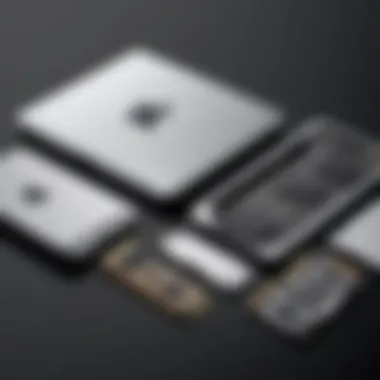
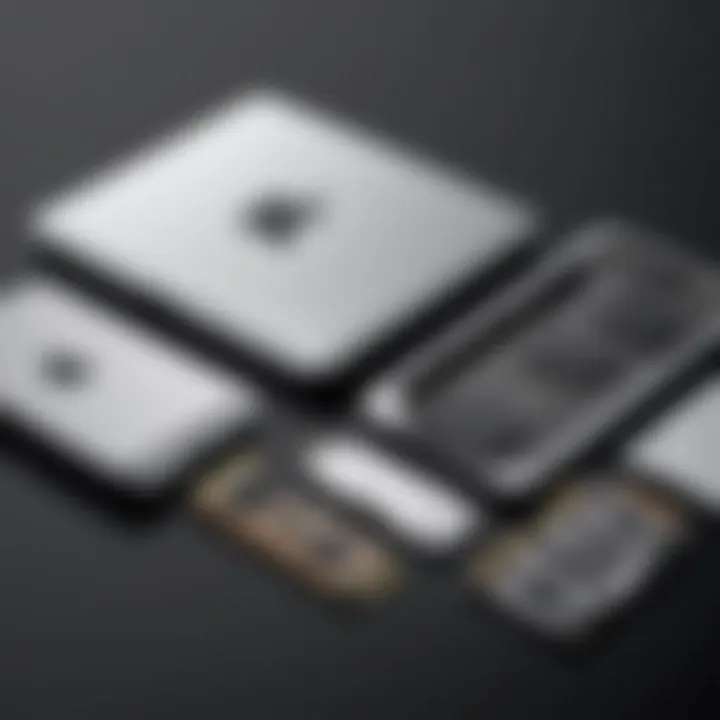
Being mindful of data types and backup strategies goes a long way in ensuring that a MacBook maintains optimal performance while managing disk space efficiently.
Best Practices for Disk Space Optimization
Optimizing disk space on a MacBook is crucial for maintaining system performance and ensuring efficiency in workflow. Given the increasing reliance on digital storage, understanding the best practices can significantly enhance the usability of the device. Here, we will explore various actions that can be taken regularly to manage and reclaim disk space effectively. These practices focus on regular maintenance tasks, as well as utilizing management tools already available or from third-party sources.
Regular Maintenance Tasks
Regular maintenance tasks are foundational steps that any MacBook user can take to ensure their system runs smoothly. Two significant activities in this realm are clearing cache files and removing unused applications. Both these actions offer tangible benefits for optimizing disk space.
Clearing Cache Files
Clearing cache files represents an essential maintenance task. Cache files are temporary files stored by applications to speed up processes, but over time, they can accumulate and consume significant storage.
One key characteristic of clearing cache files is its simplicity, making it an accessible choice for users. Regularly deleting these files can free up several gigabytes of disk space. The primary advantage here is efficiency—you can typically recover storage space without affecting the functionality of applications.
However, there are some considerations. Removing cache files means that applications may take slightly longer to start the next time, as they will need to recreate these temporary files. Despite this, the trade-off is often worth it for the reclaimed storage.
Removing Unused Applications
Removing unused applications is another critical step in optimizing disk space. Many users install apps that they rarely use, which can take up valuable space. Identifying and uninstalling these programs can have a substantial impact.
The core benefit of removing unused applications lies in the immediate increase in available disk space. This decision improves overall system performance, as the operating system does not have to manage resources for programs that are not in use.
A unique feature about this approach is its ability to not only free storage but also improve system speed and responsiveness. On the downside, one must be careful to back up necessary data or settings associated with those applications, as removal is often irreversible.
Utilizing Storage Management Tools
The built-in tools provided by MacOS, as well as options from third-party sources, allow users to manage their disk efficiently and effectively. These tools can simplify the process and automate several maintenance tasks.
Built-in MacOS Tools
MacOS comes equipped with essential storage management tools, enabling users to visualize how disk space is being used. The "About This Mac" section provides a clear overview of storage allocation among different categories.
A notable characteristic of built-in MacOS tools is their integration with the system. Users can easily access these features without needing additional software. The convenience of checking the storage overview regularly can lead to better-maintained devices.
The unique advantage lies in the helpful suggestions provided by these tools, which guide users on the best practices for freeing up space. However, the limitations arise when compared to specialized third-party solutions that may offer deeper insights or more advanced features, such as detailed file analytics.
Third-Party Solutions
Various third-party solutions exist for managing disk space, often offering more robust features than built-in tools. Programs like CleanMyMac or DaisyDisk provide users with a granular understanding of their storage and how to optimize it.
The key characteristic of these solutions is their ability to analyze disk space deeply, presenting data in user-friendly formats. This unique functionality allows users to identify large files or duplicates that might not be visible through MacOS’s standard tools.
While these applications can be very beneficial, they generally come at a price. Users must weigh the cost against the potential benefits, especially if their needs are already met by existing tools.
Advanced Disk Space Techniques
Advanced disk space techniques are crucial for effective MacBook storage management. These strategies optimize available disk space, enhance performance, and increase the longevity of storage devices. By understanding and utilizing these techniques, users can navigate the complexities of storage choices, making informed decisions that benefit productivity.
Utilizing Cloud Storage Solutions
Cloud storage solutions play a significant role in modern data management. They offer flexibility and scalability for individuals and businesses alike. By moving data to the cloud, users free up local storage, which can help improve system performance. Two notable services in this category are iCloud and other cloud alternatives.
iCloud Integration
iCloud Integration is a feature of Apple's ecosystem that allows seamless syncing and backup of files across devices. This service is a beneficial choice for MacBook users as it promotes easy access to data from any Apple device.
A key characteristic of iCloud is its straightforward usability. Users can set it up in a few steps and then let it work in the background. This unique feature provides automatic backups, ensuring data is never lost. However, users must be aware of the limitations, such as storage capacity. The free tier offers only 5 GB, which may not suffice for users with extensive data.
Other Cloud Services
In addition to iCloud, other cloud services like Google Drive and Dropbox offer robust alternatives. They contribute to the goal of managing disk space by providing ample storage options and collaborative features.
These services are popular due to their accessibility and cross-platform compatibility. A unique feature is the sharing capabilities, allowing users to work on projects with teams or friends, regardless of device. However, a consideration is the dependence on internet connectivity. Without a reliable connection, accessing files can be challenging, potentially affecting workflow.
External Drive Usage
Utilizing external drives is a practical method for expanding disk space on a MacBook. This involves transferring less frequently accessed data to an external source. Understanding the different types of external drives is crucial for effective storage solutions.
Types of External Drives
There are several types of external drives available in the market. Solid State Drives (SSDs) offer faster access speeds and are ideal for running applications or games. Hard Disk Drives (HDDs) are more affordable and provide larger storage capacities, making them suitable for backup storage.
The key characteristic of these drives is their portability, allowing users to easily transport data. Selecting between SSDs and HDDs depends on the user's needs. While SSDs are more expensive, their speed can significantly enhance performance.
Best Practices for External Storage
Implementing best practices for external storage maximizes efficiency and security. Regularly formatting the drives and ensuring proper ejection after use help prevent data corruption and loss.
Another essential practice is to maintain regular backups. Setting up an automated backup schedule can protect against unexpected data loss. This is a beneficial choice as it provides peace of mind for users, knowing their data is secure.
Disk Space and System Performance
The relationship between disk space and system performance on MacBooks is crucial for optimal functionality. Insufficient disk space can lead to various performance issues. It is essential to understand these dynamics to maintain an effective computing environment.
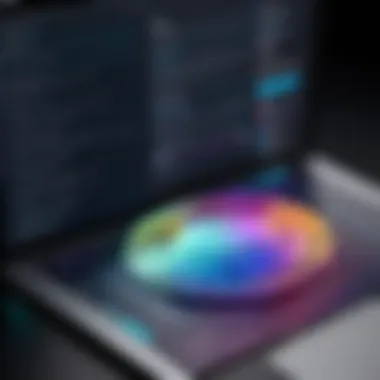

Effects of Low Disk Space
System Slowdowns
When a MacBook's disk space is close to full, it can cause system slowdowns. This occurs because the operating system requires space to manage temporary files and virtual memory. The key characteristic of slowdowns is the notable delay in tasks that usually run smoothly. This phenomenon is particularly significant in resource-intensive applications, where performance drops are easily noticeable. It becomes a major consideration, as users may experience frustration impacting productivity. In this article, recognizing system slowdowns is essential because it highlights the importance of keeping sufficient disk space available. The downside of inadequate space can manifest as stuck processes, longer load times, and an overall sluggish experience, making effective disk management a priority.
Application Behavior
Application behavior is another aspect affected by low disk space. Applications need adequate disk space for installation, updates, and caching data. When disk space is low, applications may crash, fail to open, or show errors. This characteristic makes monitoring available disk space vital. Understanding application behavior can help users anticipate potential issues and plan for space allocation. For instance, when creating or editing large projects, insufficient disk space can lead to data loss or corruption. The principal disadvantage is that users might not realize the issue until it causes significant disruptions to their workflow. Thus, awareness of application behavior regarding disk space can mitigate risks associated with unexpected failures.
Optimizing Performance Through Disk Management
Defragmentation Myths
A common misunderstanding regarding disk management is the defragmentation myths surrounding macOS. Unlike traditional Hard Disk Drives (HDDs), solid-state drives (SSDs) used in MacBooks do not require defragmentation to improve performance. In fact, attempts to defragment SSDs can lead to wear over time without providing the intended benefits. The key characteristic here is clarity: users need to recognize that defragmentation can be counterproductive for SSDs, leading to an unnecessary use of resources. Addressing these myths in this article helps clarify the proper maintenance required for different storage types, offering a better understanding of SSD performance. Consequently, it is crucial for users to focus on other forms of disk optimization that align with SSD technology.
Storage Space Allocation
Storage space allocation plays a significant role in maintaining a responsive system. Effective management of available disk space ensures applications have room to operate efficiently. This practice involves organizing files and applications logically, minimizing clutter, and identifying large files or applications that can be archived or removed. The unique feature of storage space allocation lies in its potential to enhance overall system performance significantly. By prioritizing space allocation, users can see improvements in loading times and multitasking capabilities. However, the downside is the initial time investment required to organize data properely. Nevertheless, the long-term benefits far outweigh the effort, making it a valuable strategy for anyone looking to optimize their MacBook's performance.
Understanding Storage Formatting
The topic of storage formatting is critical in the discussion of disk space management on MacBooks. Storage formatting means how the information is organized on a drive, directly impacting both performance and usability. The proper format can enhance data retrieval speeds and optimize overall system performance. This is particularly important for users who rely on efficient system operations for tasks ranging from development to multimedia editing.
Importance of File Formatting
The importance of file formatting lies in its role in determining how data is stored and managed. This directly affects not only speed but also compatibility with various applications. Different formats can optimize the handling of files in specific scenarios, leading to more efficient workflows. For example, using a format like APFS for SSDs can enhance performance due to its native design for high-speed operations. Conversely, using older formats like HFS+ might not capitalize on the advanced capabilities of modern drives.
Choosing the Right Format
When choosing the right format, it is necessary to apply caution and consideration. APFS, or Apple File System, is a modern standard that provides increased efficiency for solid-state drives. Its key characteristic includes strong data integrity and efficient management of space. In contrast, HFS+ remains a valid option for traditional hard drives but lacks some benefits such as faster snapshots and space allocation. Selecting the appropriate format depends on understanding the specific requirements of the tasks at hand. A poorly chosen format can lead to significant slowdowns and frustrated users.
Backup and Restore Practices
Backup and restore practices are another essential aspect of storage formatting. Effective backup strategies not only ensure data security but also streamline the recovery process when necessary. Frequent backups are fundamental for preserving important files in case of failure or accidental deletion. Recommended practices include using Time Machine for Mac users, which integrates seamlessly with APFS. The unique feature of this method is its incremental backup capability, meaning subsequent backups will only record changes made since the last backup, thus saving time and disk space.
However, there can be drawbacks to different backup solutions. For instance, cloud storage solutions might require a consistent internet connection and can incur additional costs over time.
"Proper storage formatting is an anchor for efficiency in data management, profoundly influencing both performance and recovery processes."
In summary, understanding storage formatting is essential for optimizing disk space on MacBooks. It encompasses making informed choices regarding file formats and implementing reliable backup and restore practices. By doing so, users position themselves to maximize system performance and maintain their data integrity.
Future of Storage in MacBooks
The future of storage in MacBooks is marked by significant advancements in technology. As users demand more efficiency and speed, storage solutions continue to evolve. Understanding these changes is crucial for optimizing performance and meeting the ever-increasing storage needs of MacBook users. This section will explore emerging technologies and trends in cloud storage, highlighting their contributions to storage management and user experience.
Emerging Technologies
SSD Innovations
Solid State Drives, or SSDs, represent a major shift in storage technology. They offer faster data access speeds compared to traditional hard disk drives, making them a preferred choice for many users. One key characteristic of SSD innovations is their ability to reduce boot and load times, enhancing overall system responsiveness. With the integration of PCIe and NVM Express technologies, SSDs further improve data transfer rates.
A unique feature of SSDs is flash memory architecture, which eliminates moving parts. This not only increases durability but also reduces power consumption. As a result, SSDs are especially beneficial for portable devices like MacBooks. However, a challenge remains regarding cost: SSDs can be more expensive per gigabyte compared to HDDs. Despite that, their performance benefits often outweigh the price when considering efficiency and longevity.
Development of Fusion Drives
The development of Fusion Drives presents another innovative approach to storage. Fusion Drives combine traditional HDD technology with SSD to create a hybrid system. This key characteristic allows for a balance between high capacity and improved speed. The Fusion Drive automatically relocates frequently accessed data to the SSD for faster access, while less-used files remain on the HDD, ensuring efficient storage management.
A standout advantage of Fusion Drives lies in their capability to adapt to user behavior. This makes them appealing for users who need large volumes of storage without sacrificing speed. However, the complexity of a hybrid system introduces potential drawbacks. Issues can arise with data retrieval if the system fails to optimize file placement effectively, leading to slower performance under certain conditions.
Trends in Cloud Storage
Growing Reliance on Cloud Solutions
Cloud storage solutions are increasingly becoming essential for MacBook users. With the growing demands for data accessibility and security, users find cloud solutions beneficial to manage their storage needs. One major advantage of cloud storage is its ability to provide virtually limitless capacity, effectively addressing issues related to physical storage limitations.
A unique feature of cloud solutions is their accessibility from multiple devices and locations. This enhances flexibility for users who work remotely or on the go. However, risks associated with internet connectivity and data breaches remain a consideration. Users must remain vigilant and select reputable providers for their cloud storage needs to mitigate these risks.
Integration with Workflow
Integrating cloud storage with daily workflows is becoming more streamlined. MacBooks feature built-in support for various cloud services, providing users with seamless access to their files. This integration allows users to work on projects collaboratively without being tied to local storage constraints. It's particularly useful for IT professionals and tech enthusiasts who often manage large projects with multiple file types.
The ease of integration can enhance productivity significantly. However, a potential downside is the reliance on internet stability. Should connectivity issues arise, users may find themselves hindered in accessing vital files. Thus, a balanced approach that combines local and cloud storage often proves to be the most effective strategy for managing disk space and maintaining workflow efficiency.
"The future of storage technology emphasizes flexibility and efficiency, ensuring users can meet their growing digital needs with ease."
Ending
In understanding disk space management on MacBook devices, the conclusion serves as a crucial reflection of the key insights gathered throughout the analysis. The effective management of disk space is not merely an exercise in storage optimization but a significant contributor to overall system performance and productivity. As one navigates the complexities of file systems, storage types, and various management techniques, several specific elements emerge as essential considerations.
First, regular assessment of disk space is vital. By becoming familiar with the tools available within macOS, such as Finder and Disk Utility, users can stay informed about their current storage situation. This ongoing vigilance allows for timely interventions when disk space runs low, thus preventing potential system slowdowns.
Second, the importance of distinguishing between system storage and user storage cannot be underestimated. Understanding what occupies space on the device enables users to make informed decisions about which files and applications to prioritize. During this process, it often becomes clear that unnecessary applications or large user files—documents, photos, and videos—can unnecessarily consume valuable disk space. Regularly reviewing and removing such files contributes significantly to maintaining optimal performance.
Additionally, embracing cloud storage as a supplemental strategy can greatly assist in alleviating local disk space constraints. Integrating services like iCloud provides users with the ability to offload non-essential files, ensuring that local storage remains streamlined for essential applications and data.
Lastly, the exploration of emerging trends in storage technology indicates a promising future. Innovations such as SSD advancements and improved cloud solutions will continue to evolve, thereby offering even greater tools for optimizing disk space.
Overall, the conclusions drawn from this analysis reinforce the notion that effective disk space management is integral to the seamless operation of MacBook devices. Adopting these practices can lead to a more efficient, responsive, and enduring computing experience.
"Managing disk space effectively leads to enhanced productivity and overall system performance."
By reflecting on these insights and applying best practices, users will benefit from a more refined approach to their MacBook's disk space management.







