Mastering OBS for Optimal Twitch Streaming Experience
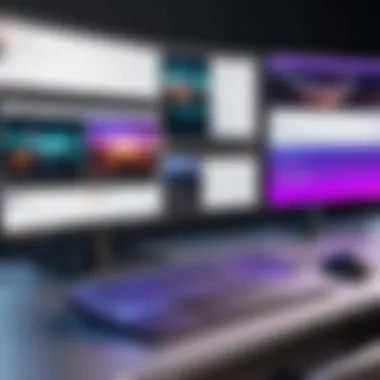
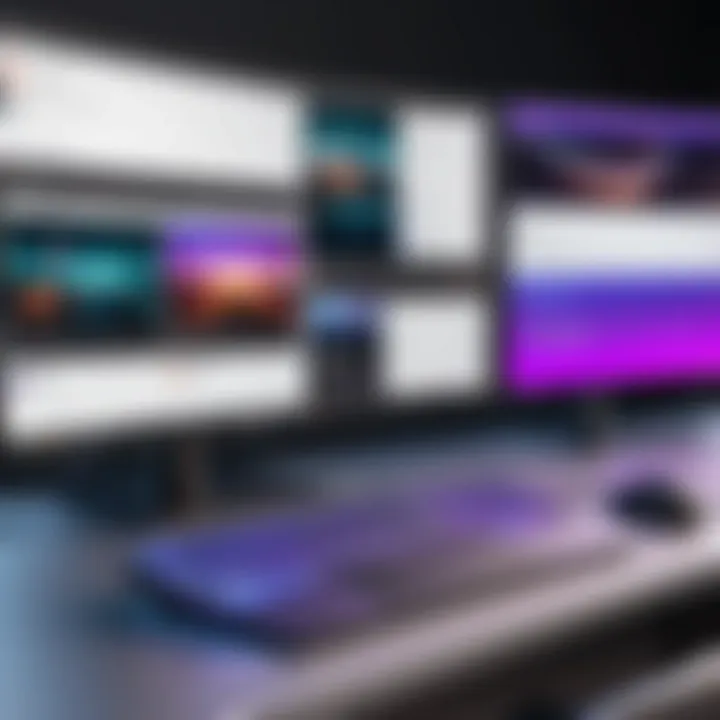
Intro
Open Broadcaster Software, commonly known as OBS, has emerged as a cornerstone for streamers on platforms like Twitch. Its functionality transcends mere video capture and extends into live editing, making it an invaluable tool for content creators. This software allows users to engage with their audience more interactively, all the while providing a strong foundation for streaming performance. Understanding OBS becomes critical for IT professionals and tech enthusiasts who seek to refine their broadcasting skills and deliver high-quality content on Twitch.
Overview of Product Features
Open Broadcaster Software encompasses a variety of features optimized for Twitch streaming. It supports multiple source configurations, enabling the mixing of video, audio, and still images. The software operates through a plugin system that enhances its capabilities, allowing for customized workflows. Below are key aspects to consider:
- Multiplatform Compatibility: OBS runs on Windows, macOS, and Linux, catering to a wide range of users. This allows users from different backgrounds to utilize the software without compatibility concerns.
- High Customization Options: Users can personalize OBS layouts to their liking, incorporating various widgets, alerts, and overlays specific to Twitch.
- Streamlined User Interface: The interface is both straightforward and intuitive. New users can set up their streams efficiently without extensive prior experience.
Each of these features plays a significant role in the overall streaming experience.
Key Specifications
A closer examination of OBS reveals some impressive specifications:
- Resolution and Frame Rate: OBS supports resolutions up to 4K and frame rates of 60 FPS, which is essential for high-quality visual output.
- Audio Mixing: Built-in audio mixer equipped with filters such as noise gate and compressor ensures optimal sound quality.
- Performance Optimization: The software utilizes GPU technologies for encoding, reducing CPU load and enhancing performance during streams.
These specifications highlight OBS as a robust option for streamers looking to enhance their content quality.
Unique Technologies
OBS leverages unique technologies to stand out among streaming software:
- NVIDIA NVENC encoder: This accelerator reduces the load on the CPU by utilizing the GPU for encoding tasks.
- Game Capture: This feature provides seamless transition and capturing of game footage without a drop in performance.
By understanding these technologies, users can make informed decisions on how to set up their systems for optimal streaming.
Design and Build Quality
The design of Open Broadcaster Software is functional yet appealing. It emphasizes user efficiency while maintaining modern aesthetics. The layout reflects a focus on usability.
Aesthetics
OBS sports a clean interface with customizable themes. This allows users to adapt the visual aspects to match their branding or personal taste, adding a layer of personalization that enhances user experience.
Material Durability
As a software solution, durability pertains less to physical materials and more to the application's reliability. OBS is continually updated, ensuring compatibility with the latest technologies and security upgrades. This extended support gives users confidence that OBS will perform reliably across various streaming scenarios.
"A tool is only as good as its support and community. OBS thrives on both fronts, making it a top choice for streamers worldwide."
Mastering Open Broadcaster Software is key for anyone serious about professional streaming on Twitch. By leveraging OBS's features and understanding its setup, users can dramatically improve how they interact with viewers and present their content.
Prelims to Open Broadcaster Software
Understanding Open Broadcaster Software (OBS) is essential for anyone interested in streaming on platforms like Twitch. OBS is not just a tool; it is a comprehensive solution that combines various functionalities needed for effective live broadcasting. Without a solid grip on OBS, streamers might struggle to deliver the high-quality content viewers expect. Moreover, its versatility allows for customization, which can differentiate one streamer from another. Therefore, the significance of mastering this software cannot be overstated.
What is Open Broadcaster Software?
Open Broadcaster Software is a free and open-source software designed for video recording and live streaming. It is widely used in the streaming community because of its powerful tools. Streamers can create scenes made up of multiple sources like images, text, webcam feeds, and capture cards. OBS supports a variety of codecs and formats, ensuring streams are high quality. Its user-friendly interface means that even newcomers can get started after a short learning period.
With advanced features like filters, transitions, and an audio mixer, users can tailor their broadcasts to meet specific needs. This adaptability is crucial in a competitive streaming environment where audience engagement directly impacts popularity and success.
History and Development of OBS
The history of Open Broadcaster Software dates back to 2012, when it was created by Hugh "Jim" Bailey. Initially developed as an experiment, it quickly gained traction in the community. The first official release was in September 2012, and since then, it has undergone numerous updates and improvements.
The software started to receive widespread attention after the Twitch platform gained prominence in the gaming community. As more users sought quality broadcasting tools, OBS evolved, incorporating feedback and suggestions from its growing user base. As of recent years, it has become one of the leading streaming tools available, with a significant portion of streamers on platforms like Twitch using it.
Open Broadcaster Software has become more than just a tool; it symbolizes a movement toward democratizing streaming. By making high-quality broadcasting accessible to everyone, it has empowered individuals to share their content without the barriers imposed by expensive software. This historic journey has significantly shaped the streaming landscape we see today.
Understanding Twitch as a Streaming Platform
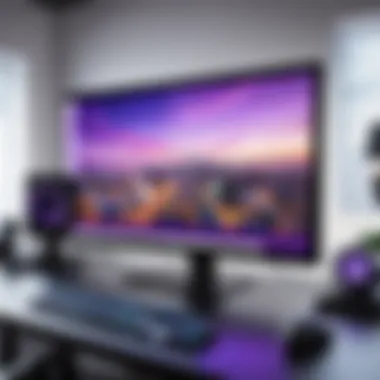

The significance of understanding Twitch as a streaming platform cannot be overstated. Twitch is not merely a conduit for broadcasts; it serves as a vibrant community where interaction and engagement shape the viewing experience. For anyone utilizing Open Broadcaster Software (OBS), grasping the nuances of Twitch enhances not just the technical setup but also the strategic approach to streaming.
Twitch allows users to connect with their audience in real-time. This direct interaction fosters a sense of community and loyalty among viewers. Furthermore, Twitch has evolved beyond gaming to include a variety of content, thus broadening its audience base and engagement avenues. Having a solid understanding of how Twitch operates is crucial for maximizing the effectiveness of OBS in delivering immersive streaming experiences.
Overview of Twitch
Twitch began primarily as a gaming platform, allowing players to showcase their skills through live streaming. Today, it encompasses various content genres, including art, music, cooking, and more. As a service of Amazon, Twitch integrates advanced technology that offers users high-quality streams, custom chat options, and monetization opportunities.
The platform's layout is user-friendly, making navigation intuitive for both streamers and viewers. Stream chats alongside live video create immediate feedback loops, enriching the interaction between content creators and their audience. Additionally, Twitch is particularly influential among younger demographics, making it a pivotal platform in the streaming realm.
User Demographics and Engagement
Understanding user demographics and patterns of engagement on Twitch offers valuable insights for streamers. Twitch attracts millions of active users daily, with a significant portion being ages 18-34. This demographic is often tech-savvy, engaging with content not just as passive viewers but as active participants.
Engagement metrics on Twitch indicate that the average viewer will spend significant amounts of time per session, enhancing the potential for building loyal followings. Key elements to consider include:
- Interactive Features: Twitch enables streamers to utilize polls, Q&A sessions, and giveaways to enhance viewer engagement.
- Community Building: The platform supports the creation of community around specific channels, enriching the user experience through shared interests and activities.
- Influencer Impact: Popular streamers or influencers have the ability to bring new viewers to related content, demonstrating the power of networking within the platform.
"The future of streaming hinges on the ability to create authentic connections with audiences. Understanding platforms like Twitch is essential for achieving this."
In summary, a comprehensive grasp of Twitch's structure, user demographics, and engagement strategies empowers streamers to use OBS more effectively. Recognizing the dynamics at play within Twitch lays a strong foundation for crafting a tailored and impactful streaming strategy.
Setting Up Open Broadcaster Software
Setting up Open Broadcaster Software (OBS) is a critical step for anyone looking to stream on Twitch. This process not only involves downloading and installing the software but also configuring it to suit personal and streaming preferences. Proper setup has a significant impact on stream quality and viewer experience. A thoughtful approach in this phase lays the groundwork for an effective and enjoyable streaming journey.
The benefits of a well-configured OBS setup include optimized video quality, better audio clarity, and more seamless performance overall. Therefore, understanding the installation and subsequent settings is much more than a technical requirement; it represents the foundation of a successful broadcast.
Installation Process
Installing OBS is straightforward. Here are the main steps to follow:
- Download the Software: Visit the official OBS Project website at obsproject.com and select the appropriate version for your operating system (Windows, macOS, or Linux).
- Run the Installer: Open the downloaded file and follow the prompts in the installation wizard. The default settings are appropriate for most users, but you can customize the installation location if desired.
- Launch OBS: After installation, open the application. The software may prompt you to run the Auto-Configuration Wizard. While optional, this feature can help in setting up a basic configuration.
Configuring OBS Settings
Configuring the OBS settings correctly is essential to optimize your streaming experience. This involves three key areas: Video Settings, Audio Settings, and Output Settings.
Video Settings
The Video Settings are crucial in determining the visual output of your stream. This section allows streamers to adjust resolution, frame rate, and other parameters that affect video quality. Setting a resolution of 1920x1080 is common, as it offers a sharp display without excessive strain on bandwidth. Additionally, adjusting the frame rate to 30 or 60 FPS can enhance the smoothness of gameplay, depending on both internet speed and system capability.
One unique feature is the ability to use the Scaling Resolution option which provides flexibility in adjusting output quality based on current performance and viewer needs. This feature can be particularly beneficial if system resources are limited.
Audio Settings
Audio Settings play a critical role in ensuring that both game sounds and microphone input are crystal clear during the stream. A key characteristic in this category is the ability to select different audio sources, allowing streamers to mix various inputs easily. Settings such as sample rate and bit rates can be tweaked, with setting the sample rate to 44.1 kHz being a popular choice among streamers.
Another notable feature is noise suppression, which helps manage background noise effectively. By enabling it, streamers can improve overall audio quality significantly without requiring additional hardware.
Output Settings
Output Settings determine how your stream will be delivered to Twitch. This area includes options for encoding, bitrate, and recording paths. Choosing the right encoder is essential for ensuring smooth streaming. Software encoding (x264) is common for its balanced performance and graphical fidelity. A common recommendation is to set the bitrate between 2500 kbps and 6000 kbps, as it impacts visual clarity directly.
The unique aspect of Output Settings is the ability to configure multiple outputs, allowing simultaneous recording of streams. This feature provides a backup in case any issues arise during live broadcasting.
Integrating OBS with Twitch
Integrating Open Broadcaster Software (OBS) with Twitch is crucial for aspiring streamers. This connection allows users to efficiently transmit live content, engage with viewers, and leverage the powerful features of OBS to enhance their streaming experience. Understanding the intricacies of this integration will prepare streamers for efficient broadcasts and increase their audience reach.
Linking OBS with Twitch Account
Linking your OBS with your Twitch account is the first step in this integration process. To begin, you need to access your Twitch account settings. Here, you will find the option to generate your stream key, which will link directly with OBS and allow seamless streaming.


- Open your Twitch account settings.
- Navigate to the “Stream” section.
- Copy your stream key. This key is unique to your account and should be kept private.
- Open OBS and go to > .
- Choose from the service dropdown menu and paste your stream key into the corresponding field.
- Click on to apply the settings.
By doing this, you have linked your OBS to Twitch effectively, and you can start preparing for your live stream.
Stream Key Configuration
Proper configuration of your stream key is vital for a successful broadcast. It serves as the identification for your streaming session on Twitch. Entering it incorrectly or failing to protect it could expose your account to unwanted risks.
- Find Your Stream Key: Each Twitch account has a unique stream key that can be retrieved in your account settings under the Stream section. Be cautious not to share this key as it can allow others to stream on your behalf.
- Configuring the Key in OBS: After copying the stream key, ensure you paste it accurately in the OBS settings. The absence of the correct key will lead to streaming failure. In OBS, the Stream Settings must show the Twitch connection established with the stream key entered correctly.
Important: Always reset your stream key if you suspect it has been compromised.
The connection of OBS to Twitch through the stream key not only enables live broadcasting but also serves as the bridge for all OBS functionalities, including overlays, alerts, and scene transitions, essential for a professional appearance.
Taking the time to properly integrate OBS with your Twitch account enhances the overall user experience and significantly improves stream quality. By following these steps, you lay a solid foundation for a successful streaming journey.
Exploring OBS Features for Twitch Streaming
Understanding the various features of Open Broadcaster Software (OBS) is essential for maximizing your Twitch streaming experience. These features enable streamers to customize their broadcasts in ways that can significantly impact viewer engagement and overall stream quality. With OBS, the flexibility in tailoring your stream to fit your personal style and audience expectations cannot be overstated. The insights provided here will guide you in utilizing OBS effectively and encourage you to experiment with its capabilities.
Scene Creation and Management
Scene creation is a foundational aspect of using OBS for Twitch streaming. A scene represents a specific visual layout during your broadcast. This layout can include sources such as your webcam feed, gameplay capture, and graphics. The ability to switch between scenes provides dynamism, engaging viewers by presenting varied content without abrupt interruptions.
Creating a scene is straightforward. Start by clicking the “+” button in the Scenes box. Once you create a scene, you can add sources by clicking the “+” button in the Sources box. Options include Display Capture, Game Capture, and Video Capture Device. Adjusting these elements allows you to control what viewers see and when.
Managing multiple scenes is equally crucial. Setting up a scene for an intro, gameplay, and a closing segment keeps the content structured. It allows a seamless viewing experience where audience attention flows naturally. Consider employing hotkeys for quick scene changes; this feature prevents delays and maintains the live stream's flow. Using this feature thoughtfully allows for a more professional presentation, which can attract and retain viewers.
Using Audio Mixer
The audio mixer in OBS is a powerful tool that controls all audio levels in your stream. Balancing the sound ensures that your viewers have a quality experience, as poor audio can drive them away quickly.
In OBS, each audio source can be adjusted individually within the mixer panel. You can monitor your audio levels in real-time during your stream, which is crucial. If the game audio is overpowering, you can easily lower its volume without affecting your voice levels. Use the sliders to tweak your settings until you find the perfect balance.
Applying filters to your audio sources is another key feature. Noise suppression, gain, and equalization can significantly enhance the clarity of your voice, especially in noisy environments. Implementing these filters not only improves sound quality but also demonstrates professionalism.
"Audio quality can make or break your stream. Take the time to experiment with the mixer settings to find the right sound profile that works for your content."
Advanced OBS Features
Exploring the advanced features of Open Broadcaster Software (OBS) can significantly enhance the experience for both streamers and viewers. This segment showcases how these capabilities create a more engaging stream. Setting up overlays, alerts, and integrating plugins elevates the professionalism of a broadcast.
Customization is vital. Streamers can create a unique identity through overlays. Alerts inform viewers in real-time, and plugins extend the functionality of OBS, meeting specific needs. The advanced features not only contribute to stream quality but also improve viewer interaction and retention. These aspects are essential in an increasingly crowded space where differentiation is crucial.
Customizing Overlays and Alerts
Overlays are graphical elements that appear on the screen and can include logos, webcam frames, and statistics. Tailoring these elements helps not only in branding but also in presenting information clearly. Alerts are notifications that inform viewers about events like new followers or donations. Custom alerts ensure that viewers do not miss essential interactions.
To customize overlays effectively, OBS allows the use of image files and even videos. This flexibility supports a more dynamic viewer experience, increasing the chance of retaining new audiences.
Implementing Plugins for Enhanced Functionality
Plugins extend the basic features of OBS. They are developed to provide unique functionalities that may not be part of the base software. Utilizing plugins can significantly improve production values and enable advanced features tailored to specific broadcasting needs.
Popular Plugins Overview
Several plugins have gained traction among users for their helpful functionalities. For instance, StreamElements and OBS.Live provide real-time analytics and seamless integration with Twitch. Another notable example is the Virtual Cam plugin, which allows streamers to use OBS as a webcam input for Zoom or Skype. These plugins feature user-friendly interfaces, making them accessible even for new streamers.
Their unique capabilities enhance the overall streaming experience. StreamElements, for example, enables automatic overlay updates which reduce the workload for streamers.
Installation and Configuring Plugins
Installing plugins usually involves downloading a file and placing it in the OBS plugins folder. Many plugins come with straightforward instructions for setup. This ease of installation is a strong selling point, especially for those who may not be tech-savvy.
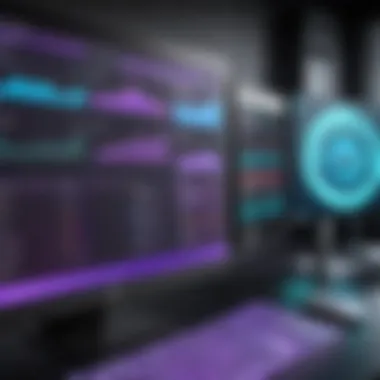

Configuring these plugins is equally simple. Most plugins offer settings that allow tweaking features to suit personal streaming styles. For example, the StreamElements plugin allows stream customization directly in the dashboard interface.
Best Practices for Twitch Streaming with OBS
Optimizing Stream Quality
To ensure high-quality streams on Twitch, optimizing stream settings in OBS is crucial. Here are key elements to consider:
- Bitrate: Setting the right bitrate is essential. A higher bitrate can enhance video quality but may lead to buffering issues, especially for viewers with slower internet connections. Generally, a stream bitrate between 3,000 to 6,000 Kbps is recommended.
- Resolution: Choose the resolution based on your internet speed and hardware capability. Streaming at 1080p is common, but if bandwidth is limited, 720p is a good alternative.
- Frame Rate: Maintaining a consistent frame rate is important. Most streamers opt for 30 or 60 frames per second. Testing the settings helps identify the best option for your hardware.
- Audio Quality: Clear audio can be more impactful than video quality. Ensure that the audio bitrate is set between 128 to 160 Kbps for good clarity. Prioritize using a quality microphone to minimize background noise.
By paying attention to these details, streamers can significantly improve their stream quality, leading to a polished viewing experience for their audience.
Engagement Strategies for Streamers
Engagement is critical in building a community on Twitch. Here are effective strategies streamers can use:
- Interact with Viewers: Actively engage with chat. Respond to questions and comments in real-time. This interaction creates a sense of connection and encourages viewers to return.
- Create a Schedule: Consistency is vital. Establish a streaming schedule and communicate it to your audience. Letting viewers know when to expect streams can increase loyalty.
- Themed Streams: Consider themed streams or special events. These can include game tournaments, challenges, or guest appearances. Unique concepts keep content fresh and invite more viewers.
- Utilize Alerts: Setting up alerts for new followers and subscribers can make viewers feel acknowledged. This creates a more inviting atmosphere for interaction.
Troubleshooting Common OBS Issues
Addressing issues related to Open Broadcaster Software is essential for anyone aiming to create a smooth and engaging streaming experience on Twitch. Users often encounter various problems during live broadcasting. These problems can detrimentally affect the quality of streams and lead to viewer dissatisfaction if not resolved promptly. By recognizing common issues and finding solutions outlined in this section, streamers can maintain a professional appearance and enhance their overall effectiveness. The following subsections focus on key problems, specifically audio and video sync issues, alongside lag and dropped frames.
Audio and Video Sync Problems
Audio and video sync problems are among the most frequent challenges faced by streamers using OBS. This issue arises when the sound emitted during the broadcast does not align properly with the visual content. Viewers can find this discrepancy frustrating and distracting, leading to a negative streaming experience.
Common causes of sync issues include:
- Inadequate hardware specifications
- Incorrect audio settings in OBS
- Malfunctions in the encoding process
To address audio and video sync problems, here are helpful steps to consider:
- Adjust the audio buffer size: Within the audio settings of OBS, tweaking the buffer might alleviate audio lag.
- Check frame rate settings: Ensure that your video and audio frame rates are consistent, as mismatches can create sync issues.
- Use the latency setting: Sometimes altering the audio source settings to introduce a slight delay can help sync audio with video.
- Monitor system performance: High CPU usage might cause delays. Ensure your system can handle the stream.
Performing these checks can help restore proper audio and video synchronization, keeping the audience engaged and content.
Dropped Frames and Lag
Dropped frames and lag during streaming significantly hinder the viewing experience. Dropped frames refer to instances where missed frames occur in the video feed, while lag denotes a delay between what the streamer is doing and what the viewers see. Streamers must recognize that both issues can cause frustration among viewers and lead to lower audience retention.
Common factors behind dropped frames and lag include:
- Bandwidth limitations
- High encoding settings
- Hardware bottlenecks
To mitigate dropped frames and lag, consider the following techniques:
- Reduce bitrate: Lowering the streaming bitrate can help improve the flow of data, reducing the likelihood of dropped frames.
- Check internet connection: A stable and high-speed internet connection is crucial. Perform a speed test to ensure your upload speed meets the requirements of your stream settings.
- Optimize encoding settings: Using preset encoding settings such as those provided by Nvidia NVENC or AMD AMF can offload some work from the CPU.
- Close unnecessary applications: Ensure no other heavy applications are running that could compete for CPU resources.
In summary, tackling audio-video synchronization issues along with managing dropped frames and lag is crucial. Strengthening both the technical settings and understanding the resources can elevate the quality of streams on Twitch.
Remember, maintaining a smooth stream is essential for viewer satisfaction and engagement.
Epilogue
The conclusion of this article serves as a critical summary of the information provided about Open Broadcaster Software in the context of Twitch streaming. Understanding how to effectively utilize OBS can significantly enhance the streaming experience for both streamers and their audience.
Key considerations include recognizing the importance of quality, engagement, and technical setup. Streamers can utilize the tools within OBS to manage their broadcasts effectively, create professional presentations, and interact with viewers.
Furthermore, the article distills the vital elements of setup and troubleshooting, addressing common challenges faced during streams. This equips users with practical solutions and enhances their technical acumen.
In today’s digital landscape, where streaming has gained remarkable prominence, mastering Open Broadcaster Software can differentiate a successful stream from an average one. The relevance of this knowledge remains paramount as competition grows on platforms like Twitch. Therefore, streamers should recognize these skills not just as optional but essential in cultivating a thriving online presence.
"Streaming is not just about streaming; it's about being present and engaging with your audience effectively."
As we conclude, it becomes evident that the comprehensive understanding of both OBS features and Twitch dynamics will significantly influence a streamer's success. The benefits of optimizing streaming capabilities, understanding best practices, and troubleshooting effectively all contribute to a better viewing experience and a more rewarding streaming journey.
Key Takeaways
- Master OBS Tools: Understanding the functionalities of OBS is critical to enhancing your Twitch streams.
- Optimize Setup: Proper configuration of audio, video, and output settings ensures streaming quality is maintained.
- Engage with Viewers: Utilizing features like overlays and alerts keeps the audience engaged throughout the stream.
- Troubleshooting Skills: Addressing potential issues like lag or audio synchronicity can prevent disruption during live broadcasts.
- Continual Learning: The streaming landscape is continually evolving, so staying updated with new OBS features and Twitch trends is crucial.







