Maximizing Efficiency with Multiple Monitors
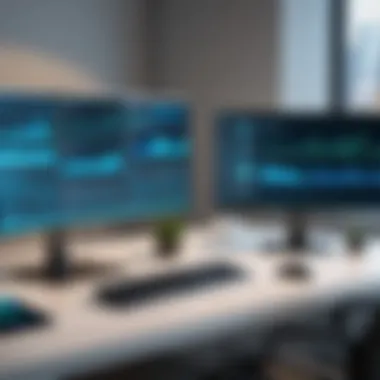

Intro
In today's fast-paced digital age, enhancing productivity is a top priority for many professionals in the information technology field. One effective strategy to achieve this is through the utilization of multiple monitors. The implementation of multiple screens can significantly transform how IT professionals work, enabling more efficient workflow management and improved task organization. This article aims to explore various aspects of multi-monitor setups, addressing crucial tools, configurations, and their overall impact on professional productivity.
Overview of Product Features
The integration of multiple monitors not only enhances productivity but also improves user experience. Several key specifications make multi-monitor configurations appealing. Whether it's for programming, graphic design, or data analysis, here are some of the features that stand out:
- Wide Screen Real Estate: A dual-monitor setup effectively doubles the available screen space. Users can view multiple applications simultaneously without the need to toggle back and forth, minimizing disruptions.
- High Resolution: Many modern monitors offer high-definition displays that support crisp visuals. This is crucial for tasks that require fine detail, such as coding or graphic design.
- Multiple Input Options: Various connection types, including HDMI, DisplayPort, and USB-C, offer flexibility. This adaptability is essential for ensuring compatibility with different devices.
"A multi-monitor setup can increase productivity by up to 50%, according to various studies."
Technical Requirements for Setup
Before diving into the setup process, it is necessary to have the right hardware and software in place. Here are the essential components:
- Graphics Card: Ensure that the graphics card supports multiple displays. Many mid to high-end graphics cards are capable of handling dual or even triple monitors.
- Cabling: Verify that you have the correct cables for each monitor. HDMI is commonly used, but DisplayPort cables are often preferred for higher resolutions and refresh rates.
- Operating System Support: Ensure that your operating system, such as Windows or macOS, supports multi-monitor arrangements. Most modern versions do, but it is wise to check compatibility.
Configuration Process
Once the technical requirements are met, configuring the monitors is the next step. Here is a simplified process:
- Connect the Monitors: Plug in the monitors to the appropriate ports on the graphics card.
- Display Settings: Open the display settings on your operating system. Here, you can choose whether to extend or duplicate the screens.
- Arrangement: Arrange the monitors in the display settings according to your physical setup for a natural flow.
- Resolution Adjustment: Adjust the resolution settings for each monitor to ensure that they match your needs. High-resolution displays will enhance clarity.
By following these steps, professionals can effectively harness the full potential of a multi-monitor setup.
Performance Enhancements
The impact of multiple monitors on performance can be profound. Here are the notable enhancements observed within IT environments:
- Improved Multitasking: With more screen real estate, tasks can be spread out. For example, coding in one window while monitoring documentation in another is seamless.
- Enhanced Collaboration: In team settings, sharing information across screens during meetings or briefings can facilitate smoother communication.
- Greater Focus: Fewer distractions are present, owing to a more organized workspace, which can lead to better concentration.
Finale
Preface to Multiple Monitors
The concept of multiple monitors has gained traction in modern computing environments, especially among IT professionals and tech enthusiasts. This article seeks to illuminate the multitude of advantages associated with using more than one display in a workstation setup. Understanding how to effectively deploy multi-monitor systems can significantly enhance work efficiency and streamline processes. While the illustrations of this practice are extensive, we will categorize these discussions into clear segments, addressing both technical specifications and user experience enhancements.
Defining Multi-Monitor Configurations
Multi-monitor configurations can be defined as setups where two or more displays are connected to a single computer. These monitors can be arranged in various orientations—side by side, stacked, or even in extended display modes. Having multiple screens allows users to increase the amount of visible data at one time, reducing the need to switch between windows frequently.
"Multiplying monitor space leads not only to improved visibility but also fosters a more organized workflow."
Common configurations include:
- Extended Display: This mode treats the monitors as one large display surface, making it easier to drag applications from one screen to another.
- Mirrored Display: In this setup, the same content is shown on all screens, which can be useful for presentations.
Choosing the right configuration depends on individual needs, such as the nature of tasks being performed or the amount of information that needs to be displayed simultaneously.
Historical Context of Monitor Usage
The evolution of monitor technology has a deep-rooted history that has paved the path for modern multi-monitor setups. Initially, computers were designed to support only a single monitor, limiting the data presentation. Over time, technological advances led to an increased demand for productivity tools, pushing the development of hardware that could manage multiple displays.
In the early 2000s, dual-monitor setups became common in corporate environments, driven by the need for multitasking and efficiency. As graphics technology improved, more robust solutions emerged that allowed users to connect three or more monitors seamlessly.
As of today, powerful graphics cards and flexible operating systems support extensive multi-monitor configurations, marking a distinct milestone in how tasks are accomplished across sectors. Knowing this context enriches our approach to implementing sophisticated display setups in contemporary workstations.
Advantages of Multi-Monitor Setups
The decision to use multiple monitors is not just about having more screen real estate. It involves a multitude of benefits that enhance overall productivity and efficiency. As technology continues its rapid advancement, understanding these advantages is crucial for IT professionals and tech enthusiasts alike. This section will detail how multi-monitor setups can significantly alter user experiences in both personal and corporate environments.
Enhanced Productivity
One of the most compelling reasons to adopt a multi-monitor setup is the remarkable boost in productivity it can offer. Studies indicate that workers who utilize two or more monitors often experience improvements in task completion speed. Those engaged in data entry, coding, or design tasks find themselves able to access necessary information without toggling between windows.
A multi-monitor setup allows users to keep relevant applications and documents open simultaneously. For example, an IT professional can monitor system logs on one screen while referencing troubleshooting guides on another. This simultaneous access not only saves time but reduces cognitive load, leading to fewer mistakes. As information is directly in view, distractions caused by switching applications diminish, creating a smoother workflow.
Improved Workflow Management


Effective workflow management is key in any role that involves multitasking or handling various projects. Utilizing multiple monitors aids significantly in this respect. Users can prioritize their screen space according to their tasks. For instance, one monitor can display a project management tool, while another shows active emails and correspondence.
This separation helps in maintaining focus. By organizing visual information, professionals can better track their progress. Additionally, it allows for more intuitive visual cues. Users tend to set reminders, alerts, or even dashboards on specific monitors, making it easy to remain updated without losing sight of priorities.
Multitasking Capabilities
Multitasking in today's fast-paced work environments is often a necessity. Multi-monitor setups facilitate this by rendering a workspace that can host multiple applications concurrently. For instance, a software developer can run a testing environment on one monitor, navigate through code on another, and keep an eye on documentation on a third.
This capability can greatly enhance learning and information synthesis. By viewing multiple sources simultaneously, users can make informed decisions and draw conclusions with greater confidence. Moreover, with applications like Slack or Microsoft Teams open on a separate screen, team collaboration becomes more seamless, allowing for real-time communication and feedback without disrupting workflow.
"Multi-monitor setups not only improve efficiency but also reduce the mental strain that comes from constant task switching."
Technical Considerations
In any discussion surrounding multiple monitor environments, the technical aspects play a pivotal role. Understanding the necessary hardware and software configurations is crucial for achieving optimal performance. This section outlines specific elements such as hardware requirements, graphics card compatibility, and monitor specifications. Each of these components is integral to a smooth and efficient multi-monitor setup.
Hardware Requirements
Setting up multiple monitors requires appropriate hardware. Primarily, users need to ensure that their desktops or laptops can support the number of monitors they intend to deploy. Computers should have sufficient ports for the monitors to connect, which may include HDMI, DisplayPort, or VGA ports.
Key considerations include:
- Minimum CPU specifications to handle increased processing demands
- Adequate RAM; 16GB is generally a good starting point for multitasking
- Power supply capabilities to support additional hardware
- Sufficient desk space and ergonomic considerations to accommodate multiple screens
In many cases, acquiring an external monitor stand can also aid in saving desk space.
Graphics Card Compatibility
A crucial factor for running multiple monitors is the graphics card's capability. Not all cards support multiple displays, so it's essential to check compatibility. Many modern graphics cards come with multi-display support; brands like NVIDIA and AMD are well-regarded for this functionality. When selecting a graphics card, one should verify:
- Number of supported displays
- Maximum resolution per monitor
- Output types (for example, does it include HDMI and DisplayPort outputs?)
To ensure optimal performance, it is wise to consult manufacturer specifications to see if the chosen card meets the operational needs.
Upgrading to a more powerful graphics card can result in more significant improvements in performance during demanding tasks, such as gaming or design work. This factor will largely depend on how many monitors are being utilized at once.
Monitor Specifications
Choosing the right monitors is just as important as selecting compatible hardware. Various monitor specifications impact overall usability. Important attributes include:
- Resolution - Higher resolutions like 4K provide sharper images and more screen real estate.
- Refresh Rate - A higher refresh rate ensures smoother visuals, which can be essential for gaming or video editing.
- Screen Size and Shape - Larger monitors help to increase productivity but may require more desk space. Ultra-wide monitors can also serve dual purposes and reduce bezels effectively.
Setting Up Multiple Monitors
Setting up multiple monitors is a pivotal topic in the realm of enhancing PC environments. The benefits of utilizing several screens are clear for many users, particularly those in fields that require substantial data analysis, multitasking, or graphical work. When one properly configures a multi-monitor system, they can significantly improve their productivity and efficiency. More display space allows users to have multiple applications open at once, making the workflow smoother and faster. However, the path to an efficient multi-monitor setup includes several essential steps and considerations that can influence the overall experience.
Initial Configuration Steps
Before diving into the practical setup, one must first verify that the hardware is capable of supporting multiple displays. Here are the key steps to initiate the configuration:
- Check System Specifications: Understand whether your computer's graphics card can handle multiple displays. Consult the user manual or manufacturer specifications.
- Gather Necessary Cables: Depending on the type of monitors and the graphics card, ensure that you have the appropriate cables like HDMI, DisplayPort, or VGA.
- Physically Connect Monitors: After powering down your PC, connect the monitors to the graphics ports of the card. It is advisable to connect the primary display first.
- Power On: Start your computer and ensure each monitor is receiving power and displaying a signal.
Completing these steps will lay a solid foundation for further customization and adjustment.
Adjusting Display Settings
Once the monitors are connected and powered, the next step is to configure the display settings to optimize the experience. This includes:
- Open Display Settings: Right-click on the desktop and select 'Display settings' on Windows. Mac users can go to 'System Preferences' and then 'Displays'.
- Identify Displays: It is often useful to click 'Identify' so that the system labels each monitor. This helps if you need to rearrange them later.
- Arrange Monitors: Drag and drop the monitor icons to reflect their physical position. This adjustment ensures seamless cursor movement across all screens.
- Resolution and Orientation: Configure each monitor's resolution and orientation. Higher resolutions improve clarity and can be adjusted under the display settings.
These adjustments help provide a tailored setup corresponding to user preferences, enhancing both comfort and usability.
Troubleshooting Common Issues
As with any technology setup, challenges can arise when working with multiple monitors. Some common issues include:
- No Signal Detected: Check the connections if a monitor does not display anything. Ensure that cables are connected securely to both the monitor and the PC.
- Mismatch in Resolution: If displays show different sizes, revisit the display settings and ensure each monitor is set to its recommended resolution.
- Limited Monitor Detection: Sometimes, the OS may not recognize all connected monitors. Restarting the PC or using the 'Detect' option in display settings can remedy this.
- Screen Flickering or Ghosting: This may be due to faulty cables or settings. Ensure the cables are functional and check any settings related to refresh rates.
By systematically addressing these issues, users can maintain a robust and effective multi-monitor environment, maximizing their efficiency and productivity.
Software Advantages and Limitations


Utilizing multiple monitors has great potential to boost productivity and streamline processes in various computing environments. However, this enhancement is closely tied to the software capabilities that support these setups. Understanding the advantages and limitations of software in multi-monitor configurations is essential for users looking to maximize their experiences.
Operating System Support
Operating systems play a pivotal role in multi-monitor setups. Modern systems like Windows 10, macOS, and various Linux distributions have built-in support for multiple displays. This support allows users to extend their desktop across several monitors, making it easy to drag applications and utilize more screen real estate.
Moreover, different operating systems offer unique features that can enhance the multi-monitor experience. For instance, Windows 10 allows users to manage taskbars across multiple displays, while macOS offers features like Mission Control to quickly navigate between applications. However, older operating systems may not provide the necessary support or functionality, which can severely limit the effectiveness of a multi-monitor arrangement. This raises the importance of checking system requirements and updates regularly to get the best out of multi-monitor setups.
Specialized Applications for Multi-Monitor Use
Certain applications are designed specifically to optimize workflow on multi-monitor configurations. Software like DisplayFusion or UltraMon can significantly enhance the user experience by providing advanced features such as monitor profiles, taskbar extensions, and window snapping across monitors. These applications help in customizing settings according to personal needs, making it easier to work across multiple screens seamlessly.
In addition, some professional software suites are optimized for multi-display use. For instance, graphic design programs like Adobe Photoshop allow users to drag toolbars or palettes to alternate screens, maximizing workspace. Similarly, coding environments like Visual Studio can benefit from a dual monitor setup, where one screen displays code while the other shows the output or debugging tools. Such specialized software makes it possible for professionals to leverage their multi-monitor configurations fully.
Limitations of Specific Configurations
Despite the advantages, it is critical to recognize limitations inherent to certain multi-monitor configurations. Not all applications are designed to handle multiple displays, which can result in awkward displays or usability issues. Some programs may not support features like window snapping or might behave inconsistently across screens, making the workflow cumbersome.
Additionally, hardware limitations can influence the usability of software in multi-monitor setups. If the graphics card does not support the required number of displays or high resolutions, users may experience performance issues such as lag, flickering, or complete failure to detect one or more screens. Furthermore, older applications might not utilize the additional screen space effectively, leading to a wasted opportunity for efficiency.
"Evaluating both software capabilities and hardware configurations is crucial when setting up multiple monitors."
Best Practices for Multi-Monitor Use
The effective use of multiple monitors in PC environments requires careful consideration of various factors. Implementing best practices can significantly enhance the usability and efficiency of a multi-monitor setup. Proper arrangements and management strategies improve not only productivity but also user comfort and ergonomics. This section outlines key approaches for optimizing the multi-monitor experience, essential for IT professionals and tech enthusiasts alike.
Arranging Monitors for Optimal Usage
Arranging monitors thoughtfully is crucial for maximizing their effectiveness. Users should consider the following elements when setting up their displays:
- Positioning: Align monitors at eye level to reduce neck strain. It is ideal for primary monitors to be directly in front, while secondary displays can be on either side.
- Alignment: Ensure monitors are at the same height and angle. This uniformity minimizes eye movement and promotes a seamless transition between screens.
- Orientation: Some users may prefer a vertical orientation for certain monitors, especially for reading documents or coding. This approach can significantly enhance viewing comfort and productivity.
When considering these aspects, one might find adjustments through physical stands or mounts necessary for achieving the desired configuration. Ultimately, the goal is to create a workspace that feels cohesive and reduces distractions.
Managing Application Placement
Effectively managing application placement across multiple monitors plays a pivotal role in workflow efficiency. Here are several strategies to implement:
- Workspace Organization: Designate specific monitors for particular tasks. For example, keep communication tools on one screen and data analysis tools on another. This division allows for better focus and quicker data access.
- Utilize Virtual Desktops: Many operating systems allow for virtual desktops. This feature can help in organizing applications across different projects without cluttering individual screens.
- Keyboard Shortcuts: Familiarize yourself with shortcuts for moving applications between monitors. This knowledge can enhance speed and efficiency in a multi-monitor setup.
By managing how applications are displayed, users can streamline their tasks and minimize time wasted on searching for open windows.
Ergonomic Considerations
Ergonomics is a vital aspect of using multiple monitors, as improper setups can lead to discomfort and long-term health issues. To maintain a healthy posture and avoid strain, consider these ergonomic principles:
- Monitor Height: The top of the monitor screen should be at or just below eye level. Tilt the screen slightly backward for comfortable viewing.
- Distance: Keep monitors about an arm's length away. Too close can cause eye fatigue and too far can create discomfort as users squint.
- Seating Position: Invest in an adjustable chair that promotes good posture. Feet should rest flat on the ground, and the back should be well-supported.
- Regular Breaks: Encourage movement by taking breaks to stretch or walk around. This habit helps in reducing fatigue and maintaining focus throughout longer tasks.
These considerations promote a sustainable working environment and can significantly impact overall well-being
"Ergonomics is not just about comfort; it’s about creating a workspace that enhances productivity and reduces the risk of strain."
In summary, applying best practices for multi-monitor use can lead to improved productivity, comfort, and overall efficiency. By focusing on arrangements, application management, and ergonomic safety, users can unlock the full potential of their multi-monitor setups.
Examining Performance Metrics
Assessing performance metrics in multi-monitor setups is crucial for understanding how these configurations influence computing efficiency. Various elements contribute to the overall performance in a dual-monitor or more complex multi-monitor environment. These metrics not only help gauge the immediate impacts on workflow but also guide IT professionals in optimizing their systems for better results.
Impact on Speed and Efficiency
Multi-monitor setups generally lead to significant improvements in speed and efficiency. With more screen real estate, users can spread out applications, reducing the need to switch between windows frequently. This reduction in transitions contributes to smoother experiences overall.
Performance metrics, such as response time and frame rates, can be notably enhanced in a multi-monitor setup. For instance, when evaluating how applications perform across screens, one might note increased productivity. Users can manage resources more effectively, allowing them to keep multitasking seamless across monitors. Important factors here include how quickly software updates information on different screens and the synchronization of display settings.
"The practical applications of multiple monitors stand to redefine how professionals engage with their tasks, leading to potential breakthroughs in efficiency."
Incorporating specific tasks such as comparing documents or monitoring real-time data becomes easier, hence boosting overall work efficiency. Speed is not just about processing power but also about how well users can interact with their tools without unnecessary interruption.
System Resource Management
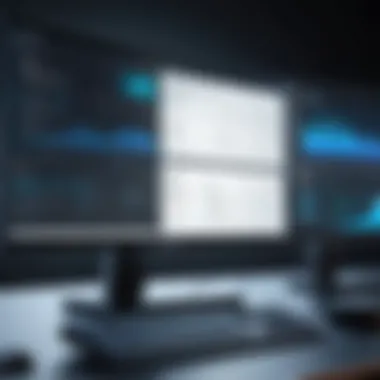

System resource management plays a vital role when utilizing multiple monitors. Each additional monitor requires processing power and memory allocation from your computer’s hardware. Thus, understanding how these elements will interact is essential.
Key considerations include:
- CPU Load: With several monitors, the demand on the CPU increases, especially for graphically intensive tasks.
- RAM Usage: Multiple active applications across different screens can consume significant RAM, which may slow down overall performance if limits are reached.
- Graphics Card Limitations: Depending on the specifications of the graphics card, there may be restrictions on how many monitors can be effectively supported without degradation in performance.
A proficient setup ensures resource allocation is balanced. This means monitoring performance metrics regularly to address potential bottlenecks. Tools like Task Manager or third-party software can help track these metrics. By optimizing resource management, IT professionals can maintain smooth operation and high efficiency across all applications being used in a multi-monitor setting.
Corporate Applications of Multi-Monitor Setups
In modern corporate environments, utilizing multiple monitors is not just a trend but a strategic advantage. As organizations aim to optimize workflow and productivity, multi-monitor setups are increasingly seen as a vital element in daily operations. The ability to expand one's visual workspace allows employees to handle more tasks concurrently, manage information more efficiently, and ultimately, enhance overall performance. This section will outline the critical benefits and considerations of adopting multi-monitor configurations in corporate settings.
Use Cases in IT Management
In the realm of IT management, the advantages of a multi-monitor setup become particularly evident. IT professionals handle numerous applications and data streams simultaneously, which can be challenging with a single screen. With dual or even tri-monitor arrangements, system administrators can monitor network activity, manage system configurations, and troubleshoot issues with greater ease. Key use cases include:
- Network Monitoring: With one screen dedicated to monitoring system health metrics, IT professionals can keep an eye on various servers and network switches without the need to switch contexts frequently.
- Code Development: Programmers benefit from having their code editor open on one screen while referencing documentation or debugging tools on another, which can increase coding efficiency and accuracy.
- Virtualization Management: Many IT operations involve virtual machines. Having multiple monitors allows for a more extensive view over various virtual environments and can simplify management tasks.
These applications not only improve individual productivity but also lead to faster resolution of technical issues, ultimately saving costs and reducing downtime within organizations.
Enhancing Collaboration in Teams
The implementation of multi-monitor setups also plays a significant role in enhancing collaboration among teams. In many corporate structures, teams work on projects that require seamless communication and coordinated efforts. Multi-monitor setups can facilitate this cooperation in a variety of ways:
- Improved Visual Communication: During team meetings, using multiple monitors can support video calls and presentations side by side, allowing participants to engage with both content and colleagues simultaneously.
- Shared Workspaces: In hybrid work environments, employees can use dual monitors to visually share multiple documents or screens, making joint tasks smoother and more straightforward.
- Information Sharing: With an expanded visual workspace, teams can display relevant data analytics or reports for quick reference, ensuring decisions are made based on comprehensive information.
By integrating multi-monitor setups, organizations not only boost individual productivity but also foster a more interactive and collaborative work culture.
"Leveraging multiple monitors in corporate setups is not just about increased screen real estate; it's about optimizing performance and collaboration across teams."
In summary, the corporate applications of multi-monitor setups present a clear path toward enhanced efficiency within IT management and team collaboration. The insights garnered from effective monitor utilization can lead to improved task execution, fostering an environment where professionals can deliver higher quality work. Engaging in multi-monitor setups is a forward-thinking move for organizations aiming to thrive in today's competitive landscape.
Future Trends in Multi-Monitor Configurations
The exploration of future trends in multi-monitor setups is essential in understanding how technology evolves to enhance user experiences. This section focuses on trends that significantly influence the adoption and use of multiple monitors, with emphasis on the rising popularity of ultra-wide monitors and the integration of virtual and augmented reality. Each of these trends offers unique benefits and considerations that IT professionals must account for when planning multi-monitor environments.
Rise of Ultra-Wide Monitors
Ultra-wide monitors have emerged as a popular alternative to traditional multi-monitor setups. Their expansive screen real estate offers flexibility and a more immersive experience for users. The advantage lies in simplifying the workspace. Instead of managing multiple monitors, users can enjoy one seamless display, which reduces the complications of screen alignment and connectivity.
Some benefits of ultra-wide monitors include:
- Increased Productivity: A wide screen can facilitate better organization of applications, reducing window management time.
- Enhanced Multitasking: Users can easily split the screen to work with several applications at once, making their workflow more efficient.
- Improved Aesthetics: Fewer bezels between screens leads to a cleaner look in a workspace.
However, there are considerations when utilizing these monitors. One is ensuring that graphics cards can support the resolution of ultra-wide displays. Also, some applications may not be optimized to use the full width, leading to potential display issues.
"Ultra-wide monitors represent a shift toward fewer screens without sacrificing workspace. They provide a single, cohesive view that can enhance user focus and efficiency."
Integration with Virtual and Augmented Reality
As technology advances, integrating virtual and augmented reality with multi-monitor systems becomes increasingly relevant. This trend is poised to transform various fields, particularly in design, training, and collaboration. By using virtual environments that incorporate multiple screens, users can simulate real-world scenarios effectively.
The benefits of integrating these technologies include:
- Enhanced Collaboration: Virtual meetings allow multiple participants to engage in shared environments, enabling remote teams to feel more connected.
- Immersive Training Experiences: Simulating environments through virtual reality can lead to more effective training programs in fields like healthcare and engineering.
- Visualizing Complex Data: Augmented reality can overlay data on the physical world, allowing users to interact with information in real-time.
Despite these advantages, there are challenges too. The need for high processing power and specialized hardware can be a barrier for some. Additionally, users must adjust to navigating interfaces that blend virtual and physical displays, which can have a learning curve.
Epilogue
The conclusion of this article serves as an essential synthesis of the information discussed regarding the utilization of multiple monitors in PC environments. This topic is not only pertinent for individual users aiming to elevate their computing experience, but also for organizations seeking to enhance overall productivity and workflow effectiveness.
In reviewing the various sections, it becomes evident that multi-monitor setups bear several advantages. Firstly, they significantly amplify productivity by allowing users to engage with multiple applications simultaneously; this can lead to faster decision-making and reduced time spent switching between windows. Furthermore, improved workflow management emerges as a key benefit. Users can dedicate specific monitors for particular tasks, thus maintaining focus and enhancing task organization.
Additionally, this article highlighted the technical considerations necessary for a successful multi-monitor configuration, including hardware requirements, compatibility, and specific display settings. Understanding these elements is crucial in avoiding common pitfalls and ensuring a smooth integration into existing systems.
Investing in a robust multi-monitor setup is not merely about aesthetics; it is a strategic move towards maximizing the utilization of digital workspace, enhancing both efficiency and collaboration.
Lastly, adopting best practices for monitor arrangement can lead to ergonomic and organizational benefits, thus solidifying the importance of this technological framework in modern PC environments. A comprehensive analysis of the corporate applications further illustrates the multifaceted impact of employing multiple monitors.
Summarizing Key Points
- Enhanced Productivity: Multi-monitor setups allow for increased multitasking, reducing the time spent switching between applications.
- Improved Workflow Management: Dedicated displays for different tasks streamline processes and enhance focus.
- Technical Considerations: Adequate hardware and proper display settings are vital for optimal performance.
- Best Practices: Arranging monitors ergonomically can promote comfort and efficiency, positively affecting overall user satisfaction.
Final Thoughts on Adoption
The adoption of multiple monitor configurations has become increasingly relevant in today's fast-paced digital landscape. For IT professionals and tech enthusiasts alike, embracing this technology not only augments personal productivity but also profoundly impacts team collaboration and effectiveness within corporate environments. As organizations continue to evolve, adapting to technological advancements such as multi-monitor setups is essential.







