Comprehensive Guide to Microsoft Email Accounts
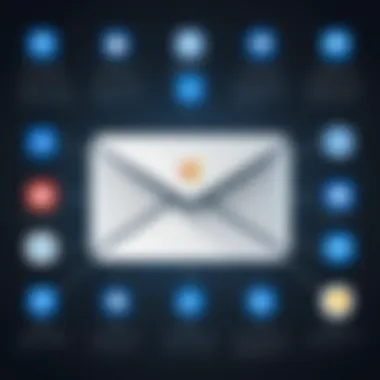

Intro
Microsoft email accounts, notably through Outlook and Exchange, are cornerstone tools in the digital communication landscape. As a vital component of Microsoft 365, they offer a robust suite of functionalities tailored to meet the diverse needs of organizations. This article aims to provide IT professionals with a comprehensive understanding of Microsoft email accounts, focusing on their operational features, security protocols, and integration capabilities.
Understanding how to leverage these tools can significantly enhance workplace productivity. This guide will delve into various facets of Microsoft email accounts, equipping readers with knowledge on features that underpin effective management and utilization.
Overview of Product Features
Microsoft email accounts present a range of features designed to facilitate seamless communication and collaboration.
Key Specifications
- Email Storage: Microsoft offers generous storage allowances within their email accounts. Users typically start with a significant amount of storage growing over time.
- Integration with Microsoft 365: One key advantage of Microsoft email accounts is their integration with platforms like Teams, OneDrive, and SharePoint. This interoperability enhances communication and data accessibility among users.
- Multiple Device Support: Users can access emails through various devices, including smartphones, tablets, and desktops, ensuring that they remain connected regardless of their location.
Unique Technologies
- Focused Inbox: This feature prioritizes important emails while filtering out less crucial messages, helping users manage their time more effectively.
- Advanced Search Capability: The powerful search tools within Outlook allow users to find emails quickly, a critical feature for those managing large volumes of correspondence.
- Security Features: Microsoft emphasizes security, with built-in protections against phishing and malware, including two-factor authentication, which significantly reduces unauthorized access risks.
"Effective email communication relies not only on features but also on the underlying technology that supports them."
Design and Build Quality
The design and usability of the Microsoft email accounts interface contribute to its overall efficiency.
Aesthetics
Microsoft Outlook has a clean and organized interface that allows for easy navigation. Users can customize the layout to suit their preferences, which improves workflow.
Material Durability
While not applicable in a traditional sense, the software itself is built on robust technology. Regular updates ensure that the platform stays current, resilient, and free from bugs, which is essential for maintaining user trust and functionality.
Security Features
Security is a primary consideration for IT professionals when managing email accounts. Microsoft implements various measures to protect user data:
- Data Encryption: Emails are encrypted both in transit and at rest. This ensures that sensitive information remains confidential.
- Regular Security Updates: Microsoft frequently releases updates to combat emerging threats. Keeping applications updated is crucial for maintaining security levels.
- Compliance Standards: Microsoft adheres to numerous industry standards for data protection, making it a reliable choice for enterprises that must meet specific compliance requirements.
Maximizing Productivity
To get the most out of Microsoft email accounts, users should consider the following strategies:
- Utilize Task Management Features: Integrating tasks with your email can help streamline your workflow. Use the To-Do feature in Outlook to keep track of important assignments.
- Use Labels and Folders: Organizing emails into folders or using color-coded labels can improve efficiency in email management.
- Leverage Calendar Integrations: Syncing emails with the calendar can help manage schedules and appointments more effectively.
Culmination
In summary, Microsoft email accounts are integral to modern business environments. Their comprehensive features, robust security measures, and seamless integration capabilities position them as a staple in workplace communication. This guide provides valuable insights for IT professionals looking to optimize their use of Microsoft's email solutions, ensuring effective communication and collaboration in their organizations.
Prelude to Microsoft Email Accounts
Microsoft email accounts play a vital role in today's communication landscape, especially for business environments. With the increasing reliance on digital communication, understanding the various types of Microsoft email accounts is fundamental. These accounts are not just tools; they are essential platforms for managing emails efficiently while ensuring security.
One cannot overlook the significance of an organized and effective email system. Microsoft email accounts, including Outlook.com, Microsoft 365, and Exchange, provide robust features that cater to different user needs. Each type comes with distinct functionalities that align well with both personal use and professional workflows.
When discussing Microsoft email accounts, it is crucial to address several key aspects. The importance of security cannot be emphasized enough. In a world where cyber threats are prevalent, Microsoft incorporates advanced security measures like two-factor authentication and spam filters in its email services. This ensures your emails are protected from unauthorized access and phishing attempts.
Integration with other Microsoft services further enhances the efficacy of these email accounts. Tools such as Microsoft Teams and Outlook Calendar offer seamless collaboration and schedule management, making communication within teams more effective. This aspect is particularly relevant for IT professionals and organizations that depend heavily on coordination and timely information sharing.
Moreover, optimizing productivity is a common goal for most users. Microsoft email accounts come equipped with features designed to help individuals manage their inboxes, utilize keyboard shortcuts, and even create email templates for repetitive tasks. Such functionalities not only save time but also improve overall efficiency in handling communications.
In summary, the understanding of Microsoft email accounts provides a foundation for leveraging their full potential. From security to productivity, each element within this ecosystem is purpose-driven and essential for modern workflows. As we delve deeper into the various facets of Microsoft email accounts, this guide aims to equip readers with necessary knowledge to navigate and manage their email solutions with confidence and skill.
Types of Microsoft Email Accounts
Understanding the types of Microsoft email accounts is crucial for selecting the right solution suited to specific needs. Different types serve varied purposes, from personal use to extensive corporate environments. Each account type comes with its unique features, benefits, and considerations.
Outlook.com Accounts
Outlook.com accounts are primarily targeted towards individual users. This service offers a free email platform integrated with Microsoft's broader ecosystem. Users gain access to a user-friendly interface that simplifies email management.
Key benefits include:
- Seamless Integration with Microsoft services like OneDrive and Calendar.
- Mobile Access allowing users to manage emails on-the-go.
- Customizable Features to enhance user experience, including themes and focused inbox options.
For those without extensive email needs, Outlook.com accounts provide a solid solution, balancing features and usability effortlessly.
Microsoft Accounts
Microsoft 365 accounts cater to business clients, offering a comprehensive suite for productivity. These accounts incorporate powerful tools like Word, Excel, and PowerPoint alongside email services.
Businesses benefit significantly from:
- Cloud Storage through OneDrive, facilitating easy file sharing and collaboration.
- Enhanced Security Features like advanced threat protection.
- Collaboration Tools like Microsoft Teams, integrated directly within the platform.
Organizations looking for robust solutions find Microsoft 365 accounts invaluable, balancing professional communication and essential productivity tools.
Exchange Accounts
Exchange accounts are tailored for enterprises that require extensive control and management of email communications. This service emphasizes centralized administration and advanced features useful in corporate settings.
Key attributes of Exchange accounts include:
- Increased Storage Capacity allowing larger email archives.
- Shared Calendars and Contacts enhancing collaboration between team members.
- Comprehensive Control for IT departments to manage user permissions and security protocols effectively.
For large organizations with complex needs, Exchange accounts represent a sophisticated solution for email management.
"Choosing the right type of Microsoft email account is essential to leverage the tools and features that best fit user requirements."
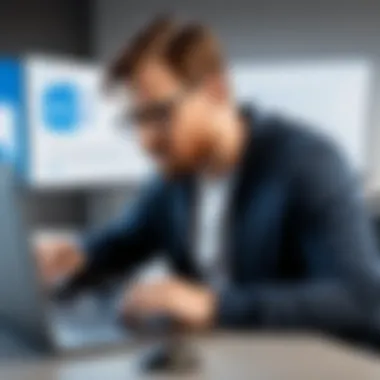

By recognizing the differences among Outlook.com, Microsoft 365, and Exchange accounts, users can make educated decisions that align their email functionalities with their personal or professional demands.
Setting Up a Microsoft Email Account
Setting up a Microsoft email account is an essential step for professionals leveraging digital communication. The process establishes a vital line of contact for business correspondence, project management, and personal communication. A well-configured email account enhances efficiency and organization, making it easier to manage tasks that require timely responses. Moreover, Microsoft’s email services provide various advantages, including interoperability with other Microsoft Office tools and a reliable security framework.
Step-by-Step Account Creation
Creating a Microsoft email account is a straightforward process that begins with visiting the official Outlook website. The General steps for account creation are as follows:
- Navigate to Outlook.com: Open your preferred web browser and enter the URL for Outlook.com.
- Click on 'Create account': This option is prominently displayed on the front page. Select it to start.
- Choose Your Email Address: You can select a new email address or use an existing one linked to Microsoft services. Make sure to choose a professional username.
- Enter Password: To ensure security, create a strong password that combines letters, numbers, and symbols.
- Provide Personal Information: Complete the necessary fields with your first name, last name, and other required details. This information is crucial for account recovery.
- Fill in Location Information: Select your country or region and add your birthdate. This data can help tailor your Microsoft services better to your needs.
- Prove You're Not a Robot: Complete the CAPTCHA verification to proceed.
- Agree to Terms: Acknowledge Microsoft’s user agreement and privacy statement before hitting the submit button.
- Finalize Account Setup: Follow any additional instructions to complete your account setup.
This step-by-step approach ensures you establish a Microsoft email account correctly. After completing these steps, you will be directed to your new inbox, ready for use.
Verification Process
After creating your email account, the verification process is crucial for security and account integrity. This phase typically involves confirming your identity to protect against unauthorized access. Here’s how the verification process usually unfolds:
- Email Confirmation: Microsoft will send a confirmation email to the address you provided. Open this email and click the verification link inside.
- SMS Verification: If you registered a phone number, you might be prompted to enter a code sent via SMS. This additional step reinforces account security.
- Security Questions: You may be asked to select or create security questions that can help recover your account if you forget your password.
Verifying your account not only enhances security but also ensures you have access to all functionalities of Microsoft email services. It affirms your identity and prevents spam or malicious attacks on your account.
By establishing a verified account, you ensure a secure environment for professional communication, paving the way for effective email management and productivity.
User Interface Overview
Understanding the user interface of Microsoft email accounts is vital for optimizing the overall experience. The user interface influences how easily users can navigate, access features, and efficiently manage their email communication. A well-designed interface allows for better productivity and reduces the frustration often associated with email management. For IT professionals, this knowledge is crucial when providing support or conducting training sessions for colleagues.
Dashboard Features
The dashboard serves as the central hub for Microsoft email accounts, including Outlook.com and Microsoft 365. It is designed to provide users with quick access to essential features and information. Key elements of the dashboard include:
- Mailbox Overview: This section shows recent emails, unread messages, and important notifications. Users can quickly glance at their inbox activity.
- Navigation Pane: The navigation pane enables users to access different folders, including inbox, sent items, drafts, and custom folders.
- Quick Access Toolbar: Users can add frequently used commands for quick access. Customization options here empower users to streamline their interactions.
The effectiveness of the dashboard lies in its simplicity. A clear layout minimizes the time users spend searching for functions. Additionally, the visual organization helps in reducing cognitive load during the task of managing emails.
Mail Management Tools
Microsoft email accounts come equipped with various mail management tools that greatly enhance user efficiency. These tools are designed to facilitate smoother communication and organization. Notable features include:
- Search Functionality: An efficient search bar allows users to find emails by keywords, dates, and other criteria. This saves time when locating important messages.
- Categories and Tags: Users can categorize emails for better organization. Tags help in filtering and finding messages later with ease.
- Rules and Filters: Users can set up automatic rules for organizing incoming emails. For instance, emails from certain senders can be directed to specified folders.
- Focused Inbox: This feature helps in prioritizing important emails by separating them into "Focused" and "Other" groups. This reduces clutter in the inbox and brings attention to critical messages.
Effective use of these mail management tools can significantly improve productivity. Users benefit from reduced time spent on email-related tasks and improved organization, allowing for more focus on core job responsibilities.
Email Functionality
Understanding email functionality is crucial for the effective use of Microsoft email accounts. This section will detail the various aspects of sending and receiving emails, as well as how to organize your inbox efficiently. Mastering this functionality allows users to enhance productivity, streamline communication, and manage email more effectively in their professional environments.
Sending and Receiving Emails
Sending and receiving emails is the foundation of communication in a Microsoft email account. Outlook.com and Microsoft 365 provide a straightforward interface for this purpose. When composing a new email, users can utilize features such as rich text formatting, attachment inclusion, and even scheduling sends for optimal timing.
Receiving emails provides inbound communication, crucial for business operations. Users can expect functionalities like automatic sorting into primary, social, and promotional tabs via intelligent sorting. This feature reduces clutter, enabling users to focus on urgent and relevant emails.
Key components to enhance your email experience include:
- Attachments: Adding documents, images, and links enhances communication.
- CC and BCC: Useful for keeping others in the loop without overwhelming the main recipient.
- Reply and Forward: Allows efficient continuity of conversation threads.
Overall, these features contribute significantly to a streamlined email communication process.
Organizing Your Inbox
An organized inbox is essential for managing a large volume of emails. Microsoft email accounts include several tools and features dedicated to inbox organization. For instance, users can create folders or categories to sort emails by client, project, or priority.
Using the Focused Inbox feature is another effective way to manage email flow. This separates important emails from less relevant ones, allowing users to prioritize their responses.
Additionally, setting rules can automatically filter incoming emails into designated folders based on specific criteria. This ensures important messages are never overlooked.
Consider implementing these strategies to maintain a well-organized inbox:
- Flags and Reminders: Highlight critical messages that require follow-up.
- Search Functionality: Utilize the powerful search tool to find specific emails quickly.
- Regular Maintenance: Periodically review and clean up the inbox to remove outdated or irrelevant emails.
By employing these methods, users can experience a more efficient workflow and effectively manage their correspondence.
Security Features
In today's digital landscape, security features are essential for protecting sensitive information held within Microsoft email accounts. These features not only safeguard user data but also enhance account integrity and mitigate risks associated with unauthorized access. For IT professionals and tech enthusiasts, understanding these elements is vital for maintaining secure communication in workplace environments.
Two-Factor Authentication
Two-Factor Authentication (2FA) adds a significant layer of security to a Microsoft email account. This measure requires users to verify their identity through a second method, typically a mobile device or an authenticator app. By doing this, even if a password is compromised, unauthorized access is more challenging for attackers.
The implementation of 2FA involves a straightforward setup process:
- Access your account settings. Navigate to the security settings in your Microsoft account.
- Enable two-factor authentication. Follow prompts to set this feature up.
- Select your verification method. Choose to receive codes via SMS or use an authentication app like Microsoft Authenticator.
Benefits of 2FA include enhanced trustworthiness and peace of mind for users. It is especially critical for organizations handling confidential communications.
"Implementing two-factor authentication is a best practice that substantially mitigates security risks."
Spam Filtering Mechanisms
Spam filtering mechanisms are indispensable in protecting users from unwanted and potentially harmful emails. Microsoft employs advanced algorithms and machine learning techniques to differentiate between legitimate messages and spam. This capability ensures that users spend less time dealing with irrelevant content and more time focusing on essential communications.
The spam filtering features include:
- Automatic Filtering: Microsoft services automatically classify emails and send suspected spam to a separate folder, helping keep the inbox organized.
- User Feedback Loop: Users can mark messages as spam or not spam, allowing the system to learn and improve over time, making the filters more accurate.
- Custom Rules: Users can set specific rules for managing incoming emails, allowing them to tailor their filtering based on personal preference.
The advantages of effective spam filtering are manifold. It not only prevents phishing attempts but also reduces the risk of malware infections through malicious attachments. IT professionals should regularly monitor the efficiency of these filters and adjust them as necessary to maintain the quality of email communication.
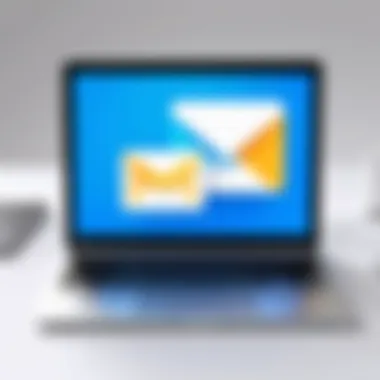

Integration with Microsoft Services
The integration of Microsoft email accounts with other Microsoft services is crucial in enhancing workplace productivity and facilitating seamless communications. As organizations increasingly rely on digital tools to manage their workflows, the interconnectedness of various platforms becomes essential. Microsoft provides a cohesive ecosystem where Outlook, Teams, and Calendar work in harmony, allowing users to manage tasks and communication efficiently.
By leveraging these integrations, IT professionals can minimize time spent on administrative tasks. For instance, synchronization between email and calendar can help in scheduling meetings without the need for manual input. This connectivity supports an organized approach to time management, pushing users to focus on higher-priority tasks instead of rote scheduling.
Moreover, considerations around integration also involve understanding user permission settings and data privacy implications. Maintaining strict oversight on how information flows between services helps mitigate risks associated with data leaks or unauthorized access.
"The ability of Microsoft services to share data seamlessly can significantly improve workflows and decision-making processes in organizations."
In summary, the integrated nature of Microsoft services elevates the user experience and ensures a more streamlined approach to email management, especially in complex corporate settings where efficiency is paramount.
Outlook Calendar Integration
Outlook Calendar integration represents a vital component in the suite of Microsoft services associated with email accounts. When a user sends out an email proposing a meeting, the integration allows for quick responses that can directly link to the calendar. This means that recipients can confirm their availability with a click, directly from their emails.
The benefits of such integration include:
- Automated Scheduling: Users can create meetings without switching platforms.
- Conflict Management: Outlook can automatically identify scheduling conflicts, alerting users to adjust timings, saving them from double-booking.
- Shared Calendars: Teams can share calendars, making it easier to coordinate with colleagues.
To illustrate, a user planning a project meeting can check everyone's availability within the organization, propose times, and send invitations. This reduces the back-and-forth emails, enhancing productivity.
Microsoft Teams Collaboration
Microsoft Teams serves as another integral service that closely operates with Microsoft email accounts. This platform enables real-time communication, file sharing, and collaborative workspaces, all tightly knit with Outlook functionality.
The key benefits of Teams collaboration include:
- Instant Communication: Users can chat or meet instantly without needing to switch apps.
- File Integration: Files shared in Teams can be directly linked to emails, allowing for easy access and management.
- Task Management: Integration with Microsoft To Do and Planner allows users to convert emails into tasks directly in Teams.
These integrations not only support remote and hybrid work models but also encourage team cohesion by enabling members to work simultaneously on documents, reducing turnaround times for projects. Users find that managing identities and engagements across the Microsoft ecosystem leads to enhanced collaborative efforts, aligning with both operational and strategic goals.
Troubleshooting Common Issues
Troubleshooting common issues is crucial for maintaining a smooth experience when using Microsoft email accounts. Issues arise from time to time, and understanding how to diagnose and resolve these can minimize disruptions in communication. Proper troubleshooting enhances user confidence, provides efficiency, and ultimately fosters better productivity. With growing reliance on digital communication for work and personal tasks, addressing these issues promptly is essential.
Login Problems
Login problems can certainly create frustration. Users may encounter issues like entering incorrect passwords or having accounts blocked due to too many failed attempts. Microsoft provides several recovery options that can help. It is vital to ensure that two-factor authentication is properly set up, as this adds an additional layer of security but can also complicate login processes if not managed correctly.
- Common reasons for login problems:
- Incorrect password entry.
- Account being locked after failed attempts.
- Inactive account due to prolonged inactivity.
- Issues with two-factor authentication.
Here is a straightforward approach to addressing login issues:
- Confirm the accuracy of your email address and password.
- Use the password reset option if necessary.
- Check for alerts about account activity from Microsoft.
- Review security settings and ensure two-factor authentication settings are correct.
- If the issue persists, consult Microsoft support for additional assistance.
Email Sync Issues
Email sync issues can also impact productivity, especially in dynamic work environments. Sync problems prevent users from receiving or sending emails in a timely manner. This can be aggravated by problems with internet connectivity, server settings, or device configurations.
- Common factors leading to email sync issues:
- Poor internet connection.
- Outdated device software.
- Incorrect sync settings within the email application.
- Server outages or downtime.
To troubleshoot email sync issues, consider these steps:
- Ensure your internet connection is stable and operational.
- Check if other devices can access the email account without issues.
- Update the email application or device operating system if updates are available.
- Review sync settings in the application and verify they align with Microsoft’s recommendations.
- Contact support if the problem continues despite these adjustments.
In a world where communication is fast-paced, being able to effectively troubleshoot login and sync issues is essential. It helps in quickly identifying problems and reducing downtime.
Optimizing Email Productivity
Email productivity is essential for efficient communication in professional environments. With the rapid pace of business today, optimizing how we manage our email can lead to significant improvements in time management and overall effectiveness. A well-organized email system allows professionals to focus on high-priority tasks rather than getting bogged down in their inboxes.
In this section, we will explore two critical strategies: using keyboard shortcuts and creating email templates. These methods enable users to navigate their email accounts more efficiently, reduce repetitive actions, and streamline communications.
Using Keyboard Shortcuts
Keyboard shortcuts are powerful tools for increasing speed and efficiency when managing emails. They allow users to perform various actions without taking their hands off the keyboard. This not only speeds up tasks but also minimizes the distractions associated with mouse navigation.
Some common shortcuts include:
- Ctrl + R to reply to an email
- Ctrl + Shift + R for replying all
- Ctrl + N to create a new email
- Ctrl + F for forwarding an email
- Ctrl + Enter to send an email
Adopting these shortcuts can drastically decrease the time spent on email tasks. By learning just a few key combinations, a user can effectively navigate their inbox and draft responses much faster.
"Investing time in learning keyboard shortcuts can yield significant returns in productivity and efficiency for email management."
Creating Email Templates
Email templates are another method to improve email productivity. Often, professionals find themselves sending similar communications repeatedly. Templates can save time by eliminating the need to compose messages from scratch each time.
To create an effective email template, consider the following steps:
- Identify recurring emails: Recognize the messages you send often, such as meeting requests or project updates.
- Draft a standard response: Write a clear and concise message that can be reused.
- Save as a template: In Outlook, for instance, you can save the message as a template for future use.
- Customize as needed: Modify the template slightly for each recipient to personalize the correspondence.
Utilizing email templates streamlines the communication process, allowing professionals to focus on their core responsibilities without sacrificing clarity and professionalism in their messages.
By incorporating both keyboard shortcuts and email templates, individuals can enhance their email productivity, leading to more effective communication and better time management.
Best Practices for Email Management
Effective email management is crucial for individuals and organizations alike. An efficient system ensures that important messages are not lost and resources are utilized well. This section explores best practices that can significantly enhance email productivity and organization.
Regularly Updating Passwords
One of the most straightforward ways to protect a Microsoft email account is by regularly updating passwords. This practice not only secures your account from unauthorized access but also reduces the risk of data breaches. Here are a few considerations:
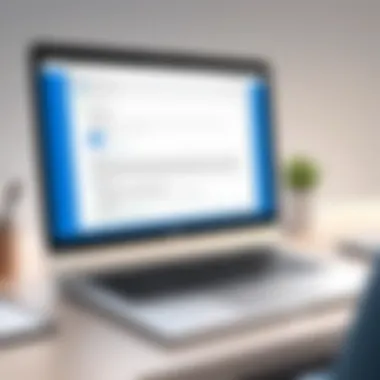

- Frequency: Change your password every three to six months. This consistency fosters a habit of vigilance.
- Complexity: Use a mix of uppercase and lowercase letters, numbers, and special characters. A stronger password is harder to crack.
- Unique Passwords: Never reuse passwords across different accounts. This step significantly limits risk if one account is compromised.
While it might seem inconvenient to update passwords regularly, it is an integral part of maintaining a secure email environment. Remember, a strong, unique password is your first line of defense against cyber threats.
Archiving Old Emails
Archiving old emails is another fundamental aspect of email management. Not only does it help improve the performance of your inbox, but it also organizes information that may be needed in the future. Here’s why this practice is critical:
- Clutter Reduction: A clean inbox can improve focus. By moving older emails to an archive, you make it easier to locate recent and relevant messages.
- Storage Management: Many email systems, including Outlook and Exchange, have storage limits. Archiving can free up space and ensure your inbox stays efficient.
- Record Keeping: In some cases, you may need to reference older emails for audits or compliance reasons. Archiving provides an organized method to retrieve these communications when necessary.
To effectively archive emails, consider setting a timeframe. For example, archive emails that are older than six months. Utilize features within your email client that facilitate bulk archiving to streamline the process.
"Archiving is not just about retaining information; it’s about understanding the value of past communications in managing current and future correspondences."
Accessibility Features
Accessibility features in Microsoft email accounts are essential for ensuring that all users, regardless of ability, can effectively use email services. These features help to create an inclusive experience that accommodates diverse needs. Understanding and utilizing these features can significantly enhance the user experience for individuals with disabilities, including those with vision impairments, motor skill challenges, or cognitive disabilities.
Key accessibility features include tools designed to assist users navigating through emails and managing their accounts with ease. Such tools enhance usability and allow for productive communication without barriers. Organizations that prioritize accessibility not only comply with regulations but also promote a culture of inclusivity, which can bolster employee morale and productivity.
Screen Reader Compatibility
Screen reader compatibility is a fundamental aspect of accessibility features in Microsoft email accounts. A screen reader converts text on a screen into speech or Braille, allowing visually impaired users to access their email content efficiently. Microsoft has made significant improvements in this regard. Their email platforms, such as Outlook, are designed to work seamlessly with popular screen readers like JAWS and NVDA.
Here are some considerations regarding screen reader compatibility:
- Consistent Layout: A uniform layout across email accounts makes it easier for screen readers to interpret and convey information.
- Alt Text for Images: Including descriptive alt text for images ensures that users know what these images represent, enhancing the overall understanding of the email's content.
- Proper Use of Headings: Structuring emails with clear headings allows screen readers to navigate content more efficiently.
"Accessibility is not just about compliance. It is about enhancing user experience for everyone."
These features enable users to filly engage with email content, making it more accessible.
Keyboard Navigation Options
Keyboard navigation options are pivotal for users who may not be able to use a mouse effectively. Microsoft email accounts provide extensive keyboard shortcuts to help users manage their inbox effectively. For instance, users can navigate through emails, reply to messages, and perform various tasks without using a mouse.
Here are some important aspects of keyboard navigation options:
- Customizable Shortcuts: Users can customize keyboard shortcuts to suit their preferences, enhancing their workflow.
- Efficient Navigation: Key combinations allow users to move between different sections of their email accounts swiftly, saving time compared to mouse-based navigation.
- Accessibility Awareness: Continuous updates also focus on improving the keyboard navigation experience based on user feedback, ensuring that the system evolves with user needs.
Having these features means that all users can effectively interact with their email, regardless of their physical abilities.
Overall, integrating effective accessibility features within Microsoft email accounts demonstrates a commitment to user experience and inclusivity.
Mobile App Functionality
The Mobile App Functionality section is critical to understanding how Microsoft email accounts operate in today’s digital environment. With the rise of mobile devices, the ability to manage email on-the-go has become essential for professionals. Email accessibility via mobile applications enhances productivity as it allows users to receive and send emails, organize tasks, and manage calendars at any location and at any time. Given the fast-paced nature of many professional landscapes, optimizing mobile app functionality is crucial for maintaining communication efficiency.
Features of the Outlook Mobile App
The Outlook mobile app is designed with a myriad of features that cater to the needs of its users. Here are some key elements:
- Unified Inbox: The Outlook app consolidates emails from various accounts into a single inbox, simplifying the user experience.
- Focused Inbox: This feature smartly sorts emails into "Focused" and "Other" categories, helping users prioritize important messages.
- Calendar Integration: Users can view and manage appointments without switching applications, making scheduling more seamless.
- Search Capabilities: The app’s built-in search function allows users to quickly locate emails, attachments, and events.
- Offline Access: Emails can be accessed without internet connectivity, provided they have been previously downloaded.
These features enhance usability for IT professionals and other users who rely on timely access to information and collaboration tools.
Setting Up Notifications
To keep up with important emails and updates, proper notification settings are vital. Users can customize notifications in the Outlook mobile app to ensure they are informed about important events without being overwhelmed by less significant alerts.
Key Steps to Set Up Notifications:
- Open the App: Launch the Outlook app on your mobile device.
- Access Settings: Go to settings by tapping on your profile icon or the gear icon.
- Notifications: Select the "Notifications" option.
- Choose Preferences: Customize your preferences for notifications. This includes:
- Turn notifications on or off.
- Select specific email accounts for which you want notifications.
- Manage sound settings and vibration alerts.
By appropriately setting up notifications, users can quickly respond to urgent communications while minimizing disruptions from less critical emails.
Future Developments in Microsoft Email Solutions
The landscape of email communication is undergoing a considerable transformation. Future developments in Microsoft email solutions play a crucial role in sustaining both personal and organizational communication. With advancements in technology, the ability to innovate and enhance email functionality becomes ever more pertinent. IT professionals must be attuned to these developments for efficient management and leveraging of Microsoft email accounts. The forthcoming improvements aim at enhancing user experience, security, and integration with other tech ecosystems.
Trends in Email Technology
Current trends in email technology reflect a move towards greater user-centric features and tighter security measures. Artificial Intelligence (AI) is increasingly being integrated into email systems. AI can assist in filtering spam, analyzing email content for harmful links or attachments, and even suggesting responses. Moreover, an emphasis on automation is evident, with features like auto-sorting emails based on priority and filters that organize correspondence into predefined categories.
Key trends include:
- Enhanced security measures: Multi-factor authentication and advanced encryption protocols are becoming standard, protecting sensitive information from unauthorized access.
- Collaboration integration: Email platforms are integrating with collaboration tools like Microsoft Teams, making it easier to communicate and share files seamlessly within an organization.
- Mobile optimization: With growing reliance on mobile devices, email solutions are focusing on responsive designs, ensuring a fluid experience whether on a desktop or smartphone.
These trends are not only shaping how users interact with emails but also dictating how businesses manage relations and communications across diverse platforms.
Predicted Enhancements
The future is promising in terms of enhancements that Microsoft email solutions are expected to offer. Continuing advancements will likely lead to a more intuitive interface, making navigation simple for users of all technical backgrounds. Voice command features could dominate in the coming years; this allows users to send, read, and manage emails hands-free, increasing productivity among busy professionals.
Some anticipated enhancements are:
- Smart email sorting: Utilizing machine learning, email systems may soon classify and prioritize messages based on frequency of interaction and urgency.
- Improved search functionalities: Enhanced algorithms for searching through vast email archives could provide users with quicker results tailored to specific queries.
- Increased integration: Seamless interoperability between Microsoft email accounts and third-party applications will facilitate a more comprehensive digital workspace by reducing the need to switch between platforms.
"The landscape of email is changing rapidly, and staying ahead means more than just adopting new tools; it involves understanding how these innovations can be incorporated into daily practices."
These improvements look to create a more dynamic and effective emailing environment, empowering users to communicate more efficiently while safeguarding their information.
The End
In any discussion about Microsoft email accounts, concluding with a focus on the importance of effective email solutions cannot be overstated. As we explored throughout this article, these solutions are designed not just for communication but also to integrate seamlessly into broader Microsoft ecosystems. This integration enhances productivity and ensures that users can navigate their digital environments more efficiently.
A few key benefits emerge from understanding the importance of these email solutions:
- Efficient Communication: Microsoft email accounts, including Outlook.com and Microsoft 365, provide robust features that streamline communication. This includes advanced email management tools, calendar synchronization, and team collaboration capabilities.
- Security Considerations: The security features integrated into these platforms, such as two-factor authentication and spam filtering, add an essential layer of protection. In the current digital landscape, safeguarding sensitive information is critical for all users, especially for businesses.
- Integration with Other Services: Microsoft email accounts often stand at the center of various Microsoft services, like OneDrive and Teams. This interconnectedness allows for a more cohesive user experience, making it easier to manage tasks and communications from one location.
The considerations highlighted emphasize that choosing the right Microsoft email account is not merely a matter of personal preference. It is a decision that bears significant implications for how effectively an organization can communicate internally and externally. By adopting best practices and utilizing the tools discussed, users can optimize their email management and improve overall productivity.
In summation, understanding the capabilities and functions of Microsoft email accounts is crucial for IT professionals and tech enthusiasts alike. The insights gleaned from this guide outline not only the technical aspects but also the strategic advantages of leveraging Microsoft's email solutions. As the digital landscape continues to evolve, staying informed about these account features will only become more essential for effective communication and productivity in various environments.







