Running Windows on Mac with Parallels: A Comprehensive Guide


Intro
Running Windows on a Mac has become increasingly relevant for IT professionals and tech enthusiasts. With the evolution of virtualization solutions, Parallels Desktop stands out as a robust option for those looking to enjoy the flexibility of both operating systems. Understanding how to seamlessly integrate Windows applications on macOS can enhance productivity, streamline workflows, and allow for efficient testing and development.
Overview of Product Features
Parallels Desktop is a virtualization software that enables users to run Windows applications alongside macOS applications without rebooting. This dual functionality possesses profound implications for various use cases, from software testing to cross-platform compatibility.
Key Specifications
- Operating Systems Supported: Parallels Desktop supports various versions of Windows, including Windows 10 and 11, making it suitable for those using both older and newer software environments.
- Installation Requirements: Users need a Mac with an Intel or Apple M1 processor. The recommended RAM is at least 8 GB for optimal performance.
- Integration with macOS: The application allows file sharing and drag-and-drop features between Windows and macOS. Whether transferring files, sharing clipboard data, or using the Touch Bar, the integration is seamless.
Unique Technologies
Parallels Desktop integrates several unique technologies that enhance the user experience:
- Coherence Mode: This feature allows Windows applications to run as if they are native Mac applications, eliminating the need for the full Windows desktop on screen.
- Performance Optimization: The software has been optimized for speed, allowing for high performance and minimal lag, even during intensive tasks like computational simulations or gaming.
- One-Click Setup: Newer versions of the application come with a simple one-click installation for Windows, significantly reducing setup time and complexity.
"Parallels Desktop allows Mac users to experience the full spectrum of Windows applications without compromising on performance or user experience."
Design and Build Quality
While Parallels Desktop is primarily software, its design and integration with macOS reflect quality and consideration for the user experience.
Aesthetics
The application features a clean and user-friendly interface, with visual elements that blend well with macOS design philosophies. The layout supports intuitive navigation, allowing users to easily access various functionalities with minimal learning curve.
Material Durability
Since Parallels Desktop is a software solution, the discussion of material durability applies to software stability and reliability. The application is regularly updated to fix bugs and improve security, ensuring that users feel confident in its performance over time. The virtualization layer is built to handle resource allocation efficiently, maximizing system capabilities regardless of the workload.
The End
Running Windows on Mac using Parallels Desktop is not just a technical possibility; it is a strategic advantage for many IT professionals and tech-savvy users. Understanding the features, specifications, and unique technologies of Parallels Desktop equips users to optimize their work processes significantly. The analysis of design quality and integration further enhances the credibility of this software, showing it to be a valuable tool in a professional environment. As users continue to demand flexibility in their computing experiences, solutions like Parallels Desktop remain pivotal.
Preface to Virtualization on Mac
Virtualization has become an essential tool for many IT professionals and tech enthusiasts, enabling them to maximize their computing resources while maintaining flexibility. In the context of Mac computers, running Windows through virtualization software like Parallels Desktop opens a new world of possibilities. Understanding virtualization is crucial for users who want to leverage the strengths of both macOS and Windows applications. This guide will explore various aspects surrounding virtualization on a Mac, highlighting its importance and implications.
Understanding Virtualization
Virtualization is the technology that allows a single physical machine to run multiple operating systems simultaneously. This is achieved through a layer of software called a hypervisor, which creates and manages virtual machines (VMs). Each VM operates independently, allowing users to run different OS environments without rebooting or altering the main system.
For Mac users, virtualization can provide a means to access Windows-specific applications or tools that may not be available on macOS. By using Parallels Desktop, users can run Windows alongside macOS without the need for dual-booting setups. This integration makes it easier to switch between operating systems and utilize the best features of both environments.
Benefits of Running Windows on Mac
The benefits of running Windows on Mac through virtualization are multifold:
- Compatibility: Many professional applications are Windows-exclusive. Virtualization allows Mac users to run these applications seamlessly.
- Ease of Use: Parallels offers user-friendly interfaces and setup processes, making it accessible for users of all skill levels.
- Resource Sharing: Users can allocate system resources between macOS and Windows, optimizing performance for applications on both platforms.
- Flexibility: Virtual machines can be easily created, modified, or deleted. Users can experiment with different OS configurations without consequences.
- Cost-Effectiveness: Instead of purchasing additional hardware for running Windows, users can employ virtualization software to maximize their existing Mac infrastructure.
"Virtualization allows greater utilization of hardware, offering both flexibility and efficiency in an increasingly digital world."
In summary, understanding the nuances of virtualization on Mac is vital for users looking to enhance their computing experience. By effectively running Windows on Mac, they can harness the capabilities of both operating systems, thus expanding their functional toolkit.
Overview of Parallels Desktop
When considering the ability to run Windows on a Mac, the choice of virtualization software is critical. Parallels Desktop stands out as a leading solution due to its robust features and seamless integration with macOS. This section will highlight what Parallels Desktop is and the key features that make it an essential tool for IT professionals and tech enthusiasts alike.
What is Parallels Desktop?
Parallels Desktop is a virtualization software developed specifically for macOS. It enables users to run Windows alongside macOS without needing to reboot. This ability allows for a unique multitasking experience, where applications from both operating systems can operate simultaneously. The software is designed to appeal to different types of users, from casual ones needing to run specific Windows applications to developers requiring complex testing environments. Its intuitive interface makes it user-friendly and accessible, even for those who may not have extensive technical backgrounds.
Key Features of Parallels Desktop
Parallels Desktop boasts numerous features that enhance its appeal and functionality. Some of the most significant aspects include:
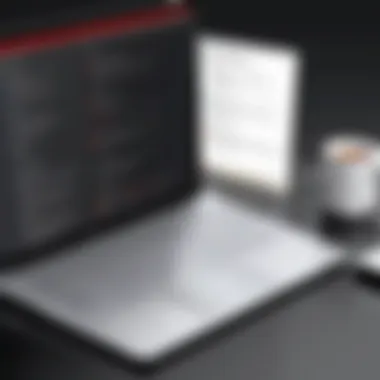

- Seamless Integration: Users can drag and drop files between macOS and Windows with ease. This feature simplifies workflows that involve both operating systems.
- Performance Optimizations: Parallels Desktop is engineered to utilize Apple's hardware efficiently, ensuring that both Windows and macOS applications run smoothly.
- Snapshot Functionality: This allows users to take snapshots of their virtual machines. If issues arise, they can revert to previous configurations quickly without extensive setup processes.
- Support for Multiple OS Versions: In addition to various editions of Windows, Parallels Desktop also supports Linux distributions, giving users flexibility in their operating system choices.
- Coherence Mode: This feature allows Windows applications to run as if they are native macOS applications, making it easier to forget that one is using a virtual machine at all.
- Integration with Microsoft Office: Enhancements have been made to improve compatibility with Microsoft Office applications. This enables users to use Office tools effectively across operating systems.
These features combined make Parallels Desktop a suitable choice for running Windows on a Mac, offering the best of both operating systems in a cohesive environment.
"Parallels Desktop enables efficient workflow by allowing access to both macOS and Windows applications concurrently."
By leveraging these capabilities, IT professionals can create more versatile systems tailored to a variety of use cases, improving productivity and reducing the friction that often comes with using multiple operating systems.
System Requirements for Parallels Desktop
Understanding the system requirements for Parallels Desktop is vital for anyone considering running Windows on a Mac. Many users overlook the importance of this aspect, only to face performance issues or installation failures later. The correct hardware and software specifications can dramatically affect the overall experience of using virtualization software. Evaluating these requirements helps in ensuring optimal performance, stability, and a seamless operation between macOS and Windows environments.
Minimum Hardware Specifications
To run Parallels Desktop effectively, your Mac must meet certain minimum hardware specifications. These are not merely guidelines but essential benchmarks to ensure that the software works properly without significant hiccups. Here are the key minimum requirements:
- Processor: Intel Core i5 or higher
- RAM: At least 8 GB, although 16 GB is recommended for better performance
- Disk Space: A minimum of 15 GB of free space for the installation of the Parallels Desktop and the operating system
- macOS Version: At least macOS 10.14 Mojave or later is required
Meeting these baseline specifications is the first step in your journey to virtualization. Without fulfilling these standards, users will likely experience sluggish performance and other glitches that can detract from productivity.
Recommended System Configurations
While the minimum specifications may allow Parallels Desktop to run, recommended configurations take the user experience to a higher level. Upgrading certain components not only improves performance but also enhances functionality, making it suitable for heavier workloads. Below are the recommended system configurations for an optimal experience:
- Processor: Intel Core i7 or Apple M1 chip
- RAM: 16 GB or more, especially for memory-intensive applications
- Disk Space: At least 30 GB of free storage, especially for Windows applications and additional software
- Graphics: Dedicated graphics card may improve visual experiences in 3D applications
Considerations like processor type and RAM capacity play a crucial role, particularly if the user plans to run demanding applications or multiple instances of Windows. Investing in better hardware not only provides better performance but also future-proofs your setup against evolving software demands.
"The right system requirements can mean the difference between a frustrating experience and a seamless operation when using Parallels Desktop."
In summary, taking the time to evaluate both minimum and recommended hardware specifications is key. This ensures that users can harness the full capabilities of Parallels Desktop while minimizing potential issues that can hinder productivity.
Installing Parallels Desktop
Installing Parallels Desktop on your Mac is a critical step in enabling a seamless experience for running Windows applications. This section outlines the significance of properly installing the software. Understanding how to effectively get Parallels up and running can help in ensuring that you avoid potential headaches. The installation process is designed to be user-friendly, but attention to detail is still essential to optimize performance.
One major advantage of using Parallels Desktop is its integration with macOS, allowing for fluid operation between the two systems. Improper installation can lead to various issues, including reduced performance or crashes when working with Windows software. Therefore, understanding the installation process thoroughly not only simplifies the entry into using this powerful tool, but safeguards your investment in both hardware and time.
Step-by-Step Installation Process
- Download Parallels Desktop: Go to the official Parallels website and download the latest version of the application. Ensure your Mac is connected to the internet for a smooth download.
- Open the Installer: Locate the downloaded file, typically found in your Downloads folder. Double click on the installer file to start.
- Follow Installation Prompts: A setup wizard will guide you through the installation. It is necessary to read the prompts carefully and follow them. You will see terms and conditions; agree to them to proceed.
- Enter Mac Credentials: You will be asked for your Mac administrator credentials to permit installation. Enter the username and password.
- Select Installation Preferences: Here you can choose whether to enable/disable certain features depending on your needs. For most users, the default settings are sufficient.
- Complete Installation: Click on the install button and wait for the installation to finish. You will know it is complete when you see a notification.
- Launch Parallels Desktop: Open the application from your Applications folder. You may also pin it to your dock for easy access in the future.
This straightforward approach affords you the ability to run Windows on your Mac quickly. Attention during installation can save you from issues later on.
Configuring Initial Settings
Once Parallels Desktop is installed, configuring the initial settings properly is essential to achieve the best performance. Here’s what to focus on:
- Choose the Type of Installation: You can install Windows from scratch or migrate an existing Windows installation. This choice influences how you set up your virtual machine.
- Adjust Resources: Allocate CPU and RAM resources wisely. Depending on your Mac’s specifications, adjust the sliders to deduce how much of these resources will be available to Windows. A well-balanced allocation enhances performance and responsiveness, especially during resource-intensive tasks.
- Select Integration Options: Decide how integrated you want the Windows and macOS experience to be. You can adjust settings related to sharing files and applications between the two systems. Enabling full integration often improves workflow.
- Set Up Shared Folders: If you need frequent access to files from both operating systems, configure shared folders accordingly. This allows for easier file management between macOS and Windows.
- Update Settings: Make sure that both macOS and Windows are up to date to prevent potential compatibility issues.
Configuring these settings correctly right from the beginning will lay a foundation for an optimal user experience with Parallels Desktop. This ensures that both operating systems work in tandem without causing system slowdowns or crashes.
Installing Windows on Parallels
Installing Windows on Parallels is an essential step for those who wish to run Windows applications seamlessly on a Mac environment. This process allows users to harness the capabilities of both operating systems, taking advantage of the robust features of macOS while accessing essential Windows software. The significance of this topic cannot be overstated, as it forms the foundation for effective virtualization with Parallels Desktop.
When users install Windows on Parallels, they can run numerous applications that might not be available on macOS. This is particularly beneficial for IT professionals and tech enthusiasts who rely on specific software for development, testing, or other specialized tasks. Furthermore, the ability to switch between Windows and macOS effortlessly enhances productivity and streamlines workflows.
There are critical considerations when proceeding with the installation. Users must select the appropriate Windows version based on their requirements. The installation process may vary slightly depending on the chosen version, but understanding the options and processes involved can aid in avoiding common pitfalls. Below, we detail the important elements associated with these two subsections:
Choosing the Right Windows Version
When it comes to selecting the correct Windows version for installation on Parallels, it is essential to consider both compatibility and user needs.
The latest Windows 11, for example, offers significant visual and performance improvements over previous editions. It's designed with enhanced features for productivity. However, users should check for compatibility with specific applications they intend to run. If a legacy application is central to a project, Windows 10 might be necessary. The key factors to consider include:
- Application Compatibility: Verify that essential software functions properly on the chosen Windows version.
- System Resource Requirements: Different Windows versions have varied requirements. Ensure your Mac can support the chosen version.
- Future-Proofing: Opting for the current version might provide a better long-term solution, especially for security updates and feature enhancements.
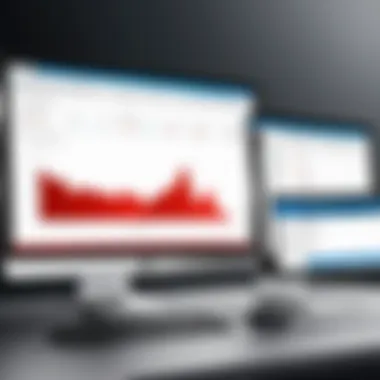

Windows Installation Options and Processes
There are several methods for installing Windows on Parallels, each designed to cater to different user preferences and scenarios. Understanding these options can facilitate a smoother setup experience. Below are the primary approaches:
- Downloading from Microsoft: Parallels Desktop allows users to download Windows directly from Microsoft's website, streamlining the installation process.
- Using a Bootable USB Drive: For those who have purchased a physical copy of Windows, creating a bootable USB drive can also serve as an effective installation method.
- Migrating from an Existing PC: If a user has a licensed Windows installation on another machine, it is possible to migrate this directly into Parallels Desktop, saving time and effort.
The installation process generally includes these steps:
- Launch Parallels Desktop and select the option to install Windows.
- Choose your installation method based on preference.
- Follow on-screen prompts to configure Windows settings.
- Once Windows is installed, configure Parallels to ensure optimal performance by allocating necessary system resources.
"Choosing the right installation method can save time and provide a more stable environment for your applications."
In summary, the installation of Windows on Parallels Desktop broadens the horizons for Mac users. Proper planning can elevate the integration of Windows applications, ensuring that users can work effectively across both operating systems.
Performance Considerations
When running Windows on a Mac with Parallels Desktop, performance considerations become crucial. The efficiency and speed of the virtualized environment directly impact user experience, especially for those who rely on demanding applications. Understanding how to optimize performance not only ensures smoother operation but also extends system longevity. In this section, we will focus on key elements such as resource allocation and application benchmarking, which play a significant role in achieving optimal performance.
Resource Allocation for Optimal Performance
To achieve the best performance from Parallels Desktop, it is vital to allocate system resources effectively. Resource allocation refers to the distribution of your Mac’s CPU, RAM, and storage space to the virtual machine. Proper allocation is essential to enhance the performance of Windows applications.
Here are some critical aspects to consider:
- CPU Allocation: Assigning enough CPU cores to the Windows virtual machine is crucial. A general guideline is to allocate half of your Mac’s total CPU cores, especially if running resource-heavy applications. This balance ensures that both the host (macOS) and guest (Windows) systems operate efficiently.
- RAM Management: Windows applications, similar to any other applications, require a certain amount of RAM to function effectively. As a rule of thumb, allocate at least 4GB of RAM for the Windows VM if your system has 8GB or more available. However, for smoother multitasking, consider increasing this allocation to 8GB or more if your Mac has sufficient memory.
- Storage Considerations: Ensure that the virtual machine has enough disk space to accommodate Windows and any applications you intend to install. Using a Solid State Drive (SSD) for storage can greatly enhance read/write speeds compared to traditional Hard Disk Drives (HDD).
Performance is largely a function of resource distribution, but monitor your allocations to strike a balance between macOS and your Windows virtual machine.
To manage resource settings in Parallels, go to Configuration > Hardware > CPU & Memory. Here, you can adjust the resources with sliders for quick customization.
Testing and Benchmarking Applications
Once the resources are allocated, testing and benchmarking applications are the next steps to evaluate performance. This process allows users to see how well the Windows environment runs under various loads. For IT professionals, benchmarking helps in making informed decisions about necessary adjustments in resource allocation.
Utilizing tools like Geekbench or Cinebench can provide insights into CPU performance. Here’s how to implement this step effectively:
- Install Benchmarking Tools: Choose a reliable benchmarking application that suits your needs. Geekbench measures the CPU and memory performance, while Cinebench tests the graphics capabilities.
- Run Benchmarks in Windows VM: After installing the tool, conduct tests in your Windows environment. This will give you a clearer understanding of performance levels when running typical applications.
- Analyze Results: Compare results against expected performance metrics. Identifying bottlenecks will help in optimally tuning your resource allocations.
Regular benchmarking will help in refining the performance of your virtual machine. It is important to track changes over time to observe how adjustments impact overall functionality.
Through diligent resource management and ongoing performance evaluation, users can ensure that Windows runs smoothly on their Macs via Parallels Desktop.
Use Cases for Parallels Desktop
Understanding the practical applications of Parallels Desktop can significantly enhance its value to users. The software's capability to run Windows on a Mac offers various benefits across different professional environments. This section discusses two important use cases: development and testing environments, as well as running legacy applications. Both scenarios highlight why Parallels Desktop is an essential tool for many IT professionals and tech enthusiasts.
Development and Testing Environments
Running virtual machines allows developers to create isolated environments for coding and testing. Using Parallels Desktop, developers can run different versions of Windows alongside macOS. This flexibility supports various projects requiring specific operating systems or software stacks.
- Rapid Testing: With Parallels, testing applications becomes efficient. Developers can quickly switch between operating systems without rebooting. This is crucial for debugging and optimizing software across platforms.
- Cross-Platform Compatibility: Developers often need to ensure their products work on multiple OS versions. Parallels lets them simulate different environments to assess compatibility and performance.
- Team Collaboration: Using shared environments, teams can easily work together. Developers can replicate exact setups, minimizing bugs caused by configuration differences. This fosters effective communication and project management.
Running Legacy Applications
In many cases, organizations rely on legacy software that may not be compatible with modern operating systems. Parallels Desktop allows users to run these applications efficiently on macOS. This capability is particularly relevant for businesses that still depend on older software for core functions.
- Business Continuity: Companies can maintain operations without needing to overhaul their entire software ecosystem. By running legacy applications on a virtual machine, they can extend the life of essential tools while gradually transitioning to newer solutions.
- Cost Efficiency: Upgrading legacy software or migrating to new solutions can be costly. Parallels provides a way to leverage existing applications, reducing the financial burden associated with maintaining outdated systems.
- Ease of Access: For professionals who may be unfamiliar with older operating systems, Parallels simplifies access. Users can interact with legacy applications especially when these tools are critical to daily tasks.
Using Parallels Desktop can extend the functional lifespan of legacy software while providing a seamless user experience on macOS.
In summary, whether for development and testing or for utilizing legacy applications, the use cases for Parallels Desktop underscore its importance in diverse professional spheres. The adaptability and resourcefulness of the application make it an ideal solution for IT professionals and tech enthusiasts alike.
Troubleshooting Common Issues
Troubleshooting common issues is a vital aspect of effectively running Windows on a Mac using Parallels Desktop. Several factors can contribute to problems ranging from performance hitches to installation errors. Understanding these issues empowers users to diagnose and resolve them swiftly. This section aims to equip readers with essential knowledge for managing potential challenges, enhancing their experience with this virtualization solution.
Performance Problems


Performance issues can significantly impact the effectiveness of running Windows applications on a Mac through Parallels. Users may encounter slow application load times, lag, or unresponsive software. These problems can stem from various sources such as resource allocation, system configurations, or underlying hardware limitations.
To address performance problems, consider the following strategies:
- Adjust Resource Allocation: Make sure enough CPU and RAM are assigned to the virtual machine. Parallels allows for customization of these settings under the virtual machine configuration options.
- Optimize Disk Space: Ensure that there is enough disk space on both the Mac and the virtual machine. Low storage can lead to slower performance.
- Update Parallels: Keeping Parallels Desktop updated is crucial. Each update often includes performance improvements and bug fixes that can resolve existing issues.
- Disable Unnecessary Background Processes: Closing unneeded applications on the Mac can free up resources, allowing more power for Parallels and the virtual Windows environment.
Identifying the root cause of performance problems can require some trial and error. However, these modifications often yield noticeable improvements, enabling the users to run their applications more smoothly.
Installation Errors
Installation errors represent another barrier that users may face when setting up Windows on Parallels. These errors can arise during the installation of the virtual machine or the Windows operating system itself. Possible causes include incompatible versions, corrupted installation files, or misconfigured settings.
To resolve installation errors, consider the following steps:
- Verify Compatibility: Ensure that the version of Windows being installed is compatible with both your version of Parallels and your Mac's hardware.
- Check Installation Media: If using a DVD or USB drive, make sure the media is not corrupted. File integrity is essential for a smooth installation.
- Adjust Security Settings: Sometimes, security features on the Mac can interfere with the installation. Temporarily disabling firewalls or antivirus software may help.
- Consult Logs for Errors: Parallels generates logs that can provide insightful details about what might have gone wrong during installation. Reviewing these logs will guide troubleshooting efforts.
In many cases, addressing installation errors requires attention to detail and checking multiple factors. By applying sound practices, users can often overcome these challenges and proceed with successful Windows integration.
"Recognizing and solving problems is essential for maintaining efficiency. Addressing issues head-on leads to a more productive virtualization experience."
Comparative Analysis
The comparative analysis of virtualization solutions provides a crucial lens through which IT professionals can evaluate options in their quest for seamless integration of Windows on Mac. Understanding the nuances between different virtualization tools allows users to choose the one that best fits their specific needs while also recognizing strengths and weaknesses inherent within each platform. This section delves deep into two pivotal facets: the comparison of Parallels to other virtualization software and the cost-benefit analysis, which collectively underscore the significance of meticulous research in making informed decisions.
Parallels versus Other Virtualization Solutions
When looking at Parallels Desktop in the context of other virtualization solutions such as VMware Fusion and VirtualBox, several key differentiators emerge. Each solution comes with its own set of features and drawbacks, making the choice heavily dependent on user requirements.
- User Interface: Parallels Desktop is well-known for its intuitive user interface. Many users find installing and managing virtual machines simpler compared to some competitors. VMware Fusion offers a similar experience but can be perceived as slightly more complex.
- Performance: Parallels typically excels in delivering better performance for Windows applications on macOS. Users often report faster boot times and more responsive applications. In contrast, VirtualBox, while a powerful open-source solution, may not offer the same level of optimization for Windows environments, particularly on resource-intensive tasks.
- Integration: Parallels provides features like Coherence Mode, which lets users run Windows applications without needing to see the Windows desktop, creating a seamless experience with macOS. VMware and VirtualBox may not provide such tight integration, affecting workflow.
Ultimately, the choice between these platforms should be driven by factors like the nature of tasks, hardware capabilities, and personal preferences.
Cost-Benefit Analysis
Conducting a cost-benefit analysis is essential when investing in virtualization software like Parallels Desktop. This evaluation goes beyond the initial purchase price to assess long-term value and impact on productivity.
- Licensing Costs: Parallels Desktop requires a subscription or perpetual licensing model, which can be a consideration if budgets are tight. In contrast, VirtualBox is free, but the trade-off might be in support and advanced features.
- Time Efficiency: The time saved due to Parallels’ streamlined setup and user experience can justify its cost. Rapid deployment of applications and workflows can lead to improved productivity, offsetting initial expenditures.
- Technical Support: Parallels offers comprehensive support, which can be a significant advantage for enterprises that rely on efficient troubleshooting. Investing in a solution that comes with robust support could reduce downtime and improve efficiency.
In summary, comparing virtualization solutions requires careful consideration of usability, performance, and cost. Parallels presents a compelling option, yet it is essential to analyze it against specific needs and constraints.
Through this comparative analysis, IT professionals can arrive at well-informed decisions, ensuring they select the right tool for their virtualization needs.
End
In the realm of running Windows on a Mac, the decision to implement Parallels Desktop stands out due to its unique blend of user-friendliness and powerful performance. This article has traversed various essential elements of Parallels, offering insights that underscore its relevance in both professional and personal settings. One significant aspect is the seamless integration that Parallels provides. Users can effortlessly switch between macOS and Windows, enhancing productivity without the need for cumbersome rebooting or complex configurations.
The benefits of utilizing Parallels go beyond just access to Windows applications. It encompasses features such as resource allocation, which ensures that both operating systems can function efficiently side by side. Furthermore, our discussion highlighted the importance of troubleshooting common issues, which is crucial for maintaining optimal performance. This knowledge enables users to resolve problems independently, reinforcing the solution's utility in a professional environment.
Also worth noting is the value of comparative analysis. Understanding how Parallels stacks up against other virtualization solutions gives users a broader perspective on their options, helping them make informed decisions regarding their software ecosystem.
"The ability to run two operating systems simultaneously is no longer a luxury but a necessity in modern computing environments."
In summary, embracing Parallels Desktop can significantly enhance your computing experience on a Mac. Whether it is for development, testing, or simply running legacy applications, Parallels equips users to adapt to the evolving tech landscape. As this article concludes, keep in mind that the implementation of virtualization solutions is not just about installing software; it is about optimizing workflows and ensuring that tools are at your disposal when needed.
Summary of Key Points
- Seamless Integration: Parallels Desktop allows users to run Windows applications alongside macOS seamlessly.
- Resource Management: Users can allocate system resources effectively, optimizing performance.
- Troubleshooting Knowledge: Familiarity with common issues can empower users to maintain high efficiency.
- Comparative Understanding: Evaluating Parallels against other solutions aids in informed decision-making.
Final Thoughts on Implementing Parallels
Implementing Parallels Desktop represents a strategic move for both IT professionals and tech enthusiasts. The software's capabilities enable users to maximize their hardware investments. By bridging the gap between different operating systems, Parallels creates a more versatile computing environment. Whether you are developing new applications, running existing software, or exploring new solutions, having both Windows and macOS at your fingertips is invaluable.
Investing time in the effective setup and management of Parallels Desktop can lead to enhanced productivity and efficiency. It allows for a more creative and adaptable approach to various tasks. In a world where technology continues to evolve rapidly, being proficient with tools like Parallels can set you apart as a savvy user capable of tackling multiple operating systems with proficiency.
Importance of References
- Validation of Information
References ensure that the content is backed by reliable sources. This validation is vital in a field where misinformation can lead to significant consequences, such as installation issues or performance problems. By citing reputable sites like Wikipedia or Britannica, readers can trust the information laid out in the article. - Facilitation of Further Research
Readers may want to expand their understanding beyond what is covered in the article. Providing references enables them to pursue additional reading. This is especially crucial for topics like virtualization, where the landscape continually evolves. Users can explore forums like Reddit for community insights or updates. - Building Authority
Citing sources contributes to the article's authority. When a piece consistently draws from high-profile, respected materials, it reflects the writer's effort and expertise. This can build trust with the audience, making them more likely to engage with future content. - Supporting Practical Application
As professionals seek to apply the knowledge gained, having documented references allows for better understanding of tools and implementations. An example could be tracking down specific installation guides or troubleshooting posts shared on forums like Facebook, addressing common challenges encountered with Parallels Desktop.
Different Types of References
- Books and Academic Publications
These often provide in-depth insights into virtualization theories and applications. - Online Tutorials and Guides
Websites offering practical how-to resources can help users navigate complex installations in real-time. - Community Resources
Forums like Reddit or discussion groups on Facebook foster peer-to-peer interaction, facilitating real-world problem-solving.
In summary, references not only enrich the article but also establish a foundation on which readers can construct further knowledge. They encourage a continuous learning mindset and act as anchors for reliable technical information.







