Screen and Mic Recorder for Windows 10: A Complete Guide
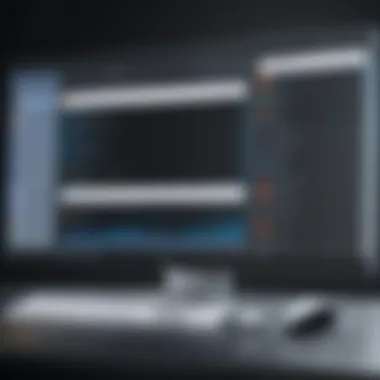
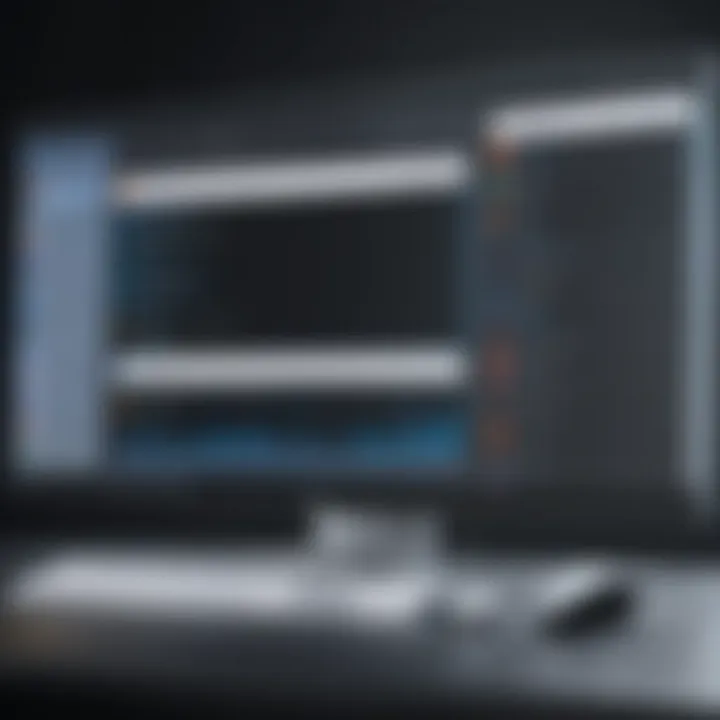
Intro
In today's digital landscape, the demand for effective screen and microphone recording tools has grown significantly. Windows 10, a widely used operating system, provides various options for IT professionals and tech enthusiasts to capture audio and video content. This article delves into the capabilities of these recording features, examining both built-in tools and third-party software solutions.
Understanding the recording functionalities within Windows 10 is essential for anyone looking to create tutorials, conduct webinars, or document software functionalities. Effective recordings can improve communication, enhance training, and streamline work processes. Whether opting for native applications or exploring external software, it is crucial to identify the features best suited for specific needs.
This exploration aims not only to highlight the various recording options but also to provide insight into their practical applications and advantages. By the end of this article, IT professionals will have a solid foundation to choose the most suitable screen and mic recording solutions for their unique requirements.
Overview of Product Features
Key Specifications
The recording tools available on Windows 10 include several notable specifications that enhance their functionality:
- Screen Recording Resolution: Most recording tools allow for high-definition recording, with options for 1080p and 4K output.
- Audio Source Selection: Users can often choose between system audio and microphone input, allowing for customized recordings.
- File Format Options: Common formats include MP4 for video and MP3 for audio, making it easy to integrate recordings into various projects.
- Recording Duration: Depending on the chosen software, users may have limitations on recording duration or can utilize features for extended sessions.
These specifications cater to a variety of user needs, whether for simple sharing or detailed presentations.
Unique Technologies
Innovation plays a crucial role in screen and microphone recording. Several technologies stand out in the ecosystem of Windows 10 recording tools:
- Hardware Acceleration: Some tools leverage hardware resources for quicker processing times and smoother recordings.
- Real-Time Editing: Certain software options allow users to edit recordings in real-time, which can significantly shorten production time.
- Cloud Integration: Many modern recording applications facilitate immediate uploads to cloud storage platforms, promoting easier sharing and access.
"Choosing the right recorder is vital; features must align with your specific use cases and workflow needs."
Foreword to Screen and Mic Recording on Windows
Screen and microphone recording hold paramount importance in today’s digitally-driven landscape. As technology advances, more tasks require precise documentation, whether for professional or instructional purposes. Windows 10, as one of the widely utilized operating systems, offers various tools and features to facilitate these recording needs.
The ability to capture both screen and audio content creates opportunities for seamless communication and sharing of information. This capability is particularly crucial for IT professionals and tech enthusiasts who often need to generate tutorials, perform software demonstrations, or engage in remote collaboration. This article will delve into the myriad benefits of screen and mic recording, particularly focusing on how these tools help in clear communication and sharing knowledge effectively.
One significant aspect to consider is the increasing reliance on visual content. Users today are more inclined to engage with multimedia presentations rather than text-heavy documents. A well-crafted recording that includes both screen visuals and voice can enhance understanding, retention, and engagement among viewers. Such recordings can also minimize potential miscommunication, which is essential in professional settings.
Moreover, Windows 10 provides built-in tools, such as the Game Bar, which elevate the user’s experience without requiring additional software. Through these features, users can quickly start recording, ensuring that the processes are streamlined and accessible. A proper introduction to these tools lays the groundwork for understanding their utility and maximizing their potential in various scenarios.
"Recording screen and microphone content revolutionizes how we convey knowledge and instructions, making information sharing innovative and effective."
Having established the significance of this topic, we will explore in detail the varied aspects of screen and microphone recording in the forthcoming sections.
Understanding the Need for Screen Recording
Screen recording has become an essential tool across various domains, especially in today’s digital landscape. It serves multiple objectives, making it a pivotal component for both personal and professional use. Understanding the need for screen recording can enhance communication, improve educational delivery, and streamline workflow.
Educational Purposes
In educational settings, screen recording holds significant value. Educators utilize screen recording to create comprehensive lectures that can be reviewed by students at their own pace. This method addresses diverse learning styles, enabling visual and auditory learners to absorb material effectively. Moreover, recorded materials encapsulate complex ideas, breaking them down into manageable segments. This approach fosters a deeper understanding of topics through repeated exposure. Furthermore, the ability to annotate during a recording adds clarity, allowing educators to emphasize key points. Recordings can also enable assessment practices, where students submit their presentations or project reports in video format.
Professional Presentations
In the realm of professional objectives, screen recording becomes invaluable in delivering presentations that resonate. Many professionals create video presentations to replace traditional static slideshows. These dynamic presentations engage audiences better, ensuring the message is communicated with accuracy and clarity. Recorded presentations allow for meticulous preparation, as creators can review and edit their content before public dissemination. This leads to polished presentations that reflect diligence and professionalism. Additionally, recorded meetings serve as reliable references for participants unable to attend live sessions. They can revisit discussions, ensuring all team members are aligned.
Software Tutorials and Documentation
Software tutorials stand as another critical area where screen recording excels. Through the creation of step-by-step guides, users can visually understand how to navigate new applications or features. This method removes ambiguity, showcasing processes in real time. Furthermore, these recordings serve as valuable resources for support documentation. Instead of relying solely on text-heavy manuals, users have access to visual demonstrations that simplify learning curves. This approach is particularly effective for software that may be more challenging for novice users. Thus, screen recording contributes to enhancing user satisfaction by delivering quality instructional content.
Screen recording enhances clarity and retention in education and professional environments.
In summary, the need for screen recording is evident in educational, professional, and instructional contexts. By embracing these technologies, one can facilitate communication, enhance learning experiences, and produce documentation that stands apart. The following sections will delve deeper into available tools and best practices in recording.
Built-In Screen Recording Tools
Built-in screen recording tools in Windows 10 provide crucial functionalities for users seeking to capture both video and audio directly from their systems. The significance of these tools lies in their accessibility and utility, particularly for IT professionals and those engaged in educational or training roles. Unlike third-party applications, built-in tools often require no additional installation, making them easier to utilize quickly. This allows users to focus primarily on their content and less on the technical setup.
Windows Game Bar Overview
The Windows Game Bar is a system feature aimed primarily at gamers but is equally useful for anyone needing to record screen activity. By pressing the Windows key and "G", users access the Game Bar home, which provides a variety of widgets including performance overlays, audio controls, and recording options. The Game Bar's primary function is to capture gameplay footage, but it is also equipped for general screen recording. This versatility means that even non-gamers can take advantage of its functionality. The user interface is straightforward, allowing for quick navigation through the available features.
The built-in screen recording in Windows Game Bar supports high-definition video capture, a significant benefit for professionals needing quality content for presentations or tutorials.


Configuration of Game Bar Settings
To effectively use the Game Bar, configuring its settings is essential. Users can access settings by navigating through the main Game Bar interface. It is important to ensure that the necessary permissions are granted for both screen and microphone recording. Here are key settings that users should adjust:
- Recording quality: Choose the resolution and frame rate based on the content type. Higher settings produce better quality but require more system resources.
- Audio input: Select whether to capture system sounds, microphone input, or both, depending on user requirements.
- Keyboard shortcuts: Customizing hotkeys allows for easier control during recording sessions. Familiar shortcuts can streamline the process, reducing disruptions.
Remember, taking the time to configure these settings can prevent technical issues during recording, allowing for a smoother workflow.
Using Game Bar for Recording
Utilizing the Game Bar for recording is a straightforward process. Once the Game Bar is activated, users can choose to record the entire screen or specific applications. To start a recording:
- Open the application or screen you wish to record.
- Press the Windows key + "G" to open the Game Bar.
- Click on the record button, or use the designated keyboard shortcut (typically Windows key + Alt + R).
While recording, a small overlay will indicate that the capture is in progress. This overlay can be moved around to avoid obstructing the visual content. Upon finishing the recording, users can find the file in the default Captures folder.
Understanding how to use built-in tools like Windows Game Bar effectively can greatly enhance the recording experience. Users can efficiently create content without the complications that often accompany third-party software.
Exploring Third-Party Recording Software
Third-party recording software plays a crucial role in maximizing the potential of screen and microphone recording on Windows 10. While Windows offers built-in tools like the Game Bar, they may not meet all user needs. Third-party options often extend functionality and provide advanced features that enhance the recording experience. This segment aims to elucidate the significance of these tools, covering what aspects to consider when choosing software and the benefits they offer.
The main advantages of third-party recording solutions include flexibility and a broader range of features. Many offer editing capabilities, video compression, and various output formats. They can cater to both casual users and professionals requiring specific functionalities. Additionally, these solutions tend to integrate well with other software, thereby streamlining workflows.
Comparison of Popular Recording Tools
When evaluating third-party recording tools, it's beneficial to understand the differences and similarities among popular options. Notable software includes OBS Studio, Camtasia, and Bandicam. Each has its strengths.
- OBS Studio: This is a free and open-source option. It is highly customizable and supports various formats, making it suitable for advanced users.
- Camtasia: A paid option, Camtasia offers a user-friendly interface and powerful editing tools. It is ideal for creating polished, professional content without deep technical knowledge.
- Bandicam: This software is known for its high-quality recordings and is particularly popular among gamers. Its features include screen annotation and webcam overlay.
Understanding these differences helps users to choose a tool that aligns with their specific recording needs and expertise level.
Features to Look For
When selecting third-party recording software, several key features should be considered:
- User Interface: A clean, intuitive design helps in navigating the software easily.
- Recording Quality: Look for software that offers options for high-resolution recording.
- Audio Control: Features for managing audio inputs and outputs can significantly improve recording quality.
- Editing Capabilities: Built-in editing tools can save time by allowing users to edit directly within the software.
- Output Formats: Ensure compatibility with the required formats for your intended use, especially if sharing or uploading.
- Support for Multiple Screens: In a multi-monitor setup, the ability to choose which screen to record is essential.
These features can greatly affect both the ease of use and the quality of the end product, making them vital considerations in the selection process.
Recommendations for Different Use Cases
Different recording needs may warrant specific software recommendations. Here are suggestions based on common scenarios:
- Educational Content: For creating tutorial videos, Camtasia is often favored due to its ease of use and robust editing capabilities.
- Gaming: OBS Studio is a top choice among gamers, thanks to its flexibility and ability to stream live while recording.
- Professional Presentations: For corporate settings, Snagit (also by TechSmith) is recommended for its simple interface and features that facilitate easy sharing.
- Software Tutorials: Bandicam is preferable for software tutorials. It provides high-quality screen captures and narration options.
By tailoring software choices to specific recording purposes, users can optimize their workflow and output quality, enhancing the effectiveness of screen and mic recordings.
Audio Recording Considerations
Audio quality is an essential part of screen and mic recording, especially for IT professionals and tech enthusiasts. Sound can convey as much information as visuals. Poor audio can lead to misunderstanding in tutorials, presentations, or documentation. This section delves into key elements such as capturing high-quality audio, choosing the right microphone, and managing audio input settings. A thoughtful approach to these aspects leads to a polished final product that resonates well with viewers.
Capturing High-Quality Audio
To ensure audio is clear and professional, several factors must be prioritized. Surrounding noise can significantly detract from the quality of recordings. Finding a quiet space for recording is crucial. Additionally, using high-definition audio capture devices will enhance sound clarity.
Here are some practical tips:
- Use a pop filter: This minimizes plosive sounds that can distort recordings, improving overall quality.
- Maintain a consistent distance: Keeping a stable distance from the microphone prevents fluctuations in volume.
- Test levels before recording: This ensures that audio is neither too quiet nor distorted.
By focusing on these elements, you will create recordings that are easy to listen to and professionally appealing.
Microphone Selection and Setup
Choosing the right microphone plays a vital role in achieving desired audio quality. There are different types of microphones, each suited to various scenarios. For example, condenser microphones work well for detailed sound capture, while dynamic microphones can handle high sound levels and are robust.
When setting up the microphone:
- Position it correctly: A good position enhances sound capture while minimizing ambient noise.
- Secure connections: Ensure cables are properly connected to avoid technical glitches during recording.
- Test the setup: Always conduct a brief test recording to identify any issues before beginning full recording.


Proper microphone selection and setup influence the audio's overall quality, fundamentally impacting the effectiveness of recorded material.
Managing Audio Input Settings
Effective management of audio input settings is essential to achieve optimal sound quality. Windows 10 provides various options for configuring these settings. Here are a few considerations:
- Check system settings: Ensure the correct microphone is selected in the sound settings, as choosing the wrong device may lead to poor recording quality.
- Adjust gain levels: Set appropriate gain levels in the microphone settings to capture audio without distortion or loss of clarity.
- Use software for enhancement: Consider using software equalizers or noise reduction tools to refine audio post-recording.
By managing these audio input settings, IT professionals can significantly improve their recordings, making them clearer and easier to understand. Though configuration may take time, the results are worth the effort in fostering effective communication through multimedia content.
"A well-executed audio recording can elevate the effectiveness of a screen recording dramatically. Focus on clarity and quality."
Common Challenges in Screen and Microphone Recording
Screen and microphone recording has become a crucial aspect of both personal and professional communication in the digital age. However, there are inherent challenges that users often encounter while trying to create content. Understanding these challenges can aid in producing higher-quality recordings and avoid frustration during the process. Each challenge present unique hurdles that demand awareness and proactive measures. In this section, we will delve into specific issues such as latency, syncing audio with video, and environmental interference, which can all detract from the overall quality of your recordings.
Latency Issues
Latency refers to the delay between the moment when a recording starts and the time it is actually heard or seen in the output. This can be troublesome, especially in live presentations or interactive tutorials where real-time feedback is important. Latency problems can stem from various sources, including system performance limitations, software configurations, or even hardware delays.
To mitigate latency, consider a few strategies:
- Ensure that your system meets the recommended hardware specifications for your recording software.
- Close unnecessary applications during recording sessions to maximize processing power.
- Adjust buffer sizes in the audio settings. Smaller buffer sizes may reduce latency, but can increase the risk of audio dropouts.
Addressing latency effectively improves the fluidity of your content and enhances viewer engagement.
Syncing Audio with Video
Maintaining synchronization between audio and video tracks is essential for creating cohesive recordings. When audio and video are out of sync, it can confuse viewers and detract from the message being conveyed. This issue often arises due to differences in encoding times or varying playback speeds.
To ensure proper syncing:
- Utilize tools that allow for easy synchronization adjustments in the editing phase.
- Monitor audio levels during recording to ensure no excessive delays occur in processing.
- Perform tests before the final recording to check alignment.
Correcting sync issues will lead to more professional, polished recordings that are easier for the audience to digest.
Environmental Interference
The physical environment plays a significant role in the quality of both screen and microphone recordings. Background noise, poor acoustics, or factors like echo can severely impact audio clarity and overall engagement with the content. These distractions can emerge from various sources, including traffic, machinery, or other voices.
To create a suitable recording environment:
- Choose a quiet location to reduce background noise.
- Use soundproofing materials or acoustic panels to improve sound quality.
- If possible, use directional microphones that capture sound directly in front, minimizing side noise.
By addressing environmental interference, you can ensure a clearer audio experience and retain the attention of your audience.
Editing and Enhancing Recorded Content
Editing and enhancing recorded content is crucial for anyone utilizing screen and microphone recording capabilities, especially in a professional context. The raw footage often contains unnecessary segments or might lack polish, which can detract from the ultimate message. Effective editing not only improves clarity but also increases the audience's engagement. This process allows IT professionals and tech enthusiasts to deliver more polished presentations, tutorials, or demonstrations. A well-edited video can communicate complex information seamlessly, making it easier for viewers to retain critical details.
There are several specific elements to consider when editing content:
- Trimming and Cutting: This helps in removing irrelevant parts and focusing on essential content.
- Adding Captions: This improves accessibility and can aid in comprehension.
- Incorporating Transitions and Effects: While these should be used judiciously, they can aid in creating a more polished and professional look.
Investing time in the editing stage can have significant benefits, such as enhancing the professionalism of the work, improving viewer retention, and conveying a clear and coherent message.
Basic Editing Techniques
Basic editing techniques are foundational skills necessary for anyone looking to enhance their recorded content effectively. Simple edits can dramatically impact the quality and coherence of the presentation. Here are some fundamental techniques to employ:
- Cutting Unwanted Sections: During the initial review, identify parts that do not contribute to the overall message. Cutting these sections can save time and keep the audience's attention.
- Adding Text Overlays: Use text to highlight key points or provide context. This can also aid viewers in retaining information.
- Adjusting Volume Levels: Ensure that audio levels are consistent across the entire recording. Fluctuating audio can confuse the audience.
Most video editing software offers intuitive tools for these basic edits. Familiarity with these features can significantly enhance the quality of your work.
Advanced Editing Software Options
For those who wish to take their editing skills further, advanced editing software options are available. They provide a range of features that can enhance the production quality of recorded content more profoundly. Here are some noteworthy options:
- Adobe Premiere Pro: This software offers extensive editing tools with advanced features like multi-camera editing, comprehensive color correction, and audio balancing capabilities. It is suited for professionals who require sophisticated editing options.
- Final Cut Pro: Particularly favored among macOS users, this software provides a robust set of tools for video enhancement. Its magnetic timeline simplifies complex edits and allows for improved creative freedom.
- Camtasia: Designed specifically for screen recordings, Camtasia allows easy integration of annotations, quizzes, and other interactive elements. It is excellent for educational content.


Advanced editing software can greatly enhance the quality of recorded presentations, making them more engaging and professional.
By utilizing both basic and advanced editing techniques, users can ensure their recorded content not only conveys the intended message but does so in an engaging and visually appealing manner. This attention to detail is particularly essential when the audience consists of IT professionals and tech enthusiasts seeking clarity and professionalism.
Utilization of Recorded Content in IT Professional Workflows
The effective use of recorded content plays a crucial role in professional environments, especially for IT professionals. This aspect of screen and microphone recording is not just about capturing images and sounds; it impacts training, client interactions, and documentation practices. The ability to relay information visually and audibly enhances understanding. This section explores how recorded content can be utilized strategically within IT workflows.
Training and Development
Training and development are vital for IT teams to keep skills relevant and up to date. Recorded sessions have a lot of benefits here. They can serve as training materials for new employees or for those learning new systems and technologies. Recorded demonstrations allow trainers to deliver consistent information, ensuring that all participants receive the same instruction. This method also provides a way to review complex topics that may need revisiting.
Additionally, utilizing screen recordings for troubleshooting processes can facilitate a more effective training program. New team members can visually grasp how to handle specific situations or software issues, which might be challenging to explain solely with verbal descriptions. Furthermore, having a repository of recorded training sessions allows teams to return to these resources whenever needed, fostering an ongoing learning culture within the organization.
Client Demonstrations
Client demonstrations are another area where recorded content shines. Recording a product demonstration or a software walkthrough provides a unique advantage. Clients can view these recordings at their convenience, helping them understand the functionalities without the pressure of a live demo. This flexibility enhances client satisfaction and approval rates.
When demonstrating complex IT solutions, visual aids can mitigate misunderstandings. This method ensures that clients can see how a product operates in real-time. Additionally, recordings can be tailored to specific client needs, addressing particular requirements or concerns. This personalized touch can strengthen client relationships and build trust.
Creating Knowledge Bases and Support Documentation
Creating a comprehensive knowledge base is essential for any IT organization. Recordings contribute to this effort by providing a dynamic way to present information. Instead of mere text-based articles, incorporating video and audio aids can offer a more enriched user experience.
Support documentation often needs updates to keep pace with evolving technologies. Recorded content makes this process more efficient. For instance, a software update can be documented visually, explaining the new features step by step. This clear guidance minimizes user errors and reduces the volume of support requests.
In summary, recorded content is not merely supplementary material; it forms a core part of IT professional workflows. Utilizing this content effectively can enhance training, improve client engagement, and streamline documentation processes. As technology continues to evolve, recorded content will likely play an even more significant role in shaping professional practices.
Best Practices for Effective Screen and Mic Recording
Effective screen and microphone recording on Windows 10 demands careful consideration of several best practices. By adhering to these guidelines, IT professionals and savvy users can ensure high-quality recordings that effectively convey their intended messages. Employing such practices not only enhances the clarity of content but also reduces common issues that may arise during and after the recording process. A successful recording involves addressing preparation, environment, and post-recording review to create a seamless experience.
Preparation and Planning
Preparation is fundamental to a successful recording. Before initiating the process, defining clear objectives is crucial. Consider the goals of the recording—whether it is for a tutorial, a presentation, or a documentation piece. This clarity will guide the recording style and content structure.
Gather all necessary resources. Compile scripts, visuals, and any software that will be used during the screen recording. It is wise to rehearse the content beforehand to ensure fluency. This helps in reducing mistakes during the actual recording, saving time and effort in post-production.
Check the recording software settings to ensure they align with the desired output quality. Testing microphone levels and screen resolution should also not be overlooked. Any adjustments can greatly affect the final product.
Environment Optimization
A conducive environment plays a significant role in achieving high-quality recordings. You should select a quiet location to minimize background noise. An area with good acoustics can significantly enhance audio recording quality.
Consider using sound-absorbing materials, such as foam panels or carpets, to reduce echoes and ambient sounds. Ensure proper lighting is also present if face-to-camera recording is involved. Poor lighting can detract from the quality of the video and distract audiences.
Organize your workspace to avoid unnecessary distractions. Close unused applications on your computer to keep the focus on the recording task and to prevent potential technical interruptions.
Post-Recording Review and Feedback
After completing the recording, thorough review is necessary. This stage involves checking both audio and visual elements for clarity and coherence. Listen for any awkward pauses or unclear audio segments that may require edits.
Engaging a colleague or other audience members for feedback can provide valuable insights. They might identify issues or areas for improvement that you may have overlooked. Consider asking for their opinions on the overall flow and effectiveness of your content.
Incorporating constructive criticism is essential in enhancing future recordings. Documentation of lessons learned from the recording process enables continuous improvement. Keeping a checklist of what worked well and what did not can improve your preparation and execution for next time.
"Effective and quality recordings are the culmination of thorough preparation, a well-optimized environment, and thoughtful post-review processes."
By following these best practices, anyone aiming to record screen and microphone content on Windows 10 can produce polished and professional results.
Culmination and Future Trends in Recording Technologies
In today's digital ecosystem, screen and mic recording technologies are indispensable. Professionals across various fields are increasingly relying on these tools for presentations, tutorials, and remote collaboration. The prominence of visual content has underscored the importance of effective recording methods that combine clarity with utility.
As we look toward the future, several key trends are likely to define the evolution of recording technologies in Windows 10 and beyond. One significant trend is the integration of AI-driven tools. These tools can assist in automating certain aspects of the recording process, such as noise reduction and video stabilization. This automation allows users to focus more on content creation rather than technical details.
Another important consideration is the shift toward cloud-based recording and storage solutions. These systems enable seamless access to recordings from multiple devices while ensuring secure storage. Users will appreciate the convenience of accessing their content anywhere, without being tied to specific hardware.
"The future of screen and mic recording will emphasize accessibility and efficiency, enabling users to create impactful content effortlessly."
Furthermore, enhancements in hardware will also play a critical role. As microphones and cameras become more sophisticated, the quality of recordings will improve significantly. This evolution will be advantageous for users who require high-definition content for professional engagements.
Here are some critical elements and benefits we can anticipate in recording technologies:
- Improved User Interfaces: Expect more intuitive designs that reduce the learning curve for end-users.
- Advanced Editing Features: Alongside recording, better tools for instant editing and enhancements will emerge, facilitating quick adjustments on the go.
- Cross-Platform Compatibility: The need for applications that work seamlessly across different operating systems has grown. This will lead to greater accessibility for users.







