Selecting the Right 4GB RAM Stick for Your Laptop


Intro
Choosing the right 4GB RAM stick for your laptop might seem trivial at first, but this decision can significantly affect your device's overall performance. Whether you are a tech expert or just an avid user looking to give your laptop a boost, understanding the intricacies of RAM selection is crucial. The world of memory upgrades has a certain allure; it opens the door to faster computing, smoother multitasking, and an overall enhanced user experience.
As laptops evolve, so do the specifications required to run modern applications efficiently. Adopting an upgraded RAM module means tapping into new capabilities your device can support. In this guide, we will cover various essential elements that will help you in pinpointing the right 4GB RAM stick, taking you through compatibility, performance considerations, and even installation processes.
It's not merely about plugging in a new stick and calling it a day; there are underlying factors that can dictate the success of your memory upgrade. We will delve into brand comparisons, identify unique technologies, and offer practical tips to ensure your installation goes smoothly. With this knowledge in hand, you won't just be armed with facts—you'll be ready to make an informed decision that fits your specific needs.
Let's journey together into the world of laptop RAM and untangle the aspects that separate a good memory stick from a great one.
Understanding RAM in Laptops
When it comes to the performance of laptops, Random Access Memory, commonly known as RAM, plays a pivotal role. RAM can be likened to a workspace for your laptop — the larger and more efficient it is, the smoother and faster your laptop operates. Upgrading or choosing the right type of RAM is crucial for gamers, professionals, and tech enthusiasts. The right RAM not only supports better multitasking but can also breathe life into older systems that might be feeling sluggish.
What is RAM?
At its core, RAM is a type of memory that stores data temporarily for quick access by the laptop's processor. Unlike hard drives or SSDs, which store data permanently, RAM is volatile. This means it loses its content when the laptop is turned off. Think of RAM as a quick-access notepad; it enables your laptop to hold and manipulate data for active applications.
Types of RAM Used in Laptops
DDR3
DDR3 (Double Data Rate 3) was a popular choice for laptops for several years. It provided a significant improvement over its predecessor, DDR2, by increasing the amount of data it can transfer. With a transfer speed potentially reaching 2133 MT/s and a power consumption of 1.5V, it was both efficient and effective. However, technology has moved quickly, and while still viable for older systems, DDR3 cannot match the performance of newer standards. Its relatively limited bandwidth and lack of support for modern operating systems and applications might prompt one to contemplate an upgrade.
DDR4
Next in line is DDR4, which raised the bar significantly. With speeds ranging from 2133 MT/s up to 4266 MT/s, DDR4 not only doubles the speed of DDR3 but also reduces the operating voltage to around 1.2V. This means your laptop can operate cooler and consume less power. DDR4 is particularly advantageous for multitasking and running demanding applications, making it an optimal choice for users who require performance without skimping on battery life or heat. Though it comes at a higher price point than DDR3, its efficiency often makes it a wise investment in the long run.
DDR5
The latest entry is DDR5, which further enhances the performance spectrum. It offers impressive data transfer rates starting as low as 4800 MT/s, with the potential for speeds to reach beyond 8400 MT/s as development continues. Its ability to handle greater amounts of memory bandwidth makes it essential for future-proofing your laptop. However, it’s essential to note that DDR5 is still finding its place in the market, and compatibility with current systems can be a concern. As newer laptops begin to harness the power of DDR5, it’s crucial to consider that purchasing this type may lead to a longer lifespan for your device.
RAM's Role in Performance
RAM is akin to the backbone of your laptop's functioning, influencing how quickly tasks are executed and data is processed. Insufficient RAM can create a bottleneck, causing everything from slow application performance to system crashes. By investing in adequate RAM, users can tap into smoother multitasking experiences and faster load times. Whether it’s casual browsing, software development or high-end multimedia editing, understanding the role of RAM in your laptop's overall performance is a fundamental step in optimizing your experience.
"A laptop's performance often hinges on the RAM selection; it's the engine that drives speed and efficiency."
As you delve deeper into this guide, you'll discover how to make informed decisions about upgrading RAM, allowing for better performance tailored to your specific needs.
Why Upgrade to 4GB RAM?
Upgrading to 4GB of RAM can significantly alter a laptop's performance landscape. As technology advances and software demands intensify, the memory requirement of an operating system also rises. Many users find themselves in a pickle when their current configuration can't keep up with their needs. So, why should you consider boosting to 4GB?
Benefits of Increased Memory
Increasing the RAM in your laptop provides a host of benefits. First off, more RAM enhances multitasking capabilities. You’ll find it easier to switch between applications without the dreaded lag. This is particularly vital if you're working on tasks that involve heavy lifting like data analysis or even running virtual environments. With more memory, applications run smoother, allowing for a more seamless experience overall.
Specific benefits include:
- Speed Improvement: Additional RAM can lead to quicker loading times for applications.
- Enhanced Productivity: More memory allows for running multiple applications without slowing down.
- Future-proofing: With demands increasing over time, an upgrade helps ensure that your laptop remains relevant for more years.
Common Use Cases for 4GB RAM
4GB of RAM is not just a number; it opens doors to various practical applications. Let’s dissect some of the most common use cases where this upgrade proves most beneficial.
Casual Computing
For those who primarily use their laptops for casual tasks such as browsing the web, checking emails, or streaming videos, 4GB of RAM strikes a balance between performance and cost. When you surf the Internet, open multiple tabs, or stream your favorite series online, you can expect a snappier response with enhanced memory.
- Key characteristic: Quick access to frequently used applications without severe delays.
- Benefits: Casual users experience fewer slowdowns and can handle basic applications more smoothly.
Software Development


For software developers, 4GB of RAM can be adequate for lighter programming tasks. While it’s not enough for all development environments, many basic coding platforms run efficiently in this memory capacity. When coding simple applications or running scripts, 4GB allows you to manage multiple windows without too much fuss.
- Key characteristic: The ability to test applications in real-time environments with little delay.
- Benefits: Developers can quickly open integrated development environments (IDEs) and debug their code more easily.
Multimedia Editing
While 4GB of RAM may be at the low end for heavier multimedia editing tasks, it can still perform admirably for more basic projects. If you’re into editing photos or making simple videos, having 4GB can help with quicker performance during specific phases of the editing process. For tools like Adobe Photoshop or simple video editing software, this memory level is often adequate for casual users.
- Key characteristic: Usable for light to moderate multimedia tasks without crippling delays.
- Benefits: Users can engage in basic editing for photos and short videos without jumping through hoops to maintain performance, though it may not support very large projects efficiently.
Evaluating Compatibility
Determining compatibility is a crucial step before making any upgrades to your laptop's RAM. This not only ensures the new hardware fits correctly but also maximizes the performance of your system. Choosing the wrong type of RAM stick can lead to inefficiencies, crashes, or even render your laptop non-functional. So, let’s break down the key elements to consider regarding compatibility to avoid any potential mishaps.
Motherboard Specifications
The motherboard is essentially the backbone of your laptop, dictating what components can or cannot be used. Each motherboard has specific requirements for RAM. Here are some important aspects to look out for:
- RAM Type: The first thing to double-check is the type of RAM your motherboard supports. For instance, many laptops now use DDR4 RAM, while older models might be compatible only with DDR3. Installing the wrong type will not only not work; it could potentially damage the motherboard.
- Maximum Capacity: Each motherboard has a limit on how much RAM it can handle, meaning even if a 4GB RAM stick is compatible, you need to know if your system can support it. Research how much total RAM your motherboard can accommodate, and that will tell you if your upgrade is feasible.
- Number of Slots: Another factor is the number of RAM slots available. If your laptop has two slots and one is already populated, adding a 4GB stick could be an excellent way to double your memory. But, if both slots are occupied, you might need to replace your existing RAM.
Your best bet is to consult the motherboard’s manual or visit the manufacturer's website for detailed specifications before you make any purchases.
Operating System Considerations
The operating system (OS) on your laptop also plays a significant role in determining RAM compatibility and its overall effectiveness. Some points to consider:
- 32-bit vs. 64-bit: If you’re still running a 32-bit OS, it cannot utilize more than roughly 4GB of RAM, regardless of how much you physically install. So, if you're considering upgrading to a 4GB RAM stick and using a 32-bit system, you're essentially wasting your money. Switching to a 64-bit OS will allow your system to recognize and utilize added memory.
- OS Limitations: Different operating systems have various caps on how much memory they can access. For example, Windows Home editions usually limit RAM allocation differently than Pro versions. Knowing these limits will guide you in deciding whether your OS is conducive to a RAM upgrade.
- System Updates: Make sure your OS is up to date. Sometimes, updates can improve RAM handling and performance, tapping into that hardware you just installed. Post-installation checks should include ensuring that your OS recognizes the new RAM, so don’t skip this step!
"An ounce of prevention is worth a pound of cure." - Benjamin Franklin
By taking the time to evaluate compatibility thoroughly, not only do you enhance your laptop's capabilities, but you also pave the way for a smoother, more efficient computing experience.
Choosing the Right 4GB RAM Stick
Selecting the right 4GB RAM stick for your laptop goes beyond mere numbers. It can have a significant impact on performance, multitasking capabilities, and overall user experience. With various brands and specifications available, making an informed decision is crucial. This section will explore top brands, key specifications, and pricing trends to ensure you choose the best 4GB RAM stick for your needs.
Top Brands to Consider
When it comes to reputable RAM manufacturers, a few names frequently surface due to their reliability and performance. Let's examine some leading brands and what sets them apart.
Crucial
Crucial is known for its high-quality memory solutions, offering a wide range of RAM options that are compatible with numerous laptop models. One of its standout features is the Micron Technology, which ensures consistent performance and reliability.
The Crucial Ballistix series is particularly popular among gaming enthusiasts and professionals alike, thanks to its improved heat dissipation and faster speeds. However, while Crucial RAM sticks often come with an attractive price tag, it's essential to keep in mind that some users report slightly higher latency compared to competitors. Overall, Crucial remains a well-respected option for those looking to upgrade to a 4GB stick without breaking the bank.
Corsair
When talking about performance, Corsair is a brand that many consider a heavyweight in the industry. They focus not just on providing memory, but on delivering an experience. Corsair Vengeance series, for example, is tailored for serious gamers and content creators, offering exceptional speed and stability.
One unique feature of Corsair RAM is its heat spreaders, which help manage temperature during prolonged usage. This feature can be a double-edged sword; while it offers excellent thermal performance, it might also add to the overall cost. Corsair’s solid reputation and high standards of manufacturing make it a beneficial choice for professionals seeking both performance and reliability.
Kingston
Another name that rings a bell in the RAM domain is Kingston. Known for its versatile and dependable products, Kingston caters to a broad audience, from students to IT professionals. The Kingston HyperX series is particularly noteworthy, as it combines impressive speeds with stylish designs.
One of the highlights of Kingston RAM is its lifetime warranty, which speaks volumes about the manufacturer's confidence in its product. However, one must consider that while Kingston offers high performance, its pricing can sometimes be on the higher side, especially for premium lines. Ultimately, Kingston is a strong contender if you're looking for longevity and excellent service.
Key Specifications to Look For
While brand reputation is essential, understanding the specifications is just as crucial. Look out for the following:
- Memory Type: Make sure you select the appropriate memory type (DDR3, DDR4, or DDR5) that your laptop supports.
- Speed (MHz): Higher speeds translate to improved performance, especially for tasks like gaming or video editing.
- Latency (CL): Lower latency can significantly enhance responsiveness.
- Voltage: Ensure compatibility with your laptop's motherboard and power settings.
Pricing Trends for 4GB RAM
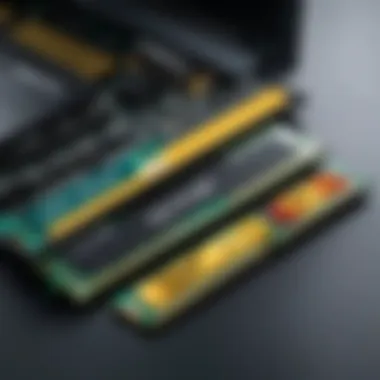

When it comes to pricing, the market fluctuates based on several factors, including demand, production costs, and technological advancements. As of late 2023, prices for 4GB RAM sticks have witnessed some remarkable trends. In general, prices vary significantly based on brand, specifications, and retail outlet.
“When shopping for RAM, it's wise to compare prices across multiple platforms to snag the best deal.”
Typically, budget options are available for around $20-40, while premium brands can range from $40-80. Additionally, sales events such as Black Friday or Cyber Monday can yield substantial savings. Keeping an eye on these trends can place you in a prime position to make an informed and cost-effective purchase.
Installation Process of RAM
Understanding how to properly install RAM is crucial for maximizing a laptop’s performance. This section dives deep into the steps involved in the installation process, discussing the significance of preparation, ensuring safety, and troubleshooting potential hiccups along the way. A well-planned installation not only minimizes risks but also guarantees that the new hardware operates efficiently within your system.
Preparing for Installation
Tools Required
To install RAM successfully, you’ll need specific tools that make the process easier and safer. The most essential tool is a Phillips-head screwdriver. It helps in removing the laptop's back panel without damaging the screws. A grounding strap is also highly recommended, as it helps to prevent electrostatic discharge that could damage sensitive components.
The key characteristic of these tools is their simplicity and effectiveness. The screwdriver is straightforward, and you probably have one lying around the house, making it a widely accessible choice for tech enthusiasts. The grounding strap, while less common, adds a layer of safety during installation. By securing yourself to the laptop’s metal casing or a grounded surface, you can effectively discharge any static electricity that could pose a risk to the RAM stick.
Some unique features of these tools include their durability and ease of use. A well-made screwdriver will last through many installations and repairs, while a grounding strap is usually adjustable, providing a good fit for various users. Neglecting these tools or using subpar alternatives might lead to ineffective installations or worse, damage to components during the process.
Safety Precautions
Safety precautions cannot be overlooked when handling laptop hardware. First things first, make sure to turn off your laptop and disconnect it from any power source. This prevents any unexpected surges during installation.
Key characteristics of safety measures include ensuring an organized work area and proper handling of the RAM. It’s essential to work on a clean, static-free surface. A cluttered desk can lead to accidents like dropping screws or misplacing components. Additionally, handling the RAM by its edges minimizes contact with circuits, reducing the risk of damage.
One unique aspect of these precautions is the emphasis on taking your time. Rushing through installations might lead to overlooking important steps or introducing errors that could affect system stability. On the flip side, being overly cautious can make the process tedious. Finding a balance by adopting a methodical approach ensures safety without becoming burdensome.
Step-by-Step Installation Guide
- Prepare Your Workspace: Find a clean, static-free area to work. Gather all your tools and the new RAM stick.
- Turn Off the Laptop: Make sure the laptop is completely powered down and disconnected from any power sources.
- Ground Yourself: Use a grounding strap or touch a metal object to discharge any static electricity.
- Remove the Back Panel: Carefully unscrew the back panel using the Phillips-head screwdriver, keeping screws organized to avoid losing them.
- Locate RAM Slots: Identify where the RAM slots are located; this varies by model.
- Insert the RAM Stick: Align the notch on the RAM stick with the slot, pushing it gently but firmly until it clicks into place.
- Replace the Back Panel: Secure the back panel with screws, ensuring everything is snug.
- Power Up the Laptop: Disconnect the grounding and plug your laptop back in before powering it on.
Following these steps precisely lowers the risk of errors and ensures a successful installation.
Common Installation Issues
Even with careful preparation, issues may arise during the installation of RAM. One common problem is not seating the RAM correctly. This often leads to boot failures or the system not recognizing the new memory. To remedy this, simply reseat the RAM, ensuring it clicks firmly into place.
Another frequent hiccup revolves around compatibility. If the RAM stick is not compatible with the motherboard, it may not function, which can be frustrating. Always refer to your laptop's specifications before purchase to avoid this.
Lastly, sometimes the system may not recognize the RAM after installation. Restart the laptop and enter the BIOS settings to check if the new memory is detected. If it’s not, you may need to recheck your installation steps or consult the manufacturer’s troubleshooting guide.
"A little preparation saves a whole lot of troubleshooting in the end."
By systematically addressing these common installation issues, you’ll find that most problems can be rectified with a bit of patience and knowledge.
Testing Your Newly Installed RAM
After you've installed the new 4GB RAM stick in your laptop, it’s paramount to test it thoroughly. This step is not merely a formality, but rather a critical process that ensures everything is functioning smoothly and optimally. Whether you’re an IT professional or a tech enthusiast, understanding how to verify your RAM's performance can save a lot of headaches down the road.
First and foremost, testing your newly installed RAM can prevent potential issues before they escalate. A faulty RAM stick can lead to system instability, crashes, and data corruption. Therefore, confirming that your hardware upgrade works correctly ensures that your laptop realizes its full potential without any unwelcome surprises.
Moreover, proper testing can also provide beneficial insights into your laptop’s performance improvements in real-time applications. You may be curious if that shiny new RAM is helping your system run as expected. This section will guide you through essential post-installation checks and introduce some effective benchmarking techniques to assess your RAM’s performance accurately.
Post-Installation Checks
Once you've fitted the new RAM module, the first order of business is running specific checks to ensure its correct installation. Here’s a step-by-step approach for verifying your new hardware:
- Visual Inspection: After installation, open the laptop (if you haven't done so) and confirm that the RAM stick is seated correctly in its slot. It should click into place, and the clips should hold it securely.
- System Boot-Up: Restart your laptop. If the system boots without errors, this is a positive sign that the RAM is recognized by your motherboard.
- Check System Specifications: After booting, navigate to your system settings to verify that the installed RAM amount reflects the new total (4GB). This can usually be found in "About This PC'' on Windows or “About This Mac” if you’re using macOS. If the new RAM isn't recognized, there could be an installation error or compatibility issue.
- Memory Diagnostic Tool: Windows has built-in memory diagnostic tools that you can use. Run from the start menu and let it test the RAM for any errors. Alternatively, MemTest86 is a popular external tool used for this purpose.
Benchmarking RAM Performance
Once you've completed the initial checks and ensure everything is seated and working correctly, it’s time to delve deeper into benchmarking. This process helps quantify the impact of your RAM upgrade, allowing you to see the tangible differences.


Utilizing benchmarking software can help evaluate various aspects of RAM's performance. Here are some efficient benchmarking tools:
- AIDA64 Extreme: A comprehensive tool that offers detailed information about your computer’s hardware, including detailed RAM performance metrics.
- PassMark PerformanceTest: This runs a series of tests to gauge your RAM's speed and efficiency compared to others.
- Geekbench: This benchmark focuses on real-world scenarios, giving you a results snapshot of how your RAM performs under different workloads.
"Benchmarking your RAM allows for an apples-to-apples comparison, meaning you can really see how much of a boost your upgrade provided."
When using these tools, look for metrics such as read, write, and latency speeds. Increased values in read and write speeds after the installation signify a successful upgrade. Latency should ideally remain low, enhancing overall responsiveness.
As a concluding thought, a little patience during the testing phase can go a long way. Taking these steps seriously ensures your laptop not only runs efficiently but also extends its life and performance longevity.
Troubleshooting Common RAM Issues
When upgrading or installing a new 4GB RAM stick, you might hit a few bumps along the way. Understanding how to troubleshoot common RAM issues is crucial for a seamless experience. Whether you're an IT professional or a tech enthusiast, being able to identify and resolve RAM-related problems can save you time, frustration, and potentially, unnecessary costs.
Identifying Problems
Identifying RAM issues can often feel like searching for a needle in a haystack. Several symptoms might tip you off that your RAM isn't playing ball:
- Frequent Crashes: Are you getting blue screens of death, or is your laptop suddenly rebooting? This is a classic sign. It may be due to faulty RAM.
- Slow Performance: If applications are dragging their feet, it might not just be your processor. Sometimes, an underperforming RAM stick is the culprit.
- Failure to Boot: If your laptop refuses to turn on after installing the new RAM, that’s a strong indicator something isn’t right.
- Data Corruption: Files behaving oddly or crashing unexpectedly can sometimes link back to bad RAM.
You can utilize few tools to help diagnose these issues:
- MemTest86: A reliable artillery for testing your RAM. It runs multiple tests to pinpoint errors.
- Windows Memory Diagnostic Tool: If you're on Windows, this built-in tool can get the job done without additional installations.
Resolution Strategies
Once you've pinpointed the problem, implementing the right resolution is the next step. Here are possibilities to consider which can help you to smooth things over:
- Re-seat the RAM: Sometimes, it can be as simple as pulling the RAM stick out and putting it back in. Dust or an improper connection could be at fault.
- Check for Compatibility: Verify that the RAM stick you’re using is compatible with your laptop’s motherboard. Mismatched specifications can lead to issues.
- Update BIOS/UEFI: Sometimes, your laptop's firmware needs to be updated. Firmware updates can fix compatibility issues and improve stability.
- Run Diagnostics: After re-seating or swapping RAM, always rerun your diagnostic tools to check if the problems persist.
- Return or Replace: If you've tried everything but still face issues, it may be time to consider returning or replacing the RAM. Sometimes, you just get a faulty stick.
"Identifying RAM issues is often the first step toward enhancing your laptop's overall potential. Take it as a challenge; each problem holds the key to unlocking better performance!"
Ultimately, tackling RAM issues can elevate your laptop's capabilities significantly. With the right troubleshooting methods and resolutions, you can ensure your system runs as smooth as butter.
The Future of RAM Technology
The domain of RAM technology is in a state of vigorous evolution. As the demand for laptops increases to handle more complex tasks—such as advanced gaming, more intensive software applications, or even high-definition video editing—manufacturers are under pressure to innovate. This section examines trends shaping the future and the potential upgrades that could exceed the 4GB threshold, offering insights vital for IT specialists and tech enthusiasts alike.
Trends in Laptop RAM Development
For anyone in the tech field, understanding the current trajectory of RAM is crucial. Here are some crucial trends:
- Transition to DDR5: The leap from DDR4 to DDR5 RAM is noteworthy. DDR5 not only promises increased bandwidth (up to 6400 MT/s) but also better energy efficiency. If you're into demanding applications, this can translate into smooth multi-tasking.
- Integration with AI: More advanced laptops are beginning to harness AI-based systems that can predict memory usage. This trend means that future RAM might just learn how you use your device and allocate resources optimally.
- Hybrid RAM Technologies: As the shift toward integrated solutions continues, we might see hybrid models that combine the best elements of various types of memories. These could potentially offer enhanced performance metrics at lower costs.
Given these upward trends, optimizing for future advancements is essential. Investing in a RAM stick, like DDR5, not only meets current demands but prepares the user for future applications, fostering longevity and efficiency in their laptops.
Potential Upgrades Beyond 4GB
As powerful as 4GB RAM may be for the average user, various scenarios necessitate a need for more. Here are some paths worth considering:
- 8GB or 16GB Configurations: While 4GB is manageable for light work, the pressure of modern applications often calls for 8GB or even 16GB for seamless performance. Even basic activities can lag on a 4GB system with many applications open.
- Dual-Channel Memory: Upgrading to a dual-channel configuration can effectively double the data pathways, improving the performance characteristics significantly. It enhances computational efficiency, especially while multitasking.
- Future-proofing with Expandable Options: When selecting a RAM stick, opting for models that support higher capacity in the future, such as those capable of being upgraded to 32GB, prepares users for increasingly demanding environments. This consideration ensures you'll avoid hardware obsolescence sooner than later.
"The future RAM tech isn’t just about bigger sizes – it’s about smarter, more adaptive memory that serves user needs better than ever."
With these advanced choices, both present and future tech users will benefit from increases in performance, efficiency, and longevity of their laptops. Equipped with this understanding, individuals can make informed decisions on what sort of RAM upgrades will suit their needs long-term, harnessing the full potential of technology development.
Epilogue
Understanding how to choose a 4GB RAM stick for your laptop is not just about picking something that fits in the slot; it’s about making sure that the overall performance of your device aligns with your needs. A well-selected RAM upgrade can transform a slower, lagging laptop into a responsive machine, capable of handling multiple tasks without missing a beat.
Recap of Key Points
- Importance of Compatibility: Ensuring the RAM stick is compatible with your laptop’s motherboard and operating system is fundamental. If the specifications don’t align, you might end up with a fancy piece of hardware that simply doesn’t work.
- Different Types of RAM: Understanding the variations, like DDR3 vs DDR4 or DDR5, can make a difference in both performance and efficiency. Picking the right type suited for your laptop is imperative.
- Installation Process: Proper installation cannot be emphasized enough. A successful install ensures the new RAM runs smoothly without causing any bottlenecks or errors.
- Testing and Troubleshooting: After installing, be sure to benchmark and test the RAM for performance. Keeping an eye out for common issues can save a lot of time down the road.
Final Thoughts on Selecting a 4GB RAM Stick
As laptops evolve, so do the demands placed on them. Upgrading to a 4GB RAM stick can be a smart move, especially for IT professionals and tech enthusiasts who rely heavily on their devices. When considering this upgrade, think beyond the specifications on the packaging. Evaluate how your specific needs align with what's available in the market. The journey from selecting the right RAM to installing it oneself can be daunting, yet rewarding.
"The right RAM can turn your device from a sluggish tortoise into a sleek hare, responding without a second thought."
Before making a decision, reflect on what you genuinely need from your laptop. Are you multitasking across several demanding applications? Or are you primarily using it for light tasks? This understanding will guide you in your selection process, ensuring the upgrade pays off down the line.







