Exploring Xbox on Windows 10: A Comprehensive Guide

Intro
The integration of gaming with personal computing has transformed how users experience entertainment, paving the way for a more connected experience. For many, the phrase "gaming on Windows 10" evokes thoughts of high-performance machines and seamless gameplay. At the heart of this evolution is the synergy between Xbox and Windows 10. This article will navigate through the intricate relationship that enhances gaming for millions around the globe, covering essential features that Xbox brings to Windows 10, from the intuitive Xbox Game Bar to cloud gaming capabilities. Moreover, we’ll discuss the compatibility of games and delve into troubleshooting methods to ensure smooth operation. For IT professionals and tech enthusiasts alike, understanding this integration is crucial for enhancing user experiences and maximizing system potential.
Overview of Product Features
To appreciate the full extent of what Xbox offers on Windows 10, it’s essential to dissect various product features designed for gamers.
Key Specifications
When discussing Xbox on Windows 10, several specifications stand out:
- Game Streaming: Users can stream games directly from their console to their Windows 10 device.
- Xbox Game Pass: A subscription service providing access to a vast library of games, both on console and PC.
- Cross-Platform Play: Allows for gameplay across different devices, enhancing social gaming experiences.
- Integration with Windows 10: Direct access to gaming features can be found without leaving your desktop environment.
Unique Technologies
A number of innovations are central to the Xbox experience:
- Cloud Save: This feature allows players to save their progress in cloud storage, offering flexibility in gameplay.
- Game Bar: A built-in overlay for Windows 10 that enables users to record, capture, and share gaming moments effortlessly.
- DirectX 12: Provides improved graphics performance, helping games run seamlessly while utilizing system resources efficiently.
"The power of Xbox on Windows 10 lies in its unique features that not only enhance gameplay but also connect gamers in unprecedented ways."
Design and Build Quality
When it comes to the design and build quality of Xbox on Windows 10, the focus is primarily on software experience as opposed to physical components. However, the way these features are presented can greatly affect usability and enjoyment.
Aesthetics
The Xbox Game Bar boasts a modern and sleek interface, blending functionality with an easy-on-the-eyes design. The user-friendly layout allows gamers to navigate quickly through options without overloading their visual space, ensuring that the gaming experience remains in the spotlight.
Material Durability
In terms of durability, it is worth noting how Windows 10 operates across various hardware setups. While this aspect is not tied to any specific material, the reliability of the software ensures that it runs smoothly on both high-end and average-spec machines, contributing to overall user satisfaction.
Finale
As we have explored the intertwining of Xbox with Windows 10, it becomes evident that this collaboration is not just about gaming; it’s about bridging the gap between console and PC, enhancing user experiences significantly. By utilizing features such as the Xbox Game Bar and investing in cloud gaming, players can fully immerse themselves in the worlds they cherish, ensuring they never miss a beat. Knowledge of compatibility, system requirements, and troubleshooting techniques equips IT professionals with the tools needed to support and elevate the gaming experience. For further information, resources like Wikipedia and discussions on Reddit remain invaluable.
Prologue to Xbox on Windows
In the realm of gaming, the fusion of two major platforms—Xbox and Windows 10—has reshaped how players experience their favorite titles. It's not just about playing games anymore; it’s about a comprehensive ecosystem that offers seamless integration, enhanced accessibility, and a treasure trove of features that cater to a diverse audience. Whether you are a casual gamer or a devoted enthusiast, understanding this synergy can greatly enhance your experience.
The introduction of Xbox on Windows 10 marked a significant shift in Microsoft's approach to gaming. By allowing gamers to access their Xbox titles directly through their PCs, Microsoft opened doors to unprecedented convenience and flexibility. This integration means that players can enjoy various functionalities across devices without missing a beat. No more switching consoles or dealing with multiple accounts; everything can be managed from a single, unified platform.
Key Considerations
- Enhanced User Experience
The Xbox app on Windows 10 provides a user-friendly interface, enabling gamers to browse and manage their games effortlessly. With features like achievements tracking and cloud saves, it simplifies the gaming experience and ensures that users aren’t bogged down by technicalities. - Cross-Platform Play
One of the standout characteristics is the capability for players to engage in multiplayer games with friends, regardless of the device they are using. This feature not only broadens the gaming community but also enhances the social aspect of gaming, allowing for shared experiences that transcend device barriers. - Access to Xbox Game Pass
Windows 10 users gain access to the vast library of Xbox Game Pass, a subscription service that opens a wealth of gaming options for players. With an expansive catalog of games ranging from indie gems to blockbuster titles, this service caters to various tastes.
Relevance in the Gaming Landscape
The relevance of Xbox on Windows 10 extends beyond mere accessibility; it stands as a testament to how gaming has evolved. The convergence of two platforms into one cohesive system reflects a broader trend in the industry towards inclusivity and accessibility. It empowers players to choose their preferred gaming setup without sacrificing the experience. For IT professionals and tech enthusiasts, understanding this integration is essential not only for enhancing personal enjoyment but also for optimizing settings and troubleshooting any challenges that may arise.
In summary, the introduction of Xbox on Windows 10 is not merely a footnote in the history of gaming; it is a pivotal development that transforms how players interact with their games and one another. Understanding these dynamics not only enriches a player's experience but also provides valuable insights for professionals navigating the complex world of gaming technology.
Understanding Xbox Game Pass
As we navigate the intersection of Xbox and Windows 10, it's impossible to overlook Xbox Game Pass. This subscription service has redefined gaming for countless players. It's not just a mere addition to the Xbox ecosystem, but a paradigm shift in how gamers approach their playtime. The importance of this Xbox offering cannot be overstated—it provides a diverse library of games that is constantly updated, catering to a wide variety of tastes and preferences.
A good grasp of Xbox Game Pass lays the groundwork for an enriched gaming experience on Windows 10. Whether you are into action-packed shooters or sprawling RPGs, Xbox Game Pass has something up its sleeve. The flexibility of the service allows gamers to try out new titles without the hefty price tag usually associated with full game purchases. Furthermore, it introduces newcomers to franchises they might not otherwise explore, effectively broadening the gaming horizons for many.
Overview of Xbox Game Pass
Xbox Game Pass is like a buffet for gamers, where instead of paying full-price for individual titles, subscribers unlock access to a massive library for a flat monthly fee. Launched in 2017, it has rapidly evolved, boasting over a hundred high-quality games across multiple genres.
- Game Library: The service includes first-party titles at launch, allowing players to dive into new games the moment they hit the shelves. Additionally, it incorporates a selection of third-party games—both indie and major releases—ensuring that there's always something fresh to play.
- Platforms Flexibility: Not only can you access Game Pass on Xbox consoles, but also on Windows 10 PCs. This interplay between the platforms enhances the user experience, creating a seamless transition between gaming on a console and a PC.
- Game Cloud Streaming: Now, players can also stream titles directly through the cloud, a feature that's particularly beneficial for those with less powerful machines or who wish to play on the go without heavy downloads.
Benefits for Windows Users
The advantages offered by Xbox Game Pass for Windows 10 users go well beyond just the sheer volume of games. Here are some notable benefits:
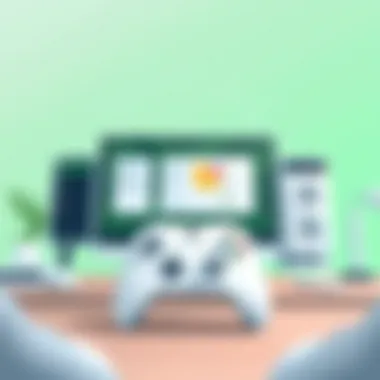

- Cost Efficiency: For a monthly fee, you gain access to a rotating catalog of games. This is a prudent financial choice, especially if you enjoy sampling various genres without the financial burden of purchasing each title separately.
- Convenience of Installation: With the Xbox app for Windows 10, downloading and installing games becomes a breeze. Once the app is set up, it's just a matter of browsing and clicking on what catches your fancy.
- Integration Features: Whether it's seamless activity sharing with friends or functionality like cloud saving, Xbox Game Pass integrates beautifully with other Microsoft services. The user can pick up right where they left off, whether on a console or a PC.
- Regular Updates: The library is constantly refreshed with new titles and old favorites coming and going. Staying engaged with the latest and greatest is easier than ever.
"With Xbox Game Pass, playing new titles on Windows 10 is like inviting a never-ending stream of experiences into your world."
In both casual gaming moments and more dedicated sessions, Xbox Game Pass opens doors to a vibrant gaming ecosystem. Whether you’re a die-hard enthusiast or a novice, understanding how to leverage this service can greatly enhance your Windows 10 gaming experience.
Setting Up Xbox on Windows
Setting up Xbox on Windows 10 is a pivotal step for gamers seeking to harness the full potential of their gaming experience. The interaction between Xbox and Windows 10 provides users with an integrated platform designed to cater to various gameplay preferences, ranging from casual gaming to more immersive experiences. Understanding the core elements involved in the setup process ensures a smoother transition into the world of gaming, allowing players to maximize their enjoyment right from the get-go.
System Requirements
Before diving into the setup, it is essential to understand the system requirements. Running the Xbox app effectively on Windows 10 demands a specific configuration of hardware and software. Here's what you’ll need:
- Operating System: Windows 10 (Version 1803 or later is typically advised)
- Processor: A minimum of Intel Core i5 or AMD equivalent for satisfactory performance
- Memory: At least 8 GB of RAM recommended to enable seamless multitasking
- Graphics: DirectX 12 compatible graphics card for improved visual output
- Storage: A decent amount of free space; approximately 20 GB is ideal for installing games and updates
- Network: A stable internet connection for online functionalities
These specifications not only lay the groundwork for what the system needs to run well but also help to improve overall gaming performance. If your hardware is outdated or on the low side of the recommended specs, you may run into hiccups during gameplay.
Installation Process
With system requirements sorted, the next step is the installation process. Here’s a straightforward breakdown:
- Access Microsoft Store: Search and find the Xbox app in the Microsoft Store.
- Download and Install: Once found, click on the download button. The installation should start automatically.
- Sign In: After installation, launch the app. A login prompt will appear; sign in using your Microsoft account. If you don't have one, you will need to create it, which is relatively simple.
- Update: Check for any available updates for the Xbox app to ensure you have the latest features and security patches.
- Configure Settings: Once installed, visit the settings menu in the app to customize your preferences according to your gaming needs.
This process generally takes less time than expected, even for those who may not be as tech-savvy. The ease of downloading from the Microsoft Store increases accessibility and smoothens user experience.
Connecting Xbox Controller
A critical part of the setup is connecting your Xbox controller to the Windows 10 system. The controller can enhance the experience significantly, especially for titles designed with it in mind. Here’s how to connect:
- Bluetooth Connection: If you prefer wireless, ensure your PC has Bluetooth capability. Press the Xbox button on the controller to turn it on. On your PC, navigate to 'Settings' > 'Devices' > 'Bluetooth & other devices'. Click 'Add Bluetooth or other device' and select your controller from the detected devices.
- Compatibility Check: After connecting, it's important to ensure that the controller is configured correctly. Visit the Xbox app’s settings to confirm that the controller is listed under connected devices.
- Test the Controller: Launch any game that supports controller input to ensure that everything is functioning correctly.
- Wired Connection: Alternatively, you can connect the controller using a USB cable. Simply plug it into an available USB port on the PC and the system should recognize it automatically.
Establishing a connection between the controller and Windows 10 is a seamless process that dramatically enhances the gaming experience. Whether playing a high-paced action game or something more laid-back, having the controller set up allows for more fluid gameplay.
Setting up Xbox on Windows 10 is not just about connecting hardware but creating a gateway to an engaging gaming ecosystem, enhancing user experience and enjoyment.
By addressing these foundational aspects of setting up Xbox on Windows 10, you position yourself to appreciate the wealth of content and gaming options that are at your fingertips. Gamers and tech enthusiasts alike can now venture into a robust environment optimized for enjoyment.
Using Xbox Game Bar
In the ever-evolving landscape of gaming, the integration of tools that enhance player experience is crucial. The Xbox Game Bar stands out as a significant feature within Windows 10, transforming how gamers interact with their gameplay and beyond. Not only does the Game Bar provide quick access to essential tools, but it also allows users to streamline their gaming sessions through its various functionalities. In this section, we will explore how to access the Game Bar, examine its features, and discuss how to customize its settings to suit your preferences better.
Accessing Game Bar
Accessing the Xbox Game Bar is as straightforward as slicing butter on a warm piece of toast. Just by pressing the Windows key + G on your keyboard, the Game Bar flips up like a well-oiled magician's trick. This quick combination instantly pulls up the overlay without interrupting your game. If you’re using an Xbox controller, simply pressing the Xbox button also does the trick; either way, it gets you right where you need to be.
Remember, before diving in, ensure the Xbox Game Bar is actually turned on in your system settings. Head over to Settings > Gaming > Xbox Game Bar, and ensure that the switch is flipped to On. This little detail can save you a lot of frustration down the line.
Features of Xbox Game Bar
Once you're in the Game Bar, you’ll find a plethora of features waiting to assist you, enhancing your gaming experience. Here’s a quick peek at what this nifty tool brings to the table:
- Screen Capture and Recording: Easily grab screenshots or record game clips without breaking a sweat. Just hit the Capture button, and you'll be ready to share your moments with buddies or keep them for your own archives.
- Performance Monitoring: Keep an eye on system performance. With the Game Bar, you can monitor your FPS (frames per second) and CPU usage, helping you tweak game settings for optimal performance.
- Audio Control: Adjust game and chat audio on-the-fly. Ever found yourself straining to hear your buddies while the in-game sounds drown them out? Use the audio mixer to balance everything out effortlessly.
- Widgets for Quick Access: Widgets grant quick access to social features, friend lists, and even Spotify, ensuring you’re never too far from your gaming pals or your favorite tunes.
"The Game Bar makes a gamer’s life easier, putting everything at your fingertips without interrupting the flow of play."
Customizing Game Bar Settings
Personalization is key. Customizing your Game Bar settings can optimize your experience and make gaming feel tailored just for you. Here’s how to fine-tune its features:
- Go to Settings > Gaming > Xbox Game Bar: This is your starting point.
- Keyboard Shortcuts: Customize the keyboard shortcuts to your liking. If you prefer another key combo for certain features, don’t hesitate to change them. Tailoring these shortcuts to your own flow can make a real difference in-game.
- Audio Settings: Adjust inputs and outputs for your microphone and speakers. This means you can set gaming audio to one device, while dedicated chat audio routes through another—ideal for those who enjoy multitasking.
- Privacy Controls: Take a moment to check your privacy settings to ensure you’re comfortable with what’s being shared or recorded.
- Game-Specific Settings: Certain games allow specific settings within the Game Bar. Check this out, especially for games that require more fine-tuned settings based on their unique demands.
By taking the time to delve into these settings, you can craft your Game Bar experience into something that fits your particular style of play, making it an even more powerful tool in your gaming arsenal.
Navigating Xbox Live Services
Navigating Xbox Live Services is crucial not just for casual gamers but also for serious tech enthusiasts who want a solid grasp of the ecosystem. This section shines a spotlight on the myriad of features that Xbox Live provides, illustrating its importance in enhancing the overall gaming experience on Windows 10. With Xbox Live, users gain access to multiplayer functionalities, downloadable content, and a vibrant community. So, consider this as a navigator on the vast sea of online gaming where synchronization and connectivity come to the fore.
Overview of Xbox Live
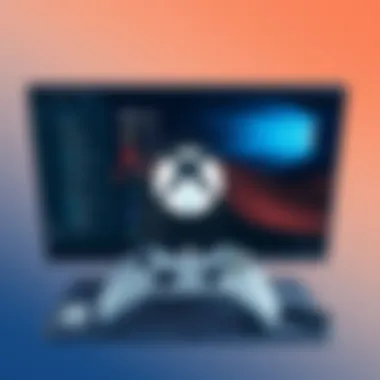

Xbox Live serves as the backbone of online gameplay for Xbox users, linking millions of players in a shared universe. It’s more than just an online service; it’s a community where gamers can connect, compete, and collaborate. At its core, the platform provides various subscriptions, offering everything from free access to premium services that unlock extra perks. Players are given the ability to purchase digital games, access exclusive discounts, and, not to forget, engage with friends through voice chat and messaging.
Additionally, with Xbox Live Gold, users can enjoy free monthly games. Think of it as a gift that keeps on giving; one month you might find yourself battling through the zombie apocalypse in State of Decay 2, and the next, you could be thrusting into the pixelated world of Mortal Kombat X. Each offering not only adds depth to the gaming catalog but also introduces players to genres they might not typically explore.
As online gaming expands, staying connected with a reliable service like Xbox Live becomes paramount. In fact, it’s the social fabric that ties together various gaming experiences on Windows 10.
Player Community Features
Delving deeper into Xbox Live reveals the goldmine of community features it offers. Connecting with other gamers is not just about playing together; it’s about sharing experiences and forging friendships. Xbox’s social network is well designed, allowing users to communicate, build friendships, and arrange gaming sessions seamlessly.
- Guilds and Clans: Many players decide to band together in groups, be it for competitive edge or simply for camaraderie. Joining these elements can enhance your gaming experience, as players strategize and conquer challenges collectively.
- Player Reviews and Ratings: Every individual’s insight is valuable. By providing ratings and feedback on games and players, community members can rely on shared experiences to make informed choices about their next quest.
- Cross-platform Play: A crucial feature in today’s gaming landscape. Xbox Live enables cross-platform play, meaning Windows 10 users can join their Xbox counterparts in thrill-packed multiplayer experiences. This offers an expansive audience and enriches gameplay.
"The community aspect of Xbox Live transforms regular gaming sessions into memorable adventures, fostering friendships that can last a lifetime."
By harnessing these features, players can effectively amplify their enjoyment and create a more engaging gaming landscape. It's about building an environment where players can thrive, ensuring that everyone feels included, regardless of skill level or gaming preference.
In wrapping up, understanding how to navigate Xbox Live Services is essential for gamers looking to enhance their gameplay experience, connect with a wider community, and access the various perks available through Xbox on Windows 10. As technology continues to advance, staying informed will keep users ahead of the curve in the gaming world.
Exploring Game Compatibility
In today's gaming world, understanding game compatibility is crucial for players, especially within the realm of Xbox on Windows 10. It's not just about playing games; it's about making sure the experience is smooth and enjoyable. This section dives into the specific elements that matter the most—what games are available, and how their performance can vary depending on various factors.
Xbox Titles Available on Windows
One of the primary attractions of using Xbox on Windows 10 is the extensive library of games available. When we talk about Xbox titles, we're not just looking at new releases but a mixture of classics and indie gems that make the platform so compelling.
- Popular Titles:
- Halo: The Master Chief Collection
- Gears 5
- Forza Horizon 4
- Ori and the Will of the Wisps
These games showcase the graphical capabilities of Windows 10 systems while also taking advantage of glorious Xbox services. Furthermore, many of these titles are included in the Xbox Game Pass, providing great value for users.
Interestingly, developers frequently release updates and optimizations that can enhance game compatibility. It’s wise for gamers to keep an eye on these enhancements as some titles gain significant boosts over time. For instance, a game that runs okay today might experience a marked increase in performance after a patch or update is rolled out.
Performance Considerations
When it comes to gaming on Windows 10, performance is only as good as the hardware and the optimization of the software. Here are a few performance considerations every gamer should keep in mind:
- Hardware Requirements: Ensure your PC meets the game’s requirements. Some games might require a higher GPU or more RAM than others.
- Graphics Settings: Sometimes, lowering the graphics quality can drastically improve frame rates without sacrificing overall enjoyment.
- Background Processes: Programs running in the background can sap resources. Closing unnecessary applications might free up essential CPU and RAM for gaming.
"Optimize your PC for gaming; sometimes less is more."
In addition to hardware and settings, ensuring that Windows 10 is updated is also vital. Updates frequently include optimizations that can enhance performance for specific games. While it might seem like a hassle to keep checking, the benefits usually outweigh the trouble.
Ending
In short, exploring game compatibility on Windows 10 not only enhances the gaming experience but also empowers players by broadening their options. By understanding what titles are available and recognizing the technological nuances that affect performance, players can make informed decisions and maximize enjoyment in their gaming endeavors.
Cloud Gaming on Windows
In the realm of gaming, cloud computing is becoming the talk of the town, particularly with services like Xbox's xCloud. The rise of cloud gaming on Windows 10 has marked a significant milestone, revolutionizing how players access and enjoy games without requiring heavy-duty hardware setups. By harnessing the power of the internet, gamers can now stream titles seamlessly, opening doors to accessibility and flexibility previously unattainable.
With cloud gaming, it’s not about having the latest rig; it’s more about having a reliable connection. Whether you’re lounging on your sofa or sitting in a café, cloud gaming allows players to dive into their favorite worlds with just a compatible device. As we navigate this digital landscape, we’ll unpack the various facets of xCloud gaming, technical requirements, and step-by-step guidance to set up your gaming experience.
Overview of xCloud Gaming
xCloud Gaming, part of Xbox Game Pass, blends the familiar feel of console gaming with the convenience of the cloud. This service enables users to engage with a library packed with games without needing to download hefty files onto their systems. Think of it as having a gaming console in the cloud rather than under your television.
Through xCloud, users can access top-tier titles such as "Halo Infinite" or "Forza Horizon 5" instantly. It cuts down on installation times and frees up precious storage space, because let’s face it, who has time to wait for downloads in today’s fast-paced world?
The service also comes fortified with additional benefits:
- Cross-platform support: You can switch between devices and resume gameplay, making it incredibly versatile.
- Regular updates: Game libraries often refresh, so there’s always something new to explore.
As more gamers jump on the bandwagon, xCloud might pave the way for a future where physical media becomes obsolete.
Technical Requirements for Cloud Gaming
Before diving headfirst into the cloud gaming scene, certain technical specifications need to be on point to ensure a smooth experience. Here’s what you’ll want to focus on:
- Internet Connection: A stable broadband connection is essential. Microsoft recommends at least 10 Mbps, but if you can muster up 20 Mbps or more, your gameplay will be even smoother.
- Device Compatibility: Windows 10 is a great starting point, but ensure your device meets the necessary specs to handle streaming.
- Controller: Either Xbox or a compatible gamepad is important, as cloud gaming often requires one for optimal navigation.
- Application: The Xbox app for Windows 10 must be installed. It’s where the magic happens - where you can access your games from the cloud.
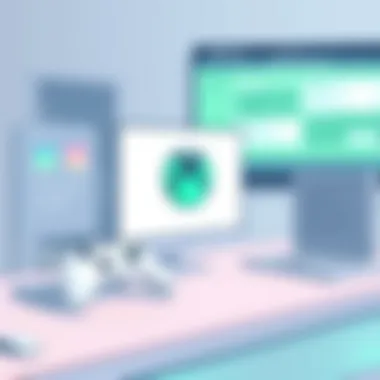

These elements ensure that when you dive into the action, the experience doesn’t resemble trying to push a semi-truck uphill.
Setting Up Cloud Gaming
Setting up cloud gaming on your Windows 10 device may sound daunting, but it’s about as user-friendly as it gets. Let’s walk through the steps:
- Download the Xbox App: If you haven't already, head over to the Microsoft Store and download the Xbox app. It’s your gateway to all things gaming.
- Sign In: Log in with your Microsoft account. If you’re part of Xbox Game Pass, you are all set to start streaming games.
- Connect Your Controller: Whether via Bluetooth or USB, link your controller to ensure a seamless experience.
- Browse the Library: Within the app, navigate to the cloud gaming section and start perusing your game options.
- Start Playing: Choose a title, hit play, and let the streaming begin. If you’ve got everything set up right, it should be smooth sailing from there.
“Cloud gaming is the way of the future; it levels the playing field for gamers everywhere.”
By following these steps, you cater to the future of gaming by leveraging cloud technology, and you might just find it to be a game changer.
Troubleshooting Common Issues
When it comes to integrating Xbox with Windows 10, hitting a few bumps in the road is not uncommon. This part of the guide sheds light on common issues that gamers may face, as well as providing effective solutions. Ensuring that one's gaming experience is smooth is essential, particularly for IT professionals and tech enthusiasts who want to maximize their setup and performance. Understanding these troubleshooting techniques can save time and frustration.
Connectivity Problems
Connectivity issues can put a damper on the gaming excitement, disrupting both solo and online play. Gamers may experience dropped connections, difficulties linking their accounts, or poor network performance.
Here are some tips to help resolve these problems:
- Check Internet Connection: Ensure that your internet is stable. Sometimes, disconnecting and reconnecting can work wonders.
- Router Settings: Consider checking if your router is configured properly for gaming. Ports that need to be open, like TCP: 53, 80, 3074 or UDP: 53, 88, 500, 3074, can make a significant difference.
- Firewall and Antivirus: Occasionally, firewalls or antivirus programs may block Xbox’s functionality. Make sure to add exceptions for Windows and Xbox services.
"Effective troubleshooting is like having a toolbox: the right tool can make fixing a problem just a matter of time."
It's crucial to remember that these issues are often temporary. Regular troubleshooting can keep you connected and gaming without too many hitches. If the problem persists, it might be prudent to consult the official Xbox support page for further guidance.
Performance Lag and Fixes
Experiencing lag during gameplay can feel like moving through molasses. A game that runs smoothly is essential for a positive experience. Several factors contribute to performance lag, and knowing how to address them can be a game changer.
Here are some common causes and fixes for lag:
- System Resource Management: Make sure your computer's resources are not overextended. Closing background applications that consume memory can free up resources. Installing a robust program like CCleaner can help keep things tidy.
- Graphics Settings: Sometimes, high graphics settings can bog down performance. Adjusting settings to a lower level may improve gameplay significantly. Check your game settings and find the sweet spot between visual quality and performance.
- Updates: Ensure that both Windows and your graphics drivers are up to date. Manufacturers frequently release performance improvements that can resolve lag issues.
By focusing on these tips, gamers can often remedy performance issues, restoring fluidity to their gaming sessions. It's wise to keep an eye on forums like Reddit and other gaming communities, as they can provide firsthand accounts of similar experiences and solutions.
Future of Xbox on Windows
The future of Xbox on Windows 10 is a topic that carries substantial weight, especially in a landscape where gaming technology evolves at lightning speed. This section aims to explore various anticipated developments, benefits, and considerations surrounding Xbox’s integration into Windows 10, ensuring that gamers and IT professionals stay ahead of the curve.
As Microsoft continues to bridge the gap between its gaming consoles and PC ecosystems, users can expect more cohesive experiences. This seamless integration not only simplifies gaming setups but also opens the door to new features and enhancements that could enrich gameplay on Windows 10.
Possible Updates and Enhancements
There are countless updates on the horizon for Xbox on Windows 10, many of which will build on the current capabilities. For one, the Xbox app is likely to see improvements that will enhance its functionality. Expect updates in the areas of user interface design, making navigation smoother and more intuitive.
Furthermore, features like cross-play between PC and console are expected to become more robust, allowing gamers to engage with a wider community regardless of their preferred gaming device. Enhancements in accessibility options are also anticipated, ensuring that everyone, regardless of ability, can participate fully in the gaming experience.
- Cloud Integration: Continuing advances in cloud technology mean that more games will be accessible on demand, reducing the need for local storage and enabling instant play.
- Performance Optimizations: Regular updates will focus on fine-tuning performance, minimizing lag while maximizing frame rates and resolution, thus delivering a better experience to players.
- Enhanced Social Features: With growing emphasis on community, enhanced social and multiplayer features will likely make interaction with other users more dynamic.
These updates signify a commitment to evolving Xbox on Windows 10 into a more refined and comprehensive platform, catering to gamers' diverse needs while leveraging new technology efficiently.
The Role of Emerging Technologies
Emerging technologies will undoubtedly play a pivotal role in shaping the future of Xbox on Windows 10. Innovations such as artificial intelligence, augmented reality, and machine learning will lead to smarter gaming experiences that could tailor gameplay to individual preferences, creating a unique experience for every gamer.
- Artificial Intelligence: AI might improve game design, offering adaptive difficulties to suit players' skill levels or developing more immersive narratives by adjusting based on player choices.
- Augmented and Virtual Reality: With the rise of AR and VR, Xbox on Windows 10 could see integration with these technologies, opening up new dimensions to gameplay. Microsoft's investment in platforms like HoloLens could someday lead to a revolutionary form of gaming where the physical and digital worlds blend seamlessly.
- 5G Connectivity: The advent of 5G networks promises faster data speeds and lower latency, enhancing cloud gaming and overall online play. As infrastructure improves, gamers will increasingly rely on cloud-based solutions to deliver high-quality, uninterrupted experiences.
"The integration of emerging technology isn’t simply about trends; it’s about redefining how we interact with gaming and entertainment."
For further insights on this topic, consider visiting Wikipedia, Britannica, and Reddit Gaming.
End
In assessing the integration of Xbox on Windows 10, it’s clear that this dynamic fusion opens the door to myriad gaming possibilities. For IT professionals and tech enthusiasts alike, the culmination of features offered—like Xbox Game Bar and cloud gaming—affirms the blend of functionality and entertainment.
This exploration into Xbox on Windows 10 illustrates several critical aspects. First, understanding the ways in which Xbox Game Pass enhances the gaming library is indispensable. It offers users access to a wealth of titles, effectively expanding choices both for casual gamers and seasoned veterans. This ensures that each gaming session can be tailored, providing a unique experience based on individual preferences.
Moreover, the discussion surrounding cloud gaming brings into focus the evolving landscape of gaming. Modern technical requirements serve as a catalyst for players to indulge in gaming titles without the steep hardware investment—paving the way for accessibility in the gaming community. Casual gamers can thus join the ranks without heartache over expensive upgrades, while IT pros can leverage this to support infrastructure decisions in broader applications.
“The perception of gaming is shifting, driven by innovation and technology—embracing cloud solutions offers more than mere convenience; it cultivates a community.”
Troubleshooting remains a vital conversation; it reflects the day-to-day challenges gamers face. Addressing connectivity issues or performance lag requires a keen eye, especially in tech management. Knowledge in these areas not only minimizes disruption but also maximizes enjoyment, ensuring that every click and command is smooth.
Lastly, reflecting on the future of Xbox on Windows 10 hints at a landscape rife with potential. As emerging technologies continuously reshape our experiences, it equips users to not only navigate existing features but also prepares them for what’s on the horizon. Continuous expansion of services and updates signal to avid gamers that change is not only expected but embraced.







