Exploring the Best Free Utilities for Windows 10
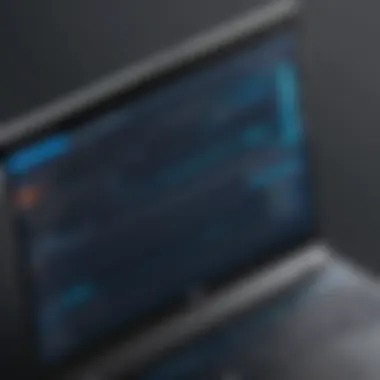
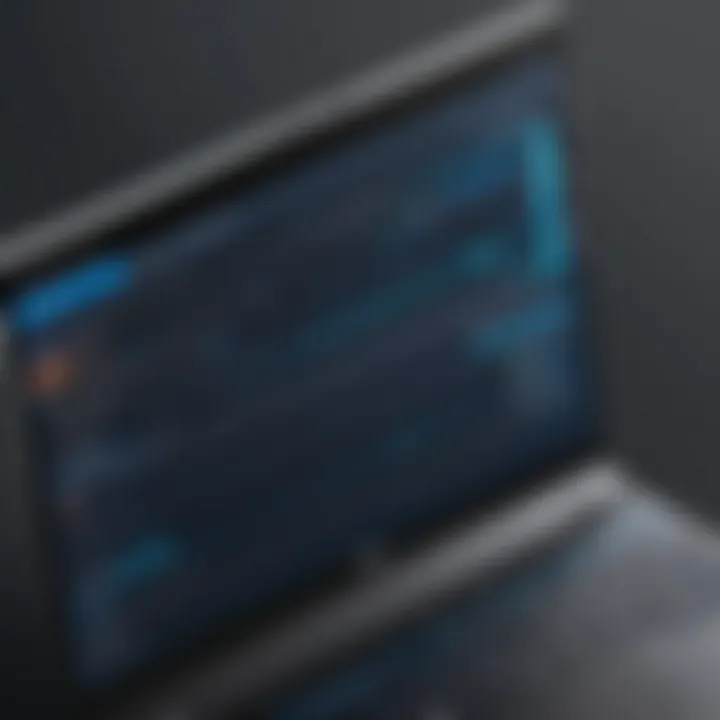
Intro
In the evolving landscape of information technology, the significance of having the right software tools cannot be understated. Free utility software for Windows 10 serves as vital resources that enhance productivity and streamline tasks. For IT professionals and tech enthusiasts, these tools can significantly improve system performance, security, and efficiency.
This examination will delve into various categories of free utility software, analyzing their functionalities, advantages, and limitations. The insights garnered will provide clarity, allowing users to make informed decisions tailored to their personal or professional needs.
Overview of Product Features
Key Specifications
Free utility software typically offers a range of specifications that cater to different user needs. This may include:
- System Optimization: Tools like CCleaner and Glary Utilities help in managing system resources and cleaning unnecessary files.
- Data Recovery: Software such as Recuva enables users to restore lost data efficiently.
- File Compression: Programs like 7-Zip allow easier storage and sharing of large files.
- Security Tools: A combination of antivirus and malware protection, exemplified by tools like Avast Free Antivirus, assists in safeguarding user data.
Unique Technologies
Many free utilities incorporate advanced technologies that set them apart from others. For instance, some offer cloud integration for seamless data backup. Others might utilize heuristic analysis for better malware detection, ensuring a high level of security.
Application Categories
1. System Maintenance
System maintenance utilities keep your operating system and applications in optimal condition. They may include disk defragmenters, uninstallers, and startup managers. Users often rely on these to improve performance temporarily.
2. Security Solutions
Security tools are vital for protecting systems against cyber threats. Subscription-based services are prominent, but there are effective free alternatives that maintain essential security measures, such as Bitdefender Antivirus Free Edition.
3. Personal Productivity
These utilities effectively manage time and tasks. Simple tools like Notepad++ assist in coding, while others manage files and data effectively. For example, Todoist can help users keep track of tasks efficiently.
4. Multimedial Management
Tools that manage media files, including pictures and music, help enhance user experience. Applications like VLC Media Player serve to easily play various media formats.
"Free utility software not only saves costs but also enhances efficiency in daily IT tasks."
Advantages of Free Utility Software
- Cost-Effective: The most apparent benefit is that they do not incur additional costs.
- Accessibility: These tools typically have no strings attached and are easy to download and install.
- Community Support: Many have active user communities that contribute troubleshooting tips and enhancements.
Limitations of Free Utility Software
Despite the advantages, there are potential drawbacks to consider:
- Limited Features: Some may lack essential features compared to paid versions.
- Ad Support: Many free utilities are ad-supported, which can be disruptive.
- Less Effective Support: Access to customer support may be limited.
Synthesis of Information
In summary, the selection of free utility software for Windows 10 is vast and diverse. Understanding the functional categories, specifications, and unique technologies presented can greatly enhance user experience. By weighing the advantages and disadvantages, users can choose tools that align with their specific tech needs and preferences.
Prelims to Free Utility Software
Free utility software serves as a valuable resource for Windows 10 users. It enhances the overall computing experience by providing tools that optimize system performance, support file management, and offer security solutions. Knowing its significance is crucial for everyone, especially for IT professionals and tech enthusiasts.
Definition and Purpose
Utility software encompasses a range of programs designed to assist in the management and maintenance of computer systems. They differ from standard software applications by focusing specifically on tasks that improve the functionality of the operating system. The primary purpose of utility software is to facilitate tasks such as system cleanup, data organization, and security protection.
Utility software can be categorized into various types, each addressing specific user needs. System optimization tools, for example, help improve performance by freeing up resources. File management utilities streamline the organizing and accessing of data. Security tools protect against various threats, ensuring user data stays safe and secure.
Importance for Users
The significance of free utility software cannot be understated. For many users, these tools provide accessible and effective means to enhance their computing experience without significant financial investment. One primary benefit is cost savings. While premium software often comes with complex features, free options generally deliver the essential functionality without the expenses.
Furthermore, utility software promotes efficiency. Users can accomplish tasks that may otherwise be time-consuming or complicated. For instance, CCleaner cleans up unwanted files and improves system speed, while WinRAR offers convenient data compression. Emphasizing these tools allows users to make informed choices based on their unique needs.
"Choosing the right utility software can significantly enhance the productivity and performance of your system."
Types of Utility Software
Utility software plays a crucial role in the efficient operation of Windows 10 systems. Each type serves distinct yet overlapping functions that cater to various user needs. Having a solid understanding of these types of software allows IT professionals and tech enthusiasts to optimize system performance, manage files effectively, and ensure robust security measures. By categorizing utility software, it becomes easier to identify the specific tools suitable for varying scenarios and user requirements.
System Optimization Tools
System optimization tools are dedicated to enhancing the performance of Windows 10. These tools remove unnecessary files, clear cache, and defragment disks, which lead to improved speed and responsiveness. They often include features to manage startup programs, helping users to minimize boot time. Applications like CCleaner and Advanced SystemCare are essential in this category.
Benefits of System Optimization Tools
- Improved Speed: Regularly using these tools can lead to a noticeable increase in system responsiveness.
- Disk Cleanup: They help free up disk space by removing temporary files and unwanted applications.
- Enhanced Performance: Users often experience a smoother operation after periodic optimization.
Given the rapid accumulation of data and applications, these tools are indispensable for anyone looking to maintain an optimal workspace.


File Management Utilities
File management utilities facilitate the organization, storage, and retrieval of files. They extend the basic capabilities provided by Windows File Explorer, allowing users to handle complex file tasks with ease. Tools like WinRAR and FreeCommander offer added functionalities such as batch processing, advanced searching, and file compression.
Key Features of File Management Utilities
- Bulk File Operations: Capability to manage files in bulk saves time and effort.
- Compression Tools: Compressing files for email or storage purposes helps in effective data management.
- User-Friendly Interfaces: These tools often allow customization options that suit individual needs, making file management more intuitive.
Efficient file management leads to better workflow, ensuring that important documents and resources are readily accessible when needed.
Security Tools
Security tools are critical for maintaining the integrity of data and protecting against cyber threats. They provide antivirus protection, malware scanning, firewall features, and other protective measures which are essential in today's digital environment. Avast Free Antivirus and Malwarebytes exemplify reliable security solutions available for Windows 10 users.
Importance of Security Tools
- Protection Against Threats: They fend off virus attacks and malware which could compromise sensitive information.
- Regular Updates: Many security tools offer regular updates to their virus definitions, ensuring ongoing protection against emerging threats.
- User Convenience: With automatic scanning options, users often can work securely without needing to engage in constant vigilance.
As security remains a top priority for both individuals and organizations, utilizing reliable security software is essential for a stable computing environment.
Utility software is not merely tools; they are vital components that enhance and protect Windows systems effectively.
Key Features of Effective Utility Software
Effective utility software is essential in maximizing the capabilities of Windows 10. Understanding its key features helps users make informed decisions about the tools they choose. Each component of this software has a specific purpose that contributes to overall system performance, user experience, and security. In this section, we will explore three main aspects: user interface considerations, performance metrics, and compatibility issues.
User Interface Considerations
The user interface (UI) is the first aspect users notice when engaging with utility software. A well-designed UI enhances usability, guiding users effortlessly through various features. Effective utility software should prioritize intuitiveness. Menus should be clear and options easily accessible.
Simplified navigation is crucial. For example, CCleaner’s interface allows for quick access to cleaning and optimization functions. Users appreciate a fast load time and straightforward setup processes. A good user interface minimizes the learning curve, allowing even novices to utilize the software effectively.
Additionally, visual consistency and feedback play critical roles. Icons and buttons should be recognizable and behave predictably. Consider tools like Advanced SystemCare that offer user-friendly dashboards, making it easy to see performance reports at a glance.
Performance Metrics
Performance metrics are indicators of how well the utility software operates under various conditions. These metrics provide users with tangible data to assess effectiveness.
Key performance metrics include:
- Speed: How quickly does it perform tasks like file cleaning or system scanning?
- Resource Usage: Does the software use CPU and memory efficiently, minimizing impact on system performance?
- Success Rate: What percentage of tasks are completed without errors?
For instance, Malwarebytes is known for its efficient scanning process and its capability to detect a wide range of threats. High-performance metrics ensure that users achieve desired results without experiencing significant lags or crashes. Evaluating these metrics is crucial for users, especially IT professionals relying on tools for their work.
Compatibility Issues
Compatibility is a significant concern when choosing utility software. The ideal program should integrate seamlessly with Windows 10 and other installed applications. Poor compatibility can cause conflicts, resulting in software crashes or reduced functionality.
Utility software must support various system architectures, such as 32-bit and 64-bit systems, as well as different versions of Windows. Users should check system requirements thoroughly before installation. Tools like FreeCommander are designed to work efficiently with various file systems and formats, ensuring smooth operation.
Moreover, consider third-party software interactions. Some utility programs might not work well with others, leading to performance issues. Users should conduct research and read user reviews concerning compatibility to avoid potential problems.
"Thoroughly understanding the key features of effective utility software allows users to select tools that meet their needs while ensuring optimal system performance and integrity."
Recommended Free Utility Software for Windows
The integration of free utility software in the Windows 10 ecosystem has become significant for enhancing productivity and efficiency. This section aims to shed light on various utility software that can empower users, both casual and professional, to manage system resources effectively, optimize performance, and ensure robust security. By identifying pertinent software options, we guide the decision-making process for potential users looking for cost-effective solutions.
Top System Optimization Tools
CCleaner
CCleaner is a widely recognized tool known for its capability to clean unused files and system clutter, thus freeing up valuable disk space. This software’s key characteristic lies in its effectiveness in optimizing system performance. It allows users to manage startup programs, uninstall applications, and conduct deep scans to remove unnecessary files.
The unique feature of CCleaner is its ability to analyze the system and suggest files for removal, making it user-friendly. However, users should be cautious as recent updates have included some features that may be perceived as invasive, such as prompts for additional software installations during setup.
Advanced SystemCare
Advanced SystemCare is another powerful utility that focuses on overall PC performance enhancement. It boasts a key characteristic of providing real-time optimization and cleanup. This software is beneficial due to its suite of features—ranging from a registry cleaner to a junk file remover.
One unique feature of Advanced SystemCare is its ability to provide automated health checks for the system, helping users maintain their PC without needing to manually track operational issues. On the downside, the free version has some limitations in accessing advanced features that require paid upgrades, which could be a drawback for some users.
Popular File Management Utilities
WinRAR
WinRAR is popular for its file compression and archiving capabilities. The key characteristic of this software is its ability to compress files into smaller archives while maintaining high quality. It supports various formats, which makes it versatile. The unique feature of WinRAR is its recovery option for damaged archives, which is quite advantageous for data safety. However, it is important to note that WinRAR’s interface can be somewhat dated, and some users may find it less intuitive compared to other modern alternatives.
FreeCommander
FreeCommander is a commendable alternative for file management, providing users with two-pane view functionality. This key characteristic allows efficient navigation and file handling. FreeCommander is widely appreciated for its straightforward design, making file operations much simpler.
The unique feature of FreeCommander includes its support for tabbed browsing, enhancing multitasking capabilities. Nevertheless, its limited feature set compared to larger file management suites may not satisfy users requiring advanced capabilities in their workflows.
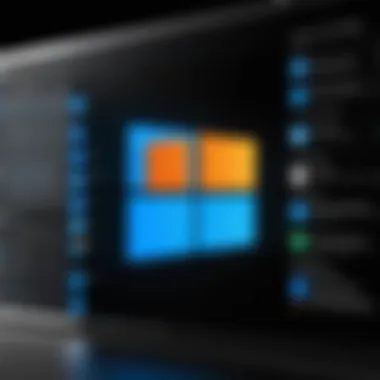
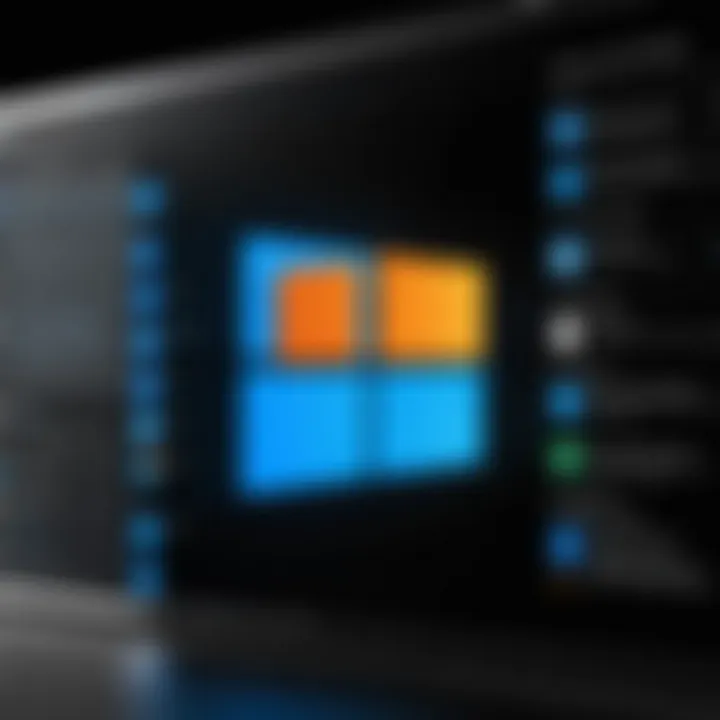
Effective Security Tools
Avast Free Antivirus
Avast Free Antivirus stands out as a notable security tool in the realm of freeware. Its key characteristic involves comprehensive malware protection, including real-time scans and regular updates. Avast is beneficial for users seeking robust basic security without financial commitments. One unique feature is its capability to run behavior checks, which identify potentially harmful files based on activity. However, some may find that pop-up advertisements for premium upgrades can be intrusive.
Malwarebytes
Malwarebytes is known for its exceptional ability to detect and eliminate malware threats that traditional antivirus programs might miss. The key characteristic that distinguishes Malwarebytes is its focus on malware, adware, and spyware protection. It is a beneficial choice for users looking for a second opinion on their security setups. A unique feature is its ability to provide a thorough scan of the system components and even remediate issues after a malware infection. However, the free version has limited real-time protection features, which necessitates a paid subscription for full functionality.
By employing these recommended software utilities, users can substantially enhance their Windows 10 experience, ensuring systems run smoothly, securely, and efficiently.
System Optimization Tools Overview
System optimization tools are essential for maintaining the performance and efficiency of Windows 10 systems. They help users streamline their operating environment, ensuring that software runs smoothly and effectively. With increasing demands on computing power in both personal and professional settings, it becomes crucial to employ tools that fine-tune system resources. This section discusses the functionality, benefits, and common challenges of using these tools.
Functionality and Benefits
System optimization tools perform a variety of functions aimed at enhancing system performance. Their core operations often include:
- Disk Cleanup: These tools efficiently remove temporary files, system caches, and other unnecessary data that accumulate over time. This leads to more available storage space and quicker system access to essential files.
- Registry Cleaning: The Windows registry can become cluttered with invalid or outdated entries. Optimization tools often provide registry cleaning features, which can improve boot times and software loading speeds.
- Startup Management: Optimizing which applications run at startup can significantly enhance booting speed. Many tools allow users to disable unnecessary startup programs, leading to faster system initialization.
- Memory Optimization: Some tools can free up RAM by stopping background processes that are not actively used, improving overall performance during multitasking tasks.
- Scheduled Maintenance: Regularly running these tools ensures that systems stay optimized over time, preventing performance degradation.
Utilizing system optimization tools not only maximizes efficiency but also prolongs the lifespan of the hardware by reducing wear and tear caused by unnecessary workload.
Common Challenges Encountered
While system optimization tools offer numerous benefits, users face specific challenges when using them. These challenges include:
- False Positives: Some tools may misidentify essential files or registry entries as unnecessary, leading to their unintended removal. This can cause software malfunctions or system instability.
- Over-Reliance: Users may become overly dependent on these tools, neglecting manual system management or regular maintenance tasks that are crucial for optimal performance.
- Resource Consumption: Some optimization programs can consume significant system resources during their operation, leading to temporary slowdowns instead of improvements.
- Limited Features in Free Versions: Many free optimization tools have restricted features compared to their paid counterparts. This limitation may not satisfy all user needs, prompting them to seek alternatives or upgrade.
- User Skill Level: Not every user may have the technical know-how to effectively use these tools. Misuse can lead to complications, making user education an important aspect of overall system management.
The right system optimization tools can vastly improve user experience. Yet, careful selection and prudent usage are key to avoiding potential pitfalls.
In summary, system optimization tools are a vital component in enhancing the performance of Windows 10 systems. They facilitate smoother operation, offer performance benefits, and help users tackle various challenges inherent in maintaining technology efficiently. Collaborating these tools with adequate knowledge and cautious usage ensures an optimized computing environment.
File Management Utilities Overview
File management utilities play a critical role in the efficient organization and handling of data on Windows 10 systems. As digital files accumulate, users may quickly find themselves overwhelmed by disorganized content. This section explores how file management utilities address these challenges by improving file organization and enhancing data handling efficiency.
Improving File Organization
Effective file organization is fundamental for any user, especially for IT professionals and tech enthusiasts who manage extensive datasets. File management utilities provide sophisticated features that let users create structured directories and effectively categorize files.
These utilities allow the easy sorting of files based on criteria such as type, size, and date modified. Users can also implement tagging systems which enable quick searches and easier retrieval of information, reducing time spent locating essential documents. Key features often include bulk renaming tools that assist in establishing uniform naming conventions, thus preventing confusion and ensuring consistency throughout the file system.
A coherent folder structure can also foster collaboration, especially in professional settings. With clear organization, team members can quickly identify where specific files are located, facilitating smoother teamwork.
Efficiency in Data Handling
Data handling is another aspect where file management utilities shine. The ability to move, copy, or delete multiple files simultaneously can save users significant amounts of time. Many of these utilities come with advanced search functions that allow users to locate files based on partial names or various metadata.
Automation features enhance efficiency further. Users can set up local backups, schedule automated file transfers, and synchronize files across devices, ensuring that they always have the most up-to-date information. Additionally, some utilities offer compression capabilities which can reduce file sizes, optimizing storage capacity.
By utilizing file management utilities, users can not only improve their productivity but also mitigate the risk associated with lost or misplaced files. These tools enable a streamlined workflow, allowing IT professionals to focus more on their core responsibilities rather than data management tasks.
Effective file organization is crucial; having a reliable system can transform how information is accessed and utilized.
In summary, file management utilities provide significant benefits by enhancing file organization and improving data handling efficiency. They equip users with the necessary tools to manage expansive datasets, thus playing a vital role in both personal and professional environments.
Security Tools Overview
In today's digital landscape, the role of security tools cannot be understated. Their presence is crucial for anyone using a Windows 10 system. Cyber threats are becoming more sophisticated, requiring robust defense mechanisms. Free security utilities would be an essential part of a comprehensive strategy against malware, viruses, and other cyber threats. They offer users a level of protection that is both accessible and effective.
Importance of Cybersecurity
Cybersecurity is the practice of safeguarding computers, networks, and data from unauthorized access or damage. The importance of robust cybersecurity measures is magnified by the increasing number of cybercrimes. For IT professionals and tech enthusiasts, remaining informed about the latest security threats is essential.
Utilizing free security tools enhances a Windows 10 user's safety in several ways:
- Real-time Protection: Many free antivirus programs provide continuous monitoring that detects threats as they occur.
- Regular Updates: Security tools often receive frequent updates, which help in recognizing and neutralizing newly identified threats.
- User-friendly Interfaces: Most free security software is designed to be straightforward, allowing users to navigate settings with ease.
- Community Support: Large user bases for established free software often lead to active forums where users can share advice or solutions for challenges encountered.
"Investing time in understanding cybersecurity allows professionals to fully leverage the capabilities of their tools."
By prioritizing cybersecurity, users create a safer digital environment.
Additional Security Measures


While free security tools provide a solid foundation, there are additional measures users can adopt to bolster their defenses. A multifaceted approach can greatly enhance system security:
- Regular Software Updates: Keeping Windows and all utility software up to date helps patch vulnerabilities.
- Firewall Activation: Utilizing the built-in Windows Firewall adds an important layer of protection against unauthorized access.
- Use of Strong Passwords: Implementing complex passwords and changing them regularly can deter unauthorized access to sensitive accounts.
- Data Backups: Regularly backing up data minimizes the risks associated with data loss due to malware attacks.
Incorporating these practices with free security tools will give users a comprehensive approach to protecting their systems.
The landscape for cybersecurity is constantly evolving, and users must stay vigilant in this digital age.
Evaluating Utility Software
Evaluating utility software is crucial for users who wish to optimize their Windows 10 experience effectively. With numerous free options available, selecting the right tool can significantly impact system performance. Evaluating these software applications involves considering various attributes like functionality, usability, and reliability.
First, understanding what different software offers is essential. Users must assess if the software meets their specific needs. For IT professionals or tech enthusiasts, this means looking beyond promotional claims and focusing on real-world applications. Moreover, proper evaluation allows one to preemptively identify any potential limitations or risks involved with specific tools.
Criteria for Selection
Selecting the appropriate utility software involves several key criteria. A thorough evaluation considers the following aspects:
- Functionality: Users need to ensure the software serves a clear and precise purpose. For instance, does it enhance system speed or manage files efficiently? Each software should have defined capabilities.
- User Interface: A clean and intuitive user interface reduces the learning curve. This aspect is especially important for users who may not be highly tech-savvy in a professional environment.
- Performance: Testing software for its impact on system performance is vital. Users should look at how the tool affects boot time, application launch speed, and overall system responsiveness.
- Compatibility: The software must function well across various Windows 10 configurations. Compatibility with different hardware setups is also important.
- Updates and Support: Reliable software receives regular updates, fixing bugs and security vulnerabilities. Evaluating the support system, including community forums or direct help, is wise.
By focusing on these criteria, users can make informed choices about utility software that will best meet their needs.
User Reviews and Community Feedback
User reviews and community feedback provide valuable insights into the effectiveness of utility software. These resources often reveal experiences that official websites may not highlight. Here are some ways community input can aid in evaluation:
- Real-world Performance Metrics: Users frequently report on how well software performs in everyday scenarios. These insights can highlight both strengths and weaknesses of the software.
- Ease of Use: Feedback on usability can influence decision-making. Users often share tips on minimizing the learning curve, which can help new users get started without frustration.
- Update Reliability: Examining community discussions on the frequency and relevance of updates can inform users about the long-term viability of the software. Frequent, meaningful updates reflect a commitment to quality and security.
- Problem Resolution: Many users post their concerns on platforms like Reddit or specialized forums. Reading about others' issues and the responses they received can indicate how well a company supports its product.
"User feedback provides essential insights that surpass promotional material. It highlights both the advantages and pitfalls of free utility software."
Best Practices for Using Utility Software
Using utility software efficiently can greatly enhance your computing experience. Adhering to best practices ensures you maximize functionality, minimize risk, and extend the effectiveness of these tools. It is essential for IT professionals and tech enthusiasts to be cognizant of the optimal approaches to functioning with these applications. Key considerations include the installation process, regular updates, and system maintenance routines. Following these practices can help keep your system performing at its best while avoiding potential pitfalls.
Installation Tips
When installing utility software, a careful approach is vital. Here are some tips to consider:
- Research the Software: Before downloading, verify the credibility of the source. Well-known platforms may offer reviewed software, while unfamiliar sites could pose security threats.
- Check System Compatibility: Ensure the utility is compatible with your version of Windows 10. Incompatibility can lead to malfunctions or crashes.
- Use Custom Install Options: During installation, opt for custom settings when available. This allows you to avoid unnecessary components that may clutter your system or compromise its performance.
- Read User Agreements: Skim through the user agreements to understand what you are agreeing to. Some software may install additional programs or allow data sharing with third parties.
- Keep Backups: Before installation, create backups of important files. This provides a safety net in case of adverse effects from new software.
Taking these steps can reduce headaches later on and ensure a smoother integration of the utility into your daily tasks.
Regular Maintenance Protocols
To maintain the effectiveness of utility software, establishing regular maintenance protocols is key. Here are some strategies:
- Periodic Updates: Always install the latest updates to your utility software. Updates can offer improved features, security patches, and compatibility fixes. Ignoring them could expose your system to vulnerabilities.
- Remove Unused Applications: Regularly assess the utilities installed on your system. If certain tools are no longer in use, consider uninstalling them to free up resources.
- Scheduled Scans: For security utilities, set a routine schedule for scans. Regular checks help to identify potential threats early on.
- System Cleanup: Utilize cleanup functions in optimization tools regularly. This can help free up disk space and prevent sluggish performance.
- Monitor Performance: Keep an eye on how utilities affect your system's performance. If certain applications start to hinder your workflow, reconsider their necessity.
By implementing these maintenance guidelines, IT professionals and tech enthusiasts can ensure that utility software remains effective without becoming a liability.
Potential Drawbacks of Free Utility Software
Understanding the potential drawbacks of free utility software is crucial for users, especially those in the tech field. While these applications can deliver significant value, it is important to consider limitations and risks that come with them. Being well-informed helps in making better decisions, whether for personal or professional use.
Limitations in Functionality
One common issue with free utility software is limitations in functionality. Many developers provide a basic version free of charge, but this often lacks advanced features found in paid counterparts. For instance, a free system optimizer might help with general cleanup, but it may not offer deeper optimization options or customization. Users may find themselves needing features that are only available in premium versions, which could lead to frustrations or additional costs down the line.
Specialized software tools in areas like data recovery or disk management may also have restrictions. They might be designed for less intricate scenarios, missing out on supporting complex case requirements. This can impact individuals managing large datasets or IT professionals who demand robust capabilities in their tools.
It’s essential to evaluate whether the free version meets your needs or if investment in a paid tool would provide a better solution in the long run.
Risk of Malware and Bloatware
Another significant concern regarding free utility software is the risk of malware and bloatware. It is a well-known fact that some free applications may bundle unwanted software, which could slow down system performance or, worse, introduce malicious threats. Users might think they are downloading a beneficial utility, only to find that their systems are compromised or burdened with unnecessary tools that don't provide real value.
"Always download utility software from reputable sources to mitigate the risks of malware and bloatware."
To safeguard against these threats, ensure to conduct thorough research prior to downloading any free software. Reading user reviews and community feedback can provide insights into the threat level associated with specific applications. Additionally, utilizing antivirus tools like Avast Free Antivirus or Malwarebytes can enhance protection when exploring various utility software options.
Overall, users should weigh the benefits against potential challenges before committing to any free utility software. This awareness can help maintain system integrity and ensure optimal efficiency.
End
The conclusion serves as a vital summation of the discussions presented throughout the article. In this context, its primary function lies in reinforcing the essentiality of free utility software for Windows 10, particularly for users seeking optimal performance and efficiency in their digital environments.
Final Thoughts
Utility software represents a critical element in modern computing. With the variety of tools available, users can enhance productivity, categorizing software based on specific needs such as system optimization or file management. These software solutions are particularly appealing due to their cost-free nature and diverse functionality. As IT professionals and tech enthusiasts, users must critically assess software options to select the applications that offer the highest return on investment in terms of performance and efficiency.
Encouragement for Exploration
A world of free utility software awaits deeper exploration. Choosing the right tools can dramatically enhance user experience and efficiency. It is advisable that users engage with communities and forums, like those on Reddit, where you may find valuable insights and reviews on the newest utility software. Moreover, do not hesitate to experiment with different applications; hands-on experiences often reveal unique strengths unexpected during initial assessments. Users equipped with the right tools pave the way for success in both personal and professional digital endeavors.







