Top WiFi Adapters for Desktop Windows 10
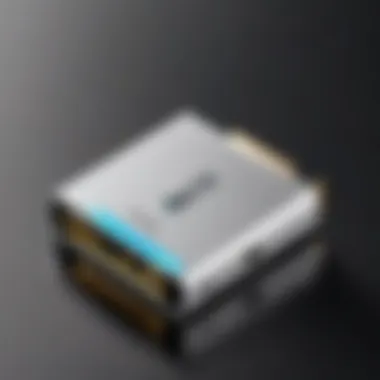
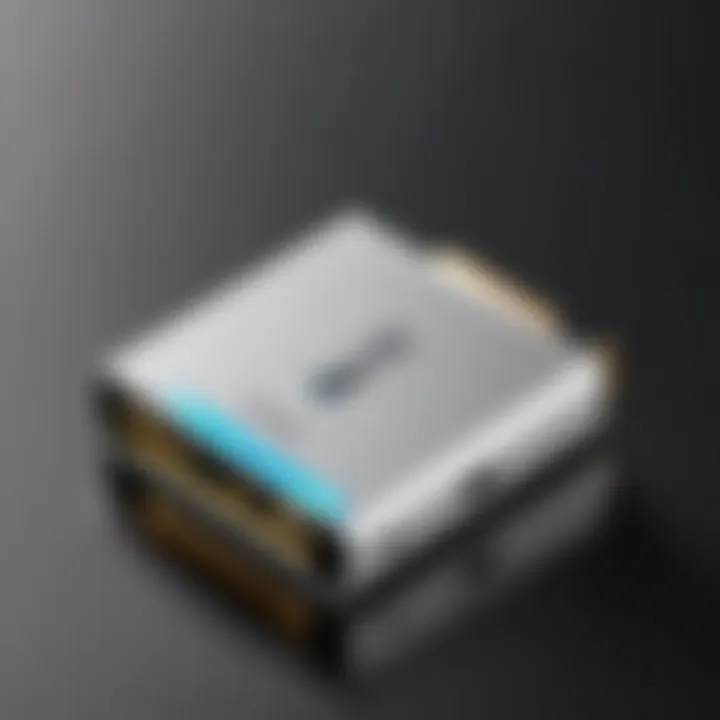
Intro
In an age where connectivity is essential, a reliable WiFi adapter for your desktop running Windows 10 can make a significant difference. Many users face challenges related to unstable connections, slow internet speeds, or compatibility issues. Therefore, it is crucial to evaluate various WiFi adapters on the market. Here, we will dissect key features, performance metrics, and compatibility considerations that ensure optimal user experiences.
Understanding your needs is the first step in selecting the right adapter. Do you require a device for gaming, streaming, or general browsing? The best choice will depend on different factors, including speed requirements and physical layout of your workspace. Some adapters offer advanced technologies while others emphasize user-friendly installation.
Moreover, analyzing specifications such as frequency bands, signal strength, and range can lead to informed decisions. We will delve deep into the options to demonstrate their relevance to IT professionals and tech enthusiasts alike.
Overview of Product Features
Before selecting a WiFi adapter, it is important to understand the core features that distinguish one model from another. Identifying these specifications helps in making an informed choice that aligns with your operational needs.
Key Specifications
- Transfer Speed: Different adapters support various maximum data rates. Look for ones that offer dual-band capabilities for enhanced speed.
- Frequency Bands: Many modern adapters operate on both 2.4 GHz and 5 GHz bands. The 5 GHz band typically provides faster connections at shorter distances.
- Range: Range varies by model and directly affects connectivity in larger spaces. Assess how far you will be from the router.
- Compatibility: Ensure the adapter works seamlessly with Windows 10, as some devices may face driver or installation issues.
Unique Technologies
Several cutting-edge technologies enhance the performance of these adapters.
- Beamforming: This technology directs the WiFi signal towards connected devices, providing a more stable connection.
- MU-MIMO: Multi-User Multiple Input Multiple Output allows multiple devices to communicate simultaneously, improving network efficiency.
- USB Interface: Many adapters come with USB 3.0 support for faster data transfers compared to older USB standards.
"A well-chosen WiFi adapter can significantly improve your connectivity experience."
Design and Build Quality
A good WiFi adapter isn't just about performance. Its design and build quality can influence user satisfaction. Aesthetics can matter for some users, but function often outweighs style.
Aesthetics
Many adapters come in compact designs. Some offer detachable antennas for better flexibility in placement. Colors and size can vary, but the focus should remain on efficient performance rather than flashy designs.
Material Durability
The choice of materials in an adapter influences its longevity. Models made from durable plastics or aluminum tend to resist wear and tear better than those made from cheaper materials. Investing in a high-quality adapter can pay off by avoiding frequent replacements.
Evaluating these aspects helps in establishing which WiFi adapter suits your desktop setup best. The focus should always remain on practical advantages rather than aesthetic preferences.
Prolusion to WiFi Adapters
WiFi adapters serve as a critical bridge in the digital landscape, enabling desktop computers to connect to wireless networks. This is essential in today’s environment, where the reliance on stationary devices continues, yet there is an increasing expectation for mobility and convenience. Understanding WiFi adapters is pivotal for anyone looking to enhance their computing experience on Windows 10.
Understanding WiFi Technology
WiFi technology operates on a set of standards established by the Institute of Electrical and Electronics Engineers (IEEE), specifically the 802.11 family. These standards dictate how data is transmitted over radio waves and determine factors such as speed, range, and frequency bands. The most common standards in use today are 802.11n, 802.11ac, and the latest, 802.11ax, known as WiFi 6. Each generation brings improvements in efficiency, creating faster and more reliable connections, particularly in environments with numerous devices.
It’s also important to note the role of frequency bands in WiFi technology. Most adapters operate on either the 2.4 GHz or 5 GHz bands. The 2.4 GHz band offers broader coverage at lower speeds, while the 5 GHz band provides faster speeds but may have limited range. A comprehensive knowledge of these aspects forms the basis for selecting the right WiFi adapter.
Importance of WiFi Adapters
In the realm of desktop computing, not all systems come equipped with built-in WiFi capabilities. Hence, WiFi adapters become not just a convenience but a necessity. They empower users to access high-speed internet, stream data, and seamlessly connect to various online services. The choice of an appropriate WiFi adapter can significantly impact work efficiency, gaming performance, and overall user satisfaction.
Moreover, with the rise of remote work and cloud services, having a reliable internet connection is more important than ever. WiFi adapters can enhance connectivity and ensure a stable online experience.
"A suitable WiFi adapter reduces latency and improves throughput, which can make a noticeable difference in activities like online gaming and video conferencing."
In summary, comprehending the fundamentals of WiFi adapters is essential for making well-informed choices when enhancing desktop systems. The integration of a suitable WiFi adapter not only facilitates connectivity but also directly influences performance outcomes on Windows 10.
Factors to Consider When Choosing a WiFi Adapter
When selecting a WiFi adapter for a desktop running Windows 10, one must carefully evaluate several factors that can significantly affect performance and usability. Each element plays a vital role in determining how well the adapter will perform in various environments and tasks. Understanding these factors not only aids in making an informed purchasing decision, but it also ensures that users can leverage their internet connection optimally.
Compatibility with Windows
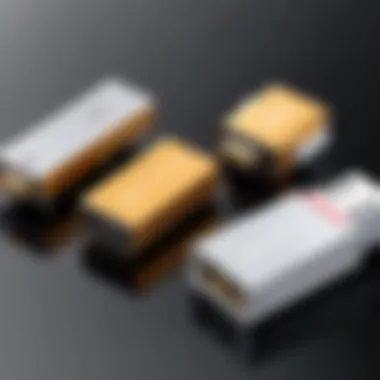
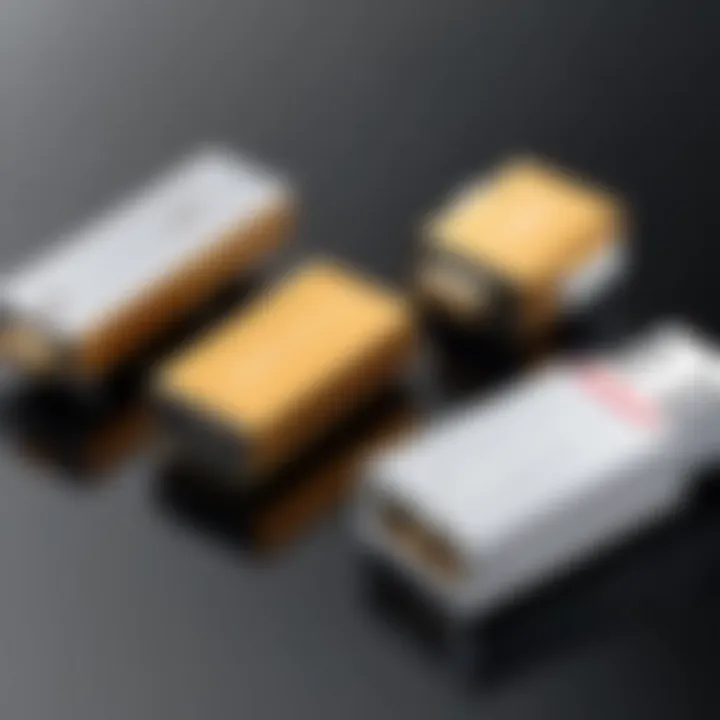
Compatibility is foundational when choosing a WiFi adapter. Windows 10 supports a wide range of devices. However, not all adapters are guaranteed to work seamlessly with the operating system. It is critical to ensure that the chosen adapter has specific drivers that are compatible with Windows 10. This is especially important for users who may want to avoid connectivity issues or performance quirks.
Moreover, certain adapters might have additional features like dual-band support or MU-MIMO technology. Not all these capabilities may work properly if the drivers are outdated or not designed for Windows 10. Therefore, when researching an adapter, always check the manufacturer’s specifications and user reviews regarding compatibility with Windows 10.
Speed and Performance Requirements
Speed is often a primary concern for users. Different WiFi standards, such as 802.11ac, offer varying speeds. When choosing an adapter, consider the user's internet speed and the activities they engage in online. Streaming videos, gaming, and large file transfers require higher speeds. Choosing an adapter that supports the latest standards can ensure that you can fully utilize your internet plan's speed. Checking the maximum throughput is important. Many adapters will list theoretical speeds which may differ from real-world performance. Hence, user reviews are a valuable resource for assessing actual performance.
Form Factor and Design
The form factor of a WiFi adapter is another consideration. Adapters come in various designs, including USB sticks and internal PCIe cards.
USB adapters are easy to install and portable. They work well for users who may want to move them between devices. On the other hand, PCIe cards require opening the computer case and may offer better stability and performance due to direct motherboard integration.
Depending on the desktop layout and preferred aesthetics, users might choose one form over the other. It’s essential to assess both your technical capability and physical space to determine the best fit.
Range and Signal Strength
The range and signal strength of a WiFi adapter significantly influence its effectiveness, particularly in larger homes or offices. Some adapters feature multiple antennas which can greatly improve reception and transmission quality. Users need to consider their environment. If a desktop is far from the router or there are several obstructions, investing in a high-gain adapter might be beneficial.
A strong signal can mitigate common issues like buffering during streaming or lag in online gaming. Users may also consider models that support beamforming technology, which can direct the WiFi signal toward connected devices, enhancing overall performance in challenging setups.
Security Features
Security is an increasingly important factor in the digital age. With the rise of cyber threats, the ability of a WiFi adapter to support up-to-date security protocols is crucial. Look for adapters that support WPA3 encryption, which offers enhanced protection compared to its predecessors. Furthermore, some adapters come with additional software features like firewalls or VPN compatibility, which can further secure your internet connection.
Ensuring robust security measures will help protect personal information and maintain privacy while online. Overall, a good WiFi adapter should not only provide excellent connectivity but also safeguard against potential vulnerabilities.
Top Recommendations for WiFi Adapters
In the realm of desktop computing, the selection of a WiFi adapter can significantly impact both connectivity and performance. As the demand for high-speed internet surges, choosing the right adapter is not just about meeting basic needs; it involves navigating a spectrum of options tailored to specific requirements.
In this section, we will discuss several leading models of WiFi adapters, focusing on their unique specifications, performance metrics, and user experiences. This detailed examination will assist IT professionals and tech enthusiasts in making informed decisions. A good WiFi adapter not only provides wireless access but also ensures stability, speed, and range, which are essential for modern computing tasks.
Model A Overview
Technical Specifications
Model A is equipped with dual-band capabilities, supporting frequencies of 2.4GHz and 5GHz. This versatility allows for optimized performance in various environments. The included antennae can be adjusted for enhanced signal reception. An interesting aspect of Model A is its compatibility with USB 3.0, which significantly improves data transfer rates compared to previous versions. Its compact design is an additional advantage, making it easy to transport.
Performance Review
When evaluated for speed and consistency, Model A stands out. Users report a maximum speed of 1200 Mbps under ideal conditions, making it quite favorable for gaming and streaming. However, performance may diminish in areas with extensive interference. The stability of the connection is another highlight, with negligible dropouts reported during prolonged usage.
User Feedback
Overall, user feedback for Model A tends to be positive, particularly praising its installation simplicity. Many users appreciate the driver auto-install feature, which eliminates the need for manual installation. However, some users mention that there might be occasional issues with connection stability if the frequency band is not appropriately chosen.
Model B Overview
Technical Specifications
Model B features a PCI Express interface, allowing for a more permanent setup compared to USB options. This model supports the latest Wi-Fi 6 standard, offering higher throughput and improved efficiency in crowded networks. The heat sink design of the adapter also ensures effective cooling during high loads.
Performance Review
Performance tests show that Model B offers excellent bandwidth management, making it suitable for multi-user environments. With speeds reaching 2400 Mbps, it excels in providing uninterrupted service for multiple devices. However, some users have noted latency issues when too many devices connect simultaneously, which may be a consideration for larger households.
User Feedback
User feedback highlights the adapter's solid build quality and excellent networking capabilities. Reviewers often commend its long range and security features. Yet, some users did express concerns about the installation process being less intuitive for beginners, requiring a bit of technical knowledge.
Model Overview
Technical Specifications
Model C comes with both dual-band and multi-user MIMO technology, allowing for simultaneous data streams to various devices. This feature significantly increases throughput rates and overall network efficiency. Its USB-C connectivity ensures compatibility with newer devices.
Performance Review
In terms of real-world application, Model C shows consistent performance across various tasks, including video conferencing and online gaming. Users have reported experiencing speeds that reach 1500 Mbps under optimal conditions. Nevertheless, some instances of lag have been noted in challenging signal conditions, urging the user to position the adapter better.
User Feedback
Many users appreciate the adapter's modern design and compact nature. The easy setup process is frequently highlighted, making it more accessible for non-tech-savvy individuals. However, the limited range of the device has also been critiqued, indicating that the performance might not be satisfactory in larger homes.
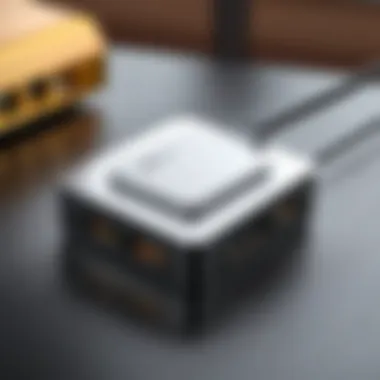

Model Overview
Technical Specifications
Model D features robust security protocols such as WPA3, along with advanced beamforming technology. This makes it a suitable choice for users prioritizing network safety. The compatibility with older routers also makes it a flexible choice for various setups.
Performance Review
In terms of performance, Model D excels in providing stable speeds, often registering around 1300 Mbps. Its consistent performance in longer ranges is another key benefit, making it a reliable option for users who experience issues with connectivity in distant areas.
User Feedback
User feedback on Model D frequently mentions the efficiency of its security features, which brings peace of mind to many users. While overall satisfaction is high, some express concerns about the need for updates to maintain optimal performance.
"A WiFi adapter should facilitate seamless connectivity and reliable performance across devices. Choosing the right model ensures you can achieve both."
In summary, these models of WiFi adapters present varied options suitable for diverse needs, from gaming and streaming to secure browsing. An informed decision can substantially enhance desktop performance and internet experience.
Comparative Analysis of Selected Models
In the landscape of technology, the decision-making process for WiFi adapters can often be a challenging endeavor. Understanding the comparative analysis of selected models is vital for IT professionals and tech enthusiasts alike. This section delves into the specifics that differentiate the top contenders in the market, and why such an evaluation is crucial for making informed choices.
Performance Metrics Comparison
When assessing WiFi adapters, performance metrics serve as a foundational aspect that influences user experience. Performance metrics typically encompass factors like data transfer rates, connectivity stability, and latency. An effective WiFi adapter should provide consistent high speeds, particularly for users who rely on data-intensive applications.
Consider the specifications of models such as the ASUS PCE-AC88 and TP-Link Archer T6E. The ASUS model boasts a maximum data rate of 2100Mbps, while TP-Link peaks at 1300Mbps. Both are suitable for different user needs, but heavy users should prioritize higher Mbps ratings. Furthermore, signal stability is critical; an adapter can offer high Mbps yet falter in maintaining a consistent connection.
Signal-to-noise ratio (SNR) is another important aspect in evaluating performance. A high SNR indicates a cleaner signal, which translates to better speeds in real-world conditions. Users should also assess how each model performs in varied environments, especially when obstacles such as walls or electronic interference are present.
Price versus Performance
Analyzing price versus performance is integral for savvy consumers aiming for value. This concept revolves around selecting a model that not only meets performance expectations but also fits within budget constraints. For example, while high-end models may offer unparalleled speeds and features, they may also come with a steep price tag.
Take the NETGEAR Nighthawk A7000, which is priced higher but advertises exceptional performance metrics. In contrast, more budget-friendly options like the TP-Link Archer T2U provide reasonable performance for casual users.
When weighing these options, consumers should ask themselves:
- What specific use cases will the adapter serve?
- Will high speeds justify the increased expenses for my specific needs?
- Are potential savings with a lower-cost model offset by reduced performance?
Ultimately, a clear understanding of how price correlates with performance can guide users to a suitable choice that aligns with their requirements and financial plans. By critically evaluating these dimensions, buyers can ensure they select a WiFi adapter that not only meets their immediate needs but also complements their long-term technology investments.
Installation Process for WiFi Adapters
The installation process for WiFi adapters is a critical aspect of ensuring optimal functionality and performance of your desktop computer. When you choose a WiFi adapter, you also commit to a sequence of steps that will establish a reliable internet connection. The approach taken during installation directly influences the effectiveness of the adapter. It is essential to adhere to proper guidelines. This helps to minimize common installation issues and maximizes the adapter's efficiency. Proper installation also enables users to take full advantage of the adapter's capabilities. Moreover, a smooth installation process can reduce frustration and technical hurdles later on.
Initial Setup Steps
Beginning the installation of your WiFi adapter involves a few straightforward steps. First, unpack the adapter carefully. You should ensure all components are present, including any antennas if applicable. Next, check compatibility with your Windows 10 system. Read through the user manual or product documentation provided with the adapter. This will give you vital information about the specific requirements for installation.
After that, locate an available USB port or PCIe slot on your computer. Depending on the form factor of the adapter, the connection will differ. Ensure you have an unobstructed space for connecting the adapter, especially if it's a USB device that may block nearby ports. Upon connection, a confirmation can be heard, indicating that the system recognizes the adapter. It is wise to keep the box and receipts in case you need to make a return.
Driver Installation
Once the adapter is physically connected to your desktop, the next phase is driver installation. Drivers are software components that allow your operating system to communicate efficiently with hardware devices. Many WiFi adapters come with a driver installation CD. If your model does not have a disk, you can find the necessary drivers on the manufacturer's website.
In Windows 10, the system often auto-detects the new hardware and might install generic drivers automatically. However, it is advisable to install the latest drivers to ensure maximum performance and security. Follow these steps to install drivers:
- Insert the CD into the disk drive or download from the website.
- Run the setup file (often named setup.exe) or follow the on-screen instructions.
- Restart your computer after installation is complete.
This reboot ensures that the drivers are properly loaded into your operating system.
Connection Configuration
After successful driver installation, configuring the network connection is the final step. Open the settings menu on your Windows 10 operating system. Navigate to "Network & Internet" and then select "WiFi." In this menu, ensure the WiFi function is enabled. Your adapter should start scanning for available wireless networks. The available networks will be displayed on the screen.


Choose your desired network from the list and enter the network security key. This step is crucial for establishing a secure connection. Once connected, the status will indicate whether the connection is active. Also, you can run a speed test to ensure that the adapter performs as expected.
It is essential to keep software updated, including drivers and Windows itself. This maintains the security and effectiveness of your network connection.
Troubleshooting Common Issues
Troubleshooting common issues related to WiFi adapters is essential for ensuring a stable and efficient internet connection on Windows 10 desktops. Many users, including IT professionals and tech enthusiasts, may encounter problems that disrupt their online activities. Identifying these issues and resolving them promptly can save time and enhance overall productivity. This section covers key aspects of troubleshooting, focusing on connection problems, driver conflicts, and network settings adjustments.
Connection Problems
Connection issues are among the most frequently reported problems with WiFi adapters. An unstable or missing connection can stem from various reasons. Firstly, check whether your WiFi network is active. Sometimes, the problem may lie with the router. Power cycling the router and the desktop can resolve temporary glitches. Additionally, verify that the WiFi adapter is functioning correctly within Device Manager. Look for a yellow triangle icon or any alerts that indicate a problem.
Signal strength is also a crucial factor. If you experience slow speeds or disconnection, consider moving closer to the router. Walls and appliances can interfere with the signal.
Some steps to diagnose connection issues include:
- Ensure WiFi is turned on on your device and that airplane mode is disabled.
- Forget and reconnect to the network to refresh the connection.
- Perform a network reset if the issues persist, which may clear accumulated errors.
Driver Conflicts
Driver conflicts are another common source of WiFi issues. If two drivers attempt to control the same hardware, conflicts arise, leading to performance problems or failures to connect. Ensuring that your WiFi adapter drivers are up-to-date can mitigate this problem. Visit the manufacturer's website or use Windows Update to obtain the latest drivers.
Uninstalling and then reinstalling the driver can also help. To do this, access Device Manager, locate the WiFi adapter, right-click it, and choose uninstall. After complete removal, restart your computer, which will generally reinstall the necessary drivers automatically. Some key points to manage driver conflicts:
- Use the right driver version: Always download drivers specifically for your adapter model.
- Roll back drivers if issues started after an update, using the Device Manager.
- Monitor for updates regularly to prevent outdated drivers from causing conflicts.
Network Settings Adjustments
Sometimes, the issue is in the network settings themselves. If your computer is unable to connect to the internet, checking and adjusting network settings is vital. First, ensure that the WiFi adapter is enabled in Network Connections. Windows 10 allows users to turn off the network adapter, which may lead to confusion.
Also, verify the TCP/IP settings. Misconfiguration can result in connectivity problems. Resetting the TCP/IP stack can eliminate bugs. This can be done through the command prompt using the following commands:
After running these commands, restart your computer. Additionally, inspect the DNS settings. Using a public DNS like Google’s (8.8.8.8) might improve connectivity.
In summary, troubleshooting common issues with WiFi adapters on Windows 10 involves several straightforward steps. Addressing connection problems, managing driver conflicts, and adjusting network settings are critical actions to improve your internet experience.
User Experiences and Testimonials
User experiences and testimonials serve as a critical aspect of evaluating WiFi adapters. These insights combine personal experiences from various users, providing a real-world context that technical specifications alone cannot convey. When tech enthusiasts and IT professionals consider a WiFi adapter, understanding how these products perform in everyday situations is crucial. This section aims to shed light on real-world performance evaluations and satisfaction ratings, offering valuable perspectives on product reliability and usability.
Real-World Performance Evaluations
Performance evaluations from users can often highlight strengths and weaknesses that standard reviews overlook. These subjective experiences are particularly important for desktop users, where environmental factors can largely impact performance. Users frequently report on aspects such as connectivity stability, download speeds, and latency concerns. For example, a user might mention how their network behavior changed after switching to a specific adapter, noting better streaming quality or reduced buffering during online gaming sessions.
Such accounts not only aid potential buyers in making informed choices but they also emphasize specific use cases. Performance can vary significantly based on setup, distance from routers, and overall network traffic. By understanding these user experiences, stakeholders can draw insights that resonate closely with their unique requirements.
Satisfaction Ratings
Satisfaction ratings derived from user feedback provide quantifiable metrics about the effectiveness of WiFi adapters. Most reputable online retailers and technology forums present star ratings or numerical scores based on user feedback. These ratings encapsulate various facets such as installation ease, functionality, and customer support experiences.
For instance, if a WiFi adapter consistently receives high satisfaction ratings, it indicates reliability and a positive overall customer experience. Conversely, lower ratings can indicate issues such as subpar customer service or difficulties in installation.
Ultimately, satisfaction ratings can serve as a guiding light in a market crowded with choices. They allow potential buyers to quickly ascertain the general consensus about a product, which can significantly influence purchasing decisions. A user may find comfort in choosing a highly-rated product, likely saving time and effort due to fewer post-purchase issues.
Epilogue and Recommendations
In the realm of computer networking, selecting the right WiFi adapter plays a critical role in a desktop's overall functionality. The significance of the Conclusion and Recommendations section lies in its ability to synthesize the extensive information discussed throughout the article. It provides a concise yet thorough summary, helping IT professionals and tech enthusiasts grasp the key findings related to WiFi adapters designed for Windows 10.
Purchasing the most suitable WiFi adapter requires careful consideration of factors such as compatibility, speed, range, and security. Each of these aspects contributes to the unit’s performance and can greatly influence user experience. By evaluating these elements, individuals can make informed choices that align with their specific needs and usage scenarios.
The recommended adapters not only meet a range of technical specifications but also receive positive feedback from users. This endorsement is essential as it assures potential buyers of the product’s reliability and functionality in real-world settings.
Additionally, it is imperative to understand that the market for WiFi adapters is dynamic. Regular updates to technology and user requirements mean that what is optimal today might shift in the near future. For this reason, it is beneficial to periodically reassess one’s needs and stay informed about the latest advancements in WiFi technology.
Summary of Findings
The article explored several key factors necessary for choosing the best WiFi adapter for desktops running Windows 10. Key findings include:
- Compatibility: Ensuring that the adapter functions seamlessly with Windows 10 is paramount to avoid connection headaches.
- Performance Metrics: High-speed capabilities and robust signal strength are necessary for efficient performance.
- User Feedback: Real-world evaluations can often reveal system behaviors and performance that specifications alone cannot capture.







