Top Google Docs Add-Ons for IT Professionals
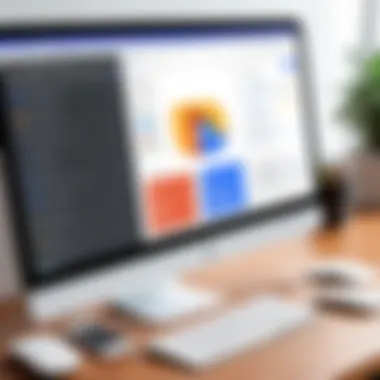
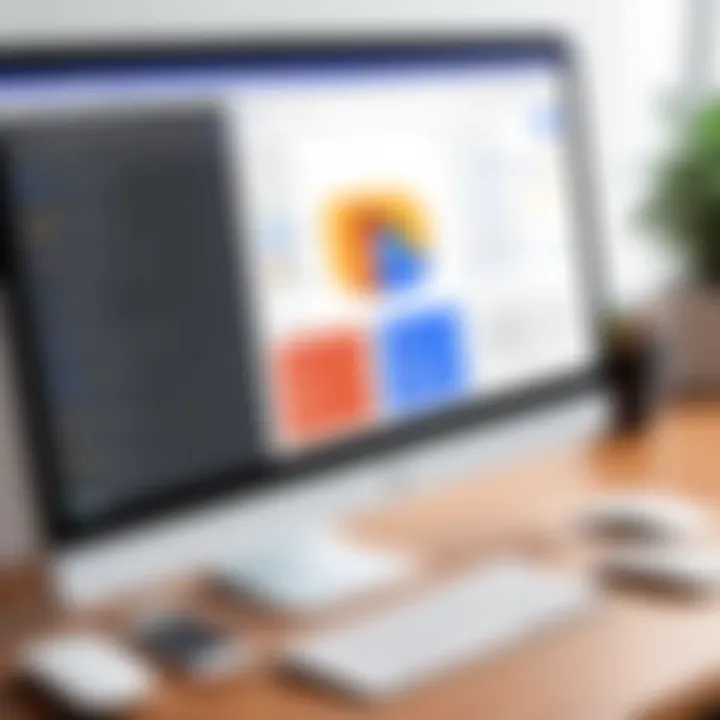
Intro
In today's fast-paced tech landscape, information technology professionals often find themselves juggling multiple tasks, projects, and tools. Google Docs, a staple in many work environments, offers a platform for collaboration and documentation. However, without the right enhancements, the potential of this widely-used tool can remain largely untapped. This is where the essential add-ons come into play.
These extensions provide a wide range of functionalities, from streamlining workflows to enhancing productivity. In this guide, we'll explore a carefully curated list of add-ons designed specifically for IT professionals. By understanding their features and capabilities, you can make more informed choices to tailor Google Docs to fit your unique needs.
Overview of Product Features
Google Docs add-ons present a wealth of features that can boost your productivity and improve your overall experience.
Key Specifications
- Collaboration Tools: Many add-ons facilitate real-time collaboration, enabling team members to share resources and feedback seamlessly.
- Automation Features: Some add-ons help automate repetitive tasks, freeing up valuable time for other critical work.
- Integration Options: These extensions often integrate smoothly with other popular software, allowing for a more cohesive workflow.
Unique Technologies
Several add-ons leverage sophisticated algorithms and technologies, enabling features like artificial intelligence for grammar suggestions to project management tools for better task oversight. For instance, specific extensions can analyze document trends, improving collaboration efficiency.
Enhancing Productivity with Add-Ons
To truly appreciate the significance of each add-on, it’s essential to consider how they can transform Google Docs into a powerhouse of productivity.
Suggested Add-Ons for IT Professionals
- DocuSign: Perfect for those working with contracts and agreements, making e-signatures easier.
- Lucidchart Diagrams: Enables users to create complex diagrams directly in their Google Docs, which is particularly useful for IT project visuals.
- Grammarly: While commonly known, it offers more than just grammar checks; it helps enhance the overall clarity and impact of written communications.
User Experience
Add-ons should not just function well; they need to be user-friendly too. Many of the highlighted tools are designed with intuitiveness in mind, allowing tech-savvy users to hit the ground running. The integration of these tools typically fits seamlessly into the existing Google Docs interface, keeping the learning curve to a minimum.
"The right tools can turn a good document into a great document. You don't need to reinvent the wheel when add-ons can streamline your existing processes."
Streamlining Workflows with Integrations
In an era where time is of the essence, integrating add-ons can significantly enhance your workflow. They can help eliminate unnecessary steps, ensuring that tasks move quickly and efficiently through to completion.
Examples of Effective Integrations
- Zapier: Connects Google Docs with hundreds of applications, enabling automatic updates without the need for manual input.
- Trello: For teams managing tasks visually, this can import lists and checkboxes directly into Google Docs.
- Evernote: Offers a simple way to capture important notes or articles and have them conveniently linked in your documents.
The End
With a plethora of options available, choosing the right add-ons for Google Docs can be a game-changer for IT professionals. By focusing on enhancing functionality, improving user experience, and integrating seamlessly into workflows, these tools can provide significant advantages. As you dive deeper into your work, consider which add-ons can best serve your specific needs. Knowledge and the right tools are your allies in navigating the complex world of information technology.
Prelims to Google Docs Add-Ons
In the realm of digital collaboration, Google Docs has grown into a powerhouse, enabling countless users to craft, edit, and share documents seamlessly. Central to its versatility and user-friendliness are add-ons, nifty tools that expand functionality beyond the standard offerings. For IT professionals—who often seek ways to enhance efficiency and foster collaboration—understanding these add-ons is not just valuable; it’s essential.
Defining Add-Ons and Their Importance
Add-ons are essentially third-party applications designed to integrate with Google Docs, allowing users to tap into a multitude of features that streamline their workflow. Imagine being able to manage citations, synchronize tasks, or even enhance document design—all with a click. These tools can significantly boost productivity by automating processes that would otherwise consume precious time. In today’s fast-paced work environments, where information often holds the key to success, employing such add-ons becomes a strategic advantage.
For IT pros, the importance goes beyond mere convenience. As organizations increasingly rely on cloud-based tools, understanding how to effectively integrate these add-ons into Google Docs can lead to more effective collaboration, better data security, and an overall smoother digital environment. In essence, these add-ons not only augment the Google Docs platform but also contribute to the broader objectives of efficiency, versatility, and better project outcomes.
How Add-Ons Enhance Google Docs Functionality
The beauty of Google Docs is in its ability to adapt to specific user needs, and add-ons serve as the Swiss Army knives of this adaptation. Let’s delve into some functional enhancements:
- Improved Document Management: Add-ons like EasyBib automate citation creation, making it easier for writers and researchers to maintain academic integrity.
- Streamlined Collaboration: Tools such as Lucidchart Diagrams allow teams to visualize concepts within a shared document, promoting better understanding and feedback among group members.
- Data Handling and Analysis: Integrations with Google Sheets mean that users can conduct data analysis without leaving the document, streamlining the research process.
Furthermore, the integration capabilities foster interactions between Google Docs and other applications users frequently utilize. From task management tools to design applications, the right add-ons can transform a simple document into a comprehensive, interactive workspace.
"Add-ons move Google Docs from being a platform for writing, to a full-fledged hub for collaboration and productivity."
Thus, for IT professionals looking to enhance their team’s productivity, understanding and leveraging the right add-ons in Google Docs isn’t merely an option—it’s a necessity that can bolster documentation practices and improve overall workflow.
Key Features of Google's Add-On Ecosystem
In the landscape of Google Docs, the ecosystem of add-ons plays a pivotal role for IT professionals seeking to optimize their workflows. Understanding the features that make these add-ons functional and effective can mean the difference between a good document and a great one. These add-ons not only amplify capabilities but also work harmoniously with existing tools and services. For IT specialists, this integration is essential in meeting organizational needs and streamlining operations. Here, we will explore two primary features that stand out in Google's add-on ecosystem: integration with third-party tools and a user-friendly interface for easy navigation.
Integration with Third-Party Tools
The ability to integrate seamlessly with third-party tools sets Google Docs apart from many other document editing platforms. This integration allows users to extend functionality beyond mere word processing. Consider, for example, how services like DocuSign can streamline the document signing process directly within Google Docs. As IT professionals know, time is often of the essence. By enabling direct access to tools that cater to specific functions, such as project management or customer relationship management, Google Docs becomes an invaluable aspect of a larger technology ecosystem.
"The integration with third-party tools ensures that everything you need is just a click away."
Furthermore, the integration possibilities empower IT departments to automate various processes. For example, introducing tools like Zapier can enable document creation and updates triggered by specific events from other applications such as Slack or Trello, improving overall efficiency. Companies can tailor their Google Docs experience to align with their unique operational needs, making it a flexible option for diverse work environments.
User-Friendly Interface for Easy Navigation
A user-friendly interface is crucial; after all, if users can’t find what they’re looking for, the tool loses its value. Google Docs embraces this philosophy with an interface that prioritizes accessibility and intuitive navigation. Add-ons are organized in a way that makes it simple for users to locate and implement features without a steep learning curve.
Many add-ons come equipped with on-screen guidance and tooltips that further simplify the user experience, which is a boon for both tech-savvy individuals and those less familiar with advanced software tools. For example, the layout of add-ons in a sidebar provides real-time access without hindering the editing process. This not only enhances productivity but also promotes a smoother workflow.
In addition, the ability to customize and personalize the user experience can significantly improve user satisfaction. Folks can tailor the workspace according to their preference, which further reduces time spent trying to find essential features. Overall, an interface designed for user-friendliness is essential in ensuring that collaboration and productivity remain at the forefront of document processing.
In summary, the key features of Google's add-on ecosystem - namely the powerful integration with third-party tools and a user-friendly interface - are foundational for IT professionals looking to enhance their work in Google Docs. Having a clear understanding of these features allows one to leverage the full potential of their document editing experience.
Top Productivity Add-Ons for Google Docs
When it comes to getting the most out of Google Docs, productivity add-ons stand out as key players in the toolkit for IT professionals. These tools don't just add functionality; they provide essential enhancements that elevate the basic editing and sharing capabilities of Google Docs into a platform that can significantly boost efficiency and collaboration. In a world where time is money, integrating the right add-ons can make a world of difference in streamlining processes, enabling faster project completion, and reducing friction across teams.
Overview of Popular Productivity Tools
Numerous productivity add-ons for Google Docs cater to a wide array of needs within the IT crowd. Whether you are looking to ensure precision in your writing, streamline document signing, or simply manage citations more efficiently, there’s a tool that can do the job. These add-ons are designed not only to be functional but also to fit seamlessly into your existing workflow. Here are a few popular choices:
- Grammarly for Google Docs
- DocuSign for Document Signing
- EasyBib for Citation Management
Each of these tools addresses specific pain points, allowing users to work more effectively while leveraging the robust features of Google Docs. Understanding how they contribute to productivity can help professionals select the appropriate add-ons that align with their specific requirements.
Detailed Review of Each Tool
Grammarly for Google Docs
Grammarly is considered a gold standard when it comes to writing assistance. It integrates directly into Google Docs, offering real-time grammar, spelling, and style suggestions. The key characteristic that makes Grammarly a beneficial choice for IT professionals is its ability to enhance communication clarity. Whether drafting technical documents or simple emails, it helps ensure that the intended message is conveyed without mishaps.
One standout feature of Grammarly is its tone detector, which provides insight into how the text might come across to readers. This is particularly advantageous for professionals who need to maintain a specific tone in formal documents. However, it’s worth noting that while the free version offers basic functionality, many advanced features are locked behind a premium subscription, which might not suit every budget.
DocuSign for Document Signing
DocuSign streamlines the process of getting documents signed electronically, a vital component for professionals who handle contracts or require approvals. What sets DocuSign apart is its ease of use—users can prepare, sign, and send documents in just a few clicks. This add-on is popular because it leads to faster turnaround times and reduces the hassle of manual signatures.
The unique feature of DocuSign is its extensive tracking capabilities, allowing users to see when documents are viewed and signed, effectively enhancing accountability. On the downside, some users may find that navigating the interface can be slightly complex at first, especially if they're not tech-savvy.
EasyBib for Citation Management
For IT professionals involved in research, EasyBib provides an incredibly user-friendly way to manage references. With this add-on, users can create citations in various formats, ensuring academic integrity and saving valuable time. Its intuitive interface makes it a popular tool in creating bibliographies effortlessly.
A unique advantage of EasyBib is its multitude of citation styles like APA, MLA, and Chicago, catering to diverse institutional requirements. However, similar to other tools, it’s crucial to verify the accuracy of the generated citations, as automated tools can occasionally falter.
"Investing time in finding the right add-ons can streamline your workflow and pave the way for more fruitful results in any project you undertake."
The End
In summary, when selecting productivity add-ons, it is essential for IT professionals to understand their specific needs and use cases. Tools like Grammarly, DocuSign, and EasyBib offer distinct features that can significantly enhance workflow efficiency. With the potential to improve writing clarity, streamline document signing, and simplify citation management, these add-ons form a crucial part of optimizing one’s experience with Google Docs.
Add-Ons for Enhanced Collaboration
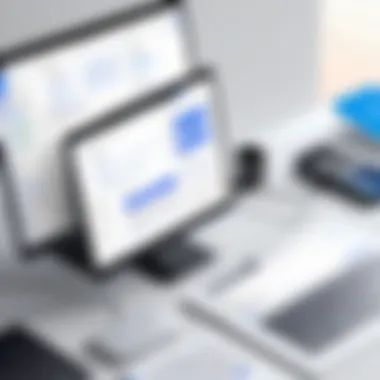

As the digital workspace evolves rapidly, effective collaboration becomes paramount for overcoming challenges in project management and fostering communication among team members. This section delves into the ways add-ons can enhance teamwork in Google Docs, enabling IT professionals to keep everyone on the same page. With various tools at one's fingertips, improving collaboration isn't just a luxury; it's a necessity.
Streamlining Team Workflows
When multiple people work on a document, chaos might ensue if not managed properly. That's where add-ons come in. These tools are specifically designed to streamline workflows by allowing teams to collaborate in real-time, share insights, and make decisions faster. For instance, add-ons help in assigning tasks, tracking changes, and even managing deadlines. The goal is to remove barriers that often slow down productivity.
Moreover, using add-ons elevates the overall experience of collaboration, making it smoother and more efficient. Communication through comments and suggestions has never been so intuitive, making it easier to gather feedback and make adjustments on the fly. Effectively, teams can operate as a cohesive unit, instead of working in isolation.
Comprehensive Analysis of Collaborative Tools
Here, we’ll go deeper into specific collaborative add-ons that stand out in enhancing teamwork.
Lucidchart Diagrams
Lucidchart is renowned for its diagramming capabilities. This add-on provides professionals with a canvas to create flowcharts, organizational charts, and other visual aids which can significantly improve the comprehension of complex data. One of its strongest suits is the ability to connect diagrams directly with the text in Google Docs. This integration ensures that all visual information is readily available alongside your written content.
A major characteristic of Lucidchart is its user-friendly interface, which encourages even those with minimal design experience to create impactful visuals. This accessibility has made it a popular choice among teams looking to enhance presentations or convey ideas more clearly.
However, it’s worth noting that while Lucidchart excels in providing visuals, its reliance on an internet connection can be a downside for those in areas with unstable connectivity.
Slack Integration
Slack is often the go-to platform for team communications, and its integration with Google Docs takes productivity to the next level. With this add-on, users can seamlessly share documents in Slack channels and keep discussions in-sync without having to switch between platforms. One of the standout features of this integration is the ability to receive notifications in Slack when a document is updated, ensuring that team members remain informed.
This characteristic makes it a beneficial tool for teams that rely heavily on real-time updates and fast-paced communication. Nonetheless, results may vary based on team habits. If teams do not actively communicate through Slack, this integration may not be fully utilized.
Trello for Task Management
Trello is another pivotal add-on that deserves attention in the realm of managing tasks effectively. By integrating Trello with Google Docs, teams can create an organized workflow where documents are directly linked to specific tasks. Users can assign responsibilities and deadlines, making it easier to manage multiple projects at once. A notable aspect of Trello’s add-on is its visual board system, which offers a clear representation of what has been completed and what is pending.
What sets Trello apart is its flexibility; you can adjust your boards, lists, and cards to fit the unique dynamics of your team. However, one must consider that some users may find the plethora of features overwhelming. This steep learning curve might initially hinder efficiency for new teams using this tool.
Ultimately, these collaborative add-ons capture the essence of teamwork in digital environments. They bridge communication gaps, keep workflows organized, and enhance productivity. For IT professionals, harnessing these tools can mean the difference between a scattered team and a well-oiled machine.
Creative and Design-Focused Add-Ons
In the realm of Google Docs, the ability to create visually appealing documents is not just a luxury—it's a necessity. Creative and design-focused add-ons play a crucial role in elevating the standard text-based document into a vibrant and engaging presentation of ideas. By integrating visual elements, users can ensure their messages resonate more effectively with their target audience. This section will delve into the specific benefits of these add-ons, as well as considerations IT professionals should keep in mind when choosing design tools.
Enhancing Visual Appeal
Visual appeal significantly impacts how information is perceived. Adding graphics, images, and engaging layouts can make complex data digestible. For IT professionals, this is especially important as it enables them to present technical information in a way that non-technical stakeholders can understand. A well-designed document not only attracts attention but also retains it, which can result in better comprehension and retention of the material presented.
Popular Design Tools for Google Docs
When it comes to enhancing your Google Docs experience, there are several standout add-ons that are widely recognized for their capabilities in boosting creativity and design effectiveness.
Google Drawings Integration
Google Drawings Integration offers a powerful way to incorporate custom diagrams and visuals directly into your Google Docs. This add-on enhances collaboration as teams can work together to create charts and illustrations in real-time. The key characteristic of Google Drawings is its flexibility, allowing users to adjust shapes, colors, and layouts freely. This makes it a popular choice for those looking to add a personal touch to their documents. One unique feature is the ability to create interactive diagrams that link back to sections within the document, enhancing user navigation. However, a downside may be found in its learning curve; while basic functions are intuitive, more advanced customization options might require a bit of practice to master.
Icons by Icons8
Icons by Icons8 is another noteworthy add-on that provides a vast library of high-quality icons that can spruce up your documentation instantly. Its notable feature is the sheer variety; users can easily find the right icon to visually represent their ideas or processes, which can lead to clearer communication of concepts. The integration with Google Docs means that users can drag and drop icons directly into their text, keeping the workflow smooth. However, it's worth noting that while many icons are free, some may require a paid subscription for full access, which could be a consideration for budget-conscious teams.
Image and Graphics Add-Ons
Image and Graphics Add-Ons serve as essential tools that enhance Google Docs with additional imagery and styling capabilities. They simplify the ways in which users can import and manipulate images, turning standard documents into stunning presentations. The primary advantage lies in the ease of accessing a wide range of image resources without leaving the document. Such add-ons often come with functionalities like resizing, cropping, and inserting images with just a few clicks. Nevertheless, it’s essential to consider copyright issues when using externally sourced images, as proper licensing is crucial to avoid legal pitfalls.
"Creativity is intelligence having fun." – Albert Einstein. Incorporating creative tools into your documentation ultimately leads to a more impactful presentation of ideas.
Research and Information Gathering Add-Ons
In the realm of IT, proficiency in research is crucial. It empowers professionals to make informed decisions, ensuring that every project and task is backed by solid evidence and comprehensive data. This section focuses on add-ons specifically designed for research and information gathering in Google Docs. The right tools not only enhance productivity but also optimize the entire researching process. Often seen as the backbone of accurate documentation, these add-ons bring efficiency and clarity. Their role in IT projects can't be overstated, as they enable quick access to critical information while improving collaboration across teams.
Boosting Research Efficiency
To say that effective research can make or break a project would be an understatement. In a fast-paced IT environment, professionals often juggle multiple tasks with tight deadlines. Research and information gathering add-ons streamline this process, reducing the time spent sifting through vast amounts of data. They provide instant access to resources, eliminate unnecessary steps, and facilitate better comprehension of complex topics.
These tools can automate mundane tasks, allowing users to focus on higher-level analysis. Moreover, by organizing data in an easily referenced format, they foster better collaboration within teams. This leads to richer discussions and ultimately, more robust end products. In short, integrating these add-ons into Google Docs is like adding jet fuel to your research capabilities.
In-Depth Look at Research Tools
Easy Access to Google Scholar
One of the standout features of the Easy Access to Google Scholar add-on is its knack for sourcing reliable academic resources. In the world of IT, where credible information is king, being able to pull from a wealth of journal articles, theses, and conference papers is priceless. It's a popular choice due to its straightforward integration with Google Docs.
The unique feature of this add-on is its ability to provide automatic citations as you grab your sources. As someone deep in the trenches of technical documentation, the ability to cite while you write can save an immeasurable amount of effort later. However, a downside to consider is that the add-on sometimes retrieves outdated sources, which can skew the quality of research if not double-checked.
Data Collection Tools
Data Collection Tools stand out for their ability to gather information from various online sources seamlessly. This functionality is particularly beneficial for IT professionals who often need to compile data for reports or presentations. The primary characteristic is its ability to aggregate data swiftly, saving time that can be better spent on analysis.
A remarkable aspect of these tools is their customizable data collection templates. They help tailor the process to fit the specific needs of various projects. However, it's essential to note that not all data collection methods yield high-quality insights; careful selection of sources remains a necessity. The efficiency offered is notable, but it's still critical for users to be discerning.
Research Rabbit for Discovering Sources
Research Rabbit excels in its capacity to discover new sources based on established ones. This aspect is invaluable for professionals looking to expand their research scope without reinventing the wheel. It’s a clever add-on that builds a chain of knowledge based on initial sources, allowing users to follow citations and related works effortlessly.
Its key feature is the visualization of research paths, which can help in understanding the relationships between various works. Yet, while it is beneficial for broadening perspectives, there are occasional concerns regarding the depth of sources found—some may lack comprehensive data. Still, for IT professionals, it's particularly useful to quickly unearth influential papers and emerging topics relevant to their projects.
In summary, research and information gathering add-ons are pivotal for modern IT professionals. They enhance productivity, efficiency, and collaboration—key elements in today’s rapidly evolving tech landscape.
Citations and Referencing Tools
Proper referencing is more than just a necessary chore; it’s the backbone of scholarly work. In the world of IT professionals, where information is always at our fingertips, the ability to cite sources accurately is crucial. Missteps in referencing can lead to misunderstandings and, in some cases, could even tarnish your credibility. When an IT expert communicates findings or presents research, using robust citation tools ensures that their arguments are backed by credible sources, which enhances the overall quality of their work.
Importance of Proper Referencing
Engaging with academic texts or technical documents often requires one to draw on a plethora of resources. From peer-reviewed journals to online articles, the variety is immense. Proper referencing serves multiple purposes. First, it gives credit where it’s due. This is not just ethical—it’s also a sign of professional integrity. Furthermore, well-cited work allows others to trace the origins of information provided. This transparency builds trust in your findings and promotes a culture of respect in the community. It also strengthens the argument by demonstrating that it’s not just a personal opinion, but one rooted in research.
Analyzing Citation Management Add-Ons
When it comes to managing citations, a handful of tools stand out for Google Docs users. Here’s a dive into three noteworthy options:
Zotero Connector
Zotero Connector specializes in simplifying the task of gathering and organizing research materials. This add-on lets users save references directly from their browser, streamlining the process of compiling sources for later use. Its smart functionality allows you to collect data from web pages, PDFs, and other resources seamlessly, making it incredibly efficient. A standout feature is its ability to automatically format citations in various styles—be it APA, MLA, or Chicago—based on the document’s requirements.
One of the main advantages is its open-source nature, which encourages collaboration among users. However, some may find the initial learning curve slightly challenging if they’re not familiar with citation management tools.
RefWorks Add-On
RefWorks offers a comprehensive and professional experience for managing references. Its strength lies in the collaborative capabilities it provides, making it particularly useful for teams or organizations that need to work together. With RefWorks, users can create, manage, and share citation lists effortlessly.
The main appeal of RefWorks is the ability to integrate seamlessly with existing institutional subscriptions, which aligns well with the needs of many IT professionals in academic settings. However, potential downsides include concerns about its usability for those unfamiliar with complex software systems.
Cite This For Me
Cite This For Me stands out for its user-friendly interface. This tool appeals to those who prefer a more straightforward method for generating citations quickly. With Cite This For Me, entering details manually or using their search functions allows users to create accurate citations in mere seconds. Unlike some more complex tools, this add-on is particularly valuable for those needing fast results without extensive features.
However, while it’s efficient, some users might find the lack of more advanced features disappointing, especially those who require comprehensive citation tracking or management.
Each of these tools has its merits and caters to varied user needs. Some may prioritize speed, while others might value collaborative features or integration capabilities.
Automation and Workflow Management Add-Ons
In today’s fast-paced work environment, automation and effective workflow management are vital for maximizing productivity. These add-ons for Google Docs streamline repetitive tasks, making life easier for IT professionals and enhancing collaborative efforts. The proper integration of these tools means not just saving time but also minimizing errors while allowing for focus on what truly matters.
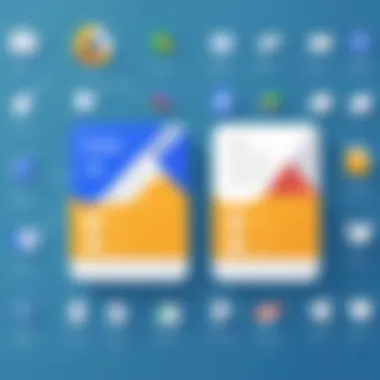
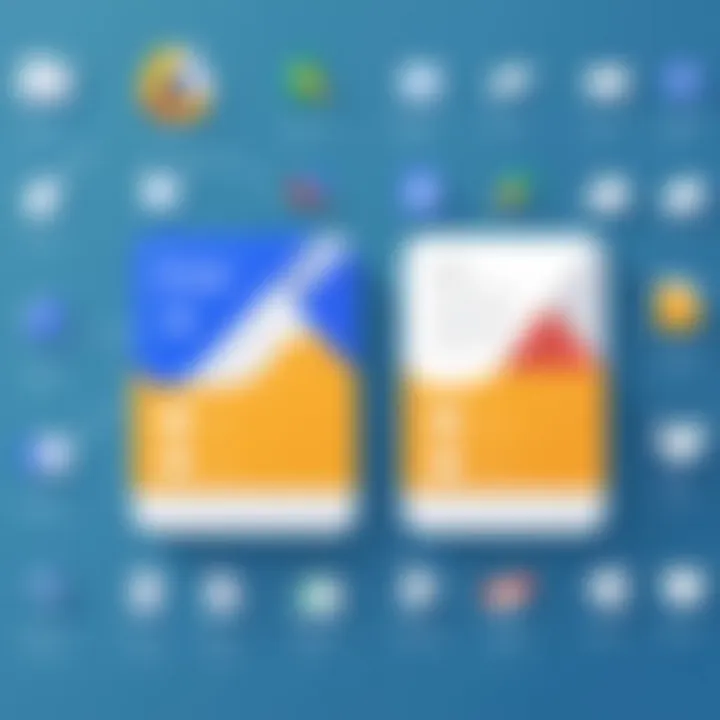
Efficient Workflow Design
Designing workflows that are both efficient and effective is a crucial element in any professional setting. A well-structured workflow can simplify procedures, eliminate unnecessary steps, and ensure all team members are on the same page.
Benefits include:
- Increased Efficiency: Automating tasks allows professionals to devote resources to strategic initiatives.
- Consistency: Automation reduces the likelihood of human errors, maintaining quality across processes.
- Scalability: Well-designed workflows can easily be adapted as teams grow or projects change.
By using automation add-ons, teams can modify and optimize existing workflows. Making use of data-driven insights to adjust these systematic processes can lead to improved performance across various tasks.
Highlighting Key Automation Tools
Zapier for Automation
Zapier stands out for its ability to connect various apps and automate workflows without requiring coding skills. This add-on enables users to create workflows—called “Zaps”—that link Google Docs with other applications like Gmail or Trello.
Key Characteristic: Its flexibility is a major attraction. Users can customize how data flows between their tools, based on specific triggers and actions.
Unique Feature: The ability to create multi-step Zaps allows for complex automations. This capability can be an undeniable advantage for professionals sandwiched between multiple projects needing attention.
However, there are potential downsides. The initial learning curve and ongoing costs as needs grow can be hurdles that some users face.
Automator Add-On
The Automator Add-On shines when it comes to simplifying repetitious tasks like document formatting or generating reports. It grants users the ability to set tasks once and watch as they unfold without further intervention.
Key Characteristic: User-friendliness is one of its selling points, making it accessible for tech-savvy folks and novices alike.
Unique Feature: Automator offers the “Task Scheduler,” which schedules automation at specific times, ensuring that critical tasks are executed consistently. The drawback might lie in its limited app connections compared to broader platforms like Zapier.
Form Publisher
Form Publisher takes Google Forms submissions and seamlessly turns them into professional documents in Google Docs. This process reduces the essay-like torture of compiling data manually from forms into a singular document.
Key Characteristic: It automates document creation directly from user responses, enhancing the accuracy of data capture.
Unique Feature: Custom templates can be created to make documents appear tailored and more persuasive. Users might encounter limitations in complex formatting or integration with other apps, which can be frustrating when aiming for perfection.
In summary, these automation and workflow management add-ons help IT professionals tackle daily challenges with ease and accuracy, allowing them to focus on innovation rather than paperwork. Implementing these tools can provide significant advantages, ensuring that the workplace operates like a well-oiled machine.
Storage and Security Considerations
In today’s digital landscape, security cannot be an afterthought. For IT professionals using Google Docs, understanding the intricacies of how to protect sensitive data is paramount. Google Docs, inherently user-friendly and versatile, often holds a wealth of company information or personal data. Thus, integrating strong storage and security provisions is not just a best practice—it's a necessity. By honing in on secure document sharing, robust backup solutions, and password protection tools, IT professionals can confidently navigate the Google Docs environment while keeping their data secure from prying eyes.
Managing Document Security
Managing document security in Google Docs involves the application of multiple strategies to safeguard information. Google’s built-in security features, such as encryption in transit and at rest, work as a safety net. Yet, relying solely on these native capabilities may not suffice. The addition of third-party tools can weave an even tighter net of security, covering vulnerabilities that standard protocols may not address. When document sharing is at play, consider access control measures. Setting permissions allows you to dictate who can view, comment, or edit your documents, thus limiting potential data breaches.
Moreover, educating team members about phishing attacks and suspicious email links is equally essential. In the hands of non-tech savvy users, even the best tools can fall flat. Having regular training sessions can help reinforce these concepts.
Assessing Security-Focused Add-Ons
To ensure comprehensive security, evaluating specialized add-ons is critical. Here’s a closer look at three notable categories:
Secure Document Sharing
Secure Document Sharing ensures that files shared with colleagues or clients are transmitted safely. It employs encryption, restricting unauthorized access, which is vital for protecting sensitive information. One of the cornerstones of Secure Document Sharing is its capability to track who accesses documents and when. This feature doesn’t just provide peace of mind; it creates an audit trail that can be essential for compliance and audits.
However, while it is a highly favored option due to its intuitive use and security features, some drawbacks need to be considered. Not every sharing tool will seamlessly integrate with Google Docs' interface, leading to possible workflow disruptions. Choosing the right tool that balances security and usability is key.
Backup and Recovery Solutions
Backup and Recovery Solutions are another layer of security that cannot be skipped. They ensure that in the event of accidental deletions, data corruption, or even cyber-attacks, critical documents can be restored. This capability is particularly advantageous for businesses that cannot afford downtime. A notable feature of these solutions is their automated backup processes; they can routinely save copies of your documents without requiring user intervention.
Despite the plethora of advantages, it’s critical to choose a backup provider that complies with your organization’s requirements. Some solutions may have restrictive bandwidth norms or lack comprehensive coverage across all necessary file types.
Password Protection Tools
Password Protection Tools act as a first line of defense against unauthorized access. By requiring users to enter a secure password before gaining access to specific documents, they create an extra barrier that keeps data safe. They can also allow for the setting of different passwords for various groups or tiers of users, offering additional flexibility in how data is safeguarded. This adaptability is particularly useful in collaborative environments where documents are frequently accessed by multiple users.
However, it’s important to note that reliance solely on passwords can be problematic. If a password is weak or shared unwisely, it can lead to breaches. Hence, integrating two-factor authentication alongside these tools can enhance security further.
"In the evolving landscape of technology, ensuring data security is as crucial as data accessibility.”
This section serves not only to highlight the importance of managing document security but also to delve into specific tools that reinforce that management. By thoroughly evaluating the various options available, IT professionals can foster a more secure Google Docs experience, effectively safeguarding both individual and organizational data.
Integration with Other Google Workspace Tools
In the modern digital workplace, collaboration and seamless integration are crucial for productivity. Integration with Other Google Workspace Tools emphasizes how well add-ons can work in conjunction with existing applications. For IT professionals, leveraging this interconnectedness can lead to more streamlined workflows, reduced duplication of efforts, and better overall efficiency.
The ability to synchronize various Google apps is not merely a convenience; it’s a significant strategy that enhances task management. When add-ons interact efficiently with tools like Google Sheets, Gmail, and Calendar, they amplify the capabilities of Google Docs, leading to a more robust user experience. Not only do these integrations facilitate data transfer and communication, but they also support comprehensive project management frameworks that are essential in IT environments.
Synergy with Google Apps
This synergy reflects a shared design philosophy among Google’s suite of applications. Google Docs, Sheets, Slides, and Gmail all operate under the same umbrella, promoting a user experience that naturally flows from one tool to another. For instance, the ability to create a report in Google Docs and easily pull relevant data from Google Sheets showcases this integrated functionality.
Additionally, the use of Google’s Drive ensures that documents are stored efficiently, allowing access across devices. This kind of integrated functionality is invaluable for IT professionals who often find themselves switching between various applications throughout their day-to-day tasks. It saves time and minimizes the risk of errors that can arise from manual data entry.
Critical Add-Ons for Workspace Integration
Gmail Add-Ons
Gmail Add-Ons can significantly enhance communication workflows. They enable users to interact with Google Docs directly from their email platform. One of the most beneficial aspects of Gmail Add-Ons is their ability to fetch documents quickly and share important information without leaving the inbox.
A key characteristic is the contextual capabilities. For instance, while working on a project, an IT professional can access a relevant document directly from their email, saving valuable time. This feature not only enhances productivity but also reduces the cognitive load of having to navigate through multiple apps incessantly. However, it's worth noting that the learning curve associated with certain add-ons may deter some users from utilizing them fully.
Google Sheets Integration
When it comes to Google Sheets Integration, the capacity to pull in data directly into Google Docs becomes pivotal for IT professionals. This integration allows for smooth transitions when compiling reports or analyzing data sets. A distinct advantage of this is the live data linking, which ensures that any updates made in Sheets reflect immediately in your Docs, assisting in maintaining accuracy.
Furthermore, integrating data visualization tools directly into documents ensures relevant information is presented effectively. However, if not managed properly, syncing data might lead to confusion, especially if multiple users are editing simultaneously.
Calendar Synchronization
Calendar Synchronization offers essential functionality for managing deadlines and scheduling tasks. By integrating with Google Docs, users can extract pertinent dates and easily plan project timelines. The main benefit is that syncing calendar events can remind teams of upcoming milestones, streamlining project management challenges.
One unique feature of this integration is the automated reminder system which can notify team members of approaching deadlines directly through Google Docs. This ensures that everyone stays on the same page, minimizing the risks of missed deadlines. However, it can sometimes be perceived as intrusive, particularly if notifications are not tailored to users’ preferences.
Ultimately, the integration of these tools creates a powerful ecosystem where IT professionals can thrive, maximizing their productivity and enhancing their workflow capabilities.
User Experience and Interface Optimization
In the digital age, the user experience playing a crucial role in software applications cannot be overstated. For IT professionals using Google Docs, this refers not just to personal preference but mainly to efficiency and productivity. Various elements come into play—navigation ease, accessibility, and intuitive design. Each of these factors significantly impacts how effectively users can interact with the documents they create and manage. Moreover, optimizing the user interface through targeted add-ons makes it easier to complete tasks swiftly, allowing users to focus on content rather than technicalities.
Enhancing User Interaction with Add-Ons
Add-ons in Google Docs are designed to enhance user interaction by providing tailored functionalities that align with users’ needs. One key aspect here is how these tools integrate smoothly into the interface, allowing users to invoke features without cluttering the workspace. For instance, an add-on that facilitates advanced formatting options can save numerous clicks, thereby streamlining the workflow. The seamless way that such features mesh with Google Docs contributes to a more engaging experience.
Evaluating User-Focused Add-Ons
When it comes to user-focused add-ons, IT professionals must be discerning. Below are some noteworthy options:
Custom Templates Add-Ons
Custom templates add-ons excel at saving time. Users can create a framework for often-repeated documents, ensuring consistency in formatting and style. The key characteristic of these add-ons is their flexibility; they can be adjusted easily to meet specific needs. Since every organization has somewhat unique requirements, being able to tinker with templates makes it a go-to choice for many. Additionally, the main advantage here is increased efficiency for repetitive tasks, although there's the caveat that a user may become overly reliant on these templates, restricting creativity over time.
Theme Customization Tools
Theme customization tools focus on visual elements, allowing users to tailor the aesthetics of their documents beyond basic formatting. A major draw of these tools is the ability to create a distinct look that fits the identity of a business or a project. One unique feature is the range of themes available that can be applied with a simple click. While the immediate advantage is a polished presentation, users should be cautious about over-customizing, which could distract from the document’s content itself.
Accessibility Features
Accessibility features are vital for creating inclusive documents, ensuring that all users, including those with disabilities, can navigate through them without difficulty. These features may include screen readers, voice commands, and other assistive technologies that bridge the gap between content and users who may face challenges. Their incorporation in Google Docs is a strong point for its relevance in modern workplaces. Notably, the unique feature here is the ease of enabling accessibility options right within the document. While it greatly enhances usability for many, it does require a commitment from users to learn how to use these features effectively and ensure such tools are available for collaborative projects.
"Effective user experience and interface optimization in Google Docs can be the difference between a smooth workflow and a frustrating one."
Integrating these various user-focused add-ons not only improves day-to-day operations but also creates a more cohesive work environment—ideal for IT professionals driving technological integration.
Evaluation of Add-On Performance
In the fast-paced world of information technology, leveraging the right tools can make or break productivity. Amid this digital landscape, evaluating the performance of Google Docs add-ons becomes crucial. For IT professionals, understanding how these add-ons stack up is not merely an academic exercise; it translates directly into enhanced workflows, more efficient document management, and ultimately, improved outcomes.
The evaluation process should delve into a few significant elements. Firstly, it is essential to look at metrics that matter. This includes how often the add-on is used, how well it integrates into existing workflows, and how it affects the overall speed and functionality of Google Docs. Secondarily, considering user experience and feedback is vital. This goes beyond mere numbers and taps into the narrative of real-world application: how does a user interact with it? Thirdly, weighing the pros and cons helps create a balanced view. Identifying areas where specific add-ons fail to deliver is just as important as celebrating their successes. By honing in on these considerations, IT professionals can clear the fog surrounding add-ons and make informed decisions that impact their daily tasks.
Metrics for Performance Assessment
When talking about evaluating add-ons, diving into specific metrics for performance assessment allows us to quantify the qualitative. Some key metrics include:
- Usage Frequency: How often are users actually engaging with the add-on?
- User Ratings: What feedback does the user community provide?
- Efficiency Improvements: Are users seeing measurable changes in productivity?
These metrics do not just provide a snapshot of performance; they yield a continuous narrative that helps guide future decisions.
Top Performers in Add-Ons
When assessing the landscape, not all add-ons are created equal. Some shine brighter and stand out as top performers:
User Ratings
User ratings serve as a barometer for quality. They filter out the noise and present a clear picture of user satisfaction. Often, a high user rating translates into trust—professionals feel more comfortable incorporating a highly-rated add-on into their workflows.
- Key Characteristic: Trustworthiness and community feedback are pivotal.
- Unique Feature: User ratings gather insights from a broad audience, providing a diverse perspective on strengths and weaknesses.
- Advantages/Disadvantages: While engaging with ratings can guide decision-making, it's important to remember that one person’s experience might not speak for the collective. Relying solely on them might lead one down the wrong path.
Integration Efficiency
The efficiency of integration is crucial for IT professionals who want seamless workflows. Add-ons that integrate easily with existing software can save time and reduce friction. This not only improves user experience but also maximizes productivity.
- Key Characteristic: Compatibility with other programs and tools.
- Unique Feature: Ability to work across devices without hiccups.
- Advantages/Disadvantages: Efficiently integrated add-ons save time but might take a while to learn if they offer advanced features that aren't straightforward.
Feature Set Satisfaction
Another vital aspect is feature set satisfaction. Does the add-on deliver on its promises? Here, functionality meets user desires, and satisfaction levels can make or break their adoption.
- Key Characteristic: Ability to meet user needs effectively.
- Unique Feature: A comprehensive feature set tailored to specific tasks can elevate an add-on above the competition.
- Advantages/Disadvantages: A vast array of features can be an advantage, yet it could overwhelm less tech-savvy users who simply want straightforward tools.
In the end, effective evaluation comes down to a mix of these metrics, aligning user needs with functionality, and considering the unique characteristics that can make or break an add-on's performance.
Best Practices for Selecting Add-Ons
Selecting the right add-ons for Google Docs can significantly impact productivity and workflow for IT professionals. It is not merely about picking the first tool that catches the eye but rather involves a thoughtful process to match individual needs with the extensive options available.
Identifying Individual Needs
The first and foremost step in selecting add-ons is to clearly understand one's specific requirements. Ask yourself: What tasks do I need to accomplish with Google Docs? This inquiry forms the foundation of your search process.
Some users may need tools focused on collaboration, while others may prioritize research or design functionalities. Identifying these needs ensures that the add-ons you select will provide tangible benefits rather than adding unnecessary complexity. For instance, an individual working on citations might find a tool like Zotero Connector invaluable, while a project manager could lean toward Trello for Task Management. This personalization of choices can save time and improve workflow efficiency.
Conducting Thorough Research
Once individual needs are identified, conducting thorough research becomes essential. This doesn't just mean a quick Google search but a deep dive into tools that best fit your identified needs.
Reading Reviews
Reading reviews can open a window into how an add-on actually performs in real-world scenarios. They provide insights into user experiences, strengths, and possible glitches that might not be apparent from product descriptions alone. This feature allows potential users to make better-informed decisions.
- Key Characteristics: Reviews often highlight usability, integration efficiency, and customer service aspects, essential for IT professionals who may rely on these tools and their ongoing support.
- Advantages: The immediate benefit is a clearer understanding of how a tool behaves across different environments, which can help avoid future frustrations.
Trial Periods and Demos
Trial periods and demos offer a risk-free way to evaluate add-ons before full commitment.
- Key Characteristics: These allow users to interact with the tool firsthand, offering a peek into its capabilities.
- Advantages: Engaging with a demo helps professionals assess the user interface and its approach toward particular tasks. It’s time well spent to avoid the "buyer’s remorse" that comes from investing in a product that doesn’t deliver.
Community Feedback
Involving community feedback into the selection process is another smart move. Online platforms often host discussions where users share their practical experiences.
- Key Characteristics: This feedback can often cover various aspects, from technical errors to customer support responsiveness.
- Advantages: Engaging with this community can build a broader understanding of the add-ons' real-world applications. It also assists in surfacing unique ways other users have incorporated tools into their workflows, presenting opportunities to maximize the value of chosen add-ons.
Choosing the right add-ons is an art that requires balancing personal needs with thorough evaluations. Following these best practices can make the difference between a seamless, productive experience and a frustrating ordeal.
Future Trends in Google Docs Add-Ons
As technology continues to evolve at breakneck speed, so do the tools that IT professionals utilize to optimize their productivity. Understanding the future trends in Google Docs add-ons is essential for staying ahead of the curve. These trends not only shape the current landscape but also dictate the tools and strategies that will be integrated into the workflow of tomorrow. Analyzing these trends helps professionals anticipate changes, streamline processes, and ultimately enhance their Google Docs experience.
Observing Market Innovations
Market innovations represent the pivot point where user needs and technological capabilities intersect. By observing these changes, IT professionals can pinpoint emerging solutions that may greatly improve operational efficiency. Recent adaptations such as cloud-based integrations and real-time collaboration tools reflect an increased demand for flexibility and immediate access to resources. These innovations drive user engagement and make it easier for teams to operate seamlessly in a fast-paced environment.
In addition, the rise of user-centered design in add-ons fosters tools that are both powerful and intuitive, allowing users of all skill levels to contribute effectively. Such innovations highlight a growing trend towards personalization, which not only enhances individual performance but can also lead teams to achieve greater overall cohesion.
Potential Developments to Watch For
AI-Powered Add-Ons
The advent of AI-powered add-ons is opening new doors to productivity. These tools harness artificial intelligence to provide users with suggestions, automate repetitive tasks, and facilitate predictive analytics. A key characteristic of AI-powered add-ons is their ability to learn from users' behaviors and preferences, making them a highly beneficial choice for anyone looking to boost their efficiency.
For instance, an AI assistant can analyze user writing styles and provide tailored feedback that helps improve clarity and engagement. However, one should remain wary of overreliance on these tools, as they could stifle the authenticity of individual voice and creativity. Balance, as always, is crucial.
Improved Collaboration Features
Enhanced collaboration features are becoming more prominent in add-ons, reflecting the modern work paradigm that often requires remote and hybrid work capabilities. A notable aspect of these collaboration tools is their focus on real-time input from multiple users, allowing for simultaneous document editing and feedback. This is invaluable for teams spread across various locations, ensuring that productivity remains high regardless of physical proximity.
For example, tools that integrate with popular communication platforms can streamline discussions and reduce the clutter often associated with multitasking between applications. Nonetheless, the fast-paced nature of updates may create a learning curve for users; thus, ongoing training and support are necessary to fully leverage these features.
Enhanced Security Tools
As data breaches and cyber threats continue to escalate, enhanced security tools are now essential. These add-ons focus on safeguarding sensitive information, managing sharing permissions, and conducting audits of document access. One of the key characteristics of enhanced security tools is their ability to automatically detect vulnerabilities and initiate protective measures without user intervention.
This automation is especially critical for professionals managing sensitive data, as it minimizes the risk of accidental exposure. While these tools substantially bolster a user's security posture, it’s equally important to ensure that ease of use is not compromised. If the security measures are too complex, users might bypass them, undermining the very purpose of the tools.
"The future of Google Docs add-ons does not lie solely in functionality, but also in adaptability and collaboration, ensuring that tools evolve alongside user needs."
By keeping an eye on these trends, IT professionals not only prepare themselves for the upcoming shifts in technology but also reinforce their capacity to harness the full potential of Google Docs add-ons. Understanding the nuances of each trend ensures that the right tools are selected, optimized, and seamlessly integrated into daily operations.
Closure: Navigating the Add-On Landscape
Navigating the world of Google Docs add-ons can sometimes feel like trying to find a needle in a haystack. With a myriad of options available, each boasting a plethora of features and functionalities, it’s essential to approach this landscape with a clear strategy. Understanding how these add-ons can impact productivity is key for IT professionals who must efficiently manage their time and resources.
Add-ons not only enhance the core capabilities of Google Docs but also cater to specific needs that many professionals face daily. Whether it’s improving collaboration, streamlining workflows, or boosting the overall user experience, these tools play an integral role in shaping the way documents are created and shared. Ultimately, leveraging the right add-ons can lead to a significant uptick in both efficiency and effectiveness in document management.
Summarizing Key Takeaways
- Enhanced Functionality: Add-ons significantly extend the basic features of Google Docs, enabling tasks that might otherwise be cumbersome. Whether for citation management, automation, or design, the right add-on can simplify complex processes.
- Collaboration Opportunities: Several add-ons promote ease of collaboration among teams, making it easier to share documents, assign tasks, and track progress.
- Customization and User Experience: Add-ons provide options for tailoring the user's experience to fit individual or organizational needs. From templates to user interface modifications, options abound.
- Continuous Development: The add-on ecosystem is ever-evolving, with new tools and features emerging regularly. Staying informed about these trends can provide a competitive edge.
Final Thoughts on Enhancing Google Docs Experience
Utilizing the right add-ons isn’t just about convenience; it’s about transforming the way that individuals and teams work together. By carefully selecting and implementing these tools, professionals can not only improve their own productivity but also facilitate a more efficient workplace environment for all involved.
"The right tools can make all the difference in streamlining your workflow and encouraging a productive atmosphere."
In the fast-paced realm of technology and business, these solutions can prove invaluable, paving the way for more effective document handling, improved team collaboration, and ultimately, driving better outcomes.







