Mastering Google Drive for Large File Management
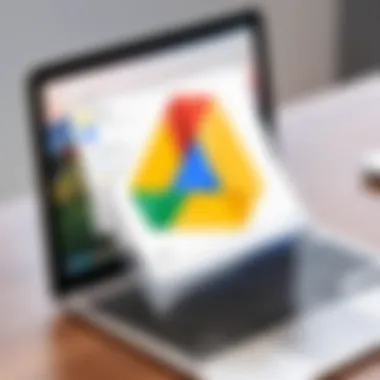
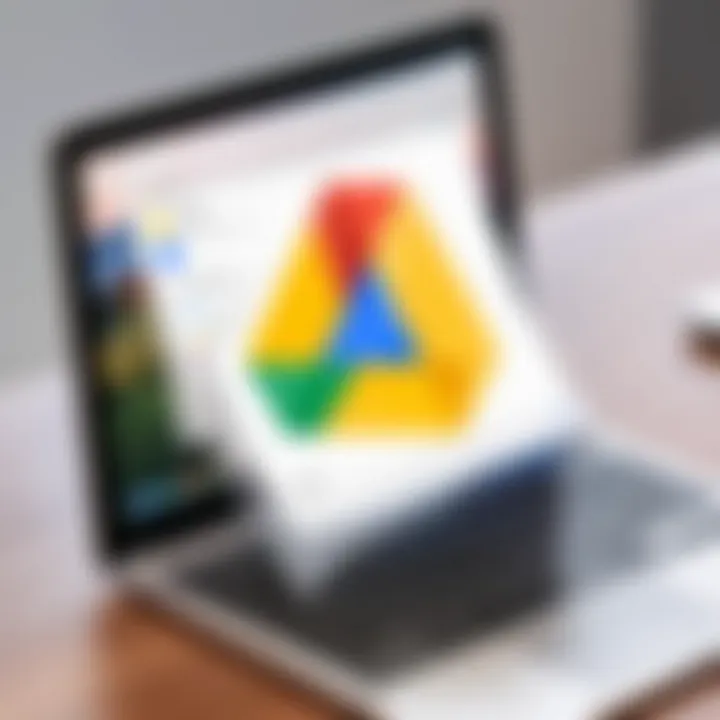
Intro
In the realm of file management, Google Drive stands as a titan, particularly when it comes to handling large files. As digital assets grow in size and complexity, understanding how to effectively navigate the platform becomes paramount for IT professionals and tech enthusiasts alike. This guide delves into the intricacies of optimizing Google Drive, shining a light on both its robust capabilities and certain limitations that one might encounter.
With file size restrictions often posing challenges, knowing the specifics can facilitate smoother uploads and better organization. Moreover, we will explore effective strategies that heighten the user experience while managing significant data loads. There’s a lot on the table, from best practices for file uploads to alternative solutions that can complement Google Drive for those who work with voluminous data.
"In the digital age, managing files efficiently is not just a necessity, it's an art."
Through this exploration, we aim to equip you with the essential knowledge and tools to maximize your Google Drive experience, transforming the way you handle large files. Let’s dive in!
Prelims to Google Drive and File Management
When diving into the realm of digital file management, Google Drive stands out as an essential tool in today’s tech-laden environment. Whether you’re a freelance developer, an IT administrator, or a graphic designer, understanding the nuances of Google Drive is crucial. This introduction serves as a springboard for comprehending how to manage large files effectively, utilizing the platform’s capabilities to the fullest. The interplay of file sizes, formats, and organizational strategies come into play here, paving the way for more efficient workflows.
Understanding Google Drive’s Role in File Storage
Google Drive operates as more than just a cloud storage solution; it’s a comprehensive file management system designed to facilitate seamless access and collaboration. As a cloud-based utility, it allows users to store files securely while ensuring they can be retrieved from virtually any location, whether it’s on a desktop, tablet, or smartphone.
- Accessibility: Google Drive offers the ease of accessing files from multiple devices, which grows increasingly vital as remote work becomes the norm.
- Collaboration: It supports real-time collaboration, making it a favorite among teams who need to merge ideas without the hassle of emailing large documents back and forth.
- Integration: Further, Google Drive integrates smoothly with numerous applications in the Google Workspace suite, enhancing functionality and creating a robust ecosystem for user productivity.
However, where there's a silver lining, there's also a cloud: as files grow larger, the way they’re managed becomes paramount; hence, understanding Google Drive's structure is key.
Importance of Managing Large Files Effectively
When it comes to large files, the stakes get higher. With multimedia content, heavyweight documents, and various file types that could clutter storage systems, inefficient management can lead to frustration and access issues.
- Storage Limits: Every user has a finite storage quota, and oversized files can eat up this space quickly. Keeping track of what’s hogging precious room can streamline future uploads.
- Performance Issues: Large files might lead to performance bottlenecks, slowing down upload and download speeds. By managing these files properly, one can enhance the overall Google Drive experience.
- Organizational Strategies: Effective management often involves creating a logical folder structure or utilizing tags. This not only aids in retrieval but also keeps the workspace tidy, allowing for easy navigation through files and sections.
In summation, optimizing Google Drive for managing large files is not merely about storage space; it’s about enhancing accessibility, improving performance, and fostering collaboration. Ultimately, for tech enthusiasts and IT professionals, mastering these aspects can lead to more streamlined operations and increased productivity.
File Size Limitations in Google Drive
Understanding the file size limitations in Google Drive is critical for users, particularly those dealing with large files. This knowledge prevents frustration during uploads and ensures that users can manage their data effectively within the confines of Google's storage solutions. By recognizing these limitations, users can make more informed decisions about file structures and uploading techniques that fit within those parameters.
Maximum File Sizes for Various File Types
Google Drive has specific maximum file sizes that vary depending on the type of file being uploaded. It’s key to know these limitations to avoid hiccups with your uploads. Here’s a breakdown of several file types and their corresponding limits:
- Documents: Standard Google Docs files have a limit of 1.02 million characters. However, if you're uploading Microsoft Word documents, they must be under 50 MB.
- Spreadsheets: Google Sheets can handle up to 10 million cells for spreadsheets, but if working with Excel files, you should keep them under 100 MB.
- Presentations: Google Slides presentations also have a cap, allowing for files no larger than 100 MB. Uploading a PowerPoint presentation? Stick to the same limit.
- Video Files: These can go as high as 5 TB, which is generous, but it’s wise to consider upload times and bandwidth.
- Images: Regular image uploads to Drive can max out at 50 MB for formats like PNG and JPG.
These limitations might seem restrictive, but navigating around them can be straightforward with strategic planning.
Shared Files and Size Restrictions
When dealing with shared files, it's essential to keep both size and accessibility in mind. Google Drive allows you to share files, but the file size must also take into account the permissions granted. If a shared file exceeds an individual recipient’s storage limitations, they might encounter problems accessing it. Here are a few considerations:
- Shared Storage Limit: Every Google user has their own allotted storage space (15 GB for free users), and large files can quickly eat into that. If your colleague or friend’s storage is full, they can’t access the shared file.
- Collaboration Needs: For teams working on shared files, consider compressing large documents or splitting them into smaller sections, especially when real-time editing or feedback is required.
- Temporary Restrictions: Occasionally, there might be temporary limitations when sharing very large files, particularly during peak usage times. It’s prudent to have a backup plan, such as using direct links to file downloads or alternative sharing platforms for extremely large files.
Always double-check your audience’s capacity when planning to share large files to avoid unnecessary complications.
In summary, understanding file size limitations on Google Drive is about more than just numbers. It's also about how these limitations affect workflow and team dynamics, enabling users to optimize and strategize their file management practices effectively.
Uploading Large Files: Best Practices
When it comes to managing large files, the way you upload can make or break your experience with Google Drive. Proper uploading techniques not only save time but also help in avoiding frustrating interruptions. The nuances of handling large files demand a closer look at practices that promote efficiency and reliability. In this section, we’ll explore essential strategies to streamline the uploading process, ensuring you don’t hit a snag halfway through.
Chunked Uploading Techniques
One of the most effective ways to handle large files is through chunked uploading. This technique breaks down a big file into smaller, more manageable pieces. Think of it like slicing a loaf of bread; it’s easier to carry just a few pieces rather than one heavy whole.
When you upload in chunks, the risk of failure decreases significantly. If there’s a hiccup in the internet connection, you won’t have to start all over. Instead, you can pick up where you left off. This is especially beneficial for those working with files above 5 GB, where interruptions are more likely to occur.
Benefits of Chunked Uploading:
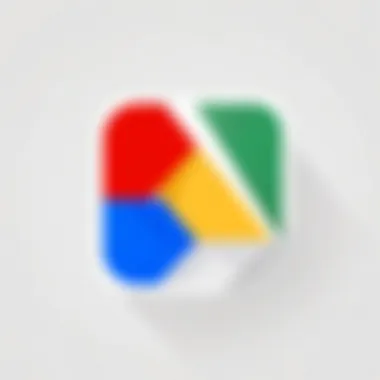
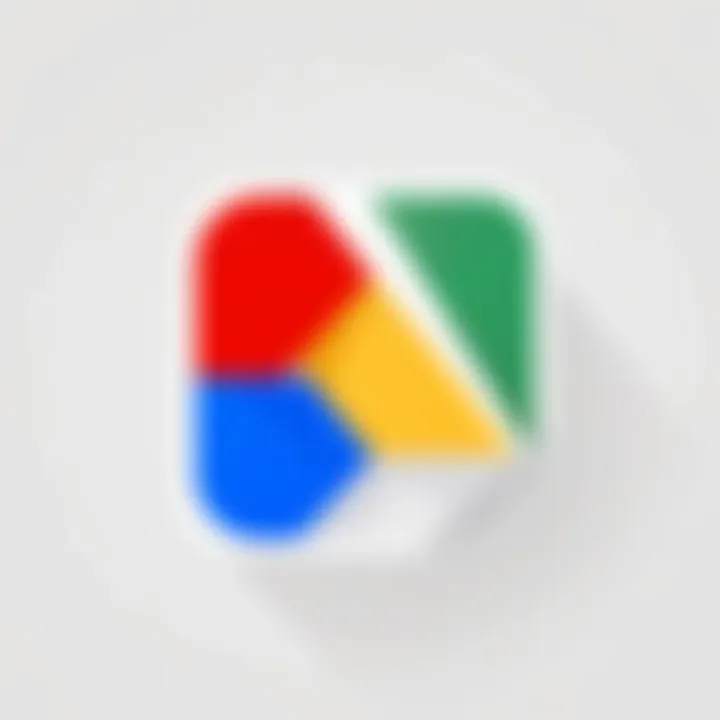
- Reduced Risk of Data Loss: Smaller pieces mean less data lost in case of upload failure.
- Better Performance on Fluctuating Networks: Slow or unstable connections won't derail your efforts.
- Easier Management: Handling small chunks is less cumbersome than a large one.
To implement chunked uploading, you can make use of Google Drive’s API which innately supports this technique. Here is a simplified example:
This sample illustrates breaking a file into chunks to facilitate uploading. Adjusting the CHUNK_SIZE variable allows flexibility based on your file type and network conditions.
Using Google Drive's Backup and Sync Tool
Another key player in the toolkit for uploading large files is Google Drive's Backup and Sync Tool. This desktop application provides an interface that automates the uploading process and is designed to handle large files more seamlessly. With this tool, users can set designated folders on their computer that sync with their Google Drive. Changes made locally are reflected in the cloud without the need to manually upload each time.
Here are a few reasons why using the Backup and Sync Tool can be useful:
- Automatic Backup: No need to remember to upload files; the tool keeps everything in sync as changes occur.
- Bandwidth Control: Users have the option to restrict upload speeds, ensuring that other online activities aren’t affected.
- Conflict Resolution: It generates a version history, helping to avoid overwriting changes made to files.
To begin using the tool, download it from Google’s official site and follow the straightforward setup instructions. Once installed, simply drag and drop your large files into the designated folder, and the tool will take care of the rest.
In summary, mastering the art of uploading large files requires more than just clicking a button. Whether you opt for chunked uploading or Google Drive's Backup and Sync Tool, understanding their features will significantly enhance your file management experience.
Organizing Large Files in Google Drive
When it comes to managing large files in Google Drive, organization is not just a preference, it's a necessity. Properly organizing files saves time and boosts productivity, ensuring that users can quickly find what they need without digging through a chaotic digital mess. But it also plays a pivotal role in storage efficiency and overall workflow management. For IT professionals and tech enthusiasts alike, a tidy system can significantly enhance collaboration and ease long-term storage challenges.
Creating a Logical Folder Structure
Setting up a logical folder structure is similar to constructing a well-planned library—each book (or file, in this case) needs a designated place to prevent confusion. When creating folders in Google Drive, keep the structure hierarchical but intuitive. For example, consider the following strategies:
- Main Folders: Start with broad categories based on your projects or departments, such as ‘Marketing’, ‘Development’, or ‘Finance’. This helps in quickly identifying the folder relevant to a specific task.
- Subfolders: Within these main folders, create subcategories. For instance, under 'Marketing', add 'Campaigns', 'Research', and 'Reports'. This granularity makes it easier to navigate through larger volumes of files.
Once you've got a structure in place, remember to maintain consistency. Align naming conventions and avoid using vague titles. Using clear identifiers allows everyone access to quickly grasp file contents without opening them.
"A good structure is the backbone of any effective file management system."
Utilizing Tags for Enhanced Searchability
Tags can elevate your Google Drive experience, particularly for large files that may not fit neatly into one folder. Unlike folders, which are rigid, tags provide flexibility. You can apply them to any file to highlight its significance or association with specific projects or themes. Here’s how you can leverage tagging effectively:
- Be Descriptive: Use tags that convey precise meaning. Instead of just 'ProjectA', consider 'ClientName_ProjectA_Urgent' to indicate priority.
- Group Related Files: When working on a multi-faceted project, applying a tag to all related files makes it easier to retrieve everything in one go. For example, all materials related to a quarterly review could be tagged with 'Q3Review'.
- Keep it Manageable: While tags are helpful, over-tagging can lead to confusion. Strike a balance and choose a few select tags that cover a wide range of topics.
In a nutshell, both a logical folder structure and thoughtful tagging create a streamlined approach to dealing with large files. They ensure that time spent searching is minimized, empowering users to focus on what actually matters—getting work done efficiently.
By attending to these organizing practices, you not only enhance your personal workflow but also improve collaborative efforts. This paves the way for a more competent file-handling experience in Google Drive.
Sharing Large Files: Considerations
When it comes to leveraging the full capabilities of Google Drive, sharing large files requires careful consideration. Effective sharing can drastically improve collaboration while maintaining control over sensitive information. The essence of sharing is not merely moving files to another user; it's about being judicious in how access is granted and ensuring that the integrity of your data remains intact.
Managing Access Permissions
Access permissions play a pivotal role in the world of file sharing on Google Drive. Think about it: you're sharing files not just for ease, but for security too. You wouldn’t want unauthorized users peeking into your highly confidential project files or busy work documents. Therefore, understanding the various levels of access is crucial. Google Drive allows you to assign three primary levels of permission:
- Viewer: This allows others to only view files but not edit or comment. Great for preserving original content.
- Commenter: Users can view files and leave comments, but they cannot make changes. Useful for feedback without modifying the document.
- Editor: This grants full edit rights. This permission should be given sparingly, as it allows other users to alter the file's content.
When sharing files, it’s often a smart move to send individual invitations rather than sharing publicly. This not only limits access but also reduces the risk of data leaks. Furthermore, regularly reviewing permissions helps in keeping your files secure and ensuring that only current collaborators have access.
Link Sharing vs. File Sharing
The distinction between link sharing and file sharing can lead to entirely different experiences. Link sharing means that you generate a link that can be shared with anyone, whereas file sharing usually involves sending specific invitations only to designated people.
Effects of Link Sharing:
- Wide Reach: A single link can allow numerous users access. This is particularly useful for distributing resources, like reports or presentations, quickly.
- Control Loss: If the link winds up in the wrong hands, you can't control who can access it. Google Drive does offer settings like link expiration and limiting access to certain users, but this still may be less secure than direct invitations.
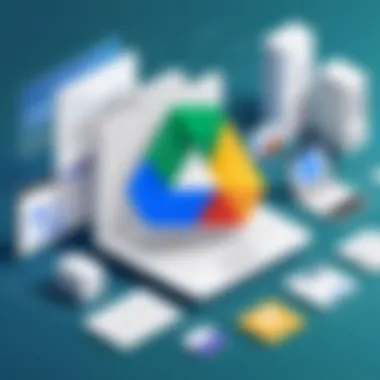
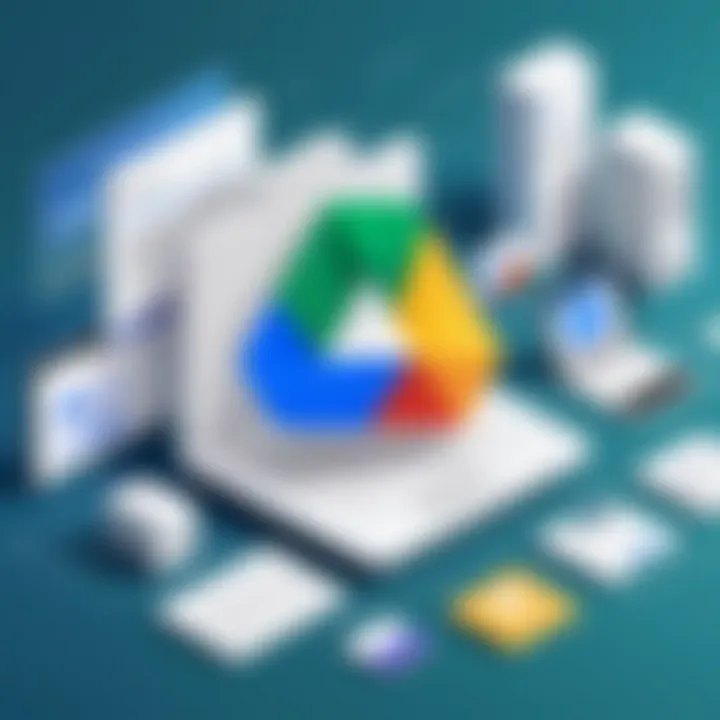
Considerations of File Sharing:
- Enhanced Security: Inviting only specific individuals to your files means you hold the keys. There's less risk of unwanted users snooping around.
- Streamlined Collaboration: When users are invited, they can work with you on the document directly, which can be more efficient, especially in projects requiring inputs from multiple stakeholders.
Integrating Google Drive with Other Tools
Integrating Google Drive with a variety of tools is not merely an enhancement—it's often a necessity for individuals and organizations dealing with large files. By seamlessly connecting Google Drive to other applications, users can boost productivity, facilitate collaboration, and manage resources more effectively. The objective here is to highlight not just the benefits of these integrations but also the key elements that can streamline workflows and improve overall efficiency.
Collaboration with Google Workspace
When it comes to teamwork, Google Workspace shines like a beacon. The integration of Google Drive within this suite allows for real-time collaboration on documents, spreadsheets, and presentations. Users can edit files simultaneously, making it feel like the team is working side by side, even if they're sitting miles apart. This collaborative feature encourages input and innovation without the back-and-forth hassles of traditional file-sharing methods.
Benefits of collaboration within Google Workspace include:
- Real-time feedback: Comments and suggestions appear instantly, allowing for immediate discussion.
- Version control: Automatic saving means you can revert to previous versions if necessary—a lifesaver for large projects.
- Task assignment: You can delegate responsibilities directly within Google Docs, ensuring everyone knows their role in the project.
But, it’s important to note that all team members need a Google account to access and edit shared files effectively. This means that any integration with traditional systems may require some adaptation.
Third-Party Applications to Enhance Functionality
Google Drive, on its own, is powerful, but when paired with third-party applications, it becomes a veritable powerhouse for file management and collaboration. There’s a wealth of applications out there designed to extend the functionality of Google Drive, allowing users to customize their workflows to meet specific needs. Some notable integrations include Slack for communication, Trello for project management, and DocuSign for e-signatures.
Using third-party applications can bring several advantages:
- Increased productivity: Tools like Zapier allow automation of repetitive tasks which saves time for more crucial activities. For example, automatically saving email attachments directly to Google Drive.
- Specialized tools: Need advanced analytics? Applications like Tableau can be integrated for complex data visualization—all fed from your Drive.
- Enhanced security: Certain tools provide additional layers of encryption or compliance features that may suit organizations needing higher security standards.
"The synergy of Google Drive and third-party apps can catapult your business processes to new heights."
While integrating with third-party applications can certainly bolster Google Drive’s capabilities, it’s wise to ensure that any tool you adopt maintains a solid reputation for security, as sensitive information may be involved. Over time, determining the right tools for the job can mean less hassle in file management and increased focus on what truly matters—getting work done.
Performance Optimization in Google Drive
Optimizing performance within Google Drive is essential for anyone dealing regularly with large files. Whether you’re an IT professional orchestrating vast datasets or a tech enthusiast passionately managing multimedia archives, ensuring quick uploads and stable accessibility is critical. Poor performance not only wastes valuable time but can also lead to frustrating interruptions, making it crucial to focus on optimizing the process.
With a streamlined performance, users can minimize lag during uploads, enable efficient collaboration, and enjoy a smoother overall experience. The benefits stretch far and wide, particularly as the size of files grows in tandem with advances in technology. Handling larger files efficiently keeps productivity at an all-time high, allowing users to concentrate on their core tasks instead of battling with tech hiccups.
Network Considerations for Uploads
When uploading large files, the network plays a pivotal role. A slow connection can become a bottleneck, turning what should be a swift and seamless process into a real slog. To tackle these issues, one needs to consider various factors, such as:
- Bandwidth: Ensure that your internet connection has sufficient bandwidth. A slower upload speed can mean that uploading files may take significantly longer, especially if you are working with files exceeding the typical size. Opt for a connection that can handle heavy uploading tasks.
- Network Stability: Intermittent connections can disrupt the uploading process, causing incomplete uploads and potentially corrupting files. As a result, you may be left with a half-finished task or worse, needing to start from scratch.
"A reliable internet connection is the backbone of effective file management."
- Router Quality: The hardware used to access the internet must also be of good quality. A high-performance router can handle multiple devices at once without sacrificing speed, ensuring that the uploading process is not hindered by other activities on the network.
- Wireless vs. Wired: If possible, use a wired connection for uploads. Wireless connections are notoriously unstable and can fluctuate in speed, impacting upload performance adversely. Plugging directly into the router can provide a more stable and faster connection.
These considerations not only help in making uploads smoother but can also improve the overall collaboration experience within Google Drive, especially when multiple users are contributing simultaneously.
Troubleshooting Common Upload Issues
Even with everything set perfectly, issues can still arise. Understanding common pitfalls can save one from a world of headaches:
- File Size Exceeds Limit: Always check the file size before trying to upload. Google Drive has specific limitations on different file types, and attempting to upload files exceeding these limits will simply result in errors.
- Network Timeouts: If the internet connection drops during an upload, the file will not completely upload. To mitigate this:
- Browser Issues: Sometimes, the browser itself may be to blame. Clearing the cache or switching to another browser can work wonders as certain browsers may perform better with Google Drive.
- File Format Compatibility: Not all file types are equal in Google Drive. Ensure the format you are trying to upload is supported.
- Firewall or Security Software: Occasionally, security features on your computer may block file uploads, thinking it’s a threat. Consider temporarily lowering these settings if you face consistent upload failures.
- Use the pause and resume feature if it takes too long to upload. This can be beneficial on less stable connections.
Alternative Solutions for Large File Management
When handling large files, relying solely on Google Drive may not always be the most efficient strategy. While it provides a robust platform for file management, there are times when other solutions can either complement or rival its capabilities. Such alternative solutions are important to consider because they can provide unique features and tools tailored toward specific needs, potentially improving overall file management efficiency. For tech enthusiasts and IT professionals, understanding these options is essential in a landscape where data volume continues to grow.
Comparing Google Drive to Other Cloud Services
When evaluating cloud storage solutions, it's key to compare Google Drive with other popular options such as Dropbox, OneDrive, and Box. Each platform has its own set of strengths and limitations:
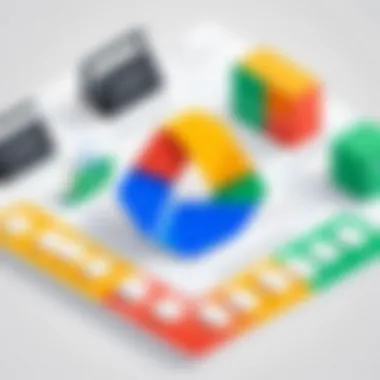
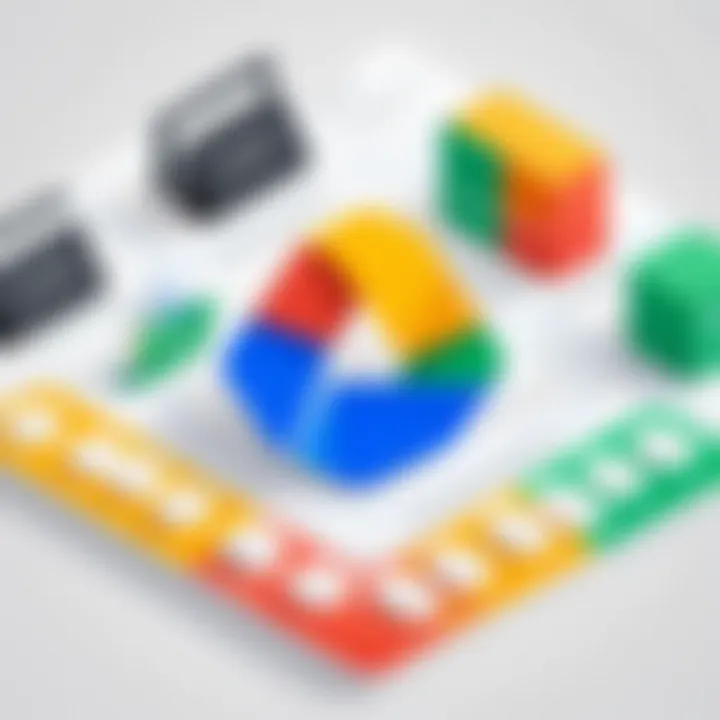
- Dropbox: Well-known for its user-friendly interface, Dropbox offers excellent file-sharing capabilities and integrates smoothly with various applications. However, its free storage is limited compared to Google Drive.
- OneDrive: Closely integrated into Windows and Microsoft services, OneDrive's seamless functionality makes it a go-to for Microsoft Office users. While it has good collaboration tools, users may find its standalone performance somewhat lacking compared to Google Drive’s flexibility.
- Box: This platform is geared towards businesses, emphasizing security and file management features suitable for corporate environments. Box shines when it comes to large-scale file handling but may require a steeper learning curve.
Each service holds its own merits dependent upon user needs. For instance, if collaboration is a primary goal, Google Drive might be the top choice. On the other hand, for a more business-oriented focus with additional security, Box could be the better fit.
Physical Storage Options: Pros and Cons
While cloud solutions are increasingly popular, traditional physical storage options still have their place in large file management. External hard drives, USB flash drives, and Network Attached Storage (NAS) devices can provide significant advantages along with some drawbacks:
Pros:
- Control: Owning a physical device means users can control their data without relying on internet connectivity.
- Speed: Accessing files from an external drive can be faster, particularly for large files, compared to navigating through an online platform.
- Cost: After the initial investment, there are generally no recurring fees as associated with cloud storage subscriptions.
Cons:
- Lack of Accessibility: Files stored on a physical device can’t be accessed remotely unless connected to a specific system, limiting flexibility.
- Risk of Loss/Damage: Physical devices can be lost or damaged, leading to potential data loss. Cloud solutions often have backup options that mitigate this risk.
- Maintenance: Users must take responsibility for maintaining and repairing their physical storage solutions, which can be a hassle.
In summary, while Google Drive is a dependable option, having knowledge about alternative solutions, both cloud and physical, enriches one's approach to large file management. This comprehensive understanding empowers professionals to select the most fitting tools tailored to their needs, ultimately improving efficiency and effectiveness in data handling.
Security Considerations for Large Files on Google Drive
Handling large files on Google Drive comes with its own set of challenges, particularly when it comes to security. In a world dominated by digital data, ensuring that your sensitive information is secure isn’t just a nice-to-have; it’s a must. When files are large, the stakes can feel even higher because a single breach could lead to considerable damage, whether it’s financial, reputational, or otherwise. Therefore, the importance of robust security measures cannot be overstated when dealing with sizable files that might contain sensitive or valuable information.
One crucial aspect of enhancing security is understanding data encryption protocols. These protocols determine how information is transformed to protect it from unauthorized access. In addition, managing user permissions will ensure that only authorized individuals can view or edit your files. Both elements are vital to maintaining privacy and protection over large files. Let’s explore these points in more detail.
Data Encryption Protocols
Data encryption refers to the conversion of information into a code to prevent unauthorized access. Many professionals in IT cling to encryption as the first line of defense against data breaches. On Google Drive, files can be encrypted both in transit and at rest. This means that, when you upload files, they are scrambled into unreadable form during transfer, and remain encrypted while stored.
Here’s why this matters:
- Confidentiality: Only gettin’ the right encryption keys grants access to the files, which keeps prying eyes at bay.
- Integrity: Encryption ensures the file hasn’t been tampered with during transit. If alterations occur, the data remains visible, flagged as corrupted.
- Compliance: For industries like finance or healthcare, encryption often meets regulatory requirements. Failing to encrypt could open the door to hefty fines.
While Google Drive utilizes strong encryption, it’s advisable for users to also encrypt their files before uploading. Tools like VeraCrypt can be utilized to add an extra layer of security before the data even hits the cloud.
"An ounce of prevention is worth a pound of cure." - Benjamin Franklin
Managing User Permissions to Protect Data
User permissions play a significant role in safeguarding large files stored on Google Drive. It is critical to define who can view, comment, or edit your files. Without proper user management, you could inadvertently leave the door wide open for unauthorized access.
Strategies for effective user permission management:
- Least Privilege Principle: Grant users the minimum access necessary. If someone only needs to view a document, don’t give them editing rights.
- Sharing Settings: Take advantage of Google Drive’s sharing settings. You can choose whether files are shared publicly or only within your organization. Settings like "Anyone with the link" can be risky if it’s not monitored closely.
- Regular Audits: Periodically check who has access to your files. People come and go in organizations, and permissions should be updated accordingly.
- Revocation Protocols: Have a clear process for retracting access rights when employees leave or change roles.
Ensuring your large files are secure in Google Drive is about balancing accessibility with confidentiality. Employ strong encryption methods while managing user permissions diligently, and you’ll elevate the protection of your digital assets.
Finale
In concluding this exploration of optimizing Google Drive for managing large files, it’s clear how pivotal efficient file management is for today’s tech-savvy professionals. This discussion has walked through essential facets, from understanding the limitations imposed by Google Drive on file sizes to practical techniques that aid in uploading and organizing extensive data seamlessly.
Navigating through the world of large file management can be intricate. However, the insights offered here can simplify processes, thereby improving overall productivity. The benefits of effective file handling include not only saving time but also enhancing collaboration with colleagues and clients. It empowers professionals to access their files swiftly, which is vital in high-stakes environments where time is often at a premium.
One key consideration is securing sensitive information while using a cloud platform. This article has highlighted the importance of understanding data encryption and access permissions, giving one a solid foundation to build upon. Furthermore, recognizing how Google Drive integrates with other tools can expand operational capabilities, making it an invaluable resource.
This exploration isn't just about immediate practices; it's about fostering a mindset geared toward continual improvement in file management. As we move into a tech-driven future, evolving file management technologies will undoubtedly reshape how we interact with digital content. The bottom line is, staying informed and adaptable will be key.
Recap of Key Points
- Google Drive presents specific file size limitations that can affect storage efficiency.
- Adopting best practices in uploading and organizing files contributes significantly to performance enhancement.
- Security protocols must be a priority to protect sensitive data stored in the cloud.
- Integrating Google Drive with additional tools increases functionality and collaboration.
Future Trends in File Management Technology
The landscape of file management is on the cusp of rapid advancements. With increasing emphasis on cloud computing and digital collaboration, emerging technologies are expected to revolutionize the way files are organized and accessed. Some potential trends include:
- AI-Powered File Management: Artificial intelligence can provide intelligent suggestions for organizing files, predicting patterns in usage, and even automating certain tasks.
- Enhanced Collaboration Tools: As remote work becomes more common, tools aiding real-time collaboration and file sharing are likely to improve further, making it easier to coordinate among teams regardless of location.
- Greater Emphasis on Security: As cyber threats escalate, innovations in data encryption and security protocols will be critical. New ways of mitigating risks will be essential to keep sensitive information safe in the cloud.
- Modular and Flexible Storage Solutions: Solutions that allow for adjustable storage needs based on user preferences may become the norm, making it easier for businesses to scale and adapt.
"Staying abreast of these developments is crucial for IT professionals and tech enthusiasts aiming to stay ahead in the dynamic realm of file management.”
The ongoing evolution of technology means there will always be room for improvement and enhancement in handling large files. By remaining adaptable and informed about new tools and trends, users can use Google Drive more effectively and ensure their digital workflows are as productive and efficient as possible.







