Mastering iCloud File Management for IT Experts
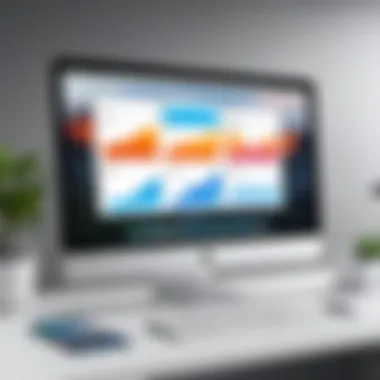

Intro
Managing digital files is a crucial component in contemporary IT environments, with cloud storage becoming a backbone for data accessibility and organization. iCloud, Apple's cloud service, merges its innovative technology with user-friendliness, making it a vital tool for many IT professionals. This guide is erected on the premise that understanding iCloud — its features, management techniques, and best practices — is fundamental for anyone looking to optimize their file management strategies.
While iCloud may seem straightforward, the layers of its functionality reveal a complex system designed for robust file handling in diverse business settings. This guide is meticulously crafted to ensure that you not only grasp the operational features but also gain insights into enhancing security, efficiency, and integration across various systems.
Overview of Product Features
To set a solid foundation, let’s outline what iCloud has to offer. Whether you’re dealing with large datasets or simply looking to keep documents organized, the essential features of iCloud are pivotal.
- File Storage: iCloud provides 5 GB of free storage with options to upgrade, catering to both personal and business needs. IT departments often rely on this capacity during software deployments or upgrades.
- Cross-Platform Access: iCloud's compatibility with macOS, iOS, and Windows means that files are retrievable from various devices, which is critical during remote work scenarios.
- Synced Organization: Changes made in Files or Notes instantly reflect across all devices, reducing the chances of accessing outdated information.
The relevance of these features becomes clear when we discuss managing workflow and integrating cloud solutions into broader business strategies.
"Understanding iCloud’s features positions IT professionals to harness its full potential and effectively manage data amidst ever-evolving technological demands."
Key Specifications
Understanding the specifications of iCloud is essential for determining its application in a professional environment:
- Storage Plans: Options range from 50 GB to 2 TB to accommodate varying organizational needs.
- File Types Supported: iCloud supports a variety of files including documents, photos, videos, and backups, making it versatile.
- Automatic Backups: For Apple devices, iCloud offers automatic backups, simplifying recovery processes during system failures.
Unique Technologies
Apple's unique technological touch is also a highlight, particularly in the realms of security and synchronization:
- End-to-End Encryption: iCloud employs top-notch encryption for data security, a must-have for sensitive business information.
- iCloud Drive: This feature allows IT professionals to store files and share them seamlessly with colleagues, enhancing collaboration.
With these specifications clearly laid out, it becomes evident that iCloud is not merely a space for file storage; it's an integrated system that supports operational efficiency and organizational needs effectively.
Understanding iCloud: An Overview
Understanding iCloud serves as a foundational element for IT professionals navigating the complexities of digital file management in the cloud. This section focuses on grasping the overarching concept of iCloud, how it functions, and its various applications. The relevance of this knowledge cannot be overstated, particularly in a rapidly evolving technological landscape where effective file organization and accessibility can streamline workflows and enhance productivity.
What is iCloud and its Purpose?
At its core, iCloud is Apple's cloud storage and computing service that integrates seamlessly across multiple devices, allowing users to store and sync their files, photos, and more in a secure environment. The primary purpose of iCloud is to provide a unified space where data can be effortlessly accessed and managed across Mac, iPhone, iPad, and even Windows devices.
For IT professionals, this means being able to ensure consistent data availability, enhance collaboration, and maintain backup protocols across an organization. When working with diverse device ecosystems, having a centralized platform reduces friction and facilitates smoother operations.
iCloud's File Storage Mechanism
Understanding how iCloud’s file storage mechanism operates is crucial for optimizing its use. When a file is uploaded to iCloud, it is stored in a virtual database rather than on a physical device, making it accessible from anywhere with an internet connection. This storage works through a streamlined system that automatically syncs files across devices. The architecture relies on two key components: iCloud Drive and automatic backups.
- iCloud Drive: This feature acts like a virtual folder where users can save all sorts of files—documents, spreadsheets, and presentations—making them readily available on any of their devices. Files saved here are not limited to only Apple's applications but can include third-party apps that support iCloud integration.
- Automatic Backups: Devices can be configured to back up to iCloud at regular intervals, ensuring minimal data loss and simplifying recovery processes. However, users should be aware of storage limits associated with their particular iCloud plans, as exceeding these may hinder seamless operation.
"In the world of cloud solutions, having a competitive edge means understanding your tools deeply—iCloud is no exception."
By comprehending these facets, IT professionals can make informed decisions regarding iCloud configurations and improvements in file management practices. An awareness of storage capabilities, sync methods, and backup functions is indispensable for optimizing team performance and managing data effectively.
Setting Up iCloud for File Management
Setting up iCloud for file management is a crucial step for IT professionals who want to streamline storage solutions and enhance accessibility across devices. By understanding the intricacies involved in establishing this cloud-based environment, one can leverage the robust features iCloud offers for both individual and collaborative projects. The process not only paves the way for efficient file storage but also enables seamless sharing and management of documents and data, which can be indispensable in a fast-paced, tech-driven workplace. Moreover, ensuring proper setup addresses potential security concerns and optimizes performance in the long run.
Creating an iCloud Account
Creating an iCloud account is fairly straightforward but it sets the foundation for all subsequent activities. To create an account, an individual must first ensure they have a compatible Apple device. Following that, they can initiate the process through a few simple steps:
- Open Settings on your iOS device.
- Tap on Sign in to your iPhone (or iPad).
- If you don’t currently have an Apple ID, you can select Don’t have an Apple ID or forgot it?
- Follow the prompts to create a new Apple ID by entering your email, selecting a password, and verifying your identity.
- Once the account is created, enable iCloud by navigating back to Settings and tapping on your name at the top. From there, you can access iCloud and toggle various options on or off.
It's invaluable to ensure that all information provided is accurate, as it will be foundational for account recovery and management in the future.
Configuring iCloud Settings on Devices
Configuring iCloud settings is paramount to ensure that files are synchronized and accessible across all devices seamlessly. Once the account is created, there are several key steps to take in establishing effective configuration:
- Select the iCloud features you want to use: After signing in, you will see a list of apps and features. It’s wise to enable those most relevant to your work. For instance, turn on iCloud Drive, Photos, and Mail if they are part of your daily tasks.
- Manage Storage: Navigate to the storage management section to review how much space is being used. Here, you can selectively delete unnecessary backups or data which can otherwise clutter your iCloud Drive.
- Backup Settings: Activating automatic backups is also beneficial. Go to iCloud > Backup, and toggle on iCloud Backup to prevent data loss.
- Optimize Device Storage: This feature can be vital on devices with limited storage. It allows your device to store only the most recent files, while older files are kept in iCloud, freeing up local space.
By taking these steps, not only can IT professionals ensure their data is safe, but they can also improve the overall user experience, making it easy to access files whenever needed.
A well-configured iCloud setup is essential for maximizing productivity, especially in environments where teams collaborate on digital projects regularly.
Uploading and Storing Files in iCloud
Uploading and storing files in iCloud is a fundamental skill that IT professionals need to master in today's digital workspace. The cloud technology allows users to keep files accessible from practically anywhere, ensuring ease of collaboration and resource management. By utilizing iCloud, organizations can not only optimize their storage capabilities but also enhance their data security and accessibility.
The ability to upload files seamlessly into iCloud translates directly into better efficiency. Consider organizations that deal with vast amounts of data daily. Being able to upload documents from various devices without any hiccups allows teams to stay synchronized and connected.
Here are a few key benefits of uploading files into iCloud:
- Accessibility: Files stored in iCloud are retrievable from any device connected to the network. This means business continuity even when traveling.
- Automatic Backup: Regularly backing up data to iCloud reduces the risk of file loss, offering peace of mind.
- Collaboration: Sharing files easily within teams fosters better teamwork and innovation.


However, there are considerations to keep in mind. Bandwidth and storage limitations can affect file uploads, and sensitive data must be handled carefully to maintain compliance with privacy regulations. This calls for a systematic approach to managing files effectively and securely.
Uploading Files via macOS
Uploading files to iCloud through macOS is a straightforward process. IT professionals should familiarize themselves with a few steps to ensure a smooth experience. Begin by opening Finder, and you will notice iCloud Drive in the sidebar. From there, simply drag and drop the desired files or use the "Upload" option in the menu.
MacOS Tips:
- Consider organizing files before upload by creating relevant folders in your iCloud Drive for better access.
- Remember the synchronization status. Files need time for processing and uploading, so check if there’s a spinning icon beside your file.
Uploading Files via iOS
When on mobile devices like an iPhone or iPad, the uploading process shifts a little. Open the Files app and navigate to iCloud Drive. Tap the "+" icon, which allows you to create folders or upload files directly from your device. This can be particularly useful during meetings when incorporating input from multiple team members becomes necessary.
iOS Tips:
- Utilize the Share button present in many applications, which enables you to send files from third-party apps directly into your iCloud Drive.
- Regularly check your storage settings to ensure you don’t run into quota limits unexpectedly.
Using iCloud Drive: Key Features
iCloud Drive isn’t just about storage; it's built with features that boost productivity.
- File Sharing: Quickly share folders or files with others, even if they don’t use iCloud. Set permission levels to control edit access.
- Activity Monitoring: Keep track of changes made to shared documents, ensuring everyone is on the same page.
- Integration: iCloud Drive integrates with numerous apps, allowing users to open and save files directly from collaborative software like Pages or Numbers.
"Understanding how to effectively upload and store files in iCloud can drastically improve project workflow in tech-driven environments."
Being proficient in iCloud's file management not only enhances your technical skills but establishes a foundation for successful collaboration and data integrity across teams.
Organizing Files in iCloud
Organizing files in iCloud is a pivotal aspect of effective cloud file management. For IT professionals, understanding how to efficiently arrange and access files can make a substantial difference in workflow and productivity. A cluttered file system can lead to inefficiencies, time wasted searching for documents, and potential security risks associated with misplaced files. In contrast, a well-organized iCloud structure enhances accessibility, aids in collaborative efforts, and helps maintain a level of professionalism in managing IT resources.
Creating Folders and Subfolders
Creating folders and subfolders is the backbone of an organized iCloud system. Just as you might label physical file cabinets, creating a systematic folder structure allows for logical file placement and retrieval. Here’s how to go about it:
- Think Hierarchically: Start by establishing main categories relevant to your projects or team. Common examples include ‘Projects’, ‘Finance’, ‘Marketing’, and ‘HR’. These broad folders are the primary navigational points within iCloud.
- Break It Down: Inside each folder, create subfolders to further categorize the information. For instance, within the ‘Projects’ folder, you might have subfolders for ‘Project A’, ‘Project B’, and so forth. This layered approach helps keep related documents close together and minimizes search time.
- Use Descriptive Titles: When creating folders, clarity should reign supreme. Avoid vague titles. Instead of naming a folder ‘Misc’, consider a more descriptive title like ‘2023 Q1 Reports’.
This way, users can immediately understand the contents without opening it.
- Utilize Tags: iCloud offers the ability to tag files and folders. This feature is beneficial for cross-referencing documents without duplicating them in multiple folders. For example, tagging a PDF as both ‘Marketing’ and ‘Q1 2023’ can aid in retrieving it efficiently.
- Regular Maintenance: Don’t treat your organized file system as a set-it-and-forget-it project. Regularly audit your folders and subfolders to ensure they still serve their intended purpose. Remove outdated files, combine redundant folders, and update naming conventions as necessary.
By setting up a structured hierarchy, you ensure that every user can quickly find their way through the clouds rather than getting lost amidst digital data.
Naming Conventions and Best Practices
Naming conventions are another key element in organizing files effectively. They establish a standard way of identifying files, creating clarity and consistency across the board. Here are some best practices that IT professionals should follow:
- Keep It Short but Informative: Strive for titles that are concise yet convey essential information. Use keywords that describe the content and context of the file without making the name unwieldy.
- Use Date Formats: Including dates within the file names helps in sorting and tracking versions. A format such as YYYY-MM-DD ensures that files appear in chronological order.
- Avoid Special Characters: While special characters may seem appealing, they can cause compatibility issues across different operating systems or applications. Stick with letters, numbers, hyphens, and underscores.
- Be Consistent: Uniformity in naming fosters a tidy organizational structure. For instance, if you decide to label project files as ‘ProjectName_DocumentType_Date’, stick to this format across all projects.
- Regular Reviews: Just like folders, file names may require periodic reviews. As project scopes change and teams grow, adapting naming conventions accordingly is essential to keep clarity in file recognition.
Adopting effective naming conventions aids in reducing confusion and ensures that anyone accessing the iCloud files understands their contents without needing additional clarification.
Organizing files properly means understanding not just how to create structure, but also how to maintain ongoing efficiency in accessing that structure.
Collaborating with iCloud Files
Collaboration has become a cornerstone of modern work environments. In the realm of information technology, facilitating smooth teamwork through efficient file sharing and collaborative tools is crucial. iCloud serves as an effective solution for professionals looking to enhance their productivity and streamline collaboration.
When it comes to managing iCloud files, the ability to share and collaborate leads to improved workflow and increased productivity. By allowing multiple users access to files and folders, iCloud eliminates silos and enables teams to operate more cohesively. Its integration with various platforms further highlights its versatility—whether on a Mac, Windows, or even through a web interface, sharing information has never been easier.
Sharing Files and Folders
Sharing files and folders via iCloud is straightforward, yet it packs a punch in terms of functionality. With iCloud Drive, users can easily select specific items they want to share, setting their permissions along the way. You can invite others by sending an email or sharing a link, making it accessible for both iCloud users and those who may not have an account.
Key Considerations for Sharing:
- Permission Settings: You can decide whether others can just view files or also edit them.
- Time Management: Set expiration dates for shared links if sensitive information is involved.
- File Formats: Not every file format supports collaboration features, so ensure compatibility.
These capabilities allow for dynamic exchanges of information, avoiding the back-and-forth of email attachments. The satisfaction in knowing that everyone is working off the most current document cannot be understated. It minimizes the risk of version control issues that can plague team projects.
By adopting iCloud for collaboration, IT professionals are not just sharing files; they are enhancing communication and driving project efficiency.
Real-Time Collaboration Features
The real-time collaboration features offered by iCloud take file management to another level. For those entrenched in an IT ecosystem, being able to work concurrently on documents provides a distinct advantage. Applications like Pages, Numbers, and Keynote seamlessly integrate with iCloud, allowing multiple users to edit in real-time.
Benefits of Real-Time Collaboration:
- Immediate Feedback: Changes made by one collaborator appear instantly for others, fostering immediate dialogue around changes or suggestions.
- Activity Updates: Each user can follow who is editing what, resulting in a transparent workflow that boosts accountability.
- Integrated Communication: Coupled with Apple’s Facetime or messages, collaboration can be enhanced even further by discussing changes as they’re being made.
To utilize these features, it's essential to ensure all participants are using compatible devices and versions. Proper synchronization also plays a key role; regular updates of apps and operating systems maintain the integrity of collaborative functions.

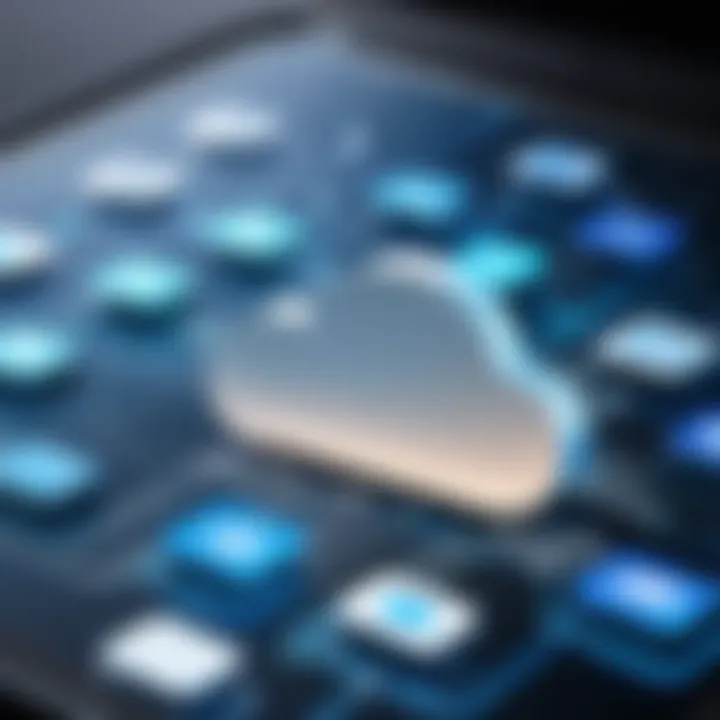
Accessing iCloud Files Across Different Platforms
Accessing iCloud files across various platforms holds significant importance, especially for IT professionals who handle diverse environments. The ability to work seamlessly across macOS, Windows, and web platforms ensures you can retrieve and manage files effortlessly. This flexibility not only enhances productivity but also caters to a range of user preferences and business needs. Understanding how to navigate these platforms can aid in responding to requests swiftly while fostering better collaboration within teams.
Using iCloud on macOS
When using iCloud on macOS, the user experience is designed to be intuitive and cohesive with the operating system.
- Setting Up: To get started, ensure your Mac is updated to the latest version. Navigate to System Preferences, then click on Apple ID to sign in or create an account. Enabling iCloud will automatically sync your files across devices.
- Accessing Files: You can access iCloud Drive via the Finder. Simply open a Finder window, and the iCloud Drive folder will appear in the sidebar, making it easy to view and manage your stored files.
- Integration: A noteworthy feature is the deep integration with the native applications. For instance, files saved in Pages, Numbers, or Keynote can be directly stored in iCloud, allowing for seamless transitions across devices.
A common challenge is ensuring your files sync properly. If they seem lagged or not showing up as expected:
- Check your internet connection
- Verify iCloud settings are configured correctly
- Force quit applications and restart your Mac
This simple process can save a lot of headaches.
Using iCloud on Windows
Accessing iCloud on a Windows device opens up new frontiers for users accustomed to Apple's ecosystem. Here’s how you can effectively use it:
- Installation: Begin by downloading and installing iCloud for Windows from the Apple website. This app allows you to manage your iCloud services, including files, photos, and mail right from your PC.
- Configuration: Launch the iCloud app post-installation, sign in using your Apple ID, and select the features you wish to sync.
- Accessing Files: After configuration, you’ll find an iCloud Drive folder in your File Explorer. This setup permits easy drag-and-drop functionality and gives a familiar interface for those less accustomed to macOS.
However, syncing issues can arise here as well. If files aren’t appearing, try the following steps:
- Ensure you're connected to a reliable internet source
- Confirm that iCloud Drive is checked in the app settings
- Restart the iCloud app or your computer for a fresh refresh
Accessing Files via the Web
Accessing iCloud files via the web brings down barriers between platforms, allowing you to manage your content from any device with internet access.
- Logging In: Head over to the iCloud website and log in with your Apple ID. This is useful for quick file access without needing any installations.
- File Management: Once logged in, you can navigate to iCloud Drive, where you can upload, download, or organize your files just as you would on any other platform.
- Collaborative Features: The web version also allows easy sharing of files and folders. Click on a file and hit the share button to invite others via email or copy a link.
Keep in mind, interface variations might occur depending on the browser used. Your experience can differ between Chrome, Firefox, or Safari. So if one does not seem responsive, consider switching to another browser to see if there’s an improvement.
Accessing iCloud files through these platforms not only enhances productivity but fosters collaboration across diverse teams, which is crucial in today’s digital workspace.
Troubleshooting iCloud File Issues
Managing files in iCloud can sometimes be a smooth sail, but it's not uncommon for users to encounter some bumps along the way. Troubleshooting iCloud file issues is crucial for IT professionals as it helps ensure continuous access to files and maintains productivity. By understanding common issues and their solutions, IT professionals can minimize disruptions, optimize cloud workflows, and enhance the user experience.
Common Syncing Issues and Solutions
Syncing issues can happen for a variety of reasons. Here are some typical causes:
- Poor Internet Connection: A sluggish or intermittent connection can lead to delayed file syncing.
- Device Compatibility: Sometimes a file won't sync properly if the app version or the iOS is outdated.
- Incorrect Settings: If iCloud settings aren’t configured correctly, it can block syncing entirely.
To address these issues, consider these solutions:
- Check Internet Connectivity: Ensure a stable connection. Performing a speed test might be helpful here.
- Update iOS/Apps: Keeping devices up-to-date allows for smooth syncing, as it introduces important compatibility fixes.
- Adjust iCloud Settings: Navigate to the Settings app and ensure iCloud Drive is enabled. If it’s already on, toggling it off and then back on can help reset the connection.
- Restart Your Device: Often overlooked, a simple reboot can resolve many tech-related issues.
Adopting these steps can aid in resolving the hardest syncing issues effectively.
Managing Storage Limitations
iCloud has a storage limitation, which can quickly become a headache for users managing multiple files and applications. Once storage runs low, users may face problems like
- Inability to Upload New Files: New files may not sync if there's not enough space available.
- Performance Lags: A cluttered iCloud can significantly affect file access speeds and app performance.
To manage these storage limitations, consider the following strategies:
- Monitor Storage Use: Regularly checking usage via the iCloud settings can provide clarity on what’s taking up space.
- Optimize Storage: Users can enable the 'Optimize Storage' feature, allowing iCloud to manage space by removing files no longer needed on the device.
- Delete Unneeded Files: Make it a habit to clear out files and backups that aren’t necessary.
- Upgrade Storage Plan: If consistent storage shortages are an issue, upgrading to a higher plan may be a viable option.
By proactively managing storage, IT pros can help prevent disruptions and ensure that the cloud remains an efficient resource.
"An ounce of prevention is worth a pound of cure."
Taking measures to troubleshoot issues before they escalate can save a lot of time and hassle in iCloud file management.
Enhancing Security for iCloud Files
When discussing the management of files in iCloud, one of the most crucial aspects to consider is security. In today’s digital age, protecting sensitive information has become paramount, especially for IT professionals who handle vast amounts of data. The protection of intellectual property, confidentiality of communications, and the safeguarding of personal data are overarching necessities. Enhancing security for iCloud files not only prevents unauthorized access but also instills confidence in users and organizations relying on cloud-based solutions.
Effective security measures serve as a protective barrier around data, ensuring that the information is not just stored, but also kept safe from prying eyes. With the rise of cyber threats, data breaches, and hacking incidents, having a robust security framework is like putting a sturdy lock on your front door. You keep valuable assets secure, and the same principle applies to digital files.
Understanding iCloud Security Features
Knowing the ins and outs of iCloud's security features is key for anyone working in IT. iCloud boasts several built-in security mechanisms designed to protect user data. Each of these features plays a significant role in creating a comprehensive safety net for your files.
- Data Encryption: All data uploaded to iCloud is automatically encrypted both in transit and at rest. This means that information is scrambled into unreadable code that only authorized users can decipher. Even if cybercriminals intercept data during transmission, it remains protected.
- End-to-End Encryption: Particularly sensitive data, like iMessages and Health data, benefit from end-to-end encryption. This ensures that only the sender and receiver can read the information, while even Apple cannot access it.
- Regular Security Updates: Apple continuously rolls out updates to patch vulnerabilities. It’s important for IT professionals to stay ahead of these updates and implement them promptly to maintain security.
As we dissect these features, it’s clear that the strength of iCloud's security doesn’t lie in just one attribute, but rather in the integration of multiple layers that work together to provide strong protection.
Two-Factor Authentication and Privacy Settings
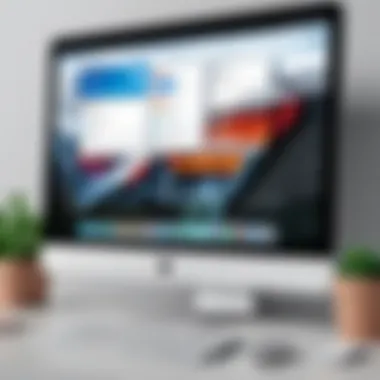

Implementing two-factor authentication (2FA) is one of the most effective single actions an IT professional can take to enhance account security. This added layer of protection requires not only a password but also a verification code sent to a trusted device. As a result, even if someone manages to get hold of your password, they won’t be able to access your files without the second piece of information.
Setting up 2FA for your iCloud account is a straightforward process. Here’s how it can be done:
- Go to Settings on your iPhone or iPad or System Preferences on a Mac.
- Select your Apple ID, then choose Password & Security.
- Tap on Turn On Two-Factor Authentication.
- Follow the prompts to complete the setup.
It’s also vital to assess privacy settings regularly. Fine-tuning your privacy settings ensures that only the necessary information is shared and accessed—for yourself and those with whom you might collaborate. Adjust these settings in a way that minimizes data exposure without sacrificing functionality.
- Review application permissions regularly to see which apps have access to your iCloud data.
- Consider which sharing settings are appropriate for each category of data, especially when working collaboratively.
By using two-factor authentication paired with vigilant privacy settings, IT professionals can significantly decrease the risk of unauthorized access to sensitive files. This proactive stance on security is simply a must in any modern IT strategy.
"A strong defense often means the difference between a mishap and a catastrophe."
In summary, improving security for iCloud files involves understanding security features, leveraging mechanisms like two-factor authentication, and actively managing privacy settings. These steps, though seemingly straightforward, can prevent serious breaches and protect invaluable data.
Integrating iCloud with Other Applications
Understanding how to integrate iCloud with various applications is crucial for IT professionals looking to streamline workflows and enhance productivity. iCloud, Apple's cloud storage service, seamlessly connects user data across multiple devices. By leveraging iCloud's capabilities in conjunction with other software, users can maintain an organized and efficient file management system. This integration not only boosts accessibility but also improves collaboration among teams who rely directly on shared documents and files.
iCloud Integration in Productivity Apps
Integrating iCloud with productivity apps like Microsoft Office and Apple's iWork suite can significantly enhance the workflow for IT employees and users. These applications allow documents to be automatically saved and backed up to iCloud, which is vital in environments where data integrity is paramount. Users can work on documents from their MacBooks, iPads, or even iPhones, with changes synchronized in real-time.
Consider the following benefits:
- Seamless Syncing: Save work directly to iCloud and access it across all devices without the hassle of manual uploads.
- Collaboration: Multiple users can edit the same file simultaneously, eliminating version conflicts and keeping everyone on the same page.
- Accessibility: Files are accessible not just on Apple devices but also from Windows through the iCloud app, making it a versatile option for mixed environments.
While integrating, it’s also vital to ensure that users are aware of any potential pitfalls, such as file format compatibilities and syncing issues. Some idea people might face limitations on file types or sizes based on their account storage.
Utilizing iCloud with Creative Software
For creative professionals, utilizing iCloud with software like Adobe Creative Cloud or Apple's Final Cut Pro can spark efficiency in media production. iCloud's ability to store large amounts of visual data plays a huge role in enabling creatives to access their work from various locations without worrying about local storage limits.
Key advantages of this integration include:
- Automatic Backups: Essential for preventing loss of work, especially in creative fields where changes can be made frequently.
- File Sharing: Creative teams can share large files without the need for third-party services, which often come with their own restrictions and risks.
- Organized Asset Management: Using iCloud to store and categorize assets helps designers quickly locate and utilize their resources without wasting time.
While iCloud simplifies the creative process, users should remain cognizant of aspects such as storage limitations, as high-resolution files can quickly consume available space. Some may opt for a higher-tier plan for their iCloud storage to accommodate their needs.
"The integration of iCloud with various applications presents not only an efficient way to manage files but also enhances teamwork and productivity. Understanding these integrations opens doors for IT professionals in any setting."
By harnessing the power of iCloud alongside other applications, IT professionals can create an ecosystem that promotes not just efficiency but also creativity and effective collaboration.
Optimizing Performance of iCloud File Management
Optimizing performance in iCloud file management is a game changer for IT professionals. As more organizations migrate to the cloud, understanding how to maximize the efficiency of these services becomes paramount. Managing files effectively not only enhances productivity but also ensures that users can swiftly access what they need without unnecessary delays. By fine-tuning file practices, the likelihood of run-ins with lag or sync problems can be greatly diminished, enabling a smoother workflow.
Tips for Efficient File Organization
Organizing files might seem like a straightforward task, but doing it effectively in iCloud can save a world of headache down the line. Here are some strategies IT pros can apply:
- Folder Structure: Create a clear hierarchy for your folders. This can be akin to setting up a filing cabinet. For example, have main categories like , , and . Within these, use subcategories to further distill the information.
- Descriptive Naming: Sometimes, a file name can be as cryptic as a riddle. Using descriptive names that include dates and relevant keywords can help in identifying files quickly. For instance, instead of naming a document as , use .
- Regular Maintenance: It’s easy to let a system go stale. Schedule periodic clean-ups to remove obsolete files or archive those that are no longer in active use. This keeps the iCloud ecosystem tidy and aids in swift retrieval later on.
"An organized workspace is a productive workspace. Don't underestimate the power of a clean and coherent file structure!"
- Utilization of Tags: iCloud allows tagging of files. By tagging documents with relevant descriptors, you can filter searches based on specific criteria, making it easier to find files later.
Adopting these methods allows professionals to streamline the management process, cutting through clutter and ensuring files reside in a logical, accessible format.
Automating iCloud File Management
Automation in iCloud file management not only reduces the workload but can significantly increase accuracy. This technology has evolved to become increasingly sophisticated, allowing for tasks to be set to run without manual intervention. Here’s how IT professionals can harness automation:
- Shortcuts and Scripts: Use macOS Shortcuts or AppleScript to create repeatable tasks. For instance, you can automate the uploading of specific files to iCloud based on rules you define. This method saves time and ensures that essential documents are stored where they need to be without extra effort.
- Cloud Sync Tools: Third-party tools like Hazel can help automate organization. Hazel watches your folders and organizes files into specific locations based on the rules: if you receive a file named a certain way, move it to a designated folder, for example.
- Batch Uploads: If you have numerous files to upload, consider batching them. Instead of uploading one at a time, select multiple files to upload together. This cuts down on the time spent managing each individual file and reduces the risk of something falling through the cracks.
- Backup Workflows: Automate backups using iCloud's settings. Can schedule regular intervals for backup to ensure that nothing important is missed. A steady approach to backups can prove invaluable should a crisis occur.
Using automation thoughtfully allows IT professionals to free up their time for strategic tasks, ensuring that routine actions are completed accurately and swiftly.
Future Trends in iCloud File Management
In an era where technology evolves at breakneck speed, staying ahead of the curve in cloud file management is no small feat. Recognizing the future trends in iCloud file management is crucial for IT professionals; these trends not only shape current strategies but also dictate how organizations will handle data in the coming years. Understanding these shifts can help professionals optimize their file management approaches, ensuring efficiency and security as technology continues to advance.
Anticipating Changes in Cloud Technology
As organizations increasingly rely on cloud solutions, anticipating the changes in cloud technology becomes essential. The landscape is continually shifting with new innovations that redefine storage, security, and accessibility. Here are a few key elements shaping the future:
- Increased Storage Options: Cloud providers are constantly expanding their storage capacities. As data grows exponentially, iCloud is expected to offer more flexible storage tiers to accommodate varying user needs, from individuals to enterprise solutions.
- Enhanced Security Protocols: Cybersecurity threats are only becoming more sophisticated. Anticipating this, future iCloud updates will likely include robust protections, such as advanced encryption methods and biometric access controls, to fortify user data.
- Multi-Cloud Strategies: Organizations are leaning towards multi-cloud environments, using services from several providers rather than putting all their eggs in one basket. This trend will likely prompt iCloud to better integrate with other cloud services, enhancing compatibility and flexibility.
Staying updated on these changes allows IT professionals to modify their strategies proactively rather than reactively. Such foresight enables smoother transitions when new technologies are adopted, fostering a more resilient IT infrastructure.
Impact of AI on File Management
Artificial Intelligence (AI) is poised to revolutionize how we manage files in iCloud and beyond. Here's how AI is likely to play a pivotal role:
- Smart Organization: AI capabilities can automate file categorization. For instance, your iCloud might analyze usage patterns, automatically sorting documents into relevant folders, which saves time and enhances organization.
- Predictive Analytics: By employing predictive analytics, iCloud can forecast an individual's needs based on past behaviors. This could mean suggesting files to retrieve at certain times, anticipating cloud storage upgrades when capacity approaches limits, or even identifying stale data that can be purged.
- Security Enhancements: AI technologies will play a crucial role in identifying and responding to security threats. For example, machine learning algorithms might detect unusual access patterns or anomalies in file alterations, triggering alerts for potential breaches.
"As we move towards a more interconnected digital ecosystem, AI's role in managing and safeguarding files cannot be overstated."







