Running Microsoft Office on Mac: A Detailed Guide
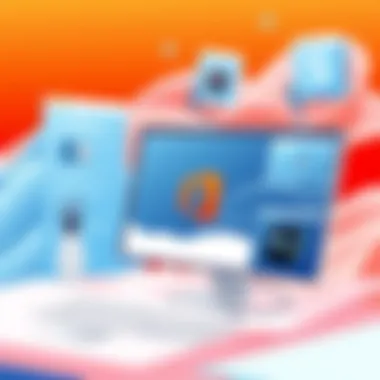

Intro
Running Microsoft Office on a Mac isn't as straightforward as one might think. While the software suite is widely used across various platforms, the unique architecture of macOS brings its own set of challenges and nuances. This article dives deeply into the intricacies of operating Microsoft Office on macOS, addressing everything from installation techniques to compatibility issues, and performance evaluations.
Whether you are an IT professional orchestrating a migration for your organization or a tech enthusiast curious about the capabilities of Microsoft Office on Mac systems, this guide aims to illuminate the path ahead. The insights provided here will not only equip you with the knowledge of available installation methods but also help you navigate potential pitfalls associated with compatibility and performance, ensuring a seamless user experience.
Understanding these elements is crucial, as the deployment of Microsoft Office on Mac systems can hugely affect productivity and efficiency. So, let’s get into it and unravel the specifics of running Microsoft Office on a Mac.
Intro to Microsoft Office for Mac
When considering productivity software on macOS, Microsoft Office often comes to the forefront. This suite is like a Swiss Army knife for users, whether they are engaged in business, academia, or personal projects. The ability to run Microsoft Office on a Mac is particularly significant. It facilitates a seamless transition for those who are accustomed to the Windows platform, yet wish to embrace the Mac experience.
The importance of understanding how Microsoft Office integrates within the Mac ecosystem cannot be overstated. By diving into its historical context and Microsoft's position, users can come equipped with knowledge that eases potential hiccups. For instance, it’s vital to recognize how Office's historical evolution has shaped its compatibility and performance on Mac systems. This understanding allows users to navigate installation methods, compatibility considerations, and more with greater confidence and ease.
Historical Context
Since its inception in the early 1980s, Microsoft Office has evolved significantly. Initially produced for DOS, it made a pivotal transition to Windows, becoming ubiquitous in the office productivity market. A few years later, Microsoft recognized the growing demand from Mac users and adapted the suite for this operating system.
However, the initial versions for Mac were not without their challenges. The adaptation often lagged behind the Windows counterparts. Compatibility issues, functionality limitations, and user experience concerns were frequent complaints. Yet, over the years, Microsoft has invested heavily in refining its software for Mac. This includes regular updates that enhance performance, usability, and integration with macOS's unique features. The transformation of Office for Mac highlights Microsoft’s commitment to meeting diverse user needs, bridging the gap between platforms.
Microsoft's Position in the Mac Ecosystem
Microsoft holds a unique place within the Mac ecosystem. As one of the primary software providers for productivity tools, it has shaped how users interact with their Mac devices. The coexistence of Microsoft's applications with other native Mac applications and tools has created a landscape where productivity can thrive.
While Apple's own iWork suite offers useful alternatives, Microsoft Office provides a level of familiarity and robustness that many users prefer. The Office suite is typically seen as the benchmark against which all other productivity software is measured, making its presence critical. Moreover, Microsoft has been proactive in ensuring that its software leverages Mac-specific features, such as Retina display support, Touch Bar functionality, and integration with iCloud.
In summary, as we dive deeper into the intricacies of using Microsoft Office on Mac, it's crucial to grasp this historical and contextual backdrop. This knowledge not only helps to navigate the landscape effectively but also enriches the user experience, letting one get the most out of Microsoft Office on Mac.
Installation Methods
In the realm of computing, having a diverse array of options for installation can make all the difference. This section delves into the various methods of installing Microsoft Office on Mac, shedding light on their significance. Choosing the correct approach not only streamlines the setup process but also ensures that users can access the full suite of applications without hitches. The right installation method can lead to a smoother experience, improved feature access, and ultimately enhance productivity. Here are the various methods explored:
Direct Purchase from Microsoft
When considering the direct route, purchasing Microsoft Office directly from Microsoft's official website offers several advantages. First, it guarantees that you're getting the latest version of the software, ensuring all updates and features are current. Direct purchases are often accompanied by promotions or bundles that provide additional value. Moreover, opting for this straightforward method allows users to create a Microsoft account, which is essential for product activation and future updates.
Here’s a brief rundown of the process:
- Visit Microsoft's official site.
- Select your desired version of Office, whether it be Office 365 or the standalone versions like Office Home & Student.
- Complete the purchase using a credit or debit card.
- Follow the on-screen instructions for downloading and installing the software.
This method is largely favored for its trustworthiness, as it cuts out the middleman. However, one should be mindful of the digital rights management that comes into play with direct purchases, as it could affect portability if ever switching devices.
Using the Mac App Store
For many users, the Mac App Store presents a convenient alternative for acquiring Microsoft Office. This route simplifies not only the installation but also the management of updates in the long run. Checking for updates through the App Store is a seamless process, making it particularly appealing for those less inclined to navigate complex installations.
Installation through the Mac App Store typically follows these steps:
- Open the App Store on your Mac.
- Search for Microsoft Office.
- Select the application you wish to install, like Microsoft Word or Excel.
- Click 'Get' or 'Install,' depending on whether it is a free or paid app.
Choosing this method means you are subject to the Mac ecosystem's vetting process, which can often mitigate cases of malware. However, one should be aware that the functionalities may differ from direct purchases, as occasional features available in the full suite might not be included in App Store versions.
Installation from Third-party Sources
While less conventional, installing Office from third-party sources remains a viable option for some. This method can be enticing due to potentially lower prices or bundled offers. However, it’s essential to approach this option with caution. Third-party vendors may not always offer the most current version, nor can they guarantee a smooth experience.
Here’s how one might typically go about this:
- Identify a reputable third-party vendor or marketplace, such as Amazon.
- Ensure the product is legitimate by confirming the seller's ratings and reviews.
- Proceed to purchase, noting any return policies.
- Follow the installation instructions provided with the key.
Keep in mind, using third-party sources may expose you to risks such as piracy and could lead to issues with updates or even security risks on your system. Always assess the credibility of the source before committing to a purchase.
Ultimately, the installation method chosen can vastly impact the user experience. It is paramount to weigh the pros and cons of each method relative to your specific needs and technical comfort. Emphasizing both security and usability will guide you toward a decision that complements your workflow.
System Requirements
Understanding the system requirements for running Microsoft Office on Mac is essential for ensuring a smooth and productive experience. Whether you’re crunching numbers in Excel or crafting presentations in PowerPoint, the right hardware and software are vital. Typically, the system requirements will determine the efficiency and functionality of the applications, impacting everything from installation to day-to-day performance.
When considering system requirements, it is important to note that not all Macs are created equal. Factors such as processor speed, RAM, and available storage can all influence how well Microsoft Office runs. Additionally, understanding these specs can help in troubleshooting performance issues that may arise down the line.
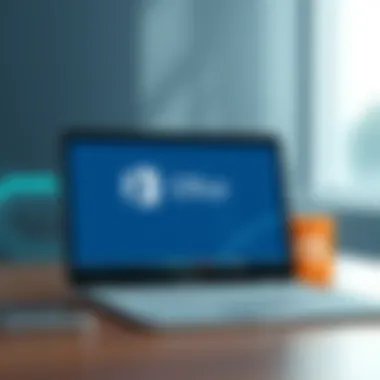

"Installing software without adhering to its requirements is like trying to fit a square peg into a round hole—it just won't work out!"
Minimum Technical Specifications
To begin with, let’s delve into the minimum technical specifications that can support Microsoft Office on a Mac. Below are some baseline requirements:
- Operating System: At least macOS 10.14 (Mojave) or greater. Using a newer version of macOS can enhance compatibility and security.
- Processor: A minimum of Intel processor. However, M1 chip can run it natively better.
- Memory: At least 4 GB of RAM is needed. This is a bare minimum; anything lower might lead to sluggish performance.
- Storage: You’ll want at least 10 GB of available disk space. Keep in mind that, depending on the number of applications you install, you'll need extra room for file management.
- Display: A minimum resolution of 1280 x 800 is essential, as a higher resolution can improve usability.
These specifications might not make headlines, but they are the stepping stones for any user looking to operate Microsoft Office without a hitch.
Recommended Settings for Optimal Performance
When it comes to getting the most out of your Office experience on the Mac, it's beneficial to look beyond just the minimum requirements. Here are some recommended settings to consider for optimal performance:
- Processor: Aim for at least a dual-core processor. Quad-core or better is ideal, especially for handling demanding tasks in applications like Excel.
- Memory: 8 GB of RAM is the sweet spot for running multiple applications and large files simultaneously. With more memory at your disposal, your operating system and Office will work seamlessly together.
- Storage Type: Preferably, utilize an SSD (Solid State Drive) rather than an HDD (Hard Disk Drive). SSDs provide faster data access speeds, which can significantly enhance load times and performance.
- macOS Updates: Regularly update macOS as well as Microsoft Office. Updates not only provide new features but also patch security holes and improve compatibility.
By considering these recommended specifications and settings, users can significantly enhance both performance and usability. In essence, meeting and exceeding the minimum system requirements can boost productivity and reduce frustrations while navigating through Microsoft Office applications.
Compatibility Considerations
In understanding the vast landscape of operating Microsoft Office on a Mac, it becomes paramount to delve into the realm of compatibility considerations. This topic isn’t just a side note; it’s the backbone that supports how smoothly Office operates within the Mac ecosystem. Grasping the nuances of compatibility can significantly enhance user experience and maximize productivity.
Version Compatibility with MacOS
Windows and Mac have long been two very different worlds, especially in the realm of Microsoft Office. The versions of Office have been adapted to suit the idiosyncrasies of each respective operating system. For Mac users, the most important thing is to ensure that the version of Office being used is fully compatible with their version of MacOS.
A common pitfall is attempting to run an older version of Office on a newer MacOS. Let’s say you’re still clinging to Office 2016; there’s a chance it won't play nice with the latest Mac updates. Microsoft regularly rolls out updates to MacOS, and these updates often come with changes that may not be compatible with older software. Hence, a proactive approach is recommended.
To check compatibility:
- Visit the Microsoft Office support page for the latest information on compatibility with different MacOS versions.
- Take note of what features might be limited or affected based on the specific pairing of your Office version and MacOS.
It’s critical to recognize that staying up-to-date isn’t just about functionality; it often comes with security enhancements that protect your data as well. This leads into best practices for not only compatibility but for a seamless, safe experience while using Microsoft Office on a Mac.
Interoperability with Other Software
Interoperability is a game changer when dealing with Microsoft Office on Mac. For professionals, working in a mixed-operating system environment is commonplace. You may find yourself sharing files or collaborating with colleagues who are still rooted in the Windows ecosystem. Here, the way Office interacts with other software becomes immensely important.
Microsoft Office is equipped with features allowing for file compatibility with other file types and formats that are commonly utilized across various software applications. For instance, if you’re working with a colleague who uses Google Docs, you can easily export your Word document as a .docx file for seamless sharing. However, it’s important to note that some formatting and advanced features might not transfer perfectly across platforms.
A few points to consider for robust interoperability:
- Use Common File Formats: Stick to widely accepted formats like .xlsx for Excel or .pptx for PowerPoint. This approach will help reduce the chances of compatibility issues.
- Collaborate via Cloud Services: Utilizing Microsoft OneDrive or SharePoint can simplify collaborative efforts as it aids in real-time editing and accessibility across platforms.
- Be Mindful of Third-party Applications: Not all applications play well together; you’ll want to double-check the compatibility of any third-party plugins or addons you might be using.
In short, having a clear grasp of compatibility considerations is essential for anyone looking to run Microsoft Office on Mac. It ensures your tools are simpatico with one another, reducing headaches and steam-rolling through tasks without worrying about tech glitches.
Performance Evaluations
Performance evaluations are crucial in understanding how well Microsoft Office operates on a Mac. For users who are accustomed to the Windows version, the Mac iteration may feel different, but a thorough evaluation can highlight its strengths and areas for improvement. This section dives into the specific elements of performance that impact user satisfaction, providing insights for IT professionals and tech enthusiasts alike.
Speed and Responsiveness
Speed plays a pivotal role in user experience. When working on documents, spreadsheets, or presentations, no one appreciates a program that drags its feet. Microsoft Office for Mac strives to deliver swift loading times and quick file operations. Users have reported varying experiences regarding startup times. For some, launching applications like Word or Excel can be almost instantaneous, while others might find slight delays.
To gauge performance accurately, consider the following aspects:
- System Specifications: Ensure your Mac meets the minimum requirements detailed in the system requirements section. An underpowered machine can lead to sluggish performance.
- Disk Space: It’s vital to have ample storage available, as insufficient space can hinder speed. Running Office applications with less than 15-20% free disk space may result in noticeable lag.
- Network Connection: For features reliant on internet access, such as cloud collaboration, a stable network ensures smoother operations. Users on slower connections might experience delays when accessing or saving files online.
Ultimately, the responsiveness of Microsoft Office helps determine not just user satisfaction, but the effectiveness of completing tasks efficiently.
"Performance is not just about speed; it’s about how seamlessly the software integrates into the user’s workflow."
Resource Utilization
Resource utilization examines how effectively Microsoft Office uses the Mac’s available resources, such as CPU and RAM. Given that many users juggle multiple applications simultaneously, understanding how Office performs under load becomes increasingly important.
Here are key points to consider:
- Memory Footprint: Microsoft Office applications may have a heavier memory footprint compared to some lightweight alternatives. It’s essential to monitor RAM usage, especially when multitasking. Users might want to close inconsequential applications to free up memory for Office.
- Battery Consumption: For MacBook users, battery life can be a sticking point. Office applications should ideally not drain battery excessively. Reports suggest that prolonged use of resource-intensive features, like real-time collaboration in PowerPoint, can lead to faster battery depletion.
- System Impact: Delve into how Office interactions affect overall system performance. A brief glance at Activity Monitor can illustrate how much CPU and memory each application consumes. Setting priorities for tasks helps in balancing performance across various applications.
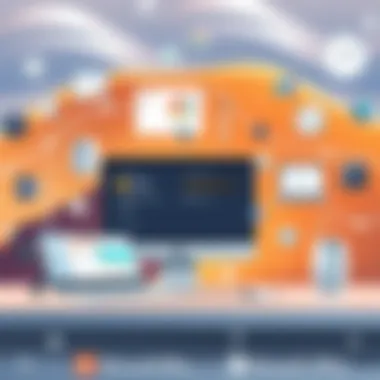

User Experience
The User Experience (UX) is a central focus when navigating Microsoft Office on Mac. It's essential to understand how well these applications function and how effortlessly users can interact with them. In a world where technology evolves rapidly, the way software feels and operates directly impacts productivity. A well-designed user experience can streamline tasks and make working on Mac feel almost second nature, which is a significant advantage for both IT professionals and tech enthusiasts.
For anyone using Office on a Mac, the UX can encompass various elements, such as layout simplicity, application responsiveness, and even visual aesthetics. When users encounter intuitive interface designs, they often feel more empowered to fully leverage the features available. In contrast, a cluttered or confusing interface can lead to frustration, hampering productivity and overall satisfaction.
Interface and Usability
Diving deeper into interface and usability, it’s vital to consider that Microsoft has tailored Office applications to better fit Mac users’ expectations. The interface reflects Apple’s design philosophy: minimalistic, clean, and functional. This aspect is crucial for professionals who spend hours in programs like Word, Excel, or PowerPoint daily.
Mac versions of these applications often employ touch-friendly designs and gesture support which can facilitate smoother navigation. For instance, using multitouch gestures like pinch-to-zoom or swipe to switch between applications can significantly enhance efficiency. Contrast this with design features that may not resonate as well on Windows, which could leave Mac users feeling a bit out of place when switching to Office on a different OS.
Additionally, Microsoft integrates Mac-native commands and shortcuts. Familiar keyboard shortcuts like Command + C for copy are in play, ensuring hassle-free transitions for users accustomed to Mac environments. All these features contribute to an overall better user experience.
Feature Set Comparison: Mac vs Windows
Next, let's touch on the feature set comparison between Microsoft Office on Mac and Windows. While both versions are designed to achieve the same core functionality, users may notice subtle yet significant differences that cater to distinct workflows.
On one side, functions that are pillars in the Windows iteration might not be as exposed in the Mac version. For example:
- The Ribbon interface is more customizable in the Windows version, allowing users to tweak toolbars to fit their specific needs.
- Some advanced data analysis features in Excel, like Power Query, are available on Windows first and may lag in Mac releases.
On the flip side, Mac versions may offer unique features peculiar to its platform. These could include:
- Better integration with Apple's ecosystem, like seamless transitions from tasks on iPhone or iPad to Mac.
- Utilization of Mac-specific services such as iCloud Drive for easy file management across devices.
Ultimately, while both Microsoft Office versions serve the same fundamental purpose, understanding these distinct functionality nuances can help users choose which environment aligns best with their personal or professional needs.
"A comprehensive user experience is not a luxury but a necessity. It can create a significant impact on how effectively users utilize software to meet their objectives."
Troubleshooting Common Issues
In the world of technology, encountering problems is as inevitable as night following day. When it comes to running Microsoft Office on a Mac, this truth is no different. Understanding how to troubleshoot common issues is not just a nice-to-have; it’s central to maintaining productivity and ensuring a seamless user experience. Whether it’s behind-the-scenes bugs or more overt installation hurdles, knowing how to navigate these issues can save users an abundance of time and stress.
Installation Problems
Installation problems can spring up like weeds in a garden, often at the most inopportune moments. One of the most frequent hurdles Mac users face is compatibility issues with the macOS version they’re using. For instance, if you’re trying to install an older version of Microsoft Office, it may not cooperate with the latest macOS updates. This can lead to frustrating error messages and abrupt halts in your work.
Another typical headache during installation is when the software fails to download from the Mac App Store or direct from Microsoft's site. Users may see a spinning wheel that feels like it lasts a lifetime, or they may face network interruptions that can turn a straightforward installation into a long-winded affair. Moreover, not having the right administrative permissions can also hinder installation, often leaving users scratching their heads as to why the software won't budge.
Here are a few strategies to ameliorate these installation woes:
- Check Compatibility: Always confirm that your version of Microsoft Office aligns with your macOS. Official Microsoft documentation often holds the answers.
- Network Stability: Ensure your internet connection is reliable during downloads. A wired connection is often more stable than Wi-Fi.
- Administrative Permissions: If you hit a wall, check if you have the necessary permissions to install software on your device. Sometimes a quick trip to System Preferences can remedy the situation.
Performance Glitches
Once you’ve wrestled your way through installation, the next set of challenges may come by way of performance glitches. Sluggish response times can become a real thorn in the side, especially when a deadline looms. You might find that opening documents takes an eternity, or switching between applications causes a lag that would drive anyone up the wall.
These glitches might be tied to resource allocation. Mac systems can sometimes struggle with multitasking if too many applications are open or if background processes are hogging resources. Another common culprit is the necessity of software updates. If you’re running outdated versions of Office or the macOS, it could create friction between software interactions, ultimately leading to those pesky glitches.
To fine-tune performance, consider the following tips:
- Close Unused Applications: Keep open only what you need for your task. This can free up essential resources.
- Update Regularly: Regularly check for updates and install them. You can usually find updates within the Microsoft Office apps under the Help menu.
- Reset Preferences: If an application feels buggy, resetting preferences can sometimes clear out cobwebs that might be hanging around.
"A stitch in time saves nine." Applying these preventative measures early on can save you a world of headaches down the line, allowing you to focus on what truly matters—getting your work done efficiently and effectively.
Alternatives to Microsoft Office on Mac
Exploring alternatives to Microsoft Office on Mac is a topic that bears significant relevance in today’s tech environment. For many users, especially those who are cost-conscious or seek specialized functionalities not available in Microsoft Office, alternatives can provide viable paths to achieve productivity without the heft of Office's subscription costs. In addition, some alternatives emphasize privacy and open-source philosophy, making them attractive for users wary of data privacy.
The world of alternatives ranges from open-source office suites to web-based options. Each of these alternatives comes with its strengths, tailored to meet diverse needs and preferences. Below, we delve into these options, noting critical considerations that may influence your choice.
Open-source Office Suites
Open-source office suites provide a refreshing alternative to Microsoft Office. One of the standout options in this category is LibreOffice, a complete office suite that includes a word processor, spreadsheet application, presentation maker, and more. Here’s what makes open-source suites appealing:
- Cost-Efficiency: They are free to download and use. Users pay nothing for their comprehensive set of tools, which can be a crucial factor for students or small businesses struggling with budgets.
- Customizability: Being open-source, these suites allow users to modify the code according to their needs. If you have specific functionality in mind or want to experiment a bit, customization is a huge plus.
- Compatibility: Open-source tools often support various file formats. This means you can open and edit Microsoft files without hiccup. However, discrepancies in formatting can occur occasionally, particularly with complex documents.
Some additional notable open-source office suites include WPS Office and Apache OpenOffice. Each has its unique features but generally shares the advantages listed above.
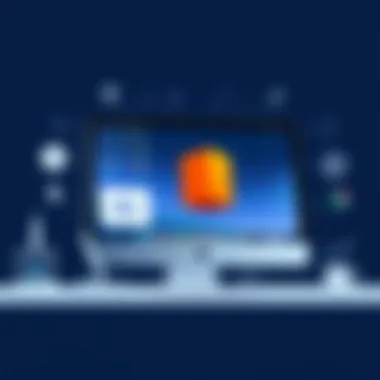

Web-based Options
Web-based office applications have gained considerable traction in recent years, significantly with the rise of remote work and a need for collaborative tools. Google Workspace, formerly known as G Suite, stands front and center here. These applications operate directly from web browsers, erasing the need for hefty downloads and installations.
- Accessibility: One of the significant benefits of web-based options is access from any device with internet connectivity. This versatility means you can work from your Mac, Windows PC, or even a mobile device, making productivity seamless.
- Real-time Collaboration: Google Docs, Sheets, and Slides shine in this area, allowing multiple users to work on the same document simultaneously. This can foster teamwork, especially in projects where feedback is needed quickly.
- Automatic Saving: Users benefit from documents being saved continuously to the cloud. Losing work due to a crash or forgetting to save is less of an issue.
However, some might have concerns regarding data privacy, as cloud services require internet access, and any files stored online are subject to terms of service agreements.
In summary, numerous alternatives to Microsoft Office for Mac exist, each catering to diverse needs and preferences. While open-source options provide great cost savings and adaptability, web-based platforms offer unmatched collaboration and accessibility. Many users benefit greatly from evaluating these alternatives to determine the best fit for their workflow, regularly finding that the right tool can enhance productivity without the associated costs of Microsoft Office.
Security Considerations
When it comes to using Microsoft Office on Mac, security isn't just an afterthought; it's a fundamental aspect that every user, particularly those in IT and tech realms, ought to take seriously. The advent of technology, while enabling unparalleled access to information and tools, has also opened the floodgates for various risks. Ensuring the sanctity of data, especially for those dealing with sensitive information, becomes paramount in this digital age. Here, we will explore the essential elements of data protection and safeguarding sensitive information, aimed at equipping users with knowledge to maintain their system's integrity.
Data Protection Measures
In today's environment, robust data protection measures are essential for everyone using Microsoft Office on Mac. It's not just about having the latest software; it's about implementing practices that bolster your security posture. Some key strategies include:
- Regular Updates: Keeping Microsoft Office and macOS up to date ensures you’re protected from vulnerabilities. It's a simple yet effective way to patch security loopholes that cybercriminals exploit.
- Use of Strong Passwords: Employ strong, unique passwords for your accounts. Consider using password managers to keep track of complex passwords without the need to memorize them all.
- Utilize Two-Factor Authentication (2FA): This adds an extra layer of security. With 2FA, even if your password falls into the wrong hands, access to your files remains safeguarded.
- Data Backups: Regularly back up your data using Time Machine or another cloud solution. Backups help restore your files if data loss occurs due to any security breach.
Implementing these measures builds a solid foundation against a multitude of cyber threats.
Protecting Sensitive Information
For users dealing with confidential documents—think financial reports, personal information, and sensitive corporate data—the priority must be on protecting that information. The following steps can help in strengthening defenses against prying eyes:
- Encryption Techniques: Consider encrypting documents containing sensitive data. Tools like BitLocker (for Windows) or FileVault (for Macs) can encrypt your hard drive, adding a layer of obstruction against unauthorized access.
- Controlled Access: Limit sharing of sensitive documents and only grant necessary permissions. Use Microsoft OneDrive or SharePoint to manage access to files carefully, ensuring that only authorized users can view or edit them.
- Secure Networks: When working on sensitive tasks, avoid public Wi-Fi. Instead, use a Virtual Private Network (VPN) to encrypt your internet connection. A VPN helps shield your data from onlookers in shared networks.
- Awareness Training: User awareness can’t be stressed enough. Regular training sessions on recognizing phishing attempts and other malicious activities can dramatically reduce risk.
"An ounce of prevention is worth a pound of cure."
For further reading on securing your digital presence, visit Wikipedia on Cybersecurity or check out relevant discussions on Reddit related to data protection.
Also, consider reviewing materials from reputable educational entities such as *.edu for deeper knowledge.
Future of Microsoft Office on Mac
The journey of Microsoft Office on Mac has been nothing short of transformative. As technology evolves, so does the landscape of software, and understanding what lies ahead for Microsoft Office on Mac becomes increasingly vital for users who rely on it. This section will delve into anticipated features and updates, as well as considerations about its long-term viability within the Mac ecosystem.
Anticipated Features and Updates
As we peer into the future of Microsoft Office on Mac, it’s essential to focus on the features that could dramatically enhance user experience. Imagining the next iterations, we might expect smoother integrations with Apple's ecosystem. With growing preferences for cloud-based solutions, features that facilitate effortless collaboration and real-time document editing could be a game-changer. Improved compatibility with macOS updates will likely be another significant focus, ensuring seamless operation across various devices.
Many users yearn for enhancements in mobility features, such as offline access abilities, allowing them to continue working without disruption. New AI-driven functionalities may also emerge, potentially streamlining workflow and offering personalized user experiences based on usage patterns. The integration of better data analytics tools could cater to professionals seeking deeper insights from their documents, elevating productivity levels.
Moreover, consistent updates to user interface elements, keeping in tune with the aesthetics of contemporary macOS versions, are to be expected. A redesigned interface that retains familiarity but optimizes for touch gestures and multi-screen usability may just become a staple. Mentioning accessibility features would also be prudent as they ensure that Microsoft Office remains usable for everyone, aligning with industry standards and practices.
“Innovation in software, much like in art, demands an eye on the future while keeping the classics in mind.”
Long-term Viability within the Mac Environment
Assessing the long-term viability of Microsoft Office on Mac means considering how Microsoft positions itself in an increasingly competitive environment. Apple has continuously pushed its hardware limitations, carving a niche with its software, particularly with iWork. However, Microsoft Office holds a significant market share and serves as a trusted go-to for many professionals, indicating its resilience.
The continuous commitment from Microsoft to update and improve its offerings suggests that Microsoft Office is not only strengthening its presence but is also poised to adapt to new technologies like augmented reality, integrated AI tools, or even mobile app innovations that can change the way files are created and shared.
Reinforcing data security and user privacy will be paramount moving forward. Cybersecurity concerns have grown, making users increasingly selective about the software they choose to rely upon. Microsoft's track record of prioritizing these aspects could enhance confidence amongst users that they can work safely in their environment.
Furthermore, the push towards subscription models with Microsoft 365 allows them to retain users over time with constant updates and new features being added. This ongoing evolution ensures that Microsoft Office can maintain its relevance in the fast-paced tech world, catering better to the needs of today’s Mac users.
Ending
In the realm of productivity tools, Microsoft Office has carved a niche that extends far beyond Windows operating systems. Understanding how to run Microsoft Office effectively on Mac is a vital concern for many users today. This topic holds significant importance, especially for IT professionals and tech enthusiasts who rely on this software to carry out their daily tasks. Navigating through the complexities of installation, compatibility, and performance evaluations equips users with the knowledge to maximize productivity.
Recap of Key Points
As we've explored throughout the article, several key factors stand out:
- Installation Methods: Users can choose between direct purchase from Microsoft, using the Mac App Store, or exploring third-party sources. Each method has its own benefits and drawbacks.
- System Requirements: Understanding the minimum technical specifications and recommended settings is essential to ensure smooth operation on a Mac device.
- Compatibility Considerations: Version compatibility with macOS and interoperability with other software are crucial for seamless user experience.
- Performance Evaluations: Ensuring speed and resource utilization is beneficial to maintain efficiency in demanding environments.
- Security Considerations: It’s important to employ data protection measures to safeguard sensitive information while using Office on Mac.
- Future of Microsoft Office on Mac: Anticipated features and long-term viability will influence how users approach Microsoft Office as technology evolves.
Final Thoughts on Microsoft Office for Mac Users
For Mac users, running Microsoft Office can be both a boon and a bane, but with the proper knowledge at one's fingertips, the potential for an enhanced experience is profound. The unique interface tailored for Mac coupled with the robust features of Microsoft Office can significantly elevate work effectiveness.
However, navigating challenges related to compatibility and performance may require vigilance. Keeping abreast of updates and shifts in technology can help users adapt their workflows, ensuring that they can make the most out of the Office suite. At the end of the day, Microsoft Office remains a powerful tool for Mac users looking to harness their full potential, provided they're aware and equipped to tackle any bumps along the road.
"Knowledge is power; embracing it can transform your approach to productivity."
For additional resources related to specific technical support or community insights, consider visiting Microsoft Support or user-driven forums like Reddit.







