Essential Screen Recording Software for IT Experts
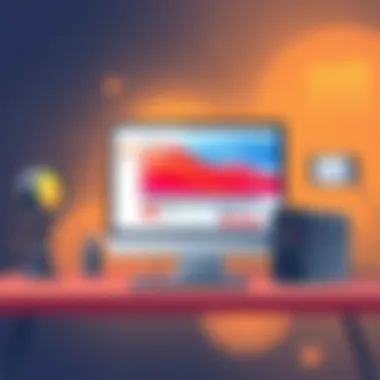
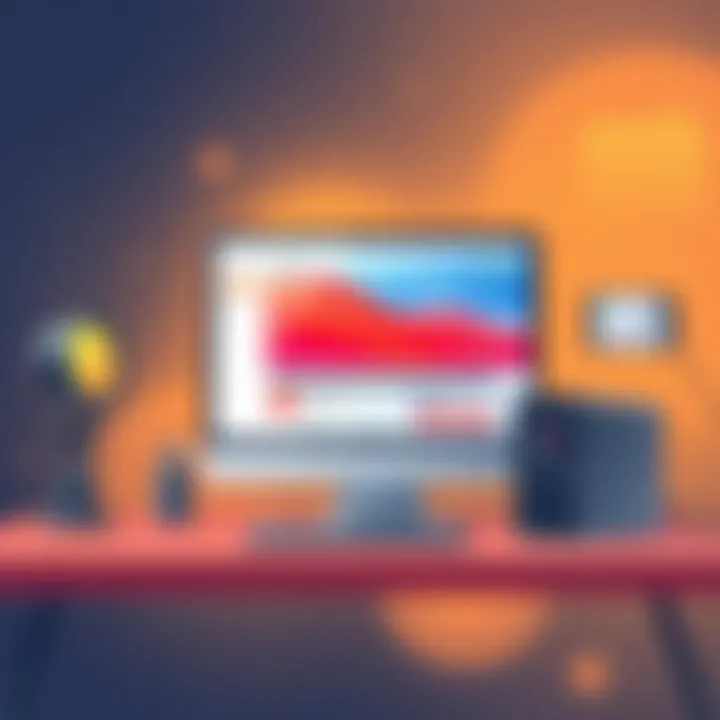
Intro
In the ever-evolving realm of information technology, effective communication can make or break a project. One of the useful tools in this regard is screen recording software. This piece isn't merely a commentary on what software to use but dives into the essential elements that IT professionals should be mindful of when selecting and utilizing these tools. Whether you’re preparing a tutorial, documenting a bug, or creating a presentation, picking the right software can significantly influence your productivity.
With numerous options available, IT professionals often find themselves at a crossroads. Each software solution usually comes with its own set of features, benefits, and drawbacks. Thus, understanding what features are essential, how to select the right one, and how it can elevate your workflow is paramount.
Overview of Product Features
When it comes to screen recording software, several fundamental features can significantly impact usability and efficiency. Here’s what you need to consider:
Key Specifications
- Recording Quality: The resolution and frame rate can vary widely between software options. Look for tools that support at least 1080p recording at 30 frames per second, which ensures your recordings look crisp, especially for detailed technical demos.
- Audio Recording: Clear audio is crucial. Many tools offer options for capturing system audio and microphone input separately, which is beneficial for tutorials or walkthroughs.
- Editing Capabilities: Some software includes basic editing tools. Having the ability to trim, annotate, or highlight during post-recording can save time and enhance the final product.
- Format Options: Compatibility with various formats for exporting can make sharing your videos easier. Look for options like MP4, AVI, or MOV.
- Cloud Storage: Some software comes with cloud support for easier sharing and storage, which is a time-saver for busy professionals.
Unique Technologies
Innovations in screen recording software are abundant. Consider:
- Real-Time Streaming: A few modern tools allow users to stream their screen live, which is becoming a popular practice for webinars or virtual training sessions.
- AI Features: Emerging software is now incorporating artificial intelligence to enhance user experience. For instance, some can automatically generate subtitles or adjust video quality based on internet speed, ensuring a seamless experience.
- Cross-Platform Functionality: Ensuring the software works on various operating systems is crucial for teams that use different devices. Many reputable options are now cross-platform, supporting Windows, Mac, and even mobile devices.
"With the right screen recording software, mastering a new skill or sharing knowledge becomes a whole lot easier."
Design and Build Quality
Assessing the design and build quality of screen recording software isn’t just about aesthetics; it’s about how it fits into your workflow. A smooth interface can lead to higher efficiency.
Aesthetics
The interface’s layout should be intuitive and user-friendly. Complicated software can lead to frustration, especially under time constraints. Look for a clean, straightforward design that helps you get to work swiftly without unnecessary bells and whistles.
Material Durability
While not directly applicable to software, thought should also be given to the support and updates provided by the developer. A platform that continually improves and offers support only brings more durability to your toolkit.
Preamble to Basic Screen Recording Software
In the realm of information technology, efficiency and accuracy are non-negotiable. Enter screen recording software—a tool that has become indispensable for IT professionals. This software allows users to capture their screens in real-time, making it easier to convey complex instructions, share insights, or document processes. When you think about it, the ability to record what’s happening on your screen can save not just time but also resources, bridging gaps in communication that might otherwise lead to misunderstandings.
Defining Screen Recording Software
At its core, screen recording software is designed to capture the digital actions occurring on a computer screen. This range of functionalities typically includes the option to record voiceovers, integrate webcam feed, and even annotate while recording. Imagine trying to explain a multi-step process to a colleague or drafting a tutorial for a new system implementation. Rather than typing out hundreds of words or scheduling a lengthy meeting, a recorded tutorial can be far more effective.
In this evolving market, some software focuses on high-quality video capture while others emphasize lightweight, easy-to-use interfaces. The choice largely depends on what a user needs to achieve. Basic features may suffice for simple tasks, but a robust tool is necessary for more technical tasks requiring clarity.
Contextual Relevance for IT Professionals
For IT professionals, the relevance of screen recording software cannot be overstated. Whether it’s for training new employees, troubleshooting issues, or providing clear documentation of software behavior, these tools hold significant value. They not only improve communication but also enhance learning experiences. When a user can see a process in action, the learning curve often shortens dramatically.
Moreover, recorded sessions serve as invaluable resources for future reference. During software development, for instance, illustrating bugs or software glitches through video can help streamline the debugging process. Another scenario might involve creating training materials for a new software implementation; one can simply record the entire process for any new team member to revisit as needed.
"In IT, clarity in communication is critical; a single recorded session can eliminate misunderstandings and promote efficiency."
Choosing the right screen recording software becomes a pivotal decision, one that directly impacts productivity and the overall workflow of an IT professional. With a plethora of choices available, understanding how these tools integrate into daily operations will aid professionals in making informed selections that align with their operational needs.
Key Features to Consider
When selecting basic screen recording software, specificity is key. The importance of carefully evaluating the features cannot be overstated, especially for IT professionals who require reliability and efficiency in their tools. It’s like choosing a power tool; the right features can make all the difference in getting a job done effectively. Factors like recording quality, user interface, and file format compatibility play significant roles in shaping the usability and functionality of the software.
Recording Quality and Options
Recording quality is paramount in any screen recording software, as it directly impacts the clarity and usability of the content captured. Software that offers high-resolution recording capabilities—ideally 1080p or higher—is essential for producing professional-looking videos. Furthermore, some software provides options for setting the frame rate, which can make a world of difference, especially in dynamic applications or demonstrations.
Here’s what to look for regarding recording quality:
- Resolution options: Choose software that supports multiple resolutions. This flexibility helps cater to different devices or platforms where the video might be displayed.
- Frame rate settings: A variable frame rate can prevent lagging and ensure smoother playback.
- Audio recording features: Integrated audio support allows for voiceovers or the inclusion of commentary, enhancing the instructional or presentation value.
In exploring recording options, consider whether the software allows for capturing full screen, specific windows, or regions. This granularity can help tailor recordings to specific needs, making it suitable for tutorials, presentations, or debugging processes.
User Interface and Usability
User interface plays a crucial role in software adoption. An intuitive interface means that IT professionals can focus on content creation rather than spending hours learning how to navigate complex menus. The goal is to facilitate ease of use, without compromising functionality.
Some key elements of a user-friendly interface include:
- Logical organization of tools: A workflow that matches natural thought processes can drastically reduce the learning curve.
- Customization options: Ability to adjust the layout to fit individual preferences ensures that users work efficiently.
- Accessibility of features: Frequently used tools should be easily reached without excessive digging through menus.
Additionally, usability should extend beyond just the software’s interface. Consider how the software integrates with devices and systems. Compatibility with various operating systems and flexibility in deployment—whether on local machines or cloud-based—can greatly enhance usability for diverse IT environments.
File Format Compatibility
Last but not least, file format compatibility should not be underestimated. Understanding the formats your recordings can be saved in is vital since these choices influence how the videos can be utilized later.
Some common file formats that most screen recording software should support include:
- MP4: Highly compatible across devices and platforms, making it the go-to format for most users.
- AVI: Offers high-quality recordings, but may result in larger file sizes.
- MOV: Ideal for Mac users, as it works seamlessly with Apple software.
- WMV: A Windows-specific format that provides good quality with smaller file sizes.
When evaluating software, look for options that allow exporting to multiple formats. This increases flexibility and ensures that the video can be played on various devices or integrated into presentations more easily.
"The right choice in screen recording software is an investment in productivity and output quality. Always consider your needs and the most effective tool to fulfill them."
Performance Metrics
In the landscape of screen recording software, performance metrics play a pivotal role. For IT professionals, understanding these metrics is not just a technical preference but a prerequisite for effective tool selection. Performance metrics assess how well the software operates, particularly in relation to resource usage, application stability, and other critical factors that impact day-to-day tasks.
The essence of performance metrics is to ensure that the tools you choose won't hog system resources or create bottlenecks when running alongside other applications. This becomes especially crucial when working on projects that require multitasking or resource-intensive processes. The last thing any IT professional needs is a sluggish system underfoot while trying to pull off a complex training or product demonstration.
Resource Usage and Performance Impact
When evaluating screen recording software, resource usage is the first thing on the list. It’s crucial to find a balance between high-quality recordings and minimal impact on system performance. Heavy resource usage can lead to lags in other applications, which becomes a headache during critical tasks.
Imagine you’re recording a tutorial while also compiling code or running virtual machines. If the software you chose demands too much CPU or memory, the recording might turn into a choppy mess or even crash unexpectedly.
A few key aspects to keep in mind are:
- CPU Utilization: Look for software that lets you record without maxing out your processor. Tools like OBS Studio or Camtasia can provide excellent quality without excessive CPU usage.
- Memory Footprint: Opt for solutions that run smoothly in the background. This is particularly important if you tend to work with multiple applications simultaneously.
- Frame Rate and Resolution: These parameters directly affect file size and system load. It’s wise to adjust the settings according to what your hardware can handle without straining.
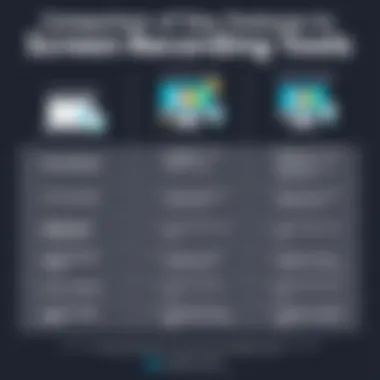
“A recording tool should be transparent; it must operate in the background without becoming a burden.”
Stability and Reliability
Stability in a screen recording tool cannot be understated. An unstable application will make your life much more complicated, as it can lead to unexpected crashes or lost recordings. This is where reliability comes into play, ensuring that when you hit record, everything unfolds smoothly.
In the professional realm, it’s nearly unforgivable to lose a recording due to software issues. Thus, you should consider:
- User Reviews and Feedback: Platforms like Reddit often have threads discussing the reliability of different software. Glean insights from those who have tried and tested them in real-world scenarios.
- Trial Versions: Many companies offer free trials. Use this to gauge if the software meets your reliability standards.
- Update History: Look into how often the software receives updates and how promptly bugs get addressed. Frequent updates can indicate a developer’s commitment to stability.
Ultimately, a sound understanding of these performance metrics enables you to choose the right screen recording software that meets your specific needs without dragging down your system’s performance.
Common Applications of Screen Recording Software
Screen recording software has found its niche in various fields, particularly among IT professionals who leverage it for a multitude of purposes. Understanding these applications helps illustrate why these tools are invaluable in today's tech landscape. Here, we delve into several key areas where screen recording software shines and discuss the benefits and considerations linked to each application.
Training and Education
In the realm of training and education, screen recording software serves as a powerful ally. IT training can often be dense and filled with jargon, making it tough for novice users to grasp complex concepts. By using screen recording tools, educators can create engaging video tutorials that visually demonstrate software functionality or troubleshooting techniques.
Benefits include:
- Visual Learning: Most people grasp new information better when they can see it in action. Screen recordings exhibit live demonstrations, which may lead to faster understanding and retention.
- Accessible Resources: Once recorded, these tutorials can be shared widely across platforms, ensuring that learning materials are available whenever needed. Users can re-watch sections they find challenging, promoting self-paced learning.
- Feedback Loop: Recording training sessions allows instructors to review their methods and improve future lessons based on what worked and what didn’t. This contributes to continual enhancement of training methodologies.
Considerations include investing time in crafting high-quality tutorials and ensuring that videos are concise yet thorough. Overcomplicating content can lead to disengagement, so striking the right balance is key.
Software Development and Bug Reporting
Within software development, screen recording software has become instrumental in streamlining bug reporting. When developers encounter issues, they can record their screen while replicating the bug, capturing the exact sequence of events that led to the glitch. This capability is particularly useful in environments that rely on collaboration among development teams.
Key strengths include:
- Clear Communication: A recorded video can convey information more effectively than written descriptions. Developers can point out exactly what went wrong, which assists in problem-solving.
- Time-Efficiency: Instead of exchanging countless emails or messages trying to describe a problem, a quick screen recording simplifies the process. This reduces the back-and-forth involved in troubleshooting and accelerates fixes.
- Documentation: Screen recordings can serve as documentation for future reference. Developers can revisit these videos during similar issues, helping the team learn and adapt.
However, the use of screen recordings in this context demands confidentiality and security to protect sensitive information, especially when dealing with proprietary software.
Product Demonstrations and Presentations
When it comes to marketing and sales, using screen recording software for product demonstrations is an effective strategy. Organizations can showcase their products in action, explaining features and benefits in a personable way. This is essential for building interest and converting leads.
Advantages include:
- Engagement: A well-crafted demonstration video can captivate potential customers. Visual engagement typically leads to better conversion rates as viewers can see the product’s value firsthand.
- Flexibility: Recording a demonstration allows companies to tailor content for specific audiences. They can highlight different features based on the viewers' needs, making the videos more relevant.
- Cost-Effective Marketing: Creating a product demo can be far less expensive compared to live presentations or trade shows, particularly for budget-conscious startups.
While the benefits are clear, it’s crucial to maintain professionalism in the recordings. Poor quality or disorganized presentations can leave a negative impression on potential clients. Therefore, attention to detail in both content and execution is paramount.
"An effective screen recording is worth a thousand words; it bridges communication gaps and aligns team objectives like nothing else."
By exploring these common applications, we can appreciate how integral screen recording software has become in various fields, especially for IT professionals aiming not just for efficiency but for enhanced communication and education.
Comparison of Popular Basic Screen Recording Software
In today’s fast-paced tech environment, screen recording software is like a Swiss Army knife for IT professionals. When tasked with reviewing or developing software, training users, or providing support, having the right tool is essential. But with a smorgasbord of options available, how does one make a choice? Here, we break down popular screen recording software to navigate this vital selection process.
Overview of Leading Options
Among the various screen recording software, a few stand out due to their compatibility, feature sets, and community support. Each of these applications showcases unique attributes that can cater to different needs for IT experts:
- OBS Studio: This software is favored for its open-source nature, providing users with extensive customization capabilities. The learning curve, however, might drink a bit of your time dry.
- Screencast-O-Matic: Known for its simplicity, this user-friendly software makes it easy for novices and veterans alike. While it’s great for quick recordings, some advanced features are behind the paywall.
- Camtasia: This is a robust option, often not the least expensive, but it combines powerful editing features with recording. It could be a bit much for straightforward tasks, but if editing is in your wheelhouse, it shines.
- Snagit: More focused on capture rather than extended editing, Snagit is like a trusty sidekick for anyone needing quick screenshots alongside short video clips.
- Bandicam: This one excels in high-quality video output but may struggle with resource demands. If your hardware specs are at the edge, you may face performance issues.
Each of these options brings varying advantages to the table, but it’s vital to find which aligns with your specific needs and workflow.
Strengths and Weaknesses of Each Solution
Each tool holds its set of pros and cons. Here’s a closer look:
- OBS Studio
- Screencast-O-Matic
- Camtasia
- Snagit
- Bandicam
- Strengths:
- Weaknesses:
- Open-source and free
- Versatile for live streaming and recording
- Extensive community support
- Steeper learning curve for beginners
- Can consume significant system resources
- Strengths:
- Weaknesses:
- User-friendly interface
- Useful features for basic recording
- Affordable premium options
- Limited editing capabilities in the free version
- Add-ons might be required for advanced features
- Strengths:
- Weaknesses:
- Excellent editing features
- Ideal for creating professional-grade videos
- Built-in assets and templates
- Higher cost compared to alternatives
- May be overkill for simple tasks
- Strengths:
- Weaknesses:
- Quick captures for screenshots and videos
- Intuitive and straightforward
- Great for tech support purposes
- Limited to relatively short recordings
- Lacks advanced editing features
- Strengths:
- Weaknesses:
- High-quality recording options
- Good for game recording
- Can be resource-heavy
- The free version has watermarks on videos
The selection of screen recording software ultimately hinges on your specific goals and the capacity of your system. Don’t pin your hopes on one alone—explore multiple options to find the right fit.
As IT pros, weighing these strengths and weaknesses is paramount. Depending on your needs—whether you’re capturing a software demo or training new employees—one tool could prove more beneficial than another. Always align your choice not just with the software's capabilities but with how it fits into your existing processes.
User Perspectives and Feedback
Understanding user perspectives and feedback on screen recording software is quite crucial. For IT professionals, relying on subjective experiences can significantly influence their software choices. User reviews, opinions, and collective feedback create a clearer picture of how well software performs in real-life scenarios compared to its advertised features. This ensures that IT professionals not only select tools that align well with their specific tasks but also those that have proven themselves effective through widespread usage.
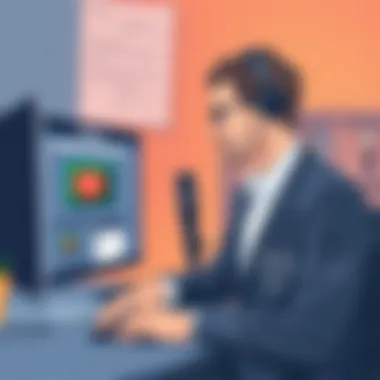
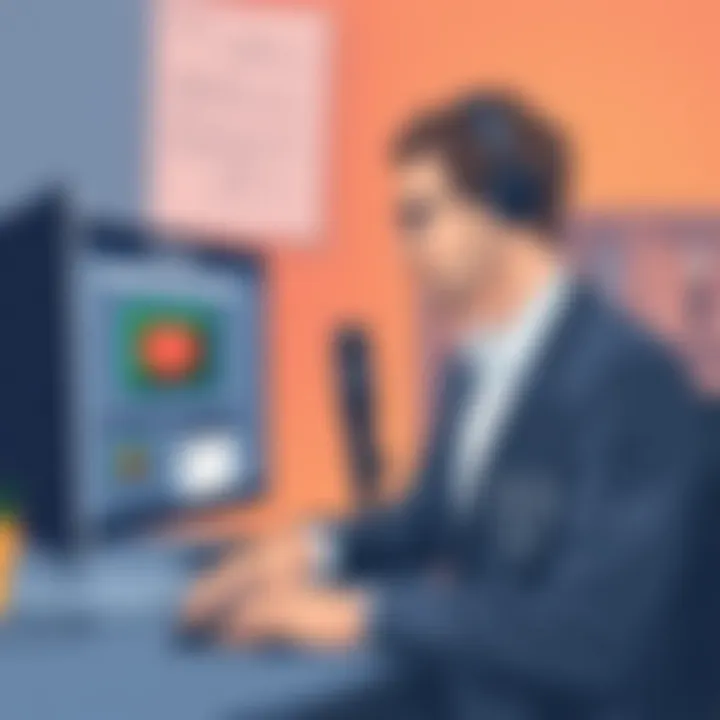
In addition, considering user perspectives provides insights into the strengths and weaknesses that formal testing might overlook. Some users might encounter issues unreported during official reviews, offering a unique lens into the software's practical limitations. Furthermore, this feedback can highlight often-ignored features or usability quirks, providing valuable insights that promote more informed decision-making.
User Reviews and Ratings
User reviews and ratings often serve as the bread and butter for anyone considering new software. Platforms like Reddit and various tech forums present users' candid opinions, which can be a double-edged sword. On the one hand, they offer a wealth of information; on the other hand, they can be subjective. It’s not uncommon to stumble upon a review praising a product for its seamless integration, just to find another user lamenting its performance.
A few factors will influence user ratings:
- Ease of Use: Users prioritize the simplicity of installation and how intuitive the software interface is.
- Functionality: Features like annotation tools, video quality, and recording options often emerge heavily mentioned.
- Customer Support: IT professionals frequently express satisfaction when swift and effective support is available, which could sway overall ratings.
Moreover, taking a look at the average rating across multiple sources helps avoid bias from any single user’s experience.
Case Studies and Real-World Usage
Real-world usage scenarios illuminate how screen recording software functions in practice. Different IT professionals face various challenges, and their experiences can shed light on practical application. For example, a software developer might rely on Camtasia for creating tutorials, while a project manager might prefer Snagit for quick screencasts to clarify tasks for their team.
Some case studies worth noting include:
- Training Sessions: A certain company integrated screen recording into its onboarding program, leading to improved training retention rates.
- Remote Troubleshooting: Another IT support team documented their troubleshooting processes through screen recordings, improving internal documentation and enhancing their service delivery.
These varied applications underscore the adaptability of screen recording software, demonstrating its place in different professional contexts. By reviewing such case studies, IT professionals can discern how best to implement these tools into their own workflows.
"User perspectives give a clarifying lens on both potential and pitfalls, guiding IT professionals to make smarter software decisions, rather than relying solely on marketing materials."
Ultimately, assessing user feedback and real-world applications equips IT professionals with pragmatic insights, ensuring they select a screen recording tool that is not just functional but aligned with their operational needs.
Security Considerations in Screen Recording
When diving into the realm of screen recording software, one must tread carefully, as security is an area that can easily be overlooked. For IT professionals, ensuring that sensitive data remains shielded from prying eyes is of utmost importance. Screen recordings can inadvertently capture confidential information, making it essential to understand the security considerations involved.
Data Privacy and Protection
Data privacy is a foremost concern when using screen recording software. In many cases, recordings might contain sensitive information, including usernames, passwords, or proprietary data. Users should implement practices to safeguard such data, which can include:
- User Awareness: Training users to be mindful of what is shown during screen recordings can significantly mitigate risks. This means avoiding the disclosure of sensitive information on screens whenever possible.
- Password Protection: Secure recorded files with strong passwords before storing or sharing them, preventing unauthorized access.
- Encryption: Opt for software that offers encryption for stored and shared recordings, ensuring that even if files are intercepted, they remain unreadable without the proper keys.
"It's not just about recording; it's about recording responsibly."
In addition, it’s wise to regularly audit where recordings are stored to ensure that all access points are secure, preventing data leaks from unsecured storage.
Compliance with Regulations
Compliance with regulations is another vital aspect that IT professionals should keep in mind. Depending on the industry, specific standards may dictate how data must be handled, including recordings. Common frameworks to consider include:
- GDPR: For organizations operating within or dealing with companies in the European Union, the General Data Protection Regulation lays down strict rules about handling personal data. Screen recordings that capture user data must comply with consent requirements and other stipulations.
- HIPAA: In healthcare, the Health Insurance Portability and Accountability Act requires that any patient information captured in recordings is safeguarded. Non-compliance can lead to hefty fines.
- PCI-DSS: For those in the financial sector, the Payment Card Industry Data Security Standard mandates rigorous compliance regarding the handling of payment information, which can be inadvertently captured during recordings.
Understanding the regulatory environment and ensuring that screen recording practices align with these standards is essential. Regular compliance assessments and risk analyses can save companies from legal troubles down the road.
Ultimately, a proactive approach to securing screen recordings not only protects valuable data but also builds trust with clients and stakeholders, reflecting a strong commitment to data privacy and security. This diligence can also enhance an organization's reputation in the progressively scrutinizing digital landscape.
Integrations with Other Tools
In the world of information technology, efficiency is paramount. The tools IT professionals choose can make or break productivity levels. This is where integrations with other tools come into play, allowing screen recording software to seamlessly fit into existing workflows. Integrating these tools can enhance functionality and make the entire process smoother for users. Here’s a deeper look at why this matters, highlighting the specific benefits and considerations IT professionals should keep in mind.
Collaboration Platforms
When screen recording software can integrate with popular collaboration platforms such as Slack, Microsoft Teams, or Zoom, it takes teamwork to another level. Here are a few key points to consider:
- Real-time sharing: When a recorded session can be easily shared on collaboration tools, feedback can flow quicker than a river. This instantaneous exchange can save hours on email threads and facilitate faster decision-making.
- Enhanced communication: By embedding recorded clips in context, these tools allow team members to grasp the nuances of a discussion in a way that text often can't capture.
- Centralized access: Integrations ensure that recordings don't scatter like leaves in the wind but are easily searchable and accessible for all team members.
The simplicity of having a unified workflow can’t be overstated. It eliminates hassles involved in jumping between applications, allowing IT professionals to focus on their core tasks while enhancing team interactions.
Learning Management Systems
For IT professionals involved in training and onboarding, the link between screen recording software and Learning Management Systems (LMS) can be a game-changer. Let’s break this down:
- Structured learning paths: Screen recordings can be embedded directly into course content. This means that complex software training can be transformed into interactive modules, complete with step-by-step visual guidance.
- Tracking progression: Some LMS platforms offer features to track user progress through video content. When screen recordings are involved, it becomes easier to see where learners might be struggling, allowing for tailored support.
- Content management: Integrating with an LMS allows for better organization of recorded resources, ensuring that each recording is paired with the relevant educational material.
"Integrating screen recording software with an LMS can elevate the learning experience. It's like adding a secret ingredient to your recipe."
In sum, as screen recording tools are increasingly becoming an essential asset for IT professionals, their ability to integrate with collaboration platforms and LMS not only enhances their utility but also streamlines workflows. Emphasizing these integrations, therefore, becomes critical for maximizing productivity and ensuring that all interactions and learning opportunities are as effective as possible.
Ultimately, the right screen recording software, when integrated well, becomes more than just a recording tool; it becomes a central hub in the professional toolbox, fostering collaboration and education like never before.
Technical Requirements
Understanding the technical requirements for screen recording software is vital, especially for IT professionals who rely on these tools to perform an array of tasks, from training to bug reporting. By clarifying the prerequisites needed for effectively running these programs, IT professionals can avoid common pitfalls—such as software crashes or underwhelming performance—potentially leading to frustrating experiences. This section will cover system specifications, operating system compatibility, and how these factors contribute to the overall effectiveness of screen recording tools.
System Specifications
When selecting screen recording software, the system specifications of the user's computer must be taken into account. This includes considering the processor speed, RAM, and graphics capabilities of the machine. Generally speaking, the following specifications should be considered:
- Processor: A dual-core processor is typically the minimum requirement for smooth operation. However, if you're working with high-resolution recordings, a quad-core or higher is advisable.
- RAM: Recording can be resource-intensive. A minimum of 8 GB of RAM is usually sufficient, but 16 GB or more provides a more comfortable buffer, especially if multiple applications are running simultaneously.
- Graphics Card: A dedicated graphics card can greatly enhance the recording performance, particularly with 3D rendering or high-refresh-rate content.
Ensuring that your system surpasses these specifications not only leads to a seamless recording experience but also prevents possible interruptions that could arise from insufficient resources. For instance, trying to run a high-definition recording on a system with low specifications can result in dropped frames or latency issues, disrupting workflow significantly.
Operating System Compatibility
Another crucial piece of the puzzle is operating system compatibility. Different screen recording software may have specific requirements regarding the OS they support. For instance, software like OBS Studio is available for Windows, macOS, and Linux, while others like Camtasia may only run on Windows and macOS. Understanding these compatibilities is essential to determining the best tool for your needs. Here are some key points to keep in mind:
- Version Requirements: Some software solutions may not support older versions of operating systems. It's advisable to check if your OS version aligns with the software's requirements.
- Updates and Patches: Regular operating system updates can impact the performance of installed software. Ensure that the screen recording tool you choose is up-to-date with the latest version of your OS to avoid any compatibility issues.
- Third-Party Support: Certain tools may require additional drivers or libraries that are specific to certain operating systems. Always check the documentation for any prerequisite installations needed for full functionality.
In summary, being aware of both system specifications and operating system compatibility is essential for making the most out of screen recording software. The last thing an IT professional wants is to face technical difficulties that disrupt their workflow, so taking the time to review these aspects upfront can save tons of trouble down the line.
"The foundation of a smooth recording experience starts with knowing your technical requirements. Don't overlook them!" - IT Pro
Future Trends in Screen Recording Software
The realm of screen recording software is evolving at a rapid pace, influenced by various technological advancements and user demands. Understanding future trends in this field is not just important; it's crucial for IT professionals who rely on these tools for their day-to-day activities. As technology marches forward, the capabilities and functionalities of screen recording software will continue to grow, offering more robust solutions that enhance productivity and streamline workflows. This section delves into key emerging technologies and the increasing demand for screen recording applications across diverse industries, highlighting their significance for IT professionals.
Emerging Technologies
As screen recording software integrates with innovative technologies, new possibilities arise. One notable trend is the incorporation of artificial intelligence. For instance, AI can help automate tasks such as transcribing audio into text or even identifying important segments in video recordings. Consider an IT professional capturing a software demonstration. With AI capabilities, the software could highlight sections where the user interacts with key features, saving time during editing.
Additionally, there’s a noticeable shift towards cloud-based solutions. This allows users to store their recordings seamlessly and access them from any device. The implications of this are huge. IT teams can collaborate more effectively by sharing recordings without worrying about storage constraints. Integration with virtual reality is also on the rise, as immersive tutorials become more popular, particularly in training applications.
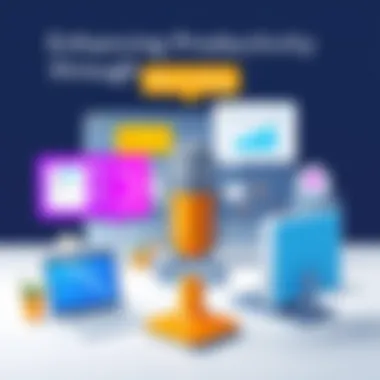
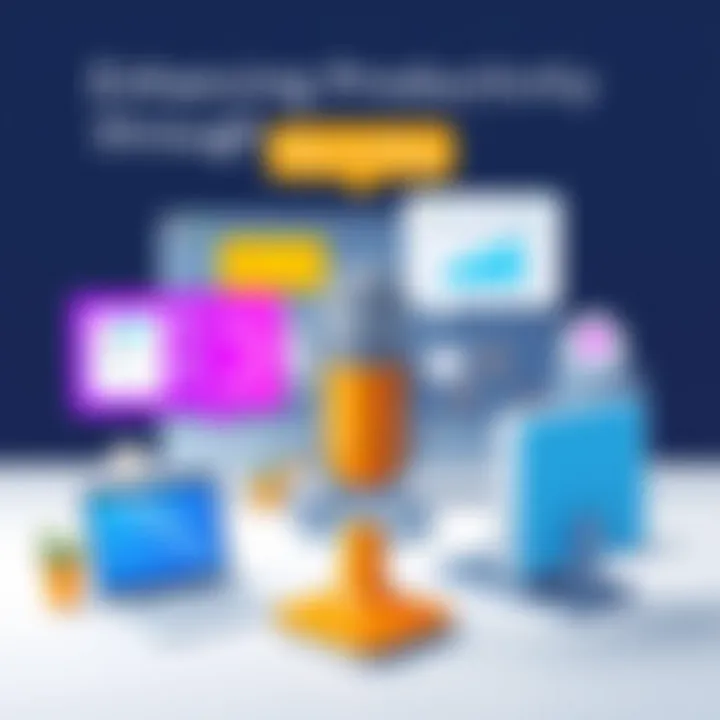
"Emerging technologies have the potential to significantly enhance the functionalities of screen recording software, leading to greater efficiency and user engagement."
Increasing Demand in Various Industries
The demand for reliable screen recording software is skyrocketing, driven by its essential applications across many industries. In education, for example, distance learning has become mainstream. Instructors are increasingly using screen recording tools to create lecture videos, providing a more interactive experience for students. The ability to record software walkthroughs or coding sessions allows educators to tailor their teaching methods effectively.
Similarly, in the corporate world, companies are adopting these tools for remote on-boarding and training purposes. Organizations now seek to streamline their processes by utilizing screen recordings in various formats, be it for tutorials or project updates. They value software that provides easy access to recorded materials, ensuring that knowledge sharing becomes a norm, not the exception.
In the software development sector, screen recording plays a critical role in documenting bugs. Developers often screen record their processes to share insights during iteration meetings, providing clarity that textual descriptions alone may lack. This trend echoes a broader movement where organizations in diverse fields, from healthcare to marketing, are recognizing the advantages of using screen recording software to drive efficiency and communication.
As demand continues to grow, IT professionals should remain attuned to these trends. Understanding the implications of new technologies and the broader organizational needs will empower them to choose solutions that benefit both personal and company objectives.
Cost Considerations
When delving into screen recording software, cost is a pivotal factor that can significantly influence an IT professional's choice. The software landscape is rife with options, both free and paid, each coming with its own set of features and limitations. Understanding the financial implications is not just about counting pennies; it's also about evaluating the value a solution brings to the table. The subsequent sections break down the nuances between free and paid solutions, as well as an assessment of their value for money, arming IT professionals with the knowledge necessary for informed decision-making.
Free versus Paid Solutions
Navigating the world of screen recording software often pits free options against paid solutions. Many free tools, such as OBS Studio and ShareX, offer essential features that can cater to basic recording needs without denting your wallet. However, these free solutions can sometimes come with restrictions. That could be anything from watermarks on recordings to limited functionality.
On the flip side, paid options like Camtasia or Snagit provide a more extensive array of features, potential customer support, and regular updates. Typically, these tools are equipped with advanced editing capabilities, integrated sharing options, and seamless collaboration features. Thus, the choice between free and paid comes down to the specific requirements of the user. If one only needs to record simple tutorials or presentations, free tools may suffice. Conversely, if high-end production value or specific features like video annotations or extensive sharing capabilities are desired, investing in a paid solution is likely more prudent.
Key Considerations When Choosing
- Functionality: Does the free version provide everything needed?
- Support: Are customers left to wade through forums and FAQs?
- Upgradability: Can the software evolve as needs grow?
Value for Money Assessment
Evaluating value for money is crucial when considering any software, particularly in the tech arena where the landscape can shift rapidly. This best boils down to what one is getting in relation to what one is spending. A more expensive software might seem like a hefty upfront cost, but if it streamlines processes or enhances productivity, then it could well save time and money in the long run.
To assess value, one must consider:
- Features Against Needs: Are the extra features necessary? Can they improve productivity?
- Long-Term Investment: Will this software need regular updates? Will it still be relevant in a year’s time?
- Return on Investment: How does this software impact your work? Does it reduce project completion time?
"Choosing the right screen recording software is like buying a tool; the most expensive option isn't always the best fit, but the cheapest may leave you wanting more."
Seeking out reviews from community resources such as Reddit or IT forums can provide insights into real-world usage and satisfaction. In doing so, IT professionals can narrow down options that align with their budget while still fulfilling operational needs.
Hands-On Review and Experience
In the realm of IT, practical knowledge is worth its weight in gold, and hands-on experience with any screen recording software is essential for effective implementation. When evaluating recording software, it is vital to become familiar with the specific functionalities and user interface that each option presents. This hands-on review will not only highlight the practical aspects of installation and interface walkthrough but will also illustrate how these tools can be aligned with an IT professional’s daily tasks and responsibilities.
Installation Process
Getting screen recording software up and running is the first step before tapping into its full capabilities. The installation process may seem straightforward, but there are nuances that can throw a wrench in the works.
While installing, users should keep these points in mind:
- System Requirements: Always ensure that the software is compatible with your operating system and meets recommended hardware specifications. This prevents future glitches or poor performance.
- Installation Types: Whether the software is available as a one-click installer or requires manual configuration can make a significant difference in the time invested. For example, some programs might need additional plugins or dependencies that must be downloaded separately.
- Licensing: Some software installations have unique activation requirements that demand careful attention. Make sure to follow the necessary steps to activate your license to avoid restricted access later.
Taking these nuances into account can save valuable time and effort. Much like taking care of a garden, if you don’t cultivate the ground well at the start, you may spend more time fixing issues than enjoying the fruits of your labor later.
Interface Walkthrough
Once the software is installed, the user interface becomes your playground. Many recording applications are designed to be intuitive with user-friendly navigation, but not all achieve this. IT professionals should consider the following when navigating the interface:
- Layout Familiarity: An effective screen recording solution should have a layout that is easy to understand. Look for clearly labeled buttons and options. For instance, a well-designed interface often includes large, distinct buttons for starting and stopping recordings, which can help in making quick, accurate adjustments during live sessions.
- Customization Options: The ability to tweak settings can enhance the user experience. For instance, some software allows users to customize hotkeys for starting/stopping recordings or even for switching between different recording modes.
- Accessibility of Features: It’s essential to have all relevant features within easy reach. Some software solutions offer quick access to features such as screen annotation or editing tools, which can prove crucial when you’re in the middle of creating tutorials or demonstrations that need immediate refinement.
"Familiarity with the interface is as important as learning how the software functions. It can either enhance or impede your overall productivity, so take the time to explore."
A smooth interface helps minimize distractions, allowing IT professionals to focus on what really matters—capturing high-quality content without unnecessary hiccups.
In summary, practical tests through installation and interface walkthrough contribute significantly to enhancing productivity. By understanding the intricacies, professionals can adapt tools to their workflow and get the most out of what screen recording software has to offer.
User Support and Documentation
When it comes to screen recording software, the backbone of a smooth user experience often hinges on the quality of user support and documentation. For IT professionals, having solid resources at hand is crucial. Without proper support, even the most robust software can become a source of frustration. Let’s break down why this aspect is vital.
Availability of Guides and Help Resources
Effective documentation is like having a compass when wandering in a new city. Good guides can steer users away from common pitfalls and offer speedy solutions to those annoying bugs. Ideally, documentation should cover the following:
- User manuals: Detailed instruction guides that explain features step-by-step.
- Tutorial videos: For visual learners, these can clarify complex processes in under a minute.
- FAQs: Quick answers to common queries can save time and reduce stress.
It's also handy if the software has a breakdown of shortcuts or quick tips that can enhance productivity from the get-go. The better the availability of these resources, the lesser the chances of technical issues causing roadblocks in your work. A well-structured resource center can also clarify any queries on installation or troubleshooting, which can make all the difference.
Community Support Platforms
Beyond the official guides, community support platforms serve as a powerful resource. There’s a certain camaraderie within tech forums, where IT professionals come together to help each other out. Here are a few reasons why tapping into community support is beneficial:
- Real-world Solutions: Often, the best answers come from others who have faced similar issues. Community members are likely to share their experiences and solutions that you might not find in official documentation.
- Active Discussions: Platforms like Reddit or specialized forums provide active discussion threads that often evolve to address new problems and emerging trends.
- Variety of Perspectives: Diverse opinions can lead to innovative ideas and clever workarounds that enhance your understanding of the software.
For instance, tech threads in platforms such as Reddit can lead you to community-driven advice on screen recording software that you didn’t even know you needed.
End and Final Thoughts
In summarizing this discourse, it becomes apparent that basic screen recording software holds immense value for IT professionals. The significance of these tools can't be overstated, particularly in a landscape where effective communication and documentation are paramount. To harness the full potential of screen recording technology, one must grasp its multifaceted benefits.
Screen recording software serves not only as a means to create visual content, but it also facilitates knowledge transfer, fosters collaboration, and acts as a cornerstone for efficient training programs. By capturing screen interactions, these tools help distill complex processes into easily digestible formats, thereby reducing misunderstandings and miscommunications. The ability to review and replay recorded sessions ensures that critical information is preserved, allowing colleagues and stakeholders to revisit essential content at their convenience.
Moreover, in our digital age where remote work has burgeoned, such software bridges the gaps created by physical distance, enabling teams to remain engaged and informed.
However, considerations must be made regarding the selection process. Not all screen recording software is created equal; factors like user interface, resource consumption, and file format compatibility can significantly affect the usability of the solution in unique contexts.
Recap of Key Insights
In this exploration, several pivotal factors concerning screen recording software have been addressed:
- Understanding the basic functionality and distinct features pertinent to IT roles remains crucial.
- Assessing performance metrics helps ensure the software does not impede system efficiency.
- Security considerations cannot be overlooked, especially in environments dealing with sensitive information.
- Integrations with other tools can enhance output, simplifying workflows across platforms.
Screen recording is not merely a technical task; it has evolved as an indispensable part of modern IT operations. IT professionals should recognize the importance of these tools, not just as utilities but as catalysts for productivity improvement.
Recommendations Based on Analysis
When navigating the myriad options available, professionals should keep the following recommendations in mind:
- Begin by identifying specific needs tailored to your role or organization. This helps pinpoint what features are absolutely necessary.
- Evaluate trial versions of different software options. Testing can provide insight into the user experience and interface usability.
- Pay attention to customer support and community forums. Having access to resources and contributors can make a world of difference when troubleshooting or seeking advice.
- Lastly, consider integrating screen recording software with other tools you commonly use, like project management or presentation applications. This can streamline processes and enhance productivity without adding complexity.
By taking these elements into account, IT professionals can make informed decisions, maximizing the benefits of screen recording technology to enhance their work and communication strategies. For further reading, consider checking resources from Wikipedia and tech communities on Reddit.
"Effective communication is the lifeblood of any organization; screen recording is its finest vessel."
- Unknown Author







