Steam on Mac: A Guide for IT Professionals
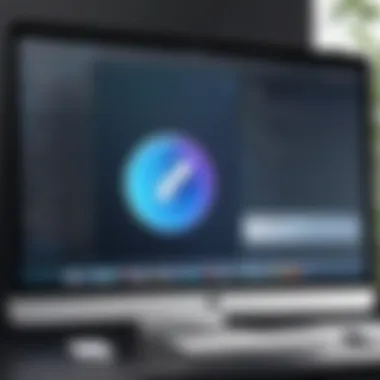

Intro
Steam is a robust gaming platform that has reshaped how users purchase and play games on a variety of hardware. For IT professionals, understanding the nuances of Steam on Mac is crucial. This guide provides detailed insights into the installation process, compatibility with games, performance optimization techniques, and troubleshooting methods tailored specifically for the Mac ecosystem. In addition, it explores the vast catalog of games available on Steam and best practices for managing downloads and settings. This comprehensive resource aims to empower tech-savvy users to make the most of Steam's capabilities on macOS.
Overview of Product Features
Understanding the product features of Steam can significantly enhance your experience as an IT professional. The following sections elucidate the key aspects of Steam:
Key Specifications
Steam provides a user-friendly interface that simplifies the process of managing games. The platform offers:
- Multi-Platform Support: Works on Windows, macOS, and Linux.
- User Library: Lets you organize your games conveniently.
- Cloud Saves: Store your progress for access on different devices.
Unique Technologies
Steam is notable for its innovative technologies, including:
- Steamworks API: Offers developers tools to integrate various features into their games, such as achievements and multiplayer functionalities.
- Big Picture Mode: Enhances user interface for gaming on larger screens.
- In-Home Streaming: Allows you to stream games from a powerful desktop to a less powerful device.
"Steam has transformed the gaming landscape, making it essential for IT professionals to grasp its functionalities."
Installation Process
Installing Steam on a Mac is a straightforward procedure:
- Visit the official Steam website to download the client.
- Open the downloaded file and drag the Steam icon to Applications.
- Launch Steam from Applications and log in or create an account.
Ensure that your macOS version is compatible with the latest Steam client to prevent any installation issues.
Compatibility with Games
When it comes to game compatibility, it varies based on the specific titles. Important points include:
- Native Games: These games are specifically designed for macOS, ensuring smooth performance.
- Wine & Proton Options: Some Windows games can be run on macOS using compatibility layers, though performance may fluctuate.
- Check System Requirements: Always verify that your Mac meets the system requirements for games you wish to play.
Performance Optimization
For optimal performance while running Steam and its games on Mac, consider the following strategies:
- Ensure your macOS is updated to the latest version.
- Adjust in-game settings for better performance, like lowering graphics quality.
- Close unnecessary applications when gaming to free up system resources.
These measures can help enhance gameplay smoothness.
Troubleshooting Techniques
Experiencing issues with Steam on Mac is not uncommon. Here are some common problems and their solutions:
- Steam Not Opening: Restart your Mac and try again. If the problem persists, reinstall the client.
- Download Speed Issues: Check your internet connection, or change download regions in Steam settings.
- Error Messages: Use the Steam support resources to troubleshoot specific error codes.
Game Management and Ecosystem
Management of your game library is straightforward. You can:
- Organize games into collections for easier access.
- Utilize Steam’s built-in search features to locate titles quickly.
- Monitor updates and manage installations through the library interface.
Getting familiar with the ecosystem will aid in maximizing your experience with Steam.
Final Thoughts
Understanding Steam on Mac is essential for IT professionals and tech enthusiasts. This comprehensive guide breaks down installation, compatibility, performance, and troubleshooting, ensuring that users can leverage Steam's capabilities. Equipped with this knowledge, tech-savvy users can navigate the platform efficiently, making the most of the vast gaming options available.
Intro to Steam on Mac
Steam is a leading digital distribution platform for games, and its significance extends beyond casual gaming. For IT professionals, understanding Steam on Mac encompasses not just the gaming experience, but also performance optimization, compatibility, and troubleshooting methods that can impact system administration and deployment.
Overview of Steam
Steam was created by Valve Corporation and launched in 2003. It began primarily as a platform for automatic updates of games, but it evolved into a vast ecosystem covering thousands of titles across multiple genres. The platform offers features such as game purchasing, community features, and cloud saving, which are crucial in today’s gaming landscape.
In the context of MacOS, Steam has adapted considerably. Users can expect a dedicated client that supports a growing library of macOS-compatible games. Steam’s integration with tools for developers and social features enhances its value, particularly for those in the IT field who must manage software solutions efficiently.
Some notable features include:
- In-Game Overlay: Access community features without leaving the game.
- Steam Workshop: Modding support allowing users to create and share content.
- Family Library Sharing: Manage and share game libraries securely.
Relevance for IT Professionals
For IT professionals, Steam provides an opportunity to manage software assets in a configurable and controlled manner. Understanding how to install, configure, and troubleshoot Steam on Mac systems can enhance personal skill sets and day-to-day operations, especially in sectors where gaming and software development overlap.
Knowing the nuances of Steam can help in:
- Deployment Strategies: Streamlining processes for installing hundreds of games across multiple devices.
- System Management: Ensuring that resources are optimized for gaming performance.
- Troubleshooting: Quickly resolving common issues that can affect productivity.
Moreover, as gaming develops towards virtual reality and advanced graphics, being literate on platforms like Steam prepares professionals for future technological integrations. The focus on adaptability will be vital as new trends, such as cloud gaming, continue to emerge.
"A sound understanding of Steam mechanics can lead to better management and increased satisfaction among users."
In the upcoming sections, we will explore the practical steps for installation, the specifics of navigating the interface, and the various features relevant to maximizing the benefits of Steam on Mac.
System Requirements for Steam on Mac
Understanding the system requirements for Steam on Mac is crucial for a smooth gaming experience. They play an essential role in ensuring that the platform operates efficiently on your device. Not only do they help identify if your Mac can support Steam, but they also influence your overall gaming performance. For IT professionals, knowing these specifications can assist in optimizing setups, troubleshooting issues, and advising users on best practices.
Minimum Hardware Specifications
The minimum hardware specifications are the baseline requirements needed to run Steam on a Mac. Knowing these helps users assess whether their machine meets the essential criteria.

- Operating System: macOS X 10.11 (El Capitan) or newer. This version is vital as older versions may not support the latest Steam updates or games.
- Processor: Intel Core Duo or better. This ensures smooth processing of tasks.
- Memory (RAM): Atleast 4 GB is required. This allows for basic multitasking and running of applications without major slowdowns.
- Storage: 1 GB of free space minimum for installation. More space will be necessary for additional games and downloads.
- Graphic Card: DirectX 9 compatible graphics device or better. This impacts the graphical quality of the games you play.
Meeting these minimum requirements may allow you to access Steam and some titles, but it often leaves much to be desired in terms of performance.
Recommended Specifications
For a significantly improved gaming experience, the recommended hardware specifications should be regarded.
These specifications enable users to run Steam more effectively and enjoy a wider range of games without performance concerns.
- Operating System: macOS 10.14 (Mojave) or newer. This ensures compatibility with the latest Steam updates and enhancements.
- Processor: Dual-core Intel processor or better. A better processor provides improved performance, particularly in resource-heavy games.
- Memory (RAM): 8 GB or more. This improves multitasking capabilities and allows for better game performance.
- Storage: At least 15 GB of free space recommended. This allows for more games and content to be stored.
- Graphic Card: A dedicated graphic card like the NVIDIA GeForce GTX 650 or AMD Radeon HD 7770 or better. This leads to better frame rates and enhanced graphics quality.
Adhering to the recommended specifications can significantly elevate the gaming experience, providing a balance between performance and graphical fidelity.
"Investing in a suitable setup enhances the Steam experience and harnesses the full potential of games available on the platform."
Installing Steam on Mac
Installing Steam on a Mac is a crucial step for any IT professional or tech enthusiast looking to tap into the gaming ecosystem available on this platform. Steam is not just a store; it serves as a comprehensive game management system, facilitating purchase, download, and management of games all in one place. Understanding the installation process is essential, as it lays the foundation for accessing a vast library of games.
Steps for Installation
Installing Steam on Mac requires a few straightforward steps. Here’s how you can do it:
- Visit the Official Steam Website: Go to store.steampowered.com.
- Download the Steam Installer: Click on the "Install Steam" button located at the top right of the page. This will direct you to the download page where you can download the installation file.
- Open the Installer: Locate the downloaded file (usually in your Downloads folder) and double-click it to begin installation.
- Follow Installation Prompts: A window will open asking you to drag the Steam icon into your Applications folder. This is a simple process, enabling you to install the software directly.
- Launch Steam: After the installation, go to your Applications folder and double-click on the Steam icon to launch the application. It may require you to update, which is important to ensure you have the latest features and security measures.
- Log In or Create an Account: If you already have an account, input your username and password. If not, you'll need to create a new account, which brings us to the next section.
Creating a Steam Account
To fully utilize Steam's features and access your game library, it is necessary to create a Steam account. Your account serves as your identity on the platform, and it allows you to manage your purchases, download games, and connect with friends.
- Access the Sign-Up Page: When you first launch Steam, you will see an option to create a new account. Click on the link for account creation.
- Provide Your Details: Fill out the required information, including your email address, preferred username, and a secure password. Make sure to choose a strong password to protect your account.
- Confirm Your Email: After submitting your information, you will receive an email to verify your account. Click the link in the email to activate your account.
- Set Up Security Features: Steam encourages the use of two-factor authentication, which provides an additional layer of security. Consider enabling this feature for enhanced account protection.
- Explore Steam: Once your account is set up, you can begin exploring the Steam interface, purchasing games, and diving into the community.
Important Note: Keeping your account secure is paramount. Always use unique passwords and enable security features to safeguard your account from unauthorized access.
This section not only highlights the steps needed to install and set up Steam but also emphasizes the importance of security and account management for IT professionals.
Navigating the Steam Interface
Navigating the Steam interface is crucial for users looking to optimize their experience on the platform. A well-organized interface can significantly enhance productivity and streamline access to games and features. For IT professionals, understanding these aspects can lead to more efficient usage and troubleshooting. This section details the essential features and customization options available within the Steam client, fostering a more personalized and efficient gaming environment.
Main Features of the Interface
The Steam interface boasts several components that facilitate user interaction. Key features include the Library, Store, Community, and Profile sections. Each section serves distinct purposes:
- Library: Houses all your games. This is where you can install, launch, and manage your collection.
- Store: Offers access to new titles and updates. It frequently showcases discounts, making it easier for users to discover new games.
- Community: Connects users, allowing them to share experiences and tips. This feature includes forums and user reviews, which can be valuable for both casual gamers and professionals.
- Profile: Displays your achievements, friends list, and playtime statistics. It helps track your gaming habits and achievements.
The layout is designed for ease of navigation, with intuitive icons and menus. Users can quickly access different functionalities through the main menu, improving the overall experience.
Customizing User Settings
Customizing user settings in Steam is beneficial for tailoring the platform to individual needs. Several settings can enhance performance and usability:
- Interface Language: Users can select their preferred language to navigate the interface. This makes it more accessible for non-native English speakers.
- Notification Settings: Managing notifications for updates or friend activities can reduce distractions. Users can customize these to ensure they only receive essential alerts.
- Privacy Settings: Strong privacy settings are essential for IT professionals. Users can determine who sees their games and achievements, ensuring personal data is secure.
- Family View: This feature allows users to limit access to certain games or features, making it suitable for shared systems.
Understanding these settings can provide significant advantages. IT professionals can improve their Steam experience by reducing unwanted notifications and ensuring their data is kept private. Customizing the Steam interface not only enhances personal comfort but also aligns the platform more closely with individual usage patterns.
"A tailored experience inside Steam is essential for maximizing the use of the platform, especially for those in the tech field who demand efficiency."
By comprehending the main features and customization options available within the Steam interface, IT professionals can leverage the platform to its fullest potential, resulting in a seamless gaming experience.
Compatibility and Game Selection
The topic of compatibility and game selection is critical for IT professionals who want to optimize their gaming experience on macOS. Steam has a vast library of games, but not all of them run seamlessly on a Mac environment. Understanding which games are supported and how to address compatibility issues is crucial. This knowledge can save time and frustration, ensuring users can enjoy high-quality gaming without encountering significant technical hurdles.
Supported Games on macOS
Steam offers a range of games compatible with macOS, enabling users to engage with a variety of genres. Some notable titles include:
- Civilization VI: This strategy game challenges players to build and manage a civilization.
- Dota 2: A multiplayer online battle arena game that remains popular among players.
- Stardew Valley: A farming simulation game loved for its simplicity and charm.
These games provide quality experiences tailored for macOS. Players should regularly check the system requirements and Steam's store updates for new titles. Insights often include user reviews and developer notes on performance, helping users make informed decisions.
Identifying Compatibility Issues
Despite the extensive game library, macOS users may encounter specific compatibility issues. These may stem from various factors, such as software updates or unique hardware configurations. Some common issues include:
- Game not launching: This is often due to missing patches or unsupported hardware.
- Poor performance: This can result from insufficient system resources or outdated drivers.
- Graphic glitches: These might occur if the game does not fully support macOS graphic standards.
To address these concerns, users can:
- Check system requirements: Always ensure your hardware meets the game's specifications.
- Consult Steam forums: Engage with the community for solutions and shared experiences. For deeper insights, consider following discussions on Reddit.
- Keep software up to date: Regularly update both macOS and the Steam client to avoid compatibility problems.
Researching and planning your gaming choices on Steam is vital. By identifying supported games and understanding compatibility challenges, IT professionals can enhance their experience, balancing performance with enjoyment.
Managing Game Library on Steam
Managing your game library on Steam is an essential aspect for IT professionals who want to maintain an organized and efficient gaming experience. A clear system for library management not only aids in quick access but also enhances overall performance. This section delves into the processes of organizing your library effectively and the nuances involved in installing and uninstalling games.
Organizing Your Library
The organization of your game library can be a significant factor in how effectively you engage with the Steam platform. IT professionals often have large game collections, which can become cumbersome if left unorganized. Here are a few strategies to enhance organization:
- Categories and Collections: Steam allows users to categorize games into collections. This can be done by genre, developer, or even personal preferences. For instance, you might create collections for indie games, AAA titles, and multiplayer games. This makes it easier to locate games based on mood or interest.
- Tags and Filters: Utilizing tags can streamline the browsing experience. Steam enables the application of tags to games. Tagging allows quick filtering based on play style or preferences, making it easier to find games.
- Wishlist Management: Maintaining a wishlist can help keep track of upcoming or desired titles. This feature is useful for monitoring price changes or sales events.
By incorporating these strategies, IT professionals can significantly reduce the time spent searching for games, thus improving their overall gaming experience.
Installing and Uninstalling Games
The ability to install and uninstall games on Steam is a straightforward yet essential functionality. This flexibility allows users to manage their storage effectively and update their gaming library based on current interests or free disk space.
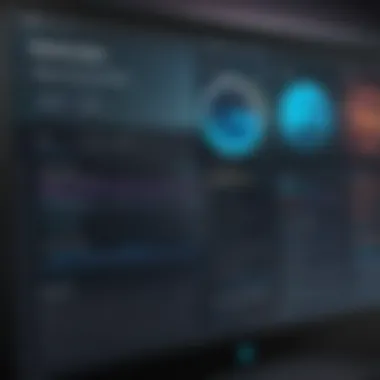
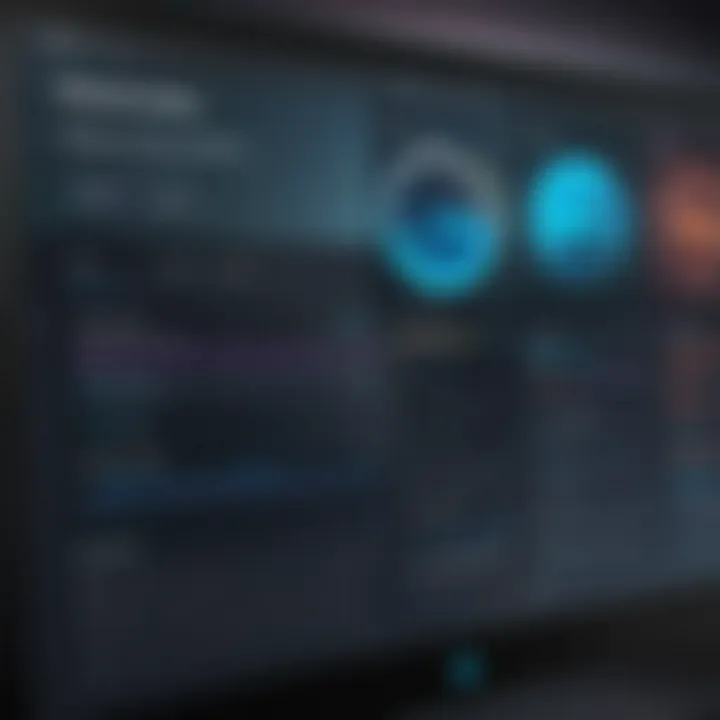
- Installation Process: To install a game, navigate to the Steam store or your library. Select the desired game and click the "Install" button. The installation process will commence, and you can view the progress in your library. It’s also possible to allocate specific locations on your hard drive for installations by adjusting the Steam library settings.
- Uninstalling Games: Should you wish to uninstall a game, this can be done easily. Right-click on the game in your library, then select the "Uninstall" option. This process is quick and frees up needed disk space.
- Updating Games: Steam automatically updates installed games. It is beneficial to maintain the latest versions to ensure optimal performance and access to new features.
Overall, effective management of the Steam game library encompasses both organization and the ability to install and uninstall titles as needed. This flexibility empowers IT professionals to tailor their gaming environment according to their preferences and device limitations.
Performance Optimization on Mac
Performance optimization is crucial for maximizing the gaming experience on Steam using a Mac. When IT professionals utilize Steam, they must ensure that the software runs smoothly and efficiently. Understanding how to improve performance can lead to better gameplay, reduced lag, and a more enjoyable user experience. This section will dive into specific elements, highlight key benefits, and discuss considerations for ensuring optimal performance on macOS.
Adjusting In-Game Settings
In-game settings are pivotal for achieving optimal performance on Steam. Adjusting these settings allows users to tailor the gaming experience according to their Mac's capabilities. The most significant factors to consider include graphical settings, resolution, and frame rate limits.
- Graphical Settings: Graphics quality settings can significantly impact performance. Reducing texture quality, shadow details, and effects can enhance frame rates. It is essential to find a balance that maintains visual appeal without compromising performance.
- Resolution: Lowering the game’s resolution can improve performance, especially on older Mac models. A resolution of 1280x720 often suffices for a pleasant experience without overburdening the GPU.
- Frame Rate Limits: Setting a maximum frame rate can prevent the game from running excessively fast, which can be an issue for some titles. Locking the frame rate at 60 fps usually provides a smooth experience without causing unnecessary strain on system resources.
Utilizing macOS Features
macOS offers several features that can enhance performance while using Steam. Leveraging these features can lead to smoother gameplay and better resource management.
- Activity Monitor: This tool provides insights into system resource usage. By closing unnecessary applications running in the background, users can free up RAM and CPU power for gaming.
- Disk Utility: Regularly checking for disk errors and optimizing storage can prevent performance dips. Running the First Aid feature can help maintain disk health.
- Power Management Settings: Adjusting power settings can also improve performance. Switching the energy saver to higher performance mode can ensure that the Mac allocates more resources to demanding applications like games.
Utilizing these macOS features alongside adjusting in-game settings can create a significantly better gaming experience on Steam. By understanding and implementing these optimization techniques, IT professionals can ensure their gaming sessions remain as smooth and enjoyable as possible.
Troubleshooting Common Issues
In any software environment, users can encounter challenges that disrupt their experience. This is especially true for platforms like Steam on Mac. Understanding how to troubleshoot common issues enhances productivity and minimizes frustration. For IT professionals, the capability to solve these problems swiftly equates to maintaining operational efficiency.
Connection Problems
Connection issues are perhaps the most frequent problems users face on Steam. These disruptions can stem from various factors, including network instability, firewall settings, or problems with the Steam servers themselves. For IT professionals, diagnosing these problems can be approached systematically.
- Check Network Settings: Ensure your internet connection is stable. Running a simple ping test can help determine network reliability.
- Firewall Configuration: Sometimes, firewalls or security software block Steam’s connections. Verify that Steam is allowed through your firewall.
- Steam Server Status: Occasionally, the issue may not be on your end. Checking the Steam server status can clarify if there are widespread issues affecting connectivity. You can monitor this on community forums or Reddit pages about Steam.
- Router Issues: Resetting your router can resolve temporary glitches. Also, consider trying a different DNS server, such as Google's Public DNS (8.8.8.8), which can enhance connectivity.
Taking these steps often resolves common connection issues, allowing users to resume their gaming activities with minimal downtime.
Gameplay Performance Issues
Performance is crucial for an enjoyable gaming experience. Various factors can cause a decline in gameplay performance on Mac systems using Steam. Identifying these issues involves several considerations:
- In-Game Settings: Adjusting in-game graphics settings is essential. High-resolution settings can strain your Mac’s resources. Reduce graphics quality, which can significantly improve frame rates.
- Background Applications: Running multiple applications concurrently can hinder performance. Close unnecessary applications to free up system resources. Tools like Activity Monitor can help identify which apps are consuming the most resources.
- Updates: Ensure that both Steam and the game in question are updated. Outdated software can cause bugs that affect gameplay. Regular updates can address these issues and enhance performance.
- Check System Requirements: Sometimes, the issue is simply a mismatch between the game and your Mac’s specifications. Refer to game-specific requirements to confirm compatibility.
Resolving gameplay performance issues often require systematic evaluation and adjustment of settings.
By addressing these common connection and performance problems, IT professionals can maintain a smoother, more reliable gaming experience on Steam across macOS. Being proactive about troubleshooting is key to optimizing usage in such environments.
Game Streaming and Remote Play
Game streaming and remote play have become pivotal in enhancing user experience on the Steam platform, especially for macOS users. The ability to play games remotely offers flexibility that is increasingly relevant to IT professionals who may need access to their game library without being tethered to their main system. This functionality not only allows for gaming convenience but also integrates well into a busy lifestyle, where professional demands and personal enjoyment need to coexist seamlessly.
Remote play opens up opportunities to engage with games from anywhere within a network, provided there is a suitable internet connection. For an IT professional, understanding this capability can optimize both leisure time and productivity, enabling a well-rounded work-life balance. Additionally, utilizing cloud-based resources can empower teams to collaborate on game development or stream content for testing.
Setting Up Remote Play
To set up Remote Play on Steam, follow these steps closely:
- Ensure both devices are connected to the same network. This applies to both the host (gaming) device and the client (the one you will play on).
- Open Steam on your Mac and run the game you want to play. The game must be initialized on the host machine.
- On the client computer, sign into the same Steam account. This ensures access to your Steam library and associated games.
- Click on the Library tab and look for the game that is being hosted.
- Select the game and click on “Stream.” This initiates the connection and starts streaming the gameplay.
The process is relatively straightforward, and once configured, it allows for a fluid transition between different devices, whether you're using a Mac, a laptop, or even a gaming console.
Performance Considerations
When utilizing game streaming, there are several performance considerations to keep in mind:
- Network speed and stability: A strong and stable network connection is critical. Consider bandwidth limits, which can affect how smoothly games stream.
- Latency: Higher latency can lead to input lag, diminishing the overall experience.
- Graphics settings: Depending on the speed and power of your system, adjusting in-game graphics settings can help maintain a better frame rate during streaming.
- Device compatibility: Ensure that the device you are using to connect is compatible with Steam’s streaming features to avoid technical issues.
"Investing in your networking gear can substantially enhance your remote play experience. Consider upgrading to a higher bandwidth router for optimal streaming quality."
In summary, game streaming and remote play offer exciting opportunities for Mac users on Steam, combining convenience with flexibility. By following steps for setup and paying attention to performance factors, IT professionals can efficiently utilize these features to enjoy gaming without disruptions, ensuring a balanced professional and personal gaming experience.
Using Steam for Game Development
Utilizing Steam for game development offers creators a powerful platform to showcase their work. The significance of Steam transcends beyond a mere marketplace; it is a comprehensive ecosystem that accommodates developers across different stages of their journey. Gaming has evolved into a massive industry, thus exploring this topic is crucial for IT professionals.
Benefits of Using Steam for Game Development
- Wider Audience Reach: Steam boasts millions of active users; this presents developers with an inherent advantage to reach a vast potential audience.
- User Feedback: Developers can gather immediate feedback that can significantly enhance future updates or titles.
- Marketing Tools: Steam provides various promotional tools, including wishlists, discounts, and bundles, allowing developers to create compelling marketing strategies without additional costs.
However, there are several considerations to keep in mind. It is essential to understand Steam's guidelines, user expectations, and the metrics for success within this platform.
Publishing Your Games on Steam
Publishing games on Steam is a step that requires careful planning and execution. First, developers need to create a Steamworks account. This account grants access to the necessary tools for uploading games. A few key elements to consider include:
- Documentation: Reading Steamworks documentation is fundamental. It covers all aspects from submitting a game to understanding revenue splits.
- Game Page: Creating an engaging game page helps in attracting attention. High-quality images, trailers, and descriptions are critical in this regard.
- Testing: Conduct thorough testing before launch. Utilize the beta testing phase to iron out any significant bugs or issues.
Developers should also ensure that their game meets the minimum requirements outlined by Steam. This commitment to quality and transparency can set the foundation for success.
Tools Available for Developers
Steam offers various tools that assist developers in managing their games effectively. Some notable tools include:
- Steamworks SDK: This software development kit provides necessary APIs for integrating Steam features into games.
- Analytics: Developers can use analytics tools to monitor user engagement, sales figures, and much more. This data can inform future updates and marketing tactics.
- SteamVR: For developers interested in virtual reality, SteamVR provides a robust framework for creating immersive experiences.
Community and Social Features
Understanding community and social features within Steam can be crucial for IT professionals and tech enthusiasts alike. These elements provide a collaborative environment that enhances the gaming experience beyond mere play. Engaging with the community can lead to insights about games, technical solutions, and foster connections that enrich social interactions.
Participating in Steam Community


Participation in the Steam community involves joining groups and forums that share a common interest in specific games or genres. Users can contribute to discussions, share tips, and gain insights on both gameplay and technical aspects. Regular involvement can enhance one’s understanding of game mechanics and community preferences, providing valuable information that may not be available through official channels.
In addition, forums serve as platforms for troubleshooting. When facing issues, community members often provide faster responses than official support. This aspect is particularly relevant for IT professionals who may encounter unique glitches or performance issues with specific titles.
Benefits of engaging in community forums include:
- Access to a wealth of knowledge and experience from other users.
- Shared resources, such as guides and mods, that improve gaming experience.
- Networking opportunities with other IT professionals or enthusiasts.
"The Steam community is a rich resource for any gamer, especially those interested in technical details."
Managing Friends and Profiles
Managing friends and profiles on Steam allows users to connect with like-minded individuals. Friends lists enable players to keep track of what their peers are playing, allowing for easy coordination for multiplayer sessions. Additionally, this feature promotes the sharing of achievements and game progress, enhancing the social aspect of gaming.
Creating a cohesive profile can also reflect one’s gaming identity. Users can customize their profiles just as they would their gaming avatars. A well-managed profile can make a significant impact when looking to connect with other players or potential collaborators. Some considerations for effective profile management include:
- Regularly updating your profile with recent achievements or favorite games.
- Using the status feature to inform friends when you are available to play.
- Engaging in private messages or public discussions to maintain connections.
By leveraging these social features, IT professionals can cultivate a network that supports both personal and professional interests in gaming. The Steam community is not just about gaming; it is about connecting with others who share similar passions.
Subscription and Pricing Models
Understanding the subscription and pricing models on Steam is crucial for IT professionals. This aspect influences how users engage with the platform. It also affects budgeting for both individual gamers and game developers. Therefore, exploring these models reveals broader trends in digital entertainment.
Understanding Steam Sales and Discounts
Steam frequently runs sales and discounts. These events are highly anticipated among users. The seasonal sales include major events like the Steam Summer Sale and Winter Sale. During these periods, prices on a vast range of games can drop significantly, sometimes by up to 90%.
The importance of these sales can be viewed from a couple of angles. For consumers, they offer a chance to build their game library at a fraction of the cost. For developers and publishers, it enables greater exposure and sales volumes during peak periods. Additionally, lower temporary pricing can attract new users to the platform who may eventually become regular customers.
Users should stay informed about these sales. Engaging with community forums on platforms like reddit.com can provide timely updates. Creating wishlists in Steam allows users to receive notifications when desired games are on sale, ensuring they do not miss good deals.
"Sale events on Steam can drastically change the purchasing habits of users, making the platform more attractive to newcomers and seasoned players alike."
Evaluating Subscription Services
Steam offers various services that require a subscription, such as Steam Play and Steam Cloud. These services provide benefits for game access and management. For instance, Steam Play allows users to play the same game across different operating systems. This flexibility can be a significant advantage for IT professionals managing diverse environments.
Another notable option is Steam's Family Sharing feature. This allows users to share their game libraries with friends or family. The feature promotes a cost-effective gaming experience. Users should consider if these services align with their use case and gaming habits.
It is also important to evaluate the context in which these subscriptions operate. For example, many users may compare Steam's pricing model against competitors like Epic Games Store. Understanding the differences in game libraries and pricing can affect consumer choices. This can lead to more informed purchasing decisions.
Security and Privacy Considerations
In the context of using Steam on Mac, security and privacy are paramount for IT professionals and users alike. The digital landscape presents numerous threats, such as account breaches and data breaches, especially when engaging in online platforms like Steam. Understanding security protocols and privacy standards is essential for safeguarding personal information and gaming experiences. This section discusses key considerations and strategies related to account protection and data privacy.
Protecting Your Account
Protecting your Steam account involves several crucial practices. Here are some of the most effective methods:
- Two-Factor Authentication: Enabling Steam Guard adds an extra layer of security. It requires a second verification step in addition to your password, which can prevent unauthorized access even if credentials are compromised.
- Strong Passwords: Use complex passwords that combine letters, numbers, and symbols. Avoid easily guessed information like birthdays or names.
- Watch for Phishing Attempts: Be cautious about suspicious emails or messages. Steam does not ask for your password or personal information via email.
- Regular Account Monitoring: Check your account activity routinely. Be alert for any unauthorized transactions or changes in account settings.
By employing these measures, you greatly reduce risks and enhance your overall account security on Steam.
Understanding Data Privacy on Steam
The matter of data privacy on Steam requires attention. Steam collects user data for various purposes, such as enhancing user experience and improving technical support. Understanding how this data is used is important:
- User Data Collection: Steam collects gameplay data, purchasing history, and even user interactions. This data, although essential for service improvement, raises concerns about privacy.
- Privacy Settings: Users have the ability to adjust their privacy settings within their Steam profile. This includes controlling who can see your friends list, game activity, and other personal information.
- Third-Party Integrations: Be mindful of third-party applications that may request access to your Steam account. Always review permissions and ensure they align with your privacy expectations.
"An informed user is an empowered user. Understanding data privacy controls on Steam is vital for protecting personal information."
IT professionals should ensure they abide by best practices while using Steam. By focusing on account security and data privacy, they can enjoy their gaming experience while minimizing risks.
Future Trends for Steam on macOS
Understanding future trends for Steam on macOS is crucial for IT professionals and tech enthusiasts alike. As the gaming landscape rapidly evolves, staying informed about these developments allows users to maximize the capabilities of the platform. Emerging technologies, changes in user experiences, and community interactions have significant implications for the way macOS gamers will engage with Steam in the years to come. Identifying these trends helps in preparing for the inevitable shifts in gaming, which can enhance the overall efficiency and satisfaction of the user.
Emerging Technologies and Features
Steam continues to innovate, integrating new technologies that enhance usability and performance. For instance, the advancement of cloud gaming offers a significant potential for users who may not have access to high-end hardware. With technologies like Steam Cloud, game saves and settings are synchronized across devices, providing users the flexibility to switch between computers seamlessly. Furthermore, the integration of machine learning algorithms can help tailor recommendations for games, providing a more personalized experience.
In addition, virtual reality (VR) is gaining momentum. Steam's commitment to supporting platforms like the Valve Index opens up new dimensions for gaming experiences on macOS. These technologies push the envelope for graphical fidelity while also increasing user engagement through immersive environments.
Developers are also focusing on improving cross-platform play capabilities. This feature enables gamers on macOS to compete with users on different operating systems. The implications of this are profound, as it not only expands the potential player base for many games but also fosters a more inclusive community.
Community Expectations and Feedback
Community feedback is an essential driver of change within Steam. IT professionals must monitor this feedback to gauge the pulse of the community. Players increasingly demand more from platforms, expecting regular updates, bug fixes, and new features that enhance user experience.
Steam has established robust channels for users to express their opinions. This includes forums, social media channels, and direct feedback tools. IT professionals can analyze this feedback to identify patterns and adjust strategies accordingly. Community engagement can ultimately shape the direction of development, driving the platform in ways that meet user expectations.
A recent trend is the emphasis on sustainability and ethical gaming practices. Users are becoming more aware of how their consumption impacts the environment. Initiatives aimed at reducing digital waste and promoting socially responsible gaming can enhance brand loyalty and overall user satisfaction. IT professionals should consider these trends to align their practices with community values.
"Understanding community expectations is key to leveraging future technologies effectively. The more responsive Steam is to user needs, the more successful it will be as a platform."
Epilogue and Recommendations
In this comprehensive guide, the conclusion serves as a critical part, providing a synthesis of findings and recommendations for IT professionals using Steam on Mac. The relevance of this section lies in its potential to enhance understanding and optimize user experience on the platform. As technology evolves, recognizing how to navigate and utilize Steam effectively becomes increasingly important, particularly for those in the IT field who may deal with various systems and software.
Summary of Key Insights
Throughout the guide, several key insights have emerged that are valuable for improving the use of Steam on Mac. First, system compatibility remains essential. IT professionals should always check game requirements and compatibility before installation. Also, the emphasis on performance optimization suggests that adjusting in-game settings and leveraging macOS features can significantly enhance the gaming experience. Furthermore, understanding Steam's community features, subscription models, and security measures aids in informed decision-making. One notable observation is that:
"Regular updates and community feedback shape the Steam ecosystem, making it dynamic and user-oriented."
This insight reiterates the importance of staying engaged with updates available on Steam to better harness its features.
Best Practices for Using Steam on Mac
To maximize the benefits of using Steam on Mac, several best practices should be considered:
- Keep your software updated: Regularly check for updates, both for the Steam client and for macOS. Application updates often include important performance enhancements and security patches.
- Optimize your system settings: Access system preferences and adjust performance options. Closing unnecessary applications while gaming can free up system resources, ensuring a smoother experience.
- Utilize Steam features: Explore features like remote play and community forums. These can enhance the gaming experience and offer troubleshooting advice based on shared community knowledge.
- Maintain account security: Engage in two-factor authentication and choose strong passwords. Helping to protect your account minimizes risk and enhances data privacy.
- Participate in sales wisely: Keep an eye on Steam sales and discounts but prioritize quality over quantity. It is better to invest in a few well-reviewed games than accumulate a large library of questionable titles.
By implementing these best practices, IT professionals can ensure a smoother, more enjoyable experience while using Steam on Mac. This corrects potential issues, enhances performance and security, and ultimately leads to a richer interaction with the platform.







