Mastering OneDrive Updates: A Complete Guide
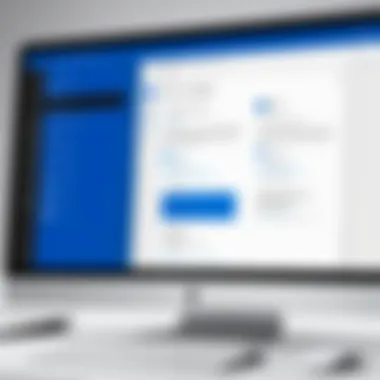
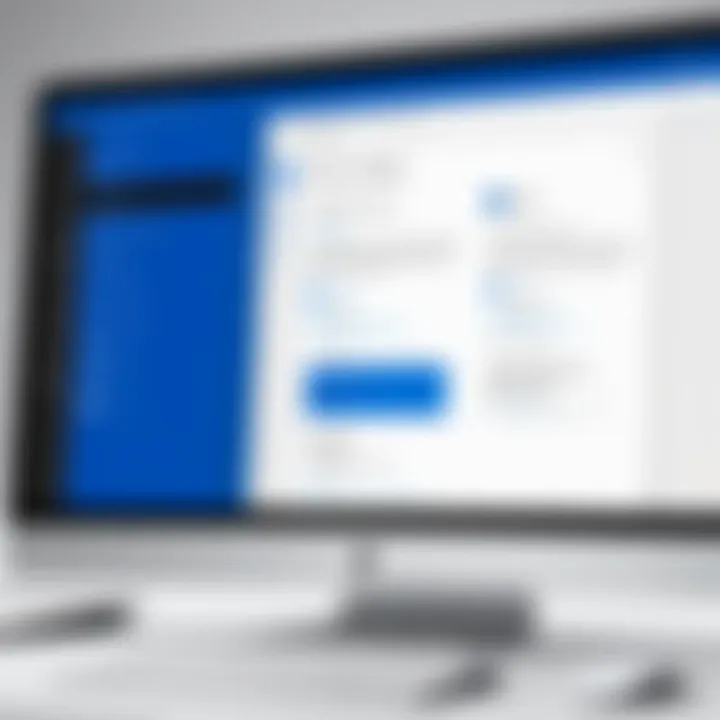
Intro
Updating OneDrive is a critical task for IT professionals and tech enthusiasts alike. It not only enhances functionality but also ensures data security and improves overall user experience. With frequent updates, OneDrive introduces new features and optimizations that can greatly affect how users interact with the application. This guide aims to highlight the key aspects of the update process, along with troubleshooting tips and performance optimization strategies that can be beneficial in leveraging OneDrive effectively.
Overview of Product Features
OneDrive is equipped with a range of features designed to facilitate cloud storage and file management. Its seamless integration with other Microsoft services makes it an essential tool for organizations.
Key Specifications
- Storage Options: OneDrive offers flexible storage solutions ranging from 5 GB of free space to several terabytes depending on the subscription plan.
- File Sharing and Collaboration: Users can share files with others easily while maintaining control through permission settings.
- Cross-Platform Support: OneDrive works across various devices, including Windows, macOS, Android, and iOS, ensuring accessibility anywhere.
Unique Technologies
- Personal Vault: This feature provides an added layer of security by enabling users to store sensitive files in a secure folder that requires two-factor authentication.
- Files On-Demand: This technology allows users to view and manage files stored in OneDrive without taking up local storage space.
Importance of Keeping OneDrive Updated
Keeping OneDrive updated is essential for several reasons. Regular updates ensure that users benefit from the latest features and security enhancements. Outdated software can lead to compatibility issues and vulnerabilities that can be detrimental to both personal and business data safety.
Regular updates are critical for maintaining security and performance in OneDrive.
The Update Process for Various Platforms
The update process for OneDrive can vary depending on the platform being used. Here are the specifics:
Windows
On Windows, OneDrive typically updates automatically. However, users can check for manual updates through the OneDrive application settings. To do so:
- Right-click the OneDrive cloud icon in the system tray.
- Select 'Settings'.
- Navigate to the 'About' tab and click on 'Version number' for the latest details.
MacOS
For Mac users, OneDrive updates can also be automated through the Mac App Store. Users should periodically check for updates:
- Open the App Store.
- Go to the 'Updates' tab to see if OneDrive requires an update.
Mobile Devices
OneDrive updates on Android and iOS can be managed through their respective app stores. Users should enable automatic updates for a smoother experience.
Troubleshooting Common Update Issues
Updating OneDrive may sometimes lead to issues. Common problems include:
- Slow download or installation speeds.
- Conflicts with antivirus software.
- Insufficient storage space on the device.
Solutions
- Ensure a stable internet connection to facilitate quicker downloads.
- Temporarily disable antivirus software during updates.
- Check device storage and clear unnecessary files to make space for the update.
Optimizing OneDrive Settings
To make the most out of OneDrive, consider the following settings adjustments:
- Enable Files On-Demand for efficient local storage management.
- Customize your sync settings to choose which folders to sync with your device.
- Use the 'Choose folders' option to limit sync to essential areas only.
Closure
Updating OneDrive is not merely a matter of having the latest software. It involves understanding the features, managing the settings, and troubleshooting issues as they arise. With this knowledge, IT professionals can leverage OneDrive to enhance productivity and ensure effective file management. Completing regular updates will ultimately foster a more efficient and secure cloud storage environment.
Prolusion
Updating OneDrive is a vital component of effective file management in today’s digital workspace. As cloud storage becomes more integral to businesses and personal use, the role of keeping OneDrive updated cannot be understated. An update can transform functionality, improve security, and enhance performance.
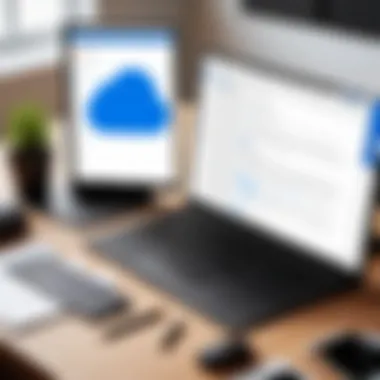
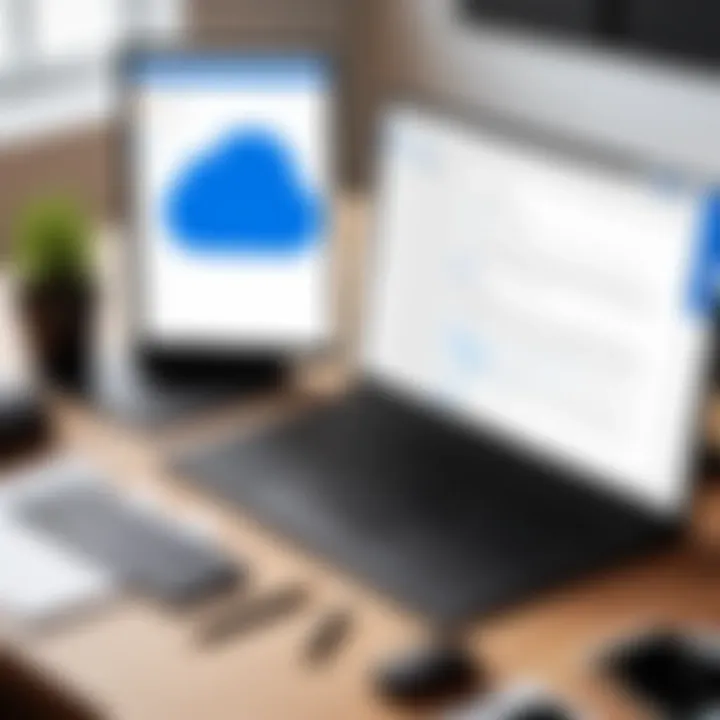
In this guide, we will examine why these updates matter. Regular updates facilitate access to new features that can optimize workflows. They also address vulnerabilities that arise over time.
Additionally, an updated version of OneDrive ensures compatibility with the latest operating systems and devices. A thorough understanding of update processes can provide invaluable tools for IT professionals and tech enthusiasts alike. By maintaining updated software, users can further ensure their data security.
The following sections will dissect the update mechanisms across different platforms, troubleshoot common issues, and present best practices for managing updates. This comprehensive exploration serves both to inform and empower users in their digital endeavors.
"Regular updates are not just enhancements but essential steps in fortifying security and optimizing user experience."
This narrative is aimed at addressing the intricacies of updating OneDrive. We intend this guide to be a resource that leads readers through the importance of these updates, their implementation, and the initiatives that stem from a diligent update strategy. The landscape of cloud storage is evolving, and staying abreast of these developments is crucial.
Understanding OneDrive
Understanding OneDrive is crucial for effectively utilizing its capabilities in personal and professional contexts. This section aims to provide a foundational knowledge of OneDrive's features and its role as a cloud service, especially for IT professionals. With the shift toward remote work, cloud storage solutions like OneDrive have become integral to data management and collaboration.
Overview of OneDrive's Functionality
OneDrive operates as a cloud storage service designed to store files and data in Microsoft's cloud infrastructure, allowing users to access their documents from anywhere.
- File Storage and Sharing: Users can upload a variety of files to OneDrive, making them accessible from multiple devices. This includes documents, images, and videos. The sharing feature also allows for collaboration, enabling multiple users to work on the same document in real time.
- Integration with Microsoft Services: OneDrive is tightly integrated with other Microsoft products, such as Office 365. This integration enhances productivity by allowing users to open, edit, and save documents directly from applications like Word and Excel without needing to download files.
- Version History: OneDrive offers a version history feature that allows users to track and restore previous versions of their files. This is particularly helpful in collaborative environments where multiple revisions are common.
- Security Features: OneDrive employs robust security measures, including data encryption in transit and at rest. Users can also enable two-factor authentication for an added layer of security, ensuring that sensitive information remains protected.
Importance of Cloud Storage
The importance of cloud storage cannot be overstated in today's data-driven landscape. OneDrive exemplifies the advantages of such technology.
- Accessibility: Cloud storage allows users to access their files from any location with internet connectivity. This flexibility facilitates remote work and enhances productivity.
- Data Backup: Storing files in the cloud reduces the risk of data loss from hardware failures. It serves as a backup solution that is often more reliable than local storage options.
- Cost-Effectiveness: For businesses, cloud solutions like OneDrive can lower operational costs. With the ability to scale storage needs without significant upfront investments in hardware, organizations can allocate resources more efficiently.
- Collaboration and Sharing: Cloud storage platforms enhance teamwork by simplifying file sharing and collaboration. Multiple users can contribute to projects seamlessly, a requirement that has become essential in today’s workplace.
Overall, grasping the functionality of OneDrive and the significance of cloud storage sets the groundwork for understanding how to manage and utilize these technologies effectively. This knowledge not only improves operational efficiency but also positions users to leverage current technological trends.
Why Updating OneDrive Matters
Keeping OneDrive up to date is vital for several reasons. The cloud storage platform not only facilitates smooth file sharing but also serves as a central location for data management. Regular updates enhance the overall utility of OneDrive, improving both its security and functionality. In an era where data breaches and privacy concerns are omnipresent, applying updates helps safeguard valuable information.
Security Enhancements
Update releases often contain critical security patches. Cyber threats evolve, and the vulnerabilities within software can be exploited by malicious entities. OneDrive updates aim to mitigate these threats and protect user data. Adopting regular updates ensures that your OneDrive remains fortified against such challenges. Additionally, Microsoft continuously audits its services for potential loopholes. By installing updates promptly, users can utilize the most secure version of OneDrive available. This is especially crucial for organizations handling sensitive information, as compliance with data protection regulations is paramount.
New Features and Functionality
Software updates frequently introduce new features that improve user experience and productivity. OneDrive is no exception. Each update often includes enhancements like integration with other Microsoft products. This connectivity allows users to streamline workflows and increase efficiency. Features like file versioning and improved sharing options are particularly beneficial. They not only enhance collaboration but allow for greater control over shared content. Users can finally take advantage of new functionalities, bringing them more tools at their fingertips.
Performance Improvements
Another essential aspect of updates is the performance enhancements that they facilitate. Software development teams regularly work on optimizing existing code. This yields faster load times, improved upload and download speeds, and more responsive interfaces. Updates can also resolve bugs and issues that may disrupt workflows. Consequently, an updated OneDrive can contribute significantly to an organization's productivity levels. The combination of security enhancements, new features, and performance improvements illustrates the manifold reasons for prioritizing OneDrive updates, ensuring an effective and efficient cloud storage experience.
The Update Process
Updating OneDrive is crucial for maintaining efficient operation and security. With each update, numerous benefits arise that enhance user experiences. Improved features, security patches, and performance upgrades are just a few reasons to prioritize updates regularly. Staying current ensures that users can leverage the latest innovations and procedures implemented by Microsoft, which ultimately promotes productivity in daily operations.
Updating OneDrive on Windows
To update OneDrive on Windows, users can opt for automatic or manual processes. Windows typically manages updates for OneDrive automatically, especially when using Windows 10 or later.
For manual updates, follow these steps:
- Click on the OneDrive cloud icon in the system tray.
- Select Help & Settings.
- Click on Settings from the menu.
- Under the About tab, select Version. If an update is pending, you will see an option to Update.
After the update, users can confirm the new version number using the same steps and check for new features.
Updating OneDrive on macOS
Updating OneDrive on macOS is a straightforward task. Similar to Windows, OneDrive updates itself automatically unless specified otherwise. However, if you prefer a manual route, you can do so easily. Here’s how:
- Click on the OneDrive icon in the menu bar.
- Select Preferences.
- In the Account tab, you'll find the option to check for updates.
- If an update exists, follow the prompts to complete the update.
Keeping OneDrive updated will ensure that macOS users benefit from the same features and security enhancements as their Windows counterparts.
Updating OneDrive on Mobile Devices
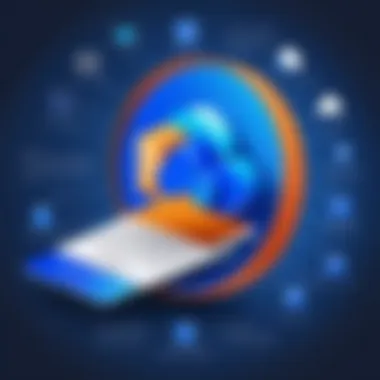
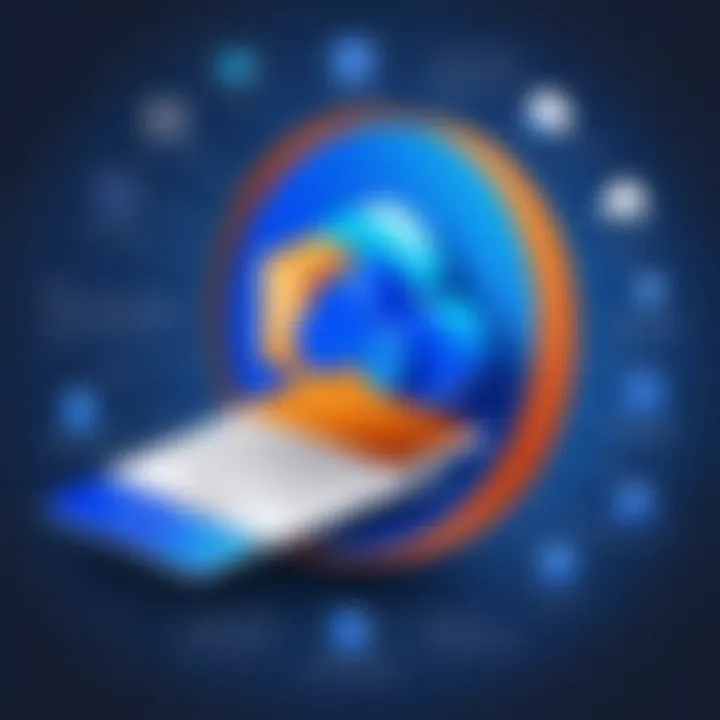
For mobile devices, OneDrive applications on iOS and Android typically update through the respective app stores. Updating is essential as each release can include vital features. Users should frequently check for updates in the App Store or Google Play Store.
To update in iOS:
- Open the App Store.
- Tap on your profile picture at the top right.
- Scroll to find OneDrive and tap Update if available.
For Android:
- Open Google Play Store.
- Tap the menu icon and select My apps & games.
- Find OneDrive and tap Update if an update exists.
Using the Web Interface for Updates
Updating OneDrive through the web interface is seamless, especially when devices are set to sync across platforms. While OneDrive for the web itself does not require update procedures like its app counterparts, it is crucial for users to stay informed about new features available through the web.
To leverage the latest updates:
- Regularly log into your OneDrive account via the web browser.
- Keep an eye on announcements from Microsoft regarding newly added features and improvements.
By accessing OneDrive through the web, users can effortlessly obtain new functionalities without the burden of traditional updates.
Common Update Issues
Updating OneDrive is essential for optimal performance and the inclusion of new features. However, users often encounter common update issues that can lead to frustration. Understanding these issues is crucial for IT professionals and tech enthusiasts, as they can hinder productivity and user experience. By resolving these issues efficiently, users can ensure a smoother operation of OneDrive and maintain data integrity.
Failed Update Attempts
Failed update attempts can occur for various reasons. These may include insufficient internet connection, inadequate disk space, or interference from security software. When updates fail, it's vital to first verify the internet connection and check for network-related issues. Users should also ensure that their devices meet the minimum system requirements needed for OneDrive.
Key Considerations:
- Logs: Monitoring the update logs can provide insights into why an update failed. Users may find specific error codes that can help in diagnosing problems.
- Security Settings: Antivirus or other security software may block updates. Consider temporarily disabling such software, then attempting the update.
"Keeping software updated is as crucial as ensuring effective security measures. An unaddressed failed update may expose vulnerabilities in your system."
Incompatibility Problems
Incompatibility problems often arise when the OneDrive version does not align with the operating system or existing applications. Users may experience crashes or reduced functionality if their version of OneDrive is not compatible with the operating system.
Benefits of Addressing Incompatibilities:
- Seamless Integration: Ensuring compatibility can lead to better integration with other software and increased productivity.
- Enhanced Performance: Regular updates minimize performance lags caused by mismatches between software versions.
Avoiding these incompatibility problems entails keeping abreast of the latest OneDrive updates and ensuring that the system is also up to date.
Synchronization Errors Post-Update
Even after a successful update, users may encounter synchronization errors. These problems can stem from several factors, including network issues or changes in folder structure. Proper synchronization is key to maintaining data consistency across devices.
Steps to Resolve Synchronization Errors:
- Check Network Connection: Ensure the device is connected to the internet.
- Inspect OneDrive Settings: Review settings for any changes in folder choices or sync preferences.
- Restart OneDrive: Sometimes simply restarting the OneDrive client can resolve these issues.
Keeping OneDrive in sync across various devices enhances collaborative efforts and minimizes disruption in workflows. By addressing these common post-update synchronization issues, users can utilize OneDrive more effectively.
Troubleshooting Update Issues
Troubleshooting update issues is a crucial aspect of maintaining OneDrive. It's not uncommon for users, regardless of their technical expertise, to face challenges during the update process. Identifying and resolving these issues efficiently can greatly minimize disruptions and enhance the overall user experience. Effective troubleshooting leads to improved functionality, ensuring that all features perform optimally. When updates fail, it can lead to significant downtime, affecting productivity. Thus, understanding how to troubleshoot these challenges is essential.
Methods for Resolving Update Failures
Resolving update failures requires a systematic approach. Users can take several measures to address common issues:
- Restarting the Application: Sometimes, simply closing and reopening OneDrive can initiate the update process again.
- Internet Connection Review: Verify that your device is connected to a stable internet connection. A poor connection can interrupt the update flow.
- Check for Conflicting Applications: Some applications may interfere with OneDrive updates. Disable or uninstall conflicting software and try updating again.
- Ensure Sufficient Storage: OneDrive requires sufficient space for new updates. Check your local drive and OneDrive storage limits.
- Clear Cache: Clearing OneDrive's cache can resolve issues caused by corrupted files. This is a straightforward process that can refresh the settings.
- Reinstall OneDrive: As a last resort, uninstalling and reinstalling OneDrive can resolve persistent update failures. Be sure to back up your data accordingly.
Each of these actions may vary in effectiveness depending on the specific nature of the failure, but they offer a starting point towards resolution.
Contacting Support for Assistance
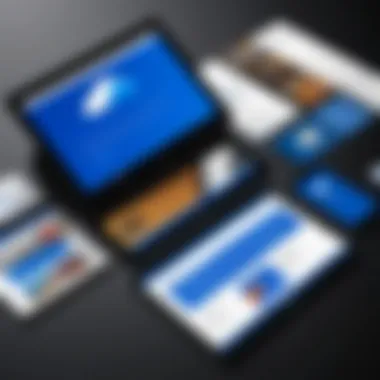
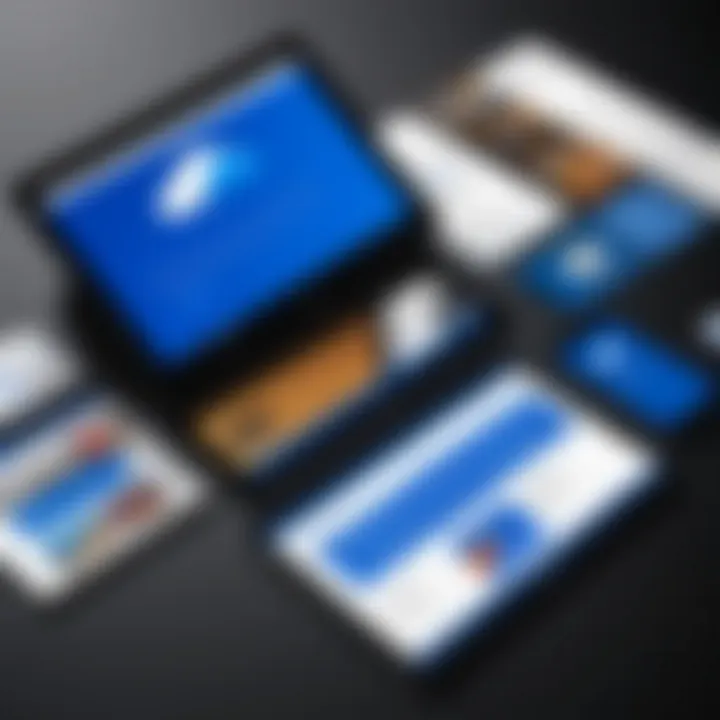
If all troubleshooting methods fail, reaching out to support may be necessary. Microsoft offers several channels for assistance:
- Official Support Pages: Visit the Microsoft support website for a comprehensive range of troubleshooting guides and FAQs.
- Community Forums: Engaging in forums can provide insights from other users who have faced similar issues. Platforms such as Reddit can be beneficial in gathering advice.
- Direct Contact: Microsoft Support can be contacted via chat or phone for direct assistance. Have relevant details ready, such as error codes and device information, to expedite the problem resolution process.
Support avenues provide an essential resource for users needing specialized help. Prompt action often leads to quicker resolutions.
Best Practices for Managing OneDrive Updates
Keeping OneDrive updated is crucial for optimal performance, security, and usability. Adopting best practices can significantly enhance the user experience and streamline workflow, especially for professionals relying on this platform for storing and sharing documents. The importance of maintaining a regular update routine cannot be overstated. This ensures that users benefit from the latest features while minimizing the potential for vulnerabilities. Through routine management, organizations can effectively mitigate risks associated with outdated software, enabling better collaboration and efficiency.
Regular Schedule for Updates
Establishing a regular update schedule is fundamental for effective OneDrive management. Regular updates prevent software obsolescence and potential security risks that often arise when using older versions. Scheduling updates typically involves a few steps:
- Identify Optimal Times: Determine times when usage is low to minimize disruptions. For example, conducting updates after hours or during lunch breaks can be beneficial.
- Automate the Process: Many systems allow for automatic updates, removing the need for manual oversight. Enable automatic updates to ensure that OneDrive always runs the latest version.
- Set Reminders: If automation isn't an option, utilize reminders. These can be calendar alerts or task management systems to ensure the updates occur reliably.
By following a regular update schedule, users reduce the likelihood of running into issues related to outdated software, such as bugs or security vulnerabilities.
Monitoring Version Changes
Keeping an eye on version changes is essential for understanding the impact of updates on OneDrive functionality. Version monitoring allows users to stay informed about new features, performance improvements, or critical fixes.
Practical steps to monitor version changes include:
- Check Release Notes: Microsoft regularly provides release notes that detail changes with each update. Reviewing these notes can inform users about what enhancements or corrections have been applied.
- Test New Features: After an update, test the new features in a controlled environment. This can help ensure that any new tools added to OneDrive integrate well into existing workflows.
- Feedback Mechanism: Implement a feedback loop. Encourage team members to report any issues or improvements they may experience post-update. This allows for a collective understanding of the impact of updates.
Monitoring these changes ensures that users effectively capitalize on improvements and maintain operational integrity within their workflows.
“A structured approach to OneDrive updates can significantly reduce the risks posed by outdated software.”
In summary, following best practices for managing OneDrive updates proves advantageous for both individual users and organizations. Through regular scheduling and vigilant monitoring of version changes, users can enhance their digital experience while safeguarding their data.
Evaluating New Features from Updates
Keeping OneDrive updated is not just about ensuring the application runs smoothly. It is also about adapting to the latest functionalities that become available through each update. This process of evaluating new features is critical for maximizing productivity and enhancing user experience. By understanding what upgrades are introduced, IT professionals can provide better support and integrate new tools into their workflows effectively.
New features can bring significant benefits that directly impact how users interact with OneDrive. Often, these updates include enhancements that streamline file sharing, improve security, or provide new collaboration tools. This understanding helps organizations to assess whether the updates align with their strategic objectives and user needs.
Productivity Tools
When OneDrive is updated, new productivity tools may become available that can change how teams work. Features like improved file version control and enhanced sharing options can facilitate smoother collaboration among team members. With updates, OneDrive may also introduce integration with applications like Microsoft Teams or SharePoint, enhancing workflow continuity. A key aspect to evaluate is how these tools can mitigate existing pain points within an organization.
Organizations can implement the following strategies to assess new productivity features:
- Trial Periods: Encouraging teams to trial new tools can reveal their benefits and shortcomings in real-world usage.
- User Feedback: Gathering input from users gives insights on how the new tools are affecting productivity.
By creating a feedback loop, IT departments can adapt training and support to highlight these new features, ensuring that everyone can utilize them effectively.
Integration with Other Microsoft Products
One of the strengths of OneDrive is its seamless integration with other Microsoft products. Each update often enhances this connectivity further. Evaluating how OneDrive interacts with tools like Microsoft Office or Outlook can provide a better understanding of its ecosystem. New integrations can simplify processes, thereby increasing efficiency.
For IT professionals, assessing integration may include:
- Testing Compatibility: After an update, check how well OneDrive works with other Microsoft applications.
- Monitoring User Adoption: Observe how quickly teams adopt the new integrations and assess if there are any barriers.
By focusing on how these integrations support users, organizations can fully leverage the capabilities of OneDrive, ensuring it meets the evolving demands of business operations.
"Regularly evaluating new features in OneDrive is not just advisable; it is essential for remaining competitive in today’s fast-paced digital environment."
Evaluating new features adopted in updates ensures that OneDrive remains an invaluable tool for enhancing productivity and fostering a collaborative work environment.
The End
In this article, the conclusion serves to encapsulate the significance of keeping OneDrive updated. Firstly, the importance of regular updates cannot be underestimated. They not only enhance security but also introduce new features and improve system performance.
Updating OneDrive ensures users can benefit from the latest productivity tools. These tools often streamline workflows and can enhance collaboration among teams. As remote work becomes more common, tools that integrate seamlessly with OneDrive, such as Microsoft Teams and SharePoint, aid in maintaining productive environments.
Moreover, it is critical to consider user experience. Updates often solve existing bugs and synchronize errors, ensuring a smoother experience for users. In a landscape where data breaches and cyber threats are prevalent, regularly updating OneDrive minimizes risks associated with vulnerabilities.
Importantly, IT professionals should develop a strategy for updates. This includes establishing a regular schedule, monitoring version changes, and being aware of the functionalities that updates introduce.
In summary, staying informed about OneDrive updates is vital for maximizing its potential. It ultimately leads to better collaboration, enhanced security, and overall improved performance.







