Mastering Windows 10 Recovery Discs for System Resilience
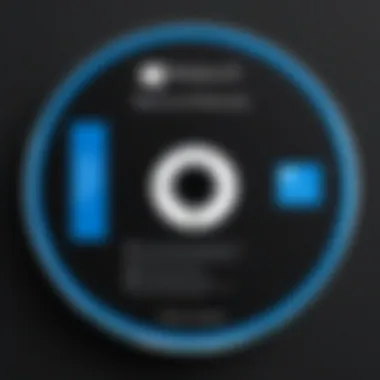
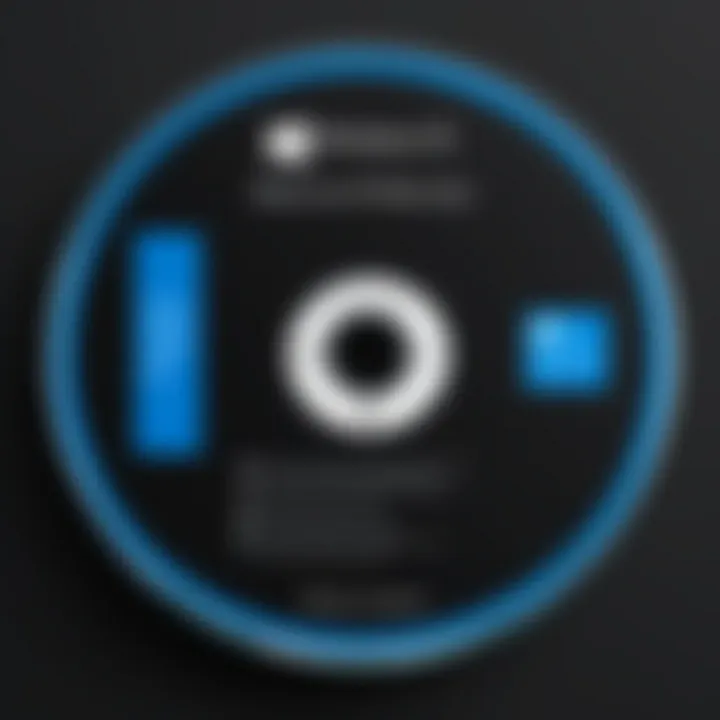
Intro
Windows 10 recovery discs represent a safety net in the often turbulent waters of tech mishaps. Their significance cannot be overstated, especially for IT professionals and tech enthusiasts who rely on robust systems to maintain productivity. This guide will delve into the nuances of recovery discs, shedding light on how to create, manage, and utilize them effectively.
When system failures occur, having a well-prepared recovery disc can be the difference between a swift recovery and prolonged downtime. Imagine working late into the night on a crucial project, only for your computer to falter at the last minute. It’s a nightmare scenario that can happen to anyone, and that’s where recovery discs step in. By understanding their capabilities, you not only prepare yourself but also your system for unforeseen adversities.
In this guide, we will explore the methodologies behind creating recovery media, review the different types, and offer practical tips for maximization of effectiveness in using these vital tools. It’s essential to comprehend the processes involved so that each individual’s recovery strategy aligns with their unique system requirements.
With thorough knowledge, IT professionals can navigate recovery challenges with confidence, ensuring solutions are always within reach.
Understanding Windows Recovery Discs
In today's world of technology, where data loss can happen in the blink of an eye, understanding Windows 10 recovery discs is essential. These recovery tools serve as safety nets, designed to bring your computer back to life during those dreaded moments when things go wrong. This section delves into the definition, purpose, and overall significance of recovery discs in maintaining the integrity and efficiency of your Windows system.
Definition and Purpose
A Windows 10 recovery disc is essentially a diagnostic tool, an external medium, created to help restore a system to its original state. This can involve installing a fresh copy of the operating system, recovering data, or repairing system files. Recovery discs come in various forms today, including USB flash drives and DVD discs. The principal purpose of these recovery media is to ensure that users can troubleshoot and recover their systems without the need for external technical support.
To paint a clearer picture, think of a recovery disc as an emergency kit for your PC. Just as you might pack a first-aid kit for road trips, having a recovery disc ready ensures you are not left in the lurch when software glitches arise. It can also save significant time and stress during system failures. Knowing what these recovery tools do allows users to navigate system troubles with confidence.
Why Recovery Discs Matter
The importance of recovery discs cannot be overstated. First and foremost, they offer a means of swift recovery from various problems, such as accidental data deletion, malware attacks, or hard drive failures. By having a recovery disc handy, users are better equipped to handle unforeseen disasters, thus minimizing potential downtime.
Moreover, these recovery solutions ensure data security. Manual setups are often risky and can lead to further complications; recovery discs often contain built-in protocols to better safeguard important information. When you rely on recovery media, you can rest assured knowing many potential errors are mitigated.
"Not having a recovery disc is akin to sailing without a life jacket. You're taking an unnecessary risk."
Lastly, recovery discs can foster a sense of independence among users. Instead of relying on tech support or professionals, users can address their own issues quickly and efficiently. This self-sufficiency not only paves the way for a deeper understanding of technology but also prepares individuals for more complex troubleshooting in the future.
Creating a Windows Recovery Disc
Creating a Windows 10 Recovery Disc is a crucial step for anyone wanting to safeguard their system against unexpected issues or failures. In the world of technology, problems can spring up faster than a jack-in-the-box. Whether it's a software glitch, a stubborn virus, or hardware malfunction, having a recovery disc can mean the difference between a quick fix and a complete disaster. It serves as a safety net, ensuring that you have a recovery option available. Without this proactive measure, you could find yourself in a pickle, facing lengthy system recovery processes.
When it comes to making a recovery disc, the most common route is through the Windows Recovery Media Creator. This built-in tool is a user-friendly option that streamlines the entire process, allowing users to generate a recovery disc with minimal fuss. But some folks might feel more comfortable using third-party tools that provide added features or flexibility. This section will delve deeper into both avenues, weighing their pros and cons to help you make an informed decision.
Using the Windows Recovery Media Creator
The Windows Recovery Media Creator is like having a trusty toolbox at your disposal. Accessible directly from your system, it allows you to turn a standard USB drive into a lifeline in times of trouble. To start, you just need to be connected to a working PC. You can't whip this up from thin air, after all.
Here’s a straightforward step-by-step guide to using the Recovery Media Creator:
- Open Settings: Head to the Start menu and click on the gear icon to open Settings.
- Update & Security: In the Settings window, select ‘Update & Security’, then navigate to the ‘Recovery’ tab.
- Create Recovery Drive: Look for the option that says ‘Create a recovery drive’ and click it. You may need to input your admin password, depending on your settings.
- Backup System Files: A prompt will appear asking if you want to back up system files. It is advisable to check this box; it ensures that you have the tools needed to restore your PC in case of failure.
- Select USB Drive: Pick a USB drive that you want to convert into a recovery disc. Keep in mind that all data on it will be wiped clean.
- Create the Drive: Finally, click ‘Create’ and watch as your recovery drive is made.
This process creates a bootable USB stick ready for action. The beauty of using the Windows Recovery Media Creator is its integration with your system; it's all straightforward and supported.
Utilizing Third-Party Tools
For tech enthusiasts or IT professionals looking for a more customizable approach, third-party tools can be a real game-changer. Consider them as high-octane engines that provide more horsepower in creating recovery discs. These tools can come with additional functionalities that might not be available through the Windows Recovery Media Creator, such as:
- Enhanced User Interfaces: Many third-party applications offer more intuitive designs compared to the built-in tools, making it easier for novices.
- Additional Recovery Options: Solutions like Acronis True Image or EaseUS Todo Backup provide more than just recovery; they can include system imaging and even migration tools.
- Flexibility with Storage Options: You may choose not just USB drives but also network storage or cloud-based options, depending on the tool.
- File and Driver Inclusion: Certain tools allow you to add specific files and drivers to the recovery environment, which can be invaluable for troubleshooting certain issues.
However, it’s important to exercise caution when opting for third-party solutions. Downloads should come from reputable sources. There’s always a risk of malware with lesser-known software, so read reviews and get recommendations from reliable communities such as reddit.com.
In closing, creating a Windows 10 Recovery Disc, whether through the Recovery Media Creator or third-party tools, is vital for system preparedness. Being proactive in your recovery options ensures you're not left hanging when technology decides to go awry.
Types of Recovery Media
Choosing the right type of recovery media can be as crucial as the recovery process itself. It is essential to understand the characteristics of each option available. Both USB recovery drives and DVD recovery discs have their distinct benefits and considerations that can influence a user’s experience. The relevance of these media types lies in their ability to provide a lifeline in troubling situations where system restoration is necessitated.
USB Recovery Drives
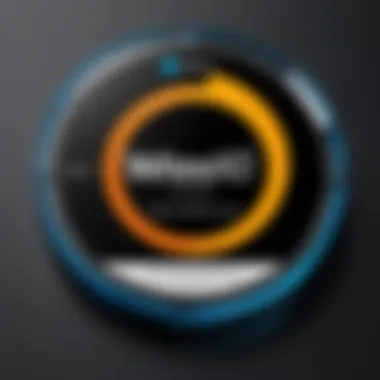
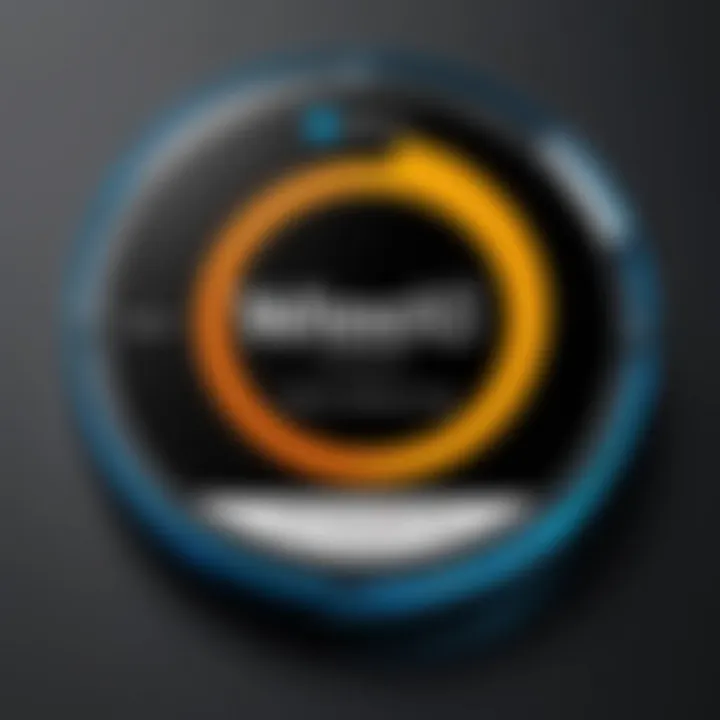
USB recovery drives have surged in popularity due to their portability and convenience. A USB drive generally offers higher data transfer speeds than its DVD counterpart, which can make the recovery process quicker. Furthermore, they are less prone to physical damage—a significant downside for DVDs. USB drives are also reusable, meaning that you can erase and reformat them easily to update recovery versions without creating new physical media repeatedly.
However, it would be remiss not to mention that connecting USB drives does raise potential issues as well. If the ports of your machine are malfunctioning, you may well find yourself in a pickle. Thus, ensuring that the hardware is functioning correctly before relying solely on USB media for recovery purposes is key.
"In a tech-driven world, adaptability can make the difference between seamless recovery and endless troubleshooting."
Here are some advantages of USB recovery drives:
- Speed: Faster boot and recovery times.
- Portability: Easy to carry around and store.
- Reusability: Versatile for updates and different versions.
- Capacity: USB drives usually have larger storage than DVDs.
Yet, users must also consider a few downsides:
- Hardware Dependency: The need for functioning USB ports can be a barrier.
- Potential for Loss: Smaller sizes make it easy to misplace them.
Recovery Discs
Despite the rise of USB drives, DVD recovery discs maintain their relevance. For many, they represent a familiar and straightforward method for creating recovery media. DVDs might come in handy especially for older machines where USB booting is not supported. For instance, if you're dealing with a legacy system, the option of using a DVD becomes not just viable, but essential.
When you create a DVD recovery disc, it is a one-off operation as they are not reusable. This trait can be viewed as a limitation or an advantage depending on one's perspective. If your recovery options need constant updating due to software changes, this could become a hassle.
Here are some of the key benefits of using DVD recovery discs:
- Accessibility: They can be used on systems that lack USB boot capabilities.
- Fewer Compatibility Issues: Generally reliable across various hardware setups.
- Simple to Use: The process of burning a disc is straightforward and well-known to many users.
On the flip side, they do have their drawbacks:
- Speed: Slower access times compared to USB drives.
- Physical Fragility: Discs are susceptible to scratches and other damages that can make them unusable over time.
Functionalities of Recovery Discs
The role of recovery discs in the Windows 10 ecosystem is not merely an afterthought; these tools serve as a lifeline when the system falters. Recovery discs facilitate various functionalities that can restore system integrity, making them almost indispensable for IT professionals and tech enthusiasts. Understanding these functionalities allows users to leverage them effectively, ensuring both efficiency and peace of mind when facing technical issues.
System Restore and Recovery Options
Windows 10 recovery discs provide a suite of options for system restore and recovery. This includes:
- System Restore: This option enables users to revert their system files and settings to a previous state without affecting personal files. It can be a quick fix for software installations or updates that caused problems. The restoration process relies on restore points, which the system creates automatically or can be set manually by the user.
- Reset This PC: Sometimes referred to as a last-ditch effort, this option allows for the reinstallation of Windows 10 while providing the choice to keep or remove personal files. If the system is overwhelmed with issues, starting afresh can breathe new life into a slow or corrupt machine.
- Startup Repair: Aimed at fixing issues that prevent Windows from loading correctly, this function can resolve various start-up problems. Users often overlook these options until their system refuses to boot, but a recovery disc can provide the necessary tools to get back in the saddle.
In addition to traditional recovery options, recovery discs can enable users to backtrack through recent system changes. This is particularly useful if improper device drivers or system configurations have led to instability. A straightforward recovery path can mean the difference between a few moments of troubleshooting and hours spent in despair.
Command Prompt for Advanced Recovery
For those who prefer a more hands-on approach or are faced with particularly stubborn issues, recovery discs offer access to the Command Prompt. This can be a treasure trove for advanced users. Some key aspects include:
- File System Checks: Through commands like , users can identify errors on their hard drives, which might otherwise remain hidden, leading to bigger system problems down the line.
- Boot Configuration Data (BCD) Repair: For systems having difficulty booting, commands like can fix Master Boot Record issues, essential for proper system startup.
- System File Checker (SFC): The command allows users to verify the integrity of system files and repair those that are corrupt or missing.
The ability to execute command line operations opens a wealth of troubleshooting power that can be much more efficient than navigating through graphical user interfaces, especially in complex situations. The command prompt serves as a double-edged sword; while it offers powerful recovery tools, users need to tread carefully.
"The best way to predict the future is to create it." – Peter Drucker.
Recovery discs thus wield not just recovery options but a deeper capability for system restoration, standing as a testament to the user's initiative and understanding of the system. Such knowledge, combined with the correct recovery media, can save countless hours and headaches in technical recovery.
Best Practices for Managing Recovery Discs
Managing recovery discs effectively can make all the difference in maintaining system integrity and ensuring a fast restoration when issues arise. Recovery discs serve as lifelines for troubleshooting and restoring your Windows 10 system, and their management is a skill every IT professional and tech enthusiast should master. Here are some best practices to keep in mind:
Periodic Updates to Recovery Media
Staying ahead of technology means routinely updating your recovery media. As Windows 10 is frequently updated, keeping your recovery discs current with the latest system updates, drivers, and security patches is essential. Failing to do so may lead to an outdated recovery solution that lacks vital tools needed for effective troubleshooting.
A good approach is to set a schedule—perhaps every few months or after major Windows updates. This will ensure that your recovery media remains a reliable resource. Here are the steps in a simplified format:
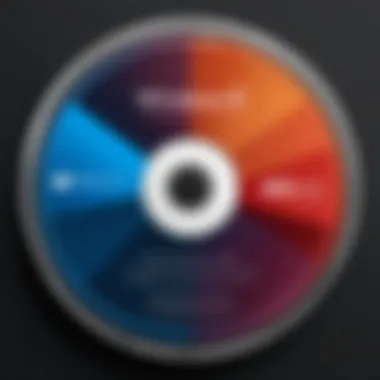
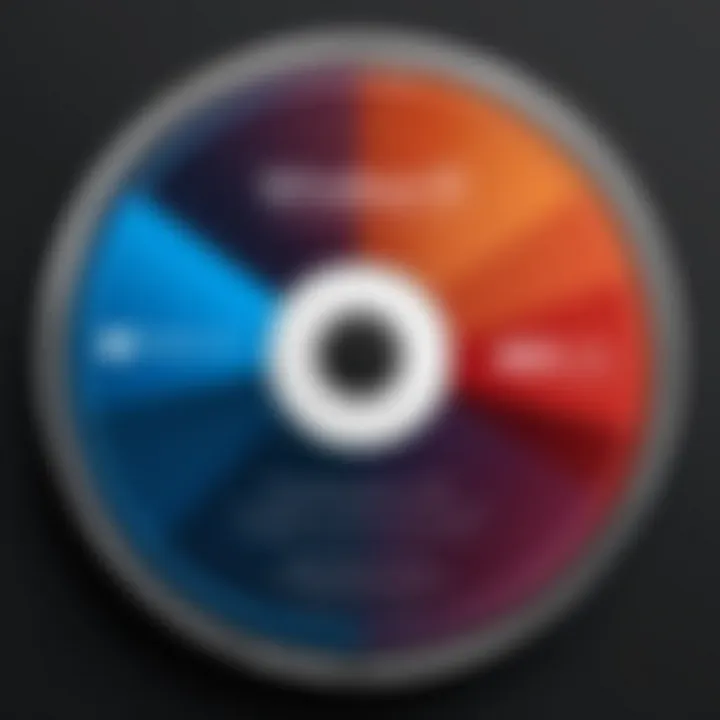
- Back up important data: Before making changes, ensure your current system and data are backed up, so you don’t lose anything important during the process.
- Generate a new recovery disc: Using the Windows Recovery Media Creator, create a fresh recovery disc or USB drive that incorporates recent updates. This way, you ensure that you won’t be stuck with unwanted surprises during system recovery.
- Test the new disc: Always run a quick test on the newly created recovery disc to confirm that it boots correctly and contains the necessary recovery tools.
Following these steps can save you a headache later when a system failure occurs.
Securing Your Recovery Discs
While having robust recovery media is crucial, how you secure it is equally important. Recovery discs often contain sensitive data that could expose vulnerabilities if they fall into the wrong hands. Here’s how to ensure their safety:
- Physical security: Store your recovery discs in a locked location, away from prying eyes. For USB drives, it might be wise to keep them in a secure drawer or a safe.
- Password protection: If your recovery media supports it, set up a password. This adds an extra layer of protection, keeping unauthorized users out.
- Encryption: Consider using encryption tools to secure the data on your recovery USB drive. This way, even if someone accesses the drive, they won’t be able to view your disc’s contents without the correct decryption key.
Adopting these strategies can help you take a proactive stance in managing your recovery media. Keeping recovery discs up-to-date and secure naturally enhances your IT practices, ultimately leading to a more resilient system environment.
"Effective recovery disc management means you’re not only prepared for the worst, but you’re also protecting your data the best you can."
By following these best practices for managing recovery discs, tech professionals can ensure that their systems remain operational and that they can recover efficiently from any hiccup they may face. It’s all about minimizing downtime and maximizing peace of mind.
Common Issues and Troubleshooting
Navigating the complexities of Windows 10 recovery discs can at times feel like walking through a minefield. One misstep, and users might find themselves grappling with an unexpected issue. That's why this section is vital; it focuses on common pitfalls that users might encounter during their recovery attempts. Understanding these issues not only minimizes frustration but also ensures that users can resolve errors promptly and efficiently.
Failure to Boot from Recovery Media
One of the most disheartening situations is when your system fails to boot from recovery media. Imagine being in a bind, and after preparing everything, your device simply shrugs off the recovery disc or USB drive. This can arise from several factors:
- Improper BIOS Settings: Users often overlook the importance of BIOS configurations. The boot order must prioritize the recovery media. If not, the system will boot from the hard drive, ignoring the recovery media altogether.
- Incompatible Media: Using an incompatible or non-standard USB drive can throw a wrench in the process. Ensure that the media format aligns with Windows standards to avoid such a mess.
- Damaged Recovery Media: Sometimes, the recovery disc or drive itself could be faulty. Even minor scratches on a DVD or a corrupted USB can lead to boot failure.
To tackle these issues:
- Double-check your BIOS settings to ensure that the recovery media is given top priority in the boot sequence.
- Use a reliable USB or DVD that you’ve verified as functional.
- If the media still fails to boot, consider recreating it from a different PC or following a different guide to ensure you’re doing it correctly.
Corrupted Recovery Discs
Another headache users often run into is working with corrupted recovery discs. A corrupted disc is like a puzzle with missing pieces; it might just not function entirely. Users could end up taking several steps back when attempting to utilize these discs.
- Causes of Corruption: The corruption could stem from various issues, like incomplete downloads during the creation process, media wear-and-tear, or even improper storage conditions. Physical environments like extreme temperatures can also lead to damage.
- Signs of Corruption: If the recovery media is malfunctioning, users might encounter error messages when trying to load it. Furthermore, odd noises from a DVD drive can suggest that the disc is struggling to read.
To mitigate this problem:
- Regularly test your recovery discs. A simple boot check once in a while can save precious time and resources later.
- Replace aging discs or USBs proactively instead of waiting for an emergency situation. Keeping backups updated means users don’t put their systems at risk.
"Being prepared is half the battle. When it comes to recovery media, staying one step ahead can truly mean the difference between a headache and a smooth recovery process."
By addressing common issues like boot failures and bad recovery discs head-on, users can minimize downtime and safeguard their systems. The key takeaway here is not to ignore these elements; they can make or break the effectiveness of your recovery strategy.
Alternatives to Recovery Discs
When discussing system recovery, alternatives to recovery discs become a significant topic. While recovery discs play their role in restoring systems, alternatives may offer enhanced flexibility, ease of use, or additional functionalities. These options can be particularly valuable for IT professionals and tech-savvy individuals who must ensure robust recovery strategies.
System Image Backups
System image backups are a powerful alternative, providing a comprehensive snapshot of a system at a specific point in time. This is not just an image of files; it's a full state capture that includes the operating system, installed applications, settings, and all personal files. The benefits of this method are substantial:
- Complete Restoration: If a system crashes, users can restore everything in one go without installing each application separately.
- Time-Efficient: Restoring from an image can be faster than reinstallation, especially for systems with numerous configurations.
- Incremental Backups: Many tools enable incremental backups, letting users save only those changes made since the last backup, saving time and storage.
To create a system image, Windows 10 includes a built-in tool accessible via the Control Panel under "Backup and Restore (Windows 7)." Though not immediately evident, the robust nature of this tool equips users with finite control over the backup process.
Cloud-Based Recovery Solutions
Cloud-based recovery solutions present modern alternatives that resonate well with the fast-evolving tech landscape. Their significance lies not just in backing up data but in offering convenience and accessibility—a game changer in today’s remote work environment.
- Accessibility: Cloud solutions allow users to access backups from anywhere. If a system fails, having a backup in the cloud means initiating recovery from another machine, minimizing downtime.
- Automatic Backups: Many cloud services offer automatic backup functionalities, reducing the burden of manual operations. Data is consistently safeguarded without the need for user intervention.
- Storage Expansion: With cloud storage, users can opt for scalable solutions. As data needs grow, so can the storage, without worrying about physical media limitations.
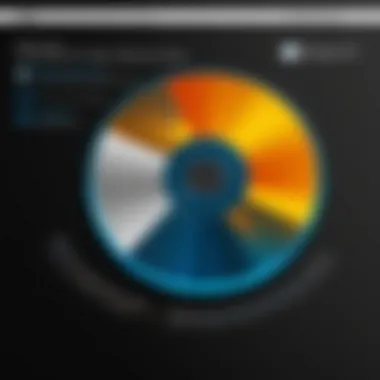
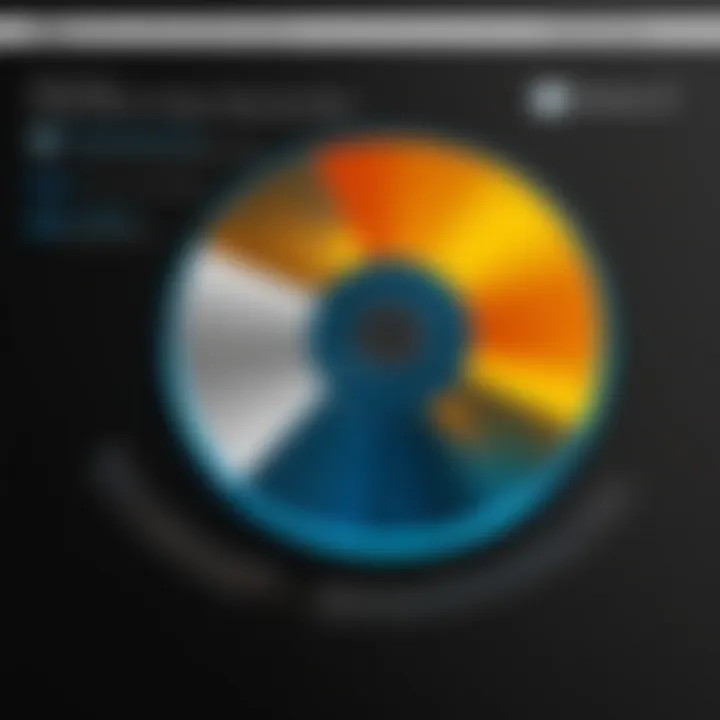
While these cloud solutions improve convenience, there are considerations too. Internet speed plays a critical role; large restore requests can falter if bandwidth is low. Moreover, users must ensure their data is secure in the cloud, necessitating a careful choice of service provider.
"Choosing between a recovery disc and a modern solution often boils down to your unique needs and comfort with the technology.
Ultimately, weighing the pros and cons allows for a more informed decision-making process regarding these recovery methods. Overall, these alternatives to recovery discs not only enhance recovery capabilities but also emphasize adaptability in the face of technological shifts. Whether it’s through comprehensive image backups or the convenience of the cloud, securing systems against failure is paramount for an efficient operational environment.
Personalization of Recovery Discs
In the realm of technology, it's often said that one size does not fit all. This principle rings particularly true for Windows 10 recovery discs. Personalizing your recovery disc can salvage more than just your computer; it ensures that your recovery process is tailored specifically to your particular requirements and usage habits. When we talk about personalization, we’re essentially touching on how these discs can better serve you in times of crisis—be it a system crash or a corrupted file.
Customizing Recovery Options
Customizing recovery options lets you handpick the settings and functionality that make sense for your environment. No two users work identically; therefore, your recovery processes should reflect that individuality. For instance, if you often work with certain software that requires unique settings or configurations, including those tools in your recovery process can save significant time later.
The customization process starts with understanding your device and the common issues you might face. Here are some options to consider for customization:
- System Restore Points: You can configure the disc to create more frequent restore points. It ensures that even if the system fails, you won't lose more than a few changes.
- Partition Management: If your workload demands that you work on multiple partitions, consider adjusting your recovery settings to reflect that structure.
- Advanced Recovery Options: Include features like "Reset this PC" or "Restore from this backup" for a more in-depth recovery experience.
Options might sound straightforward but don’t overlook the dimension of keeping them updated. Mismatched settings between your current configuration and your recovery set can lead to troubles during the recovery process.
Incorporating Drivers and Software
Adding the right drivers and software to your recovery disc can significantly ease the arduous recovery process. Windows 10, while robust, can sometimes struggle with specific device drivers that, if missing, will hinder system performance right from the start. Having these drivers readily available on your recovery media takes a load off your shoulders.
What should you include? Here are some suggestions:
- Critical Device Drivers: Networking, graphics, and chipset drivers are essential. Without them, your system might lack connectivity or experience subpar performance.
- Frequently Used Software: If you have tools that you regularly rely upon and the installation files are large or hard to find, include them on the recovery disc.
- Updates and Patches: Include any critical updates that were applied post your last system backup or installation. This reduces the pain of fetching updates right after recovering your system.
"It’s not about what you can fix; it’s about bringing the right tools to the table first. Preparation is the name of the game in tech, just like in life."
Taking the time to merge your unique drivers and necessary software into the recovery process elevates your recovery options. Failure to prepare often means preparing to fail. Thus, a well-personalized recovery disc not only provides comfort but also enhances efficiency when things go south.
Impact of Recovery Discs on System Longevity
Recovery discs serve as a critical tool in the maintenance and upkeep of Windows 10 systems. They don't just provide a way out when the going gets tough; they play an essential role in ensuring that your system remains functional and reliable over time. This section delves into how recovery discs influence both the performance and longevity of your machine, addressing key benefits and considerations.
Enhancing System Performance through Recovery
Stability and performance are often interlinked aspects of any operating system's health. By utilizing recovery discs, users can restore their systems to a previous point in time when everything was running smoothly, effectively bypassing the accumulated debris of software errors and slowdowns. Here are some ways recovery discs contribute to improved system performance:
- System Restores: Recovering from problematic updates, software installations, or driver changes can breathe new life into a sluggish system. Users can backtrack to a functional state, reducing the need for a full reinstall.
- Removal of Clutter: Often, performance issues stem from a buildup of unwanted software and files. Recovery options allow users to wipe their systems and start fresh, removing unnecessary bloat that slows down operations.
- Efficiency in Repairs: Should any issues arise, executing repairs using recovery media can often fix problems without the long route of reinstalling the entire operating system. A streamlined recovery process enhances overall productivity.
"A stitch in time saves nine," and this adage rings particularly true when discussing system recovery. Regularly utilizing recovery disc options can prevent minor issues from spiraling into significant breakdowns.
Minimizing Downtime with Effective Recovery Solutions
One of the major concerns for both casual users and IT professionals alike is downtime. When a system fails, every second counts—be it for business continuity or personal needs. Recovery discs can significantly reduce the time spent diagnosing and fixing issues. Consider the following:
- Quick Restorations: Instead of waiting far too long for the typical troubleshooting methods to take effect, a recovery disc gives you immediate access to restore options, getting the system back up and running swiftly.
- Alternative Solutions: In cases where a typical boot fails, being armed with a recovery disc provides peace of mind. Users can boot from the recovery media, access necessary tools, and often make repairs when traditional methods leave them stranded.
- Accessible Learning: Recovery discs not only solve problems but also educate users about their systems. By navigating the recovery options, users better understand the mechanics behind their operating systems, building their confidence in managing tech issues down the line.
Closure
The significance of effectively utilizing recovery discs in Windows 10 cannot be overstated. These discs serve as a reliable safety net, ready to catch you when your system encounters unforeseen issues. In today’s digital age, maintaining system integrity is as vital as ever, and recovery discs provide a vital tool for ensuring continuity.
One of the central elements of recovery discs is their ability to restore systems to a working state. Whether recovering from a minor glitch or a major failure, having these tools on hand can make the difference between disaster and a smooth recovery. They not only help to reinstate system functionality but also safeguard your data in the process.
Additionally, users should consider the ongoing need for updates to their recovery media. As operating systems evolve and new updates are released, keeping recovery discs current ensures that your recovery options reflect the latest configurations and potential issues. This proactive approach mitigates the risk of using outdated methods that may not align with newer system settings.
Another point worth noting is the varying functionalities offered by different types of recovery media. The choice between USB drives and DVD discs can affect speed and efficiency during recovery processes. Knowing the strengths and weaknesses of each type ultimately guides users toward making informed decisions, maximizing recovery success.
Furthermore, as certain methods and tools become archaic, staying informed about alternatives like cloud-based solutions or system image backups adds another layer of resilience. This adaptability enhances not only recovery strategies but also fosters a more comprehensive understanding of system management.
In sum, the key components of recognizing the importance of recovery discs in troubleshooting, ensuring data security, and restoring system functionality are paramount. Using recovery discs effectively can greatly enhance how IT professionals, tech enthusiasts, and everyday users address issues, thus maintaining a longer lifespan for their systems. By internalizing these takeaways, users can make more insightful decisions that elevate their overall computing experience.
Key Takeaways on Recovery Disc Utilization
- Understand the primary functions of recovery discs for effective responses to system failures.
- Keep your recovery media regularly updated to reflect system changes.
- Familiarize yourself with the pros and cons of USB drives versus DVD discs to suit your recovery needs.
- Explore alternative recovery methods such as system image backups and cloud solutions for a comprehensive backup strategy.
- Prioritize secure storage of recovery discs to prevent loss in critical moments.







