Enhancing WiFi Speed on Netgear Nighthawk Routers
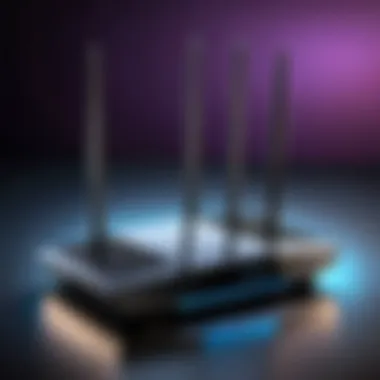

Intro
Given the increasing demand for reliable and fast internet, IT professionals and tech enthusiasts often search for methods to leverage their equipment fully. This guide aims to provide a comprehensive approach, starting with the essential features that make Netgear Nighthawk routers stand out in the market.
Overview of Product Features
Netgear Nighthawk routers offer a range of impressive specifications and technologies that cater to advanced networking needs. Their equipped functionalities contribute significantly to efficient WiFi performance, making them an ideal choice for both home and office environments.
Key Specifications
- Speed: Many models provide speeds up to 3.2 Gbps, making them suitable for high-demand applications such as online gaming and HD streaming.
- Coverage: With advanced antenna technology, these routers can cover large areas, reducing dead zones in a home or workspace.
- Ports: Nighthawk routers typically have multiple Gigabit Ethernet ports, along with USB ports for connecting external devices.
Unique Technologies
Netgear integrates unique technologies to ensure the router operates at its best.
- Dynamic QoS: This feature prioritizes bandwidth for applications that require higher speed, improving overall performance.
- Beamforming: It focuses the WiFi signal directly to connected devices, enhancing speed and reliability.
- MU-MIMO: This allows multiple devices to receive data simultaneously, preventing congestion during heavy usage times.
Design and Build Quality
A router isn’t just defined by its technology; its design and sturdiness also contribute to user satisfaction. The Netgear Nighthawk routers are built with both functionality and style in mind.
Aesthetics
The sleek and modern design of these routers fits well in contemporary settings. They often feature a black matte finish with LED indicators, providing a professional look without being intrusive.
Material Durability
Constructed from high-quality materials, these devices promise durability. The use of robust plastics and metal components helps to keep the hardware safe from wear and deterioration over time.
"Investing in a high-quality router not only enhances connectivity but also supports the longevity of your network setup."
Understanding Wireless Performance
Understanding wireless performance is crucial to achieving optimal connectivity, especially when using high-performance routers like the Netgear Nighthawk. In an era where digital communication and internet access are ubiquitous, grasping the factors influencing WiFi speed can lead to significant improvements in both home and office environments. By prioritizing this fundamental aspect, users can identify bottlenecks, enhance user experience, and effectively allocate resources for better performance.
Wireless performance encompasses several specific elements, including signal strength, interference, network congestion, and device capabilities. Each of these elements contributes to the overall user experience and can determine how well devices connect and communicate with the router.
Here are key benefits of understanding wireless performance:
- Enhanced Speed: Recognizing the factors impacting speed can lead to adjustments that boost overall performance.
- Improved Range: Knowing how to optimize signal strength allows users to extend coverage throughout their space.
- Reduced Interference: Identification of potential sources of interference helps maintain a stable connection.
- Informed Device Management: Users can make educated decisions on hardware upgrades based on performance insights.
When evaluating wireless performance, several considerations are crucial:
- Environmental Factors: Physical barriers such as walls and furniture can greatly impact signal strength.
- Network Configuration: The way a network is set up—including settings on the router—plays a significant role in performance.
- User Density: The number of devices connected can affect bandwidth availability and overall speed.
By diving into these matters, users not only improve their current experiences but also prepare for future advancements in wireless technology. Armed with this knowledge, IT professionals and tech enthusiasts can maximize the potential of their Netgear Nighthawk routers.
Factors Affecting WiFi Speed
Understanding the factors affecting WiFi speed is vital for ensuring that connections remain robust and efficient. Numerous elements play a role in determining speed, including:
- Distance from the Router: The farther a device is from the router, the weaker the signal and therefore the reduced speed.
- Physical Obstacles: Walls, floors, and large appliances can obstruct signals, resulting in diminished connectivity.
- Interference from Other Networks: Nearby routers using the same frequency can cause interference, impacting performance.
- Device Capability: Older devices may not support the latest WiFi standards, limiting speed.
Addressing these factors often requires a combination of hardware adjustments and user awareness. For instance, relocating the router to a more central location may reduce interference and enhance signal strength.
WiFi Standards and Their Impact
WiFi standards greatly impact the performance and capability of wireless networks. The various iterations of IEEE standards define how wireless protocols operate, influencing both speed and range.
For instance, WiFi 5 (802.11ac) was a significant advancement over WiFi 4 (802.11n), offering faster speeds and better handling of multiple connections. With the advent of WiFi 6 (802.11ax), users benefit from even higher speeds, improved capacity, and enhanced performance in dense environments.
Key impacts of these standards include:
- Increased Throughput: Newer standards support faster data rates which directly enhance performance.
- Enhanced Efficiency: Technologies such as OFDMA (Orthogonal Frequency Division Multiple Access) allow routers to serve multiple devices more efficiently.
- Improved Range: Newer standards generally offer better range, accommodating larger home or office spaces.
In summary, knowledge of WiFi standards and their implications informs decisions regarding equipment upgrades and optimizations, allowing users to leverage their Netgear Nighthawk routers for peak performance.
Netgear Nighthawk Router Overview
The Netgear Nighthawk routers represent a line of high-performance devices, designed with the needs of modern users in mind. Understanding the Nighthawk series is crucial for anyone looking to optimize their WiFi performance. These routers prioritize speed, reliability, and advanced features that cater to both casual users and IT professionals alike.
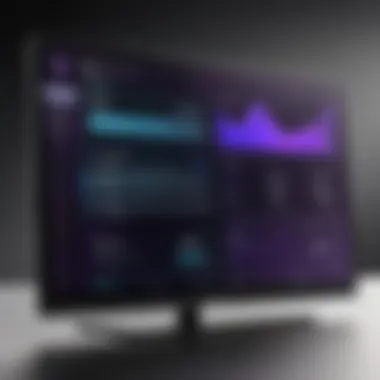

Nighthawk routers boast improved technology and capabilities that can meet the demands of today’s connected homes and offices. They ensure seamless streaming, gaming, and browsing experiences. Performance consistency is often a primary concern; thus, the Nighthawk series targets this with various smart features and robust hardware.
Key Features of Nighthawk Routers
Netgear Nighthawk routers come packed with notable features that set them apart from standard options:
- Speed Optimization: With up to 10Gbps combined WiFi speeds, Nighthawk routers use cutting-edge WiFi technology to provide high-speed connectivity.
- MU-MIMO Technology: This allows the router to communicate with multiple devices simultaneously, significantly improving performance in environments with several users.
- Smart Connect: This feature intelligently directs devices to the less congested WiFi band, ensuring optimal throughput and performance.
- Advanced Security Protocols: With features such as WPA3 encryption, the Nighthawk series provides enhanced protection against unauthorized access and cyber threats.
- Customizable QoS (Quality of Service): Users can prioritize bandwidth to specific applications or devices, making it a good choice for gamers or streamers.
These key features are designed to provide a competitive edge in performance and usability. As such, they cater directly to the needs of users looking to enhance their home or office network.
Common Use Cases
Nighthawk routers are versatile and can be effectively utilized in various scenarios:
- Home Networking: Users at home often need fast, reliable connections for remote work, streaming videos, and online gaming. The Nighthawk series matches these requirements effectively.
- Small Office Solutions: For small businesses, network traffic can easily become congested. Nighthawk routers help manage multiple connections without sacrificing performance.
- Smart Home Integration: Many households now integrate smart devices that rely on seamless connectivity. These routers handle the demands of such devices while maintaining high data throughput.
- Traveling Professionals: Users who travel often can benefit from Nighthawk portable routers, which maintain strong connections even in less-than-ideal situations.
"Choosing the right Nighthawk model can directly impact your network performance and user experience."
As technology continues to evolve, knowing where and how to apply these incredible routers is vital to keeping up with performance demands.
Initial Setup for Optimal Performance
The initial setup for optimal performance on your Netgear Nighthawk router is critical. This phase determines how well your device operates in different environments. Proper configuration can lead to faster speeds, improved reliability, and reduced interference. Investing time in the initial setup saves headaches later. A well-optimized router enhances streaming, gaming, and other online activities.
Connecting to Your Nighthawk Router
To connect to your Nighthawk router, begin by ensuring your computer or mobile device is nearby. Plug your router into a power source and wait for the LED lights to stabilize. Using either a wired or wireless method is possible there.
For a wired connection, simply connect an Ethernet cable from your modem to the WAN port on the router. Then, use another cable to connect your computer to any available LAN port.
For a wireless method, look for the default WiFi name (SSID) on the router's label. This usually includes 'Nighthawk'. On your device, navigate to the WiFi settings and select the network, enter the default password, which can also be found on the router’s label.
Once connected, open a web browser and enter the router's admin URL, typically or . Log in using the default credentials provided in the manual. It's crucial to change these credentials during your session, which enhances security.
Default Settings Review
After logging into your Nighthawk router, reviewing the default settings is essential. This includes examining the SSID, password, and security type, as they can directly affect performance. By default, the router often uses WPA2 encryption, which is adequate for most home networks. However, enabling additional security features can provide further protection.
Another critical setting is the DHCP configuration. Make sure it is enabled so your router assigns IP addresses to connected devices automatically. Additionally, check the default bandwidth options. Netgear routers support both 2.4 GHz and 5 GHz bands. It might be wise to select auto-bandwidth unless you have specific reasons to limit connections to a single band.
Here are a few points to consider:
- Change the SSID: Personalizing the name can aid in easily identifying your network.
- Update the admin password: This prevents unauthorized access.
- Set up guest access: If desired, to secure your main network while allowing friends to connect.
Properly reviewing and changing these settings can drastically improve your router's overall performance and security.
Configuring Your Network Settings
Configuring your network settings is crucial for maximizing the performance of your Netgear Nighthawk router. This step ensures that your device operates optimally and meets the specific needs of your network environment. Each setting impacts how devices connect and communicate, influencing both speed and reliability.
Ensuring that your settings are tailored to your usage can significantly enhance connectivity and overall performance while providing a robust security framework to safeguard your network.
Accessing the Router’s Admin Interface
To begin configuring network settings, access the router’s admin interface. This is typically done through a web browser. Here are the steps:
- Connect to your Nighthawk router via Ethernet or WiFi.
- Open a web browser and enter the router’s IP address, usually 192.168.1.1 or 192.168.0.1.
- Enter your admin username and password. The default credentials are often ‘admin’ and ‘password’, but you should change these for security reasons.
Once logged in, you can navigate through various settings. This interface gives full control over configurations.
Changing SSID and Password
Changing the SSID and password is one of the simplest and most effective ways to improve network security. The SSID is the network name broadcasted by your router.
- In the admin interface, locate the Wireless settings section.
- Here, you can change the SSID to something unique, avoiding personal data that could easily identify you.
- Also, change the password to a strong phrase that combines letters, numbers, and symbols.
It is important to use a password that is difficult to guess to prevent unauthorized access to your network.
"A good password is your first line of defense against unauthorized access."
Selecting the Appropriate Frequency Band
Most Nighthawk routers support dual-band WiFi, typically operating on 2.4 GHz and 5 GHz frequencies. Selecting the appropriate frequency band can have a profound impact on your network's performance.
- 2.4 GHz: This band offers wider coverage but has slower speeds and is more prone to interference due to congestion from other devices (like microwaves and cordless phones).
- 5 GHz: This band provides faster speeds but covers a smaller area. It's less crowded, making it suitable for high-bandwidth activities like gaming or streaming.


When configuring your network settings, choose the band that best fits your activity. If many devices are connected, consider employing band steering to allow the router to allocate devices to the optimal band automatically.
By paying close attention to these configurations, you can ensure your Netgear Nighthawk router is set up for success, ultimately enhancing your WiFi performance to meet the demands of your home or office.
Advanced Configuration for Enhanced Performance
In the quest to optimize WiFi performance on Netgear Nighthawk routers, advanced configuration plays a crucial role. It offers users the ability to tailor their network settings to meet specific needs and challenges. By leveraging advanced settings, users can address latency issues, enhance bandwidth management, and ensure consistent connectivity across multiple devices.
One of the critical components of advanced configuration is Quality of Service (QoS). This feature allows prioritization of certain data traffic over others. For example, gaming consoles or video calls can be given priority, ensuring that these applications receive the required bandwidth. This is particularly useful in homes with multiple users who engage in bandwidth-heavy activities simultaneously.
Another significant aspect of advanced configuration is channel adjustment. Every router operates on a specific channel within the WiFi spectrum. Depending on the channel congestion in the neighborhood, adjusting the channel can lead to fewer interruptions and improved speeds. Understanding these elements is about more than just optimizing performance; it’s also about creating a more stable and reliable network environment.
Both QoS and channel adjustments can dramatically influence the user experience. These configurations provide substantial benefits such as:
- Improved responsiveness for high-priority applications.
- Reduced lag during online gaming and video conferencing.
- Decreased potential for interference due to channel selection.
Incorporating these strategies into your Nighthawk router settings presents a considerable advantage, especially in complex networking scenarios.
Enabling QoS for Prioritization
Enabling Quality of Service (QoS) on a Netgear Nighthawk router is a significant step towards optimizing your network's performance. QoS settings allow you to assign priority to specific devices or types of traffic. This prioritization effectively manages data flow, ensuring that vital applications function appropriately even during peak usage times.
To enable QoS:
- Log in to the router's admin interface.
- Navigate to the QoS settings section.
- Choose which devices or applications to prioritize based on your needs.
By implementing QoS, you can dramatically improve the performance of bandwidth-intensive applications. It’s crucial for households with students engaging in online learning or professionals who rely on video conferencing. The responsiveness of these applications can often make or break productivity.
Adjusting Channel Settings
Adjusting channel settings is another essential aspect of advanced configuration. WiFi routers can operate on various channels, but overlapping channels can cause interference and degrade performance. The Netgear Nighthawk routers offer the capability to switch channels to avoid this interference, allowing for smoother connectivity.
To adjust channel settings:
- Access the router's admin panel.
- Look for the wireless settings section.
- Select an appropriate channel based on network activity in your environment.
Using a WiFi analyzer can assist in determining which channels are less congested. A clear channel can significantly reduce latency and improve overall speeds. Making these adjustments ensures that the Nighthawk router not only meets but exceeds the demands of modern networking needs.
Optimizing Hardware Placement
Proper hardware placement is crucial for enhancing WiFi performance on your Netgear Nighthawk router. Regardless of the router's capabilities, its effectiveness can be significantly limited by its location. This section discusses why positioning your router correctly can lead to better signal coverage, reduced interference, and ultimately superior internet speeds. A well-placed router helps in achieving optimal performance, providing reliable connectivity where it is most needed.
Choosing the Right Position for Your Router
When setting up your Netgear Nighthawk router, selecting the appropriate location can determine the overall performance of your network. Here are several factors to consider:
- Central Location: Position the router in a central part of your home or office. This allows the signal to reach as many devices as possible.
- Elevation: Place the router on a shelf or high surface to enhance its range. Signals travel better from elevated positions.
- Away from Walls: Keep the router away from thick walls and obstructions. These can absorb and block the WiFi signal.
In addition, a clear line of sight to the devices connecting to the router will improve connectivity. For example, if a device is in another room, place the router as close to that wall as possible.
Avoiding Obstacles and Interference
Maximizing signal strength also involves avoiding physical obstacles and electronic interference. Here are some considerations:
- Avoid Electronic Devices: Keep the router away from microwaves, cordless phones, and baby monitors, as these devices often disrupt wireless signals.
- Minimize Physical Barriers: Furniture and large appliances can impede WiFi signals. Try to keep the path to devices unobstructed.
- Use WiFi Extenders: In larger areas, it might be necessary to use WiFi extenders. These help to expand your network coverage by bridging the gap between the router and distant devices.
Remember that even small adjustments can make a significant difference in WiFi performance.
Understanding these elements enhances your ability to optimize network performance significantly. When you place your router thoughtfully, you set the stage for a smoother, more efficient online experience.
Regular Maintenance Practices
Maintaining the performance of your Netgear Nighthawk router is a continuous responsibility. Regular maintenance practices help to ensure that your WiFi connection remains stable, secure, and efficient. When routers are neglected, performance can deteriorate over time, leading to frustrating connectivity issues.
Regular maintenance practices cover various aspects, including software updates, monitoring network performance, and optimizing settings as necessary. This proactive approach can prevent problems before they arise and help you stay ahead of any potential issues.
Updating Firmware
Firmware updates are crucial for keeping your Nighthawk router secure and optimized. Each update typically includes fixes for bugs and vulnerabilities, alongside performance improvements. Manufacturers like Netgear regularly release new versions to enhance features or resolve known issues.
To check for updates, access the router's admin interface, usually found at a specific IP address like 192.168.1.1. Once logged in, navigate to the firmware update section. Here, you can usually find an option to check for the latest version. When an update is available, follow the instructions to apply it. This process is essential not only for functionality but also for protecting your network from potential threats.
Monitoring Network Performance
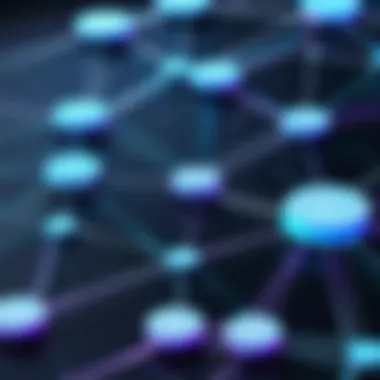
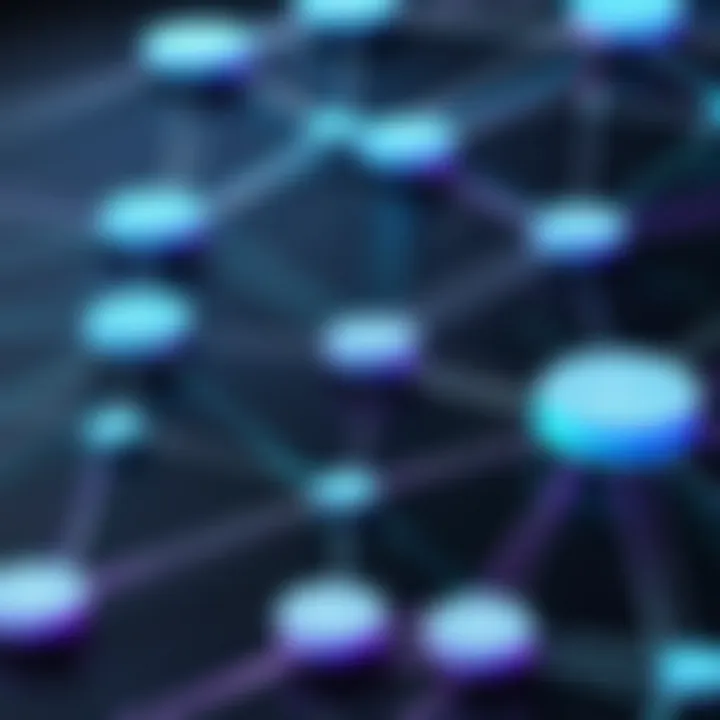
Regularly monitoring your network performance is another vital aspect of maintenance. Observing metrics like signal strength, bandwidth usage, and connected devices can provide insights into overall performance. Tools and applications can assist in identifying any irregularities or bandwidth hogs that could slow down your connection.
Common strategies for effective monitoring include:
- Using Netgear's Mobile App: The Nighthawk app provides an interface to view current network statistics and devices connected.
- Network Analysis Tools: Consider using third-party applications like Wireshark or PRTG Network Monitor. These can offer more in-depth analytics of network traffic and performance issues.
"Regular maintenance is not a choice; it is a necessity for optimal connectivity."
Maintaining diligence in these practices will pay dividends in the long run.
Troubleshooting Common Issues
Troubleshooting common issues can significantly impact the overall performance of your Netgear Nighthawk router. Without effective solutions, connectivity problems may persist, affecting productivity and user experience. Identifying the root causes of issues is critical for ensuring a stable and efficient wireless network.
Identifying Connectivity Problems
Connectivity problems can be frustrating and often stem from several sources. Common signs include dropped connections, inability to connect to the network, and intermittent connectivity. Addressing these issues requires systematic identification.
- Check Physical Connections: Ensure that all cables are secure. This includes power cords and Ethernet cables connected to the router.
- Restart the Router: A simple reboot can resolve many connectivity issues. Unplug the router, wait for 30 seconds, and then plug it back in.
- Check Device Compatibility: Ensure devices are compatible with the WiFi standards supported by your Netgear Nighthawk.
- Examine Signal Strength: If you notice weak signals in certain areas, reposition the router. This can drastically improve connectivity.
- Network Congestion: Be aware of how many devices are connected to your network. Too many devices may lead to saturation, affecting performance.
If these steps do not resolve the problems, further investigation may be necessary, including checking firmware updates and inspecting configurations.
Resolving Speed Issues
Speed issues often present a unique set of challenges. Users may experience slow loading times, video buffering, or lag during online gaming. Identifying and resolving speed issues can lead to a more satisfying network experience.
- Run Speed Tests: Utilize services like Fast.com or Ookla to determine your current speed. This provides a baseline to compare against your ISP (internet service provider) expectations.
- Inspect Network Traffic: Use the router's admin interface to review bandwidth usage. Identify any devices that may be consuming disproportionate resources and manage those connections if needed.
- QoS Settings: Use Quality of Service (QoS) settings on your Netgear Nighthawk to prioritize bandwidth for critical applications. This can enhance your user experience, especially for gaming and streaming.
- Change Channels: WiFi operates on specific channels. If many routers are nearby and using the same channel, interference can slow your connection. Use the router's interface to switch to a less congested channel.
- Firmware Updates: Ensure your router’s firmware is up to date. Manufacturers often release updates that can improve performance and introduce new features.
Keeping your Netgear Nighthawk router firmware updated and optimizing settings can make a significant difference in overall speed and performance.
By following these guidelines, you can systematically address connectivity and speed issues, ensuring optimal performance of your Netgear Nighthawk router. Regularly monitoring your network and adjusting settings as needed will lead to better reliability and faster internet experiences.
Leveraging Network Tools and Applications
In the quest for an optimal WiFi experience on Netgear Nighthawk routers, leveraging network tools and applications plays a crucial role. These tools can provide insights that often remain invisible during casual usage. They enable users to monitor, manage, and troubleshoot their network more effectively. For IT professionals and tech enthusiasts, understanding how to make the most of these resources means better control over network performance and reliability.
Network analysis tools serve multiple purposes. They can help identify bandwidth hogs, determine signal strength at different locations, and even detect unauthorized devices connected to the network. With the increasing number of devices in homes and offices, such capabilities become even more vital. Through consistent monitoring, one can proactively address issues before they escalate into broader problems.
Using Mobile Apps for Monitoring
Mobile applications provide a convenient way to monitor WiFi performance without needing to log into the router’s web interface constantly. Various applications designed specifically for Netgear routers, such as the Nighthawk app, offer user-friendly dashboards. Through these apps, users can check network speeds, view connected devices, and even pause internet access for certain devices. These features are particularly useful for parents managing children's screen time.
Additionally, mobile apps can send alerts about network issues, which allows users to respond quickly. For instance, if a device is consuming too much bandwidth, the app notifies the user, enabling them to take appropriate action. This capability transforms how users interact with their networking environment, making it far more dynamic and responsive.
Third-Party Software Recommendations
Beyond mobile solutions, there are several third-party software options that can enhance your network management capabilities. One popular tool is NetSpot, which helps in conducting site surveys for wireless networks. This application can assist in mapping WiFi coverage areas and identifying dead zones, which can lead to better placement of the Nighthawk router.
Another noteworthy option is Wireshark, a powerful packet analyzer that provides deep visibility into network traffic. Though it requires more technical understanding, it can reveal imbalances and security issues that standard applications might overlook.
GlassWire is also valuable for users looking to monitor bandwidth usage on a per-application basis. It provides a visual representation of real-time data activity and alerts when suspicious behavior is detected. By employing these tools, users can gain comprehensive insights into their network, allowing for well-informed adjustments aimed at optimizing overall performance.
Exploring Future Technologies
The rapid development of networking technologies necessitates an ongoing examination of emerging trends and standards, particularly for those using Netgear Nighthawk routers. As the landscape of wireless connectivity evolves, being aware of future technologies can immensely benefit both home and business users. This awareness can guide upgrades, inform optimal configurations, and ensure that networks remain efficient in the face of increasing demands. Furthermore, it prepares users for a seamless transition as newer technologies become available, ensuring longevity and relevance of their networking equipment.
WiFi and Beyond
WiFi 6, or 802.11ax, represents a significant advancement over previous standards. This technology introduces a plethora of features designed to improve network performance, especially in crowded environments. One important aspect is its ability to handle more simultaneous connections. This is crucial for households or offices where multiple devices are constantly online.
WiFi 6 employs techniques such as Orthogonal Frequency-Division Multiple Access (OFDMA), which enhances efficiency by allowing multiple devices to share the same channel. This reduces latency and improves overall speed. Furthermore, features like Target Wake Time (TWT) help devices conserve battery power, a significant consideration for mobile devices.
Some key benefits of WiFi 6 include:
- Improved network efficiency for connected devices.
- Higher maximum speeds, allowing for faster data transfer.
- Lower latency, enhancing real-time applications such as gaming and video conferencing.
Investing in routers that support WiFi 6 ensures that users can take advantage of these enhancements as more compatible devices enter the market. The transition to WiFi 6 is not just an upgrade; it is a necessity for future-proofing one’s network.
Implications for Home and Office Networking
As WiFi 6 makes its way into more households and workplaces, the implications for network performance are substantial. For homes with numerous smart devices, WiFi 6 can lead to significant reductions in lag and buffering. The technology is designed to manage high-density environments, making it ideal for modern smart homes where multiple devices vie for bandwidth.
In an office setting, the benefits are similarly profound. Teams that rely heavily on cloud computing and video collaboration platforms can experience improved efficiency. With WiFi 6, businesses can ensure that all devices, from laptops to smartphones, maintain stable connections without compromising performance.
Moreover, it’s essential to consider the cascading effects of adopting such technologies. Higher network efficiency and speed do not just enhance user experience but also allow for greater productivity and creativity within teams. Therefore, WiFi 6 is not merely a technological upgrade; it is a strategic component that supports the evolving demands of connectivity in both personal and professional environments.
"Future technologies like WiFi 6 will redefine how we connect and interact with the world around us."
As users look ahead, it is important to stay informed about these developments. Exploring forward-looking technologies will ensure that investments today continue to yield benefits tomorrow.







