The Journey of Laptop Touchpads: Design and Functionality
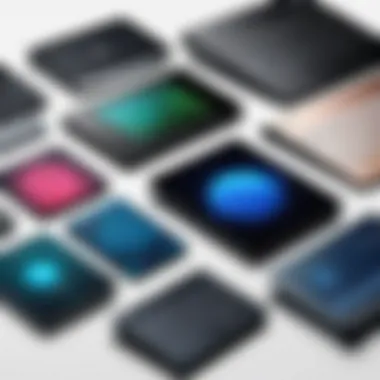
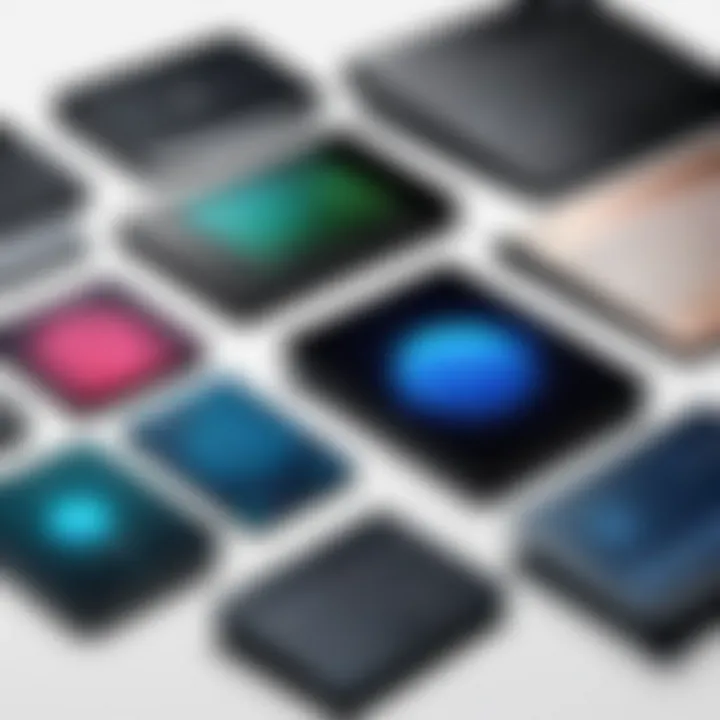
Intro
Laptop touchpads have undergone a profound transformation since their inception. Once seen merely as a replacement for the mouse, they have now become intricate interfaces that enhance user experience and improve productivity on laptops. Touchpads today are far more than just input devices; they incorporate multiple functions, technologies, and usability features that align closely with the demands of modern computing.
Whether it’s the newest innovations or practical tips for choosing the right touchpad for your needs, this guide is intended to illuminate every aspect. To kick things off, let’s delve into the overview of product features that define contemporary laptop touchpads.
Preamble to Laptop Touchpads
Understanding laptop touchpads is like peeling an onion; the more layers you uncover, the more complexity you find. These small touch-sensitive surfaces have become an essential part of modern computing, facilitating seamless navigation in an age where precision and efficiency matter. With each passing year, advancements in touchpad technology have dramatically enhanced user experience, making it crucial for IT professionals and tech enthusiasts to grasp their evolution and functionality.
Here are some key elements to consider about laptop touchpads:
- Definition and Purpose: At their core, touchpads provide an intuitive interface, allowing users to control the cursor without the need for additional peripherals. This has redefined how people interact with laptops, especially in an increasingly mobile world.
- Significance: The touchpad's role extends beyond mere cursor movement; it's about fluidity in navigation, aiding in tasks ranging from simple clicks to complex gestures.
- Innovations and Developments: Understanding the historic journey of touchpads helps paint a picture of where they are headed next. It also sheds light on usability enhancements that can accommodate diverse user needs.
As we continue to explore this topic, keep in mind that laptop touchpads are not just functional devices; they symbolize a significant shift towards more user-centric designs in technology. The subtleties of their historical background and their contemporary applications illustrate not only their utility but also their adaptability in a world of ever-evolving devices.
"A touchpad is like a conductor directing an orchestra; subtle movements create symphonies of productivity in our digital enviroment."
This exploration aims to equip you with insights that can elevate your understanding of touchpads, facilitating not just tech-savviness but also informed discussions in both professional and casual settings.
Definition and Purpose
The definition of a laptop touchpad is straightforward: it is an input device that interprets the user's finger movements as commands for cursor control on a display. Essentially, it transforms physical gestures into digital actions. This functionality is pivotal, as it replaces the need for a mouse, making laptops more portable and user-friendly.
In broader terms, the purpose of a touchpad goes beyond cursor movement; it encompasses gestures, multi-touch capabilities, and even shortcuts that streamline tasks. For instance, using a three-finger swipe might provide access to open applications, while pinching allows for zooming in and out.
Historical Background
History tells us that the roots of the touchpad can be traced back to the 1980s when crude prototypes first began appearing in tech labs. Inspired by touchscreen technology but designed for mouse replacement, early touchpads functioned via resistive technology, requiring pressure to register movements.
As the years rolled on through the '90s, technology schools gained traction, and manufacturers began refining touchpad designs. The introduction of capacitive touchpads in the early 2000s marked a turning point, enabling more sophisticated gesture recognition and elevating the overall user experience.
Fast forward to today, and we see an array of touchpad types with various features. Below are notable milestones in the historical timeline of touchpads:
- Early Prototypes (1980s): Basic touch-sensitive surfaces, limited functionality.
- Capacitive Technology (2000s): Allowed for smoother and more responsive interactions, moving closer to the functionality we expect today.
- Multi-Touch Innovations (2006 and Beyond): Introducing gestures that mimic touch screen interfaces, such as pinch-to-zoom and three-finger swipe.
This evolution from rudimentary input methods to sophisticated multi-touch recognition represents a landscape where ergonomics and user experience take center stage. It’s this history that shapes current designs and future innovations in touchpad technology.
Types of Touchpad Technologies
Understanding the various types of touchpad technologies is crucial to grasping how these interfaces have evolved and, more importantly, how they function today. The touchpad is not just a simple input device; it serves as a bridge between the user and the system, making its technology foundational to effective interaction with laptops.
The three main types of touchpad technologies involve capacitive, resistive, and optical mechanisms. Each has distinct characteristics, uses, and benefits, and knowing these can help users make informed decisions, whether they prioritize sensitivity, accuracy, or how the touchpad reacts to gestures.
Capacitive Touchpads
A capacitive touchpad operates by detecting the electrical properties of the user's finger. When a person touches or hovers over the touchpad, it senses changes in capacitance, which is then processed by the laptop's hardware. This technology gained traction because it allows for precise control over pointer movement and enables features like multi-touch gestures.
- Benefits:
- Highly responsive to light touches
- Supports various gestures, such as pinch-to-zoom and two-finger scrolling
- Generally more durable since there are no moving parts
Users often prefer capacitive touchpads due to their smooth functionality and responsive nature. They translate gestures with a near-instantaneous reaction, making them ideal for creative work, such as graphic design and video editing. However, one should note that the sensitivity of these pads can sometimes be overzealous, leading to accidental movements.
Resistive Touchpads
In contrast, resistive touchpads rely on pressure to operate. They are made of multiple layers, and when pressure is applied, these layers make contact, registering the touch. This type of touchpad was popular in earlier laptops and is known for its compatibility with gloves and styluses.
- Key Features:
- Generally less sensitive compared to capacitive touchpads
- Can be operated with various tools, such as pens and fingers
- Often more affordable due to simpler technology
Even though resistive touchpads are less common in modern laptops, they still hold significance in certain niches like industrial machines and specific touch devices. They have their pros and cons, offering reliability but often lacking in the speed and finesse offered by capacitive touchpads.
Optical Touchpads

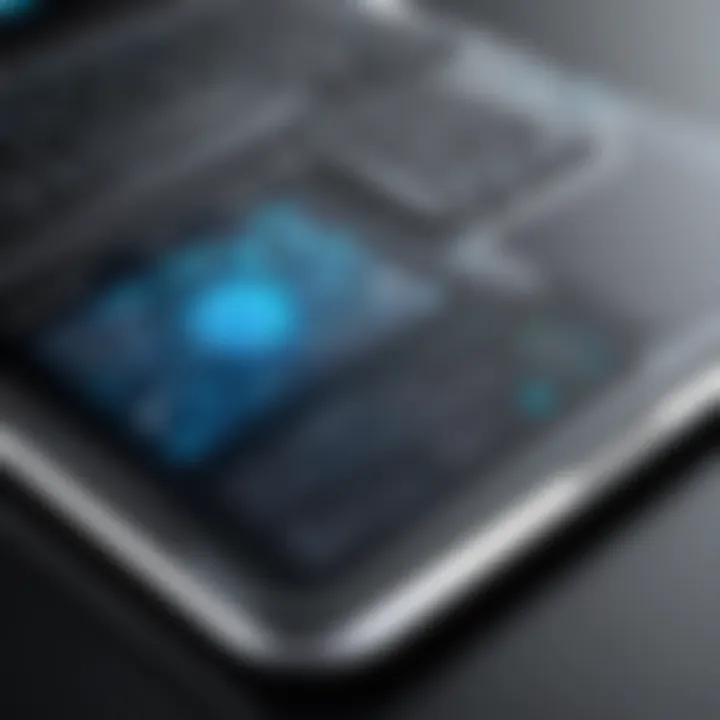
Optical touchpads use a camera system to track movement by analyzing reflected light patterns from the surface underneath. This technology can offer the most precision but tends to be more complex and expensive due to its components.
- Advantages:
- Exceptional precision suitable for specific applications like CAD
- Minimal physical wear since movement is tracked without touch
- Allows use on various surfaces, though it may require calibration
Optical technology is not as mainstream in the laptop scene, as many users find it unnecessary for everyday tasks. However, for high-definition graphic work or even in gaming, they can offer performance that caters to specialized needs. Therefore, their role is evolving in niche areas where ultrahigh precision is paramount.
"The choice of touchpad technology can greatly affect your interaction with the laptop, influencing everything from your comfort to your productivity levels."
Overall, familiarizing oneself with the various touchpad technologies aids in understanding how they affect usability and functionality. The distinctions between capacitive, resistive, and optical not only define how we interact with devices but also hint at the future directions of input technologies.
Touchpad Design Considerations
The design of a touchpad is not merely an aesthetic decision—it's a critical element that affects user interactions with laptops. In recent years, as user experience has taken center stage in technology design, many manufacturers have woken up to the fact that the dimensions, materials, and textures of touchpads can significantly influence overall workflow. This section examines these essential design aspects.
Physical Dimensions
When we talk about physical dimensions, we touch upon factors like size and shape. Li'l things, huge impact. A touchpad that's too small might lead to user frustration, especially when performing complex gestures or dragging windows. The balance between a spacious touchpad and a compact laptop body is a tightrope that designers must walk. Ideally, a 4-inch by 3-inch touchpad has become somewhat of a sweet spot for ease of movement without indefinite stretching of fingers.
Furthermore, the placement of the touchpad is equally pivotal. Centrally aligned touchpads often afford a more comfortable hand position while typing, making for a seamless transition between typing and navigation. On the flip side, touchpads that are too close to the edge may result in accidental clicks, ruining the user experience.
Material Selection
Material choice is yet another facet that can't be overlooked. A touchpad's material determines not only its tactility but also its durability. Common materials include glass and plastic, each boasting unique characteristics. Glass touchpads often offer a smoother glide, which can enhance precision. They typically also provide excellent wear resistance. In contrast, plastic touchpads might feel different under the fingers—some prefer a slightly textured surface for feedback while using the device.
The choice of material also impacts manufacturing costs. Glass, although premium, can raise the overall price point of the laptop, which is a consideration for budget-strapped consumers. Therefore, manufacturers must thoughtfully assess the user demographic before finalizing material.
Surface Texture and Finish
Surface texture and finish play a vital role in facilitating finger movement. A smooth finish may enhance glide but could lead to unintentional actions. On the other hand, a textured surface promotes more deliberate interactions, though excessive roughness can be counterproductive.
Just recently, we have seen the introduction of matte finishes that help minimize glare, allowing for better usability in various lighting conditions. Some users may even prefer a slight frictional resistance to ensure accuracy when executing intricate multi-touch gestures. The fine balance between friction and smoothness is paramount; the goal should always be to cater to a wide range of user preferences.
"The right combination of dimensions, materials, and textures transforms the touchpad from a mere gadget to a genuine extension of user intention."
In summary, when considering the design of laptop touchpads, it becomes evident that each element—physical dimensions, material selection, and surface texture—contributes to a refined user experience. By emphasizing ergonomics, comfort, and usability, manufacturers can create touchpads that not only serve as practical tools but also enhance the overall efficiency and satisfaction of their users.
Usability Enhancements and Features
In a world where technology constantly shifts underfoot, laptop touchpad usability is becoming increasingly essential. Unlike the days when a touchpad was merely an alternative to a mouse, it now serves as a central input device with functionalities that are increasingly tailored to users' habits and expectations. These usability enhancements cover a range of features that boost efficiency, satisfaction, and overall user experience.
Multi-Touch Gestures
Gone are the days when a simple tap or a single swipe sufficed to navigate a laptop interface. Multi-touch gestures have transformed the touchpad into a sophisticated hub of interaction. Instead of using mouse clicks for every command, today's touchpads support various gestures that allow users to perform multiple tasks swiftly and fluidly.
For example, a three-finger swipe can switch between open applications, while pinching outwards might zoom in on an image or a web page. These gestures streamline workflow and make navigation feel natural, almost like an extension of the user’s fingers. The flexibility afforded by these gestures can dramatically enhance productivity, enabling a user to navigate complex software with remarkable agility.
It’s important to note that for multi-touch gestures to be effective, they need to be intuitive. As such, the software must recognize and interpret gestures accurately without forcing users to memorize extensive lists of commands. This balance of complexity and simplicity plays a critical role in user satisfaction.
Tactile Feedback Mechanisms
When it comes to usability, tactile feedback might not be the first feature that pops into one's mind, but it is crucial. Tactile feedback, also known as haptic feedback, gives users a subtle vibration or response when they perform certain actions on the touchpad. This creates a multisensory experience that can reduce errors and improve comprehension.
Imagine typing away and tapping on the touchpad to access options or functions—without tactile feedback, users might be unsure if their actions have registered. In contrast, a light buzz can signal that their command has been recognized, instilling confidence.
This technology also encompasses more advanced approaches, such as customizing feedback intensity or patterns according to users' preferences. Some may prefer a stronger response for frequent actions, while others might favor a gentler touch. Embracing this customization can cater to diverse user needs, further enhancing their experience.
Customizable Touchpad Settings
Finally, giving users the option to customize their touchpad settings can significantly enhance usability. Each individual has unique preferences in how they interact with their devices—what works for one person may not suit another
Customizable features range from adjusting sensitivity levels, enabling or disabling gestures, and even changing the click sound or feedback patterns. Users can tailor their interfaces to suit their workflow and comfort, making using the touchpad feel more personal.
Moreover, such adjustments can also help in addressing accessibility concerns. A user who struggles with certain movements can modify gestures or adjust sensitivity to make interactions comfortable and efficient. This personalization not only empowers users but also optimizes their interactions with the technology.
In summary, usability enhancements such as multi-touch gestures, tactile feedback mechanisms, and customizable touchpad settings are not mere luxuries; they fundamentally redefine how users engage with laptops. These features are designed to cultivate a seamless, intuitive experience that can adapt to the diverse needs of modern users, ultimately contributing to a more harmonious technological interaction. \n


"The evolution of touchpad usability isn't just about enhancing functionality; it's about understanding the user's needs and evolving alongside them."
Integrating these enhancements underscores the critical role of touchpads in laptop design today, making them indispensable tools in both personal and professional settings.
Battery Life and Energy Consumption
Battery life and energy consumption are critical aspects of laptop touchpads. As mobility is a key selling point for laptops, the efficiency of power usage is crucial for enhancing user experience. It’s not just a buzzword; it impacts how long a user can operate their device without scrambling for a power outlet. When discussing battery life, we’re not only considering how long the laptop lasts on a full charge but also how components, particularly the touchpad, interact with the rest of the system to affect overall energy usage.
A laptop touchpad may seem like a small detail, but its design and operation can significantly influence battery performance. Touchpads run on electricity, drawing varying amounts of power based on their technology—capacitive, resistive, or optical. Capacitive touchpads, for instance, usually consume less power when idle compared to their resistive counterparts which might require a constant current. Understanding these power requirements enables manufacturers to optimize the laptop’s overall energy efficiency.
"The effectiveness of any gadget boils down to how well it balances performance and energy consumption; the touchpad is no exception."
Analyzing Power Requirements
To scrutinize power requirements of laptop touchpads, we must delve into the specifications tied to the technologies behind them. Generally, capacitive touchpads are more energy-efficient as they use electrical fields to detect finger movements rather than needing physical pressure, thereby reducing their power draw.
- Capacitive Touchpads: Most modern laptops use these, as they typically require a mere fraction of a watt when in standby.
- Resistive Touchpads: They may consume more energy, especially during active use, due to their need for physical pressure detection. Their longevity in energy efficiency is debatable compared to capacitive types.
- Optical Touchpads: They often contain more complex mechanisms, impacting power efficiency; however, they tend to excel in accuracy and precision, which can be beneficial for specific computing tasks.
By understanding these different technologies, manufacturers can provide information to consumers about which laptops may give a more satisfying battery life, opening avenues for improved user choice.
Impact on Laptop Performance
The interplay between touchpad power consumption and laptop performance is a significant factor for IT professionals and tech enthusiasts alike. When the touchpad is energy-efficient, it doesn’t just save battery life; it enables better performance of other components. For example, if the touchpad drains minimal power, more energy can be allocated to the CPU or GPU, boosting their performance and ultimately enhancing the overall responsiveness of the laptop.
When users are engaged in tasks requiring heavy computational power, such as graphic design or gaming, having a power-efficient touchpad aids in maintaining laptop performance without significant throttling.
Additionally, if a touchpad consumes excess power, it can lead to heat generation. This not only shortens battery life but can also lead to issues concerning thermal performance and overall systems operation. If the laptop runs hot, the internal fans may work harder, drawing even more power and shortening battery duration. Therefore, a touchpad's energy efficiency plays a crucial role in how well the entire system operates under load.
In this age of mobile computing, understanding the power dynamics involving touchpads can help users make informed decisions about their hardware, ensuring that their laptops meet both performance and portability needs effectively.
Integration with Laptop Hardware
The integration of touchpads into laptop hardware is a fundamental element that dictates not only the performance of the device but also the user experience. Laptops have become a staple in our tech-driven lives, and the touchpad serves as a critical interface that links users directly to their machine. Understanding this integration sheds light on various aspects, including hardware compatibility, signal transmission, and overall efficiency.
Connectivity with Mainboard
The connection between the touchpad and the mainboard is crucial. When a user glides their finger across the touchpad surface, the hardware must accurately interpret these movements and relay the information to the system’s mainboard. This communication is often facilitated through flat flex cables which provide a streamlined pathway for electrical signals.
It's important that manufacturers design the touchpad components to work seamlessly with the laptop's architecture. A poorly connected touchpad can lead to a host of issues: unresponsiveness, erratic cursor movements, or complete functional failure.
Moreover, the mainboard must support the specific touchpad technology in use. For example, capacitive touchpads require a distinct driver compared to resistive types. This compatibility ensures that users have a smooth, hassle-free experience.
Interfacing with Other Input Devices
Touchpads don’t operate in isolation; they are part of a larger ecosystem of input devices. A laptop may incorporate various forms of input, like keyboards, external mice, or even styluses. The way these devices interact with one another can dramatically affect usability.
For instance, if a user connects an external mouse, many laptops will automatically disable the touchpad. This type of interface consideration is essential in user design. The ability to switch between devices without friction is what allows a user to maintain focus on tasks at hand.
Here are a few key elements that highlight the importance of this integration:
- Driver Compatibility: Each input device needs compatible drivers to work efficiently.
- Settings Management: Users should easily switch settings based on the device in use. Customizing touchpad sensitivity or enabling/disabling specific gestures shouldn’t be a royal pain.
- Physical Placement: The positioning of the touchpad in relation to other input devices can also affect the user experience. If the touchpad is too close to the keyboard, it may mistakenly get activated while typing.
"The efficiency of input devices in a laptop relies heavily on how well they are integrated, affecting usability and performance alike."
User Interface Design and Experience
User interface design plays a vital role in the functionality of laptop touchpads. It encapsulates all the interactions that occur between the user and the hardware. A well-designed interface not only enhances the user experience but also increases the efficiency of the device itself. Given the incessant rise in mobile computing, designers must create intuitive and responsive touchpads that align with the needs of users. The substance of user interface design rests on several critical elements including visual feedback, accessibility features, and overall interaction dynamics. These components ensure that touchpads serve as seamless extensions of the user’s intentions.
The user experience creates a bridge between the user's actions and the system's responses. In a world where multitasking is par for the course, having an interface that provides clarity and immediate responses becomes paramount. Also, robust user interface design considers the diverse demographic of users, recognizing that not everyone interacts with technology in the same way. This adaptability not only promotes accessibility but also fosters a more inclusive environment.
Visual Feedback Mechanisms
Visual feedback mechanisms are integral to the user interface. These features provide immediate, engaging cues to the user regarding the status and performance of their commands. For instance, when a user gestures on the touchpad, the system can create visual indicators, like highlighting icons or producing a ripple effect that assures the user their input has been captured. This instant feedback alleviates confusion and enhances the overall interaction, tapping into users' intuitive understanding of visual cues.
- Examples of Visual Feedback:
- Cursor movement: Adjustments in cursor speed or direction in real-time.
- Gesture recognition: Icons expanding or changing color based on multi-touch gestures.


The best examples are often found in high-end laptops, where technology pushes the boundaries of tactile response. Notably, Apple’s MacBook trackpads provide a smooth experience with distinct visual responses to different finger movements.
"Visual feedback is like a conversation—both parties need to understand each other for effective communication."
Among the myriad of touchpad innovations, integrating haptic feedback further refines visual responses. When users press or swipes, subtle vibrations can simulate a click, reinforcing the user’s action with a tactile sensation, thus creating a layered feedback experience.
Accessibility Features
Accessibility features are an essential pillar of user interface design, carving out pathways for inclusivity. Touchpads must adapt to the diverse needs of users, accommodating various disabilities or limitations. Implementing features such as larger touch zones, adjustable sensitivity, and customizable gestures empowers many users, ensuring no one is left behind in this tech-savvy world.
- Key Accessibility Considerations:
- Adjustable touchpad sensitivity for those with motor skill challenges.
- Enhanced gesture recognition for diverse hand movements and patterns.
- Compatibility with screen readers and other assistive technologies, thereby promoting a smooth experience for visually impaired users.
Manufacturers need to embrace a design philosophy that prioritizes accessibility. Microsoft has made notable strides in this space, embedding accessibility features into Windows that adjust touchpad behavior according to individual needs. The essence of true technological advancement lies not just in speed or graphics but in how well the technology serves everyone, without exception.
In summation, the intersection of user interface design and experience within laptop touchpads creates a tapestry of function, interactivity, and inclusivity. As technologies rapidly evolve, focusing on these aspects not only enhances usability but also sets standards in the industry.
Maintaining and Troubleshooting Touchpads
Maintaining and troubleshooting touchpads is an essential aspect of ensuring the longevity and functionality of laptops. With many users relying heavily on touchpads as their primary input device, any malfunction or neglect in care can lead to frustrations and decreased productivity. By understanding common problems and implementing regular maintenance practices, users can enhance their experience and prolong the lifespan of their devices.
Common Issues and Solutions
Touchpads, like any other technology, can experience issues over time. Recognizing these problems early can prevent further complications. Here are some common issues along with their solutions:
- Unresponsive Touchpad: This is a frequent issue; it's often related to device settings. A quick fix can be checking the system settings to ensure the touchpad is enabled. If that doesn't work, updating or reinstalling the touchpad drivers might help.
- Erratic Cursor Movement: Sometimes, the cursor may jump around the screen uncontrollably. This problem could be due to physical obstructions, such as dirt particles on the surface, or it might be caused by a faulty touchpad. Cleaning the surface and calibrating the settings usually remedies this.
- Gestures Not Responding: This can be particularly annoying, especially if the user relies on multi-touch functions. If gestures aren't registering, checking whether gestures are enabled through the settings is essential. Additionally, an update to the touchpad software might resolve the issue.
- Palm Rejection Fails: Many touchpads have palm rejection technology, but sometimes it doesn’t work effectively. This can lead to accidental clicks. Adjusting the sensitivity settings can help mitigate this problem.
Quotes from users often reveal that proper awareness and troubleshooting techniques can make a world of difference in user satisfaction.
"Regular checks and a little cleaning have saved me from a lot of headaches with my laptop's touchpad."
– Anonymous User on Reddit
Cleaning and Maintenance Tips
Maintaining a touchpad isn't just about fixing problems when they arise; it's also about proactive care. Here are some effective tips for cleaning and maintaining touchpads:
- Regular Cleaning: Dust and oil buildup can hamper functionality. Use a microfiber cloth lightly dampened with water or a gentle screen cleaner to wipe the surface. Avoid harsh chemicals that could damage the touchpad.
- Avoid Food and Drinks: Eating and drinking near laptops can lead to accidental spills and crumbs getting into the touchpad's inner workings. It's wise to keep snacks and beverages at a safe distance.
- Check for Software Updates: Just as physical cleanliness is important, so is keeping your touchpad's drivers updated. Periodic checks for driver updates can ensure the touchpad operates efficiently with the latest features and bug fixes.
- Adjust Settings for Comfort: Each user has different preferences. Adjusting sensitivity and palm rejection settings can enhance the overall experience. Don't hesitate to tailor these settings according to personal liking.
- Rest periodically: If working on heavy computing tasks, it's good practice to give the touchpad a break, ensuring it cools down – just like any other hardware.
By implementing these cleaning and maintenance techniques, users can extend the functionality of their touchpads and ensure they are ready for action at any time.
Future Trends in Touchpad Technology
The landscape of laptop technology is continuously changing, and touchpads are not exempt from this trend. As user demands shift and technology evolves, manufacturers are increasingly focusing on how to enhance touchpad functionality in ways that are not only innovative but also meaningful to the user experience. Embracing future trends in touchpad technology offers both significant advantages and noteworthy considerations worth exploring.
To remain relevant in this fast-paced industry, companies must invest time in understanding emerging touchpad technologies. The goal is to create devices that integrate seamlessly into users' workflows while improving performance. Let's delve into the possible innovations and feature enhancements that can potentially reshape how we interact with our devices.
Innovations on the Horizon
There is a growing demand for touchpads that move beyond the basic functionalities. To meet these needs, manufacturers are exploring several innovative trends:
- Haptic Feedback Enhancements: Users are seeking more tactile interactions that mimic the sensation of a physical button. Advanced haptic technology can provide users with feedback that makes gestures feel more precise and natural. Imagine a light tap on the surface providing a realistic feel of pressing an actual button.
- Gesture Recognition Improvements: As software becomes smarter, so too do touchpads. Future touchpads may implement more robust recognition systems that understand complex gestures, such as swiping or rotating with multiple fingers, to control various applications and functionalities more fluidly.
- Integration with Artificial Intelligence: The future may hold touchpads equipped with AI that learns user habits and preferences, providing customized responses and shortcuts based on individual usage patterns. This could significantly streamline workflows, making touchpads not just responsive but predictive.
"As technology advances, the value of intuitive interfaces cannot be overstated. Users desire interaction methods that resonate with their natural movements and intentions."
- Flexible and Pressure-Sensitive Surfaces: Designers are looking into touchpads that can adapt their sensitivity based on pressure, allowing for multilayered interactions. For instance, a light touch could perform one function while pressing harder could bring up different features.
Potential for New Features
The refinement of touchpad technology also opens the door to an array of new features that both enhance user experience and offer creative solutions for various industries:
- Customizable Touch Zones: Imagine a touchpad that allows users to define different areas for specific functions. For instance, an artist might use one section to denote drawing tools, while a writer might set another for text editing shortcuts.
- Multi-Language Support: Touchpads could evolve to better support multiple languages, offering translatable gestures that change as the user interacts with multilingual software. This would be particularly useful in global markets.
- Environmental Adaptability: Future designs could include adaptive lighting and sensitivity based on ambient conditions, making the touchpad optimal whether in a bright office or a dimly lit café.
- Security Features: Touchpads could incorporate biometric sensors for added security, where users can unlock their laptops through specific gestures or pressure-sensitive touches, making unauthorized access extremely difficult.
Culmination
Summing Up Key Insights
In summarizing the key insights, it's clear that touchpads have undergone a significant transformation since their inception. Early models lacked precision and functionality, but today's touchpads are laden with features that cater to a diverse range of user needs. From multi-touch gestures that enable dynamic interaction to customizable settings that adapt to individual preferences, the versatility of modern touchpads is quite remarkable. Moreover, their integration with other hardware components signifies the importance of seamless connectivity within laptops. The blend of aesthetics and ergonomics ensures not only usability but also user satisfaction. This adaptability to user demands reflects the industry's continuous innovation cycle, driven by user feedback and technological advancements.
"Touchpads have shifted from basic input devices to essential tools that enhance the overall user experience in laptops."
Implications for IT Professionals
For IT professionals, understanding the nuances of touchpad functionality is of great importance. As laptops become ubiquitous in various sectors, the ability to troubleshoot and optimize touchpad performance can significantly improve end-user experience. Knowledge about the intricacies of touchpad technologies, maintenance practices, and usability features allows IT professionals to be proactive in ensuring that devices function effectively. Furthermore, as new trends emerge—like potential incorporation of AI for gesture recognition—IT professionals must stay informed about these developments to effectively integrate them into existing systems and workflows. The implications of touchpad technology stretch across various domains, including ergonomics, accessibility, and overall user interface design, making it a significant aspect of IT considerations and strategic planning in technology deployment.







