Analyzing Why Google Performs Slowly on PCs
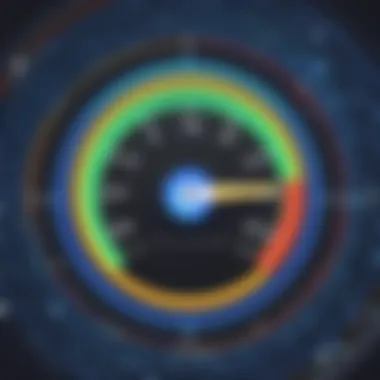
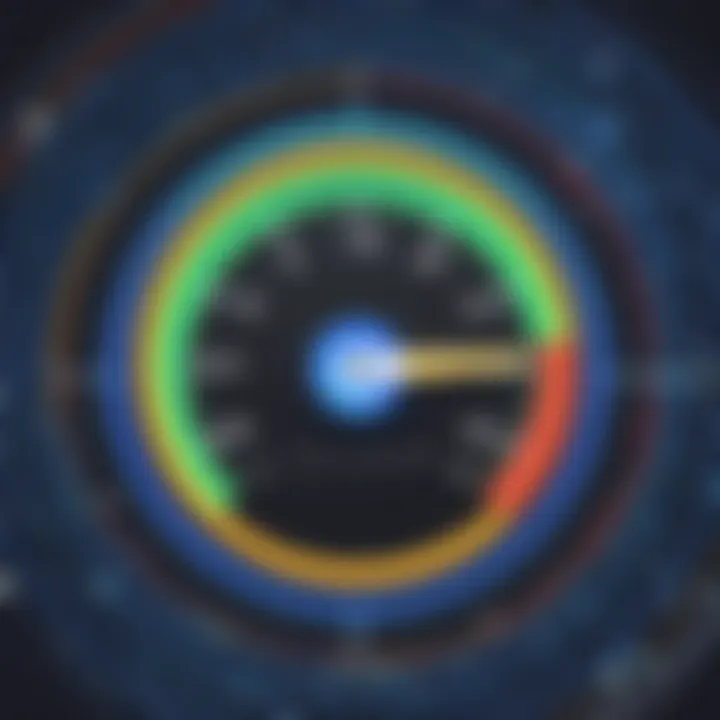
Intro
In the digital age, speed is king. Users expect seamless performance from their online activities, especially when utilizing services from tech giants like Google. Yet, many personal computer users encounter a frustratingly sluggish experience when accessing Google services. This article delves into the compound aspects contributing to this slowdown, providing tech enthusiasts and IT professionals with a detailed roadmap to optimize their setups and improve browsing speeds. Understanding the machinations behind Google's performance issues on personal computers involves examining a combination of hardware, software, and network dynamics.
Overview of Influencing Factors
System Configuration
One of the vital aspects to consider when diagnosing slow performance is the computer's system configuration. Factors such as the processor speed, RAM amount, and even the age of the hardware can heavily influence how swiftly Google services operate. If a machine is equipped with an older processor, it may struggle with the intricate demands of modern web applications.
Network Connectivity
While the hardware may be in good shape, the next suspect in the lineup is your network connection. Latency, packet loss, and bandwidth issues can all translate to significant slowdowns in online performance. Testing your internet speed can reveal if your connection is sucking wind or holding up well.
Browser Choice and Extensions
The browser you've chosen can also have a profound impact on your PC's Google performance. Different browsers manage resources differently; some may hog memory or not render pages efficiently. Additionally, extensions or add-ons can introduce their own complexities, possibly leading to a noticeable drag in your browsing experience.
Common Misconceptions
Traditionally, users might blame the service provider when faced with slower-than-expected performance. However, the reality often lies deeper. It's critical to differentiate between issues caused by Google itself and problems originating from personal settings. Moreover, many users believe that clearing their browsing data will resolve all issues, but in fact, it can be a temporary fix at best.
Epilogue
As we've seen, several threads contribute to Google's performance problems on personal computers. By unraveling the threads of system configurations, network issues, and browser settings, users can better understand how to resolve these speed bumps. Users can take charge of their browsing experience by integrating insights gained from this analysis, making informed adjustments to enhance their interactions with Google's suite of services.
"The key to speed is not only analyzing the problem but implementing effective solutions."
It's worth noting that addressing sluggish performance isn't just about speed; it can significantly improve productivity and reduce frustration in an increasingly online world. Taking a closer look at these various factors is essential for anyone looking to optimize their Internet experience.
Understanding the Performance Issues
When we dive into the realm of Google services and their sluggish behavior on personal computers, understanding performance issues is crucial. Many users simply attribute the lag to their own devices or internet connections, but the truth runs deeper. Recognizing what constitutes slow performance is the foundation that can lead to solutions and enhancements. By dissecting these performance challenges, we can identify specific areas that need attention and improvement.
It isn’t just about measuring how fast a page loads or how quickly a file uploads. It’s a blend of technical specifications, user engagement, and software compatibility that creates the entire experience. Understanding performance issues not only enlightens users but also prepares them to tackle these challenges effectively. This extensive analysis can help both IT professionals and casual users troubleshoot problems and optimize their setups efficiently.
Defining Slow Performance in Google Services
Slow performance in Google services isn't just a number. It can be defined in various ways:
- Load Times: The speed at which web pages, applications, or files load. For example, Google Docs may take ages to open if your network isn’t strong.
- Response Time: This refers to how quickly the service reacts to user input. Typing in Google Search but experiencing a delay before results appear is an example of slow performance.
- Stability Issues: Frequent crashes or freezing in services like Google Drive or YouTube contribute significantly to the perception of sluggishness.
All these factors play a role in how users rate their experience, and they also indicate deeper underlying issues within the ecosystem of services
User Experience and Its Impact
User experience is the key piece of the puzzle when it comes to diagnosing performance issues. When services lag, users become frustrated, and their overall satisfaction plummets. A common saying goes, "Time is money," and in a world heavily reliant on speed and efficiency, this rings especially true.
Here’s what affects user experience:
- Ease of Navigation: Slow response times can make it tedious to maneuver through workflows, leading to inefficiency.
- Expectations vs. Reality: We've all become accustomed to high-speed internet and instantaneous responses. When Google services don’t meet these expectations, users notice.
- Concentration and Focus: When a service lags, it disrupts workflow, affecting concentration and productivity. This disruption can cascade into negative effects on overall work output.
As a result, improving performance not only enhances the functionality of Google Services but also fosters a more positive user experience.
Overall, understanding performance issues is paramount for troubleshooting and can lead to improved systems usability.
Evaluating System Requirements
In the realm of digital productivity and interaction, system requirements serve as the backbone of performance for any application, including those offered by Google. Understanding what these requirements entail is nothing short of fundamental in diagnosing sluggish performance. The effectiveness of Google services hinges on well-optimized hardware and software configurations, making it imperative for users to recognize the minimum and recommended specifications that can influence their experience.
When it comes to achieving peak performance, users must consider several key elements: the operating system, processor speed, RAM, and storage device type. Each of these components plays a pivotal role in how smoothly applications run. Assessing these factors can prevent a myriad of frustrations related to slow response times and can ultimately save users time and effort.
Minimum System Specifications
Minimum specifications are quite literally the baseline requirements necessary to run Google services with some degree of functionality. These requirements are akin to a starting line in a race: without meeting them, one risks falling short right from the get-go.
- Operating System: A compatible operating system such as Windows 10 or the latest macOS is essential. An outdated OS might stifle performance with compatibility issues or security vulnerabilities.
- Processor: A dual-core processor is generally the floor for modern applications. Systems with single-core processors may struggle with multitasking.
- RAM: A minimum of 4GB of RAM is advisable. Anything below that might mean experiencing lags and freezes, especially with heavier applications like Google Chrome.
- Storage: A traditional Hard Disk Drive (HDD) can create bottlenecks in data access speeds, making an SSD highly preferable to improve load times and overall application responsiveness.
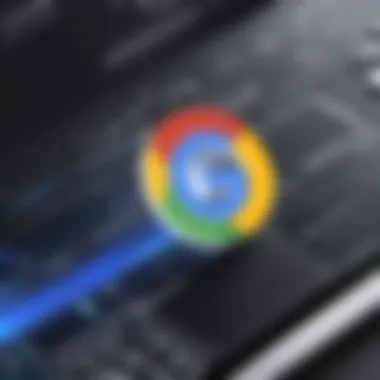

Patting oneself on the back for meeting minimum specs may not be enough; think of it this way: it’s like trying to capture a high-definition movie on a low-res camera. The experience is bound to fall short.
Recommended Configuration for Optimal Performance
When it comes to optimizing performance, recommended specifications are where users should aim. While minimum specs get the foot in the door, recommended configurations open up a world of seamless browsing and efficient task management.
- Operating System: Ensure you're running the latest version of your chosen OS. Updates frequently resolve bugs and optimize performance.
- Processor: Aim for at least a quad-core processor. More cores mean better multitasking capabilities, allowing users to juggle different Google services simultaneously without a hitch.
- RAM: For better performance, 8GB or more is often deemed ideal. This not only allows for smoother operation of Google services but also ensures that background applications do not disrupt user experience.
- Graphics Card: While many may overlook this, a dedicated graphics card can dramatically improve video performance on services like YouTube or Google Drive, particularly when dealing with graphic-heavy tasks.
- Storage: An SSD is essential for quick access and loading times, reducing delays in data retrieval for applications.
"In the digital age, the respect for system specifications can be the thin line between efficiency and frustration."
Fostering this understanding helps users navigate through slow performance issues, creating an environment where Google services can fully flourish.
Analyzing Network Connectivity
Network connectivity plays a critical role in the overall performance of online services, including Google's expansive suite. Several factors related to how users access the internet can have a substantial impact on the speed and efficiency of Google's services. By examining the nuances of network connectivity, we can better understand user experiences across different environments and shed light on potential pain points that lead to sluggishness.
The Role of Internet Speed
When it comes to internet speed, it is the lifeblood of any online service. Slow internet speed can create bottlenecks that directly affect how quickly pages load or files transfer. To dig deeper:
- Bandwidth: Higher bandwidth allows for more data to travel simultaneously, leading to faster load times. A user with a robust plan can browse seamlessly, while another with a slower connection likely struggles to load simple pages.
- Latency: This refers to the time it takes data to travel from a user's device to a server and back. High latency can be caused by long physical distances, poor routing, or network congestion. The result is noticeable lag—especially troubling for Google services reliant on real-time data.
It's more than just numbers. Users may not always recognize how varying speeds play a critical part in their day-to-day interactions. A page that should open within seconds instead takes minutes. This can be disheartening and frustrating when relying on tools like Google Docs or Gmail.
Wi-Fi vs. Ethernet: A Performance Comparison
The type of connection significantly affects performance levels:
- Ethernet Connections: Generally, a wired connection through Ethernet cables tends to deliver more stable performance compared to wireless alternatives. This stability is especially beneficial for bandwidth-heavy tasks, such as video conferencing or large file uploads. The lower interference levels provide a consistent experience, minimizing disruptions.
- Wi-Fi Connections: Wireless connections excel in convenience but can be a double-edged sword. They introduce variability, as signal strength fluctuates based on distance from the router, obstructions (like walls), and interference from other devices. In a household with multiple devices connected to the same Wi-Fi, this can lead to significant slowdowns.
To make an informed decision about connectivity:
- Test both connections to see tangible differences in speed and stability.
- Consider the layout of your working environment: Sometimes, simply repositioning your router can enhance Wi-Fi performance.
Impact of Network Congestion
Network congestion occurs when too many devices attempt to access the internet at the same time, leading to slowdowns. This happens often in densely populated areas or during peak usage hours. Consider this: an average family might have multiple devices streaming videos, downloading files, and browsing simultaneously. Here’s what that means:
- Shared Resources: All devices share the same bandwidth, which can drastically reduce speeds for each device, including those accessing Google services like YouTube or Google Drive.
- ISP Limitations: Internet Service Providers may throttle speeds during peak times. This is essential to help manage the network but can hinder performance when multiple users are online.
"In a world where everything is connected, sometimes the simplest upgrade—like switching to a wired connection—can make all the difference in performance."
Understanding the impact of congestion emphasizes the necessity for optimized network management for both home and office environments. Ensuring optimal connectivity can significantly boost the speed at which Google services operate, empowering users to interact more efficiently with the platforms they rely on daily.
Investigating Browser Performance
Understanding how browsers operate is crucial when diagnosing the issues that lead to slow performance in Google services. The browser acts as a bridge between users and web applications, including the various Google services such as Google Drive, YouTube, and Google Docs. Whether a person is streamlining their workflow or simply browsing for information, a sluggish browser can transform a simple task into an exercise in frustration. Issues related to browser performance can stem from multiple factors, including the choice of browser, the presence of additional extensions, and how effectively a user manages cached data. These elements not only affect the speed but also influence the overall user experience—in other words, faster browsing satisfaction leads to increased productivity.
Browser Choice: Implications for Speed
When it comes to browsing speed, the choice of browser can have a significant impact. Not all browsers are created equal, and preferences can vary widely based on a person’s needs and the specific Google service in use. Google Chrome, for instance, is designed specifically to optimize the use of Google services, but it can also be resource-intensive. Conversely, browsers like Firefox or Edge have been optimized for different performance metrics and might perform better in certain situations.
Several aspects to consider:
- Optimization for existing services: Browsers optimized for Google services often do better with other Google applications. For instance, Chrome has several built-in features that make it more efficient with Google Workspace products.
- Resource management: The way browsers handle memory and CPU usage varies widely, impacting performance. Chrome can utilize more RAM, which can be a double-edged sword—offering speed at the cost of increased resource drain.
- Compatibility and updates: Frequent upgrades and patches improve performance and fix issues. For example, choosing a browser with a solid update history can optimize browsing experience significantly.
The Effect of Extensions and Add-ons
Extensions and add-ons can serve as double-edged swords. While they offer enhanced functionality and customization options, it’s essential to be cautious. Having too many extensions can severely dampen performance, as each one consumes system resources.
Consider the following:
- Impact on load times: Some extensions, particularly those that track social media activity or manage advertisements, can slow down web page loading and increase the time it takes for Google services to perform.
- Favor lightweight options: Prioritize installing extensions that offer significant that provide useful features without overburdening resource allocation.
- Disable what you don't need: It's wise to regularly audit your extensions. If they aren’t actively being used, it may be best to disable or uninstall them entirely.
Cache Management: Benefits and Drawbacks
Cache management is another essential element in determining browser performance. The cache stores Web page resources locally to speed up loading times on return visits. This can be a boon for efficiency, but it also comes with caveats.
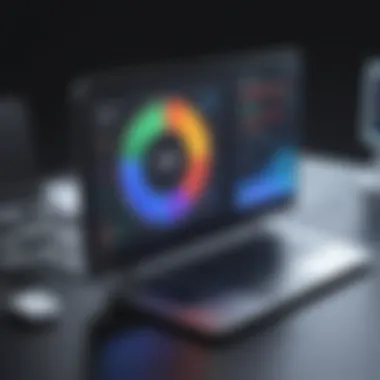
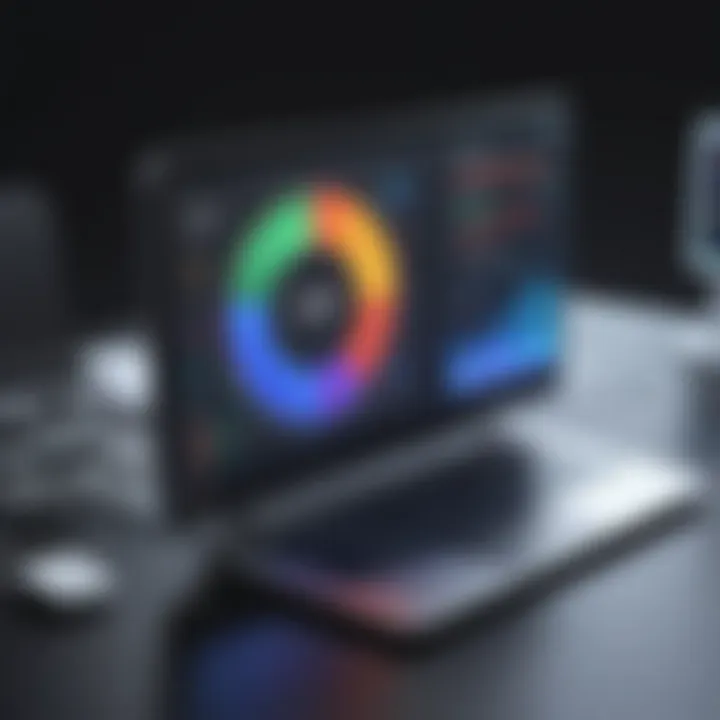
To elaborate:
- Benefits of caching: The primary advantage of caching is reduced load times, as browsers don’t need to fetch resources repeatedly from the internet.
- Drawbacks of excessive cache: However, too much cached data can lead to problems, such as outdated content being displayed or slower performance because the cache becomes cluttered. Browser crashes can also result from hefty cache sizes.
- Best practices: Regularly clearing the cache or using settings to manage cache sizes can enhance performance. It strikes a balance between having enough data for responsiveness while preventing garbage buildup.
"A well-managed browser environment can mean the difference between a smooth experience and a frustrating slog."
To summarize, investigating browser performance entails recognizing the implications of browser choice, carefully managing extensions, and maintaining an effective cache. By understanding these elements, users can optimize their experience with Google services, ensuring more efficient navigation and execution of tasks.
System Resource Availability
The availability of system resources plays a crucial role in determining the performance of Google services on personal computers. When we talk about resources, we generally refer to memory, CPU power, and storage options. Each of these elements contributes to how smoothly applications can run, particularly those that are resource-intensive like Google Chrome or Google Drive. Understanding these factors is essential, especially for IT professionals and tech enthusiasts looking for a performance boost in their everyday computing tasks.
Memory Usage and Its Impact on Performance
Memory, or RAM, serves as the short-term storage that your computer uses to keep data handy for immediate access. In the context of Google's services, if your system is running low on memory, you may notice substantial sluggishness. For instance, when Google Chrome consumes excessive RAM due to many open tabs or extensions, it can lead to slower response times and freezing.
- Why is this important? Decreasing available memory pushes other essential applications to swap data in and out of the disk drive, which is significantly slower than accessing RAM.
- Considerations: Keeping track of RAM consumption can be achieved by using task managers or built-in system monitors. If it appears consistently high, consider upgrading your RAM or managing your browser's demands more efficiently.
"Memory is like a backpack; if you fill it too much, you're gonna feel the weight."
The Role of CPU Utilization
The CPU, or Central Processing Unit, is often nicknamed the brain of the computer. A high CPU utilization rate indicates that the processor is overworked, which can lead to decreased performance across various applications, especially those that require complex computations like Google’s search algorithms.
- Importance: If Google services seem sluggish, checking CPU usage can offer insights into what processes are consuming the most resources.
- Best Practices: Ideally, keeping CPU usage below 70-80% is advisable. If more than 50% of your CPU is dedicated to background processes, it may be time to evaluate what programs you have running.
Storage Solutions: SSD vs. HDD Performance
The type of storage device you use can greatly impact loading times and overall performance of software applications, including Google services. Solid State Drives (SSDs) provide faster data access compared to Hard Disk Drives (HDDs).
- SSD Advantages:
- HDD Considerations: While HDDs may offer more storage for the price, they can slow down the time it takes for applications to open and respond.
- Speed: SSDs allow for significantly quicker read and write speeds.
- Durability: They tend to be more resilient to physical shock.
In short, switching from an HDD to an SSD is often one of the best upgrades you can make for improving not just Google services, but the performance of your entire system.
By understanding these aspects of system resource availability, professionals and enthusiasts alike can take proactive steps to enhance performance, ensuring that Google’s services run smoothly. Focus on monitoring your memory usage, assessing CPU loads, and regularly evaluating your storage solutions to maintain optimal operational efficiency.
Investigating Software Conflicts
When it comes to understanding why Google services might drag their feet on a personal computer, investigating software conflicts is essential. This aspect acts like the elephant in the room; many users simply overlook it. Often, users might blame their internet speed, hardware, or even Google itself, without giving much thought to the software landscape running alongside it. However, the interaction between various software components can have a profound impact on performance. Recognizing these conflicts can yield significant benefits and assist in diagnosing sluggish behavior swiftly.
Interference from Antivirus and Security Software
Antivirus programs are crucial for safeguarding systems from malicious threats, yet they can also cause significant slowdowns in application performance, particularly with resource-intensive services like Google's. When an antivirus scans, it can interrupt the processes, causing delays in how data is sent and received. This could be manifested in several frustrating ways when using Google services:
- Slowed Download and Upload Speeds: An active antivirus or firewall might scrutinize every bit of data cycling in and out, which can impact overall throughput.
- Browser Extension Conflicts: Many antivirus solutions integrate with browsers to warn users about suspicious sites. This integration sometimes leads to complications, resulting in sluggish loading times or even errors.
- Full System Scans During Use: If your antivirus is scheduled for a system scan during peak usage times, expect a noticeable dip in performance.
To mitigate these issues, users should consider whitelisting Google services within their antivirus settings. This strategy allows those services to bypass some levels of inspection without compromising security entirely.
"An ounce of prevention is worth a pound of cure!" Always check your antivirus settings before assuming a service is the issue.
Conflict with Background Applications
In today’s multitasking environment, it’s common to have several applications running simultaneously—even without our explicit awareness. Background applications can create bottlenecks and compete for system resources such as CPU, RAM, and storage bandwidth, leading to a slowdown in Google services.
Some common culprits include:
- Media Players: Programs that play music or videos often require considerable bandwidth and CPU cycles, which may choke up available resources.
- Cloud Sync Services: Syncing files with services like Dropbox or OneDrive can take a toll during peak performance periods, as these apps continuously upload and download data in the background.
- Browser Tabs: Each tab opened consumes resources; if numerous tabs are running, especially with resource-heavy content, it can lead to significant lag.
To address these conflicts:
- Monitor Resource Usage: Use built-in Task Manager tools to identify which applications are consuming the most resources.
- Limit Background Apps: Consider closing unnecessary applications, particularly during critical tasks with Google services.
- Reassess App Necessity: Evaluate if you truly need all background applications running, or if some can be paused or disabled temporarily.
By understanding and managing these software conflicts, users can unveil a smoother experience across Google services, allowing them to focus on the task at hand without unnecessary interruptions.
Exploring Google Service Specific Issues
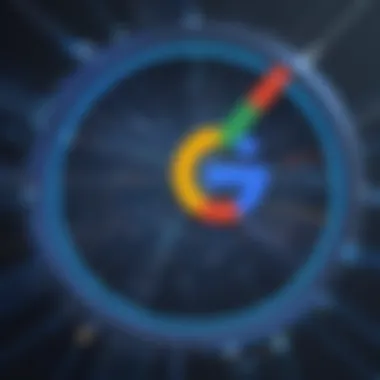
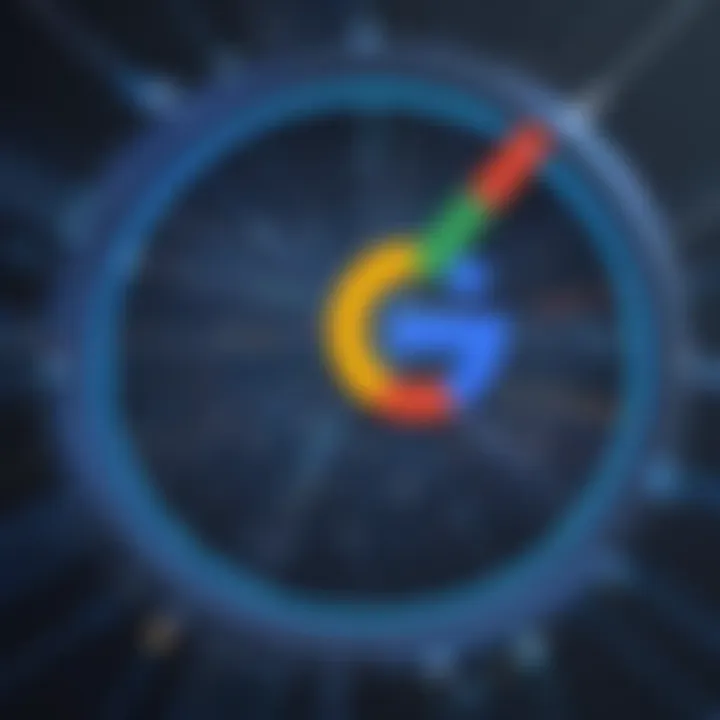
Understanding the specific issues related to Google services is pivotal in diagnosing the slow performance faced by users on personal computers. Google encompasses a vast ecosystem of applications and services. Each one operates on a set of complex demands which can vary dramatically depending on several factors, including hardware specifications, user habits, and network conditions.
A significant component of this examination revolves around how the resource demands of these services impact their functionality and user experience. By pinpointing these exact challenges, users can make informed choices on how to optimize their systems effectively, enhancing their interaction with these essential tools. In an increasingly digital environment, ensuring smooth operation of Google services isn’t just beneficial – it’s often essential for productivity.
Google Chrome's Resource Demands
Google Chrome is a prime example of a service that requires considerable system resources to function efficiently. Its architecture uses a multi-process model, meaning that it runs each tab as a separate process to improve stability and security. While that approach enhances performance, it can lead to higher resource consumption.
Several aspects contribute to Chrome’s hefty resource demands:
- Memory Consumption: Each active tab in Chrome uses its own chunk of memory. For users who like to keep multiple tabs open, this can strain available RAM, leading to sluggish performance.
- Extension Overhead: Extensions can provide additional functionality but can also be resource-hungry. Some poorly coded add-ons can monopolize CPU cycles, causing slowdowns.
- Background Processes: Chrome does not completely close processes when tabs are closed. Instead, they may continue running in the background, consuming additional resources and preventing the user’s device from freeing up memory effectively.
To mitigate these issues, users can adopt several strategies:
- Regularly audit and disable unused extensions.
- Use a task manager to monitor and close tabs that are consuming excessive memory.
- Limit the number of open tabs to avoid memory bottlenecks.
Performance Issues with Google Drive and Other Services
Google Drive, while a powerful cloud storage solution, can sometimes present its own set of performance issues, particularly on personal computers where users often juggle multiple tasks. A seamless upload or download experience can sometimes feel like a battle against a slow-loading interface.
Key factors leading to these performance hiccups include:
- File Size Limits: Larger files take longer to upload or download, especially on slower connections. Users should be mindful of file sizes and consider compressing large files before uploading.
- Sync Configuration: Drive’s sync functionality can cause slowdowns. If not configured optimally, it may hog bandwidth, especially when syncing large folders or numerous small files at once.
- Compatibility Issues: Third-party applications that integrate with Google Drive may not always work seamlessly, leading to unexpected slowdowns or system conflicts.
To enhance performance when using Google Drive and other Google services, consider the following tips:
- Adjust sync settings to only sync necessary files.
- Regularly clear the cache and cookies of the browser.
- Check the stability of your internet connection to ensure consistent performance.
"Understanding which Google services add strain to your computer’s resources can empower you to take action, ensuring a smoother, more efficient computing experience."
Troubleshooting and Solutions
In the context of Google’s slow performance on personal computers, the approach to troubleshooting and finding solutions can make all the difference. It’s not just about identifying issues; it's also about pinpointing the root causes that lead to sluggish service. Delving into troubleshooting empowers users to make targeted adjustments that can enhance their overall experience. This section encapsulates both the practical steps anyone can take and the potential advanced solutions that cater specifically to persistent issues. By addressing these aspects, individuals can significantly alleviate performance woes that disrupt their productivity.
Basic Troubleshooting Steps
Kicking things off with basic troubleshooting, it’s surprising how often simple steps can yield substantial improvements. Here are some foundational actions to consider:
- Restart the Browser: It’s easy to forget that a simple refresh can clear up minor glitches, so give your browser a restart.
- Clear Browser Cache: Over time, a bloated cache can slow down loading times. Navigate to your browser settings to clear it out.
- Disable Unused Extensions: Some extensions can cause conflicts and hog resources. Take a moment to disable those you don't currently need.
- Check for Updates: Outdated software can act like a brake on performance. Ensure both your browser and operating system are up to date.
- Test Your Internet Connection: Slow speeds due to your connection can affect service performance. Use tools like speedtest.net to check your speed.
Performing these steps can often alleviate many common performance issues that folks encounter daily.
Advanced Solutions for Persistent Issues
While basic troubleshooting handles everyday hiccups, deeper-rooted issues might require a more sophisticated touch. Here are advanced tactics that can tackle persistent performance problems:
- Reset Browser Settings: If problems persist, consider resetting your browser settings to default. This step can clear out problematic configurations yet retains your bookmarks.
- Investigate Resource Hogs: Utilize the built-in task manager of your browser (accessible via the menu) to see which tabs or extensions are consuming the most resources. Close those that are lagging the system.
- Manage System Resources: Check your operating system's task manager to identify applications that might be slowing down performance. Freeing up system memory can provide the necessary boost.
- Create a New User Profile: Sometimes, profile corruption can lead to issues. Consider creating a new user profile in your browser to see if it produces smoother performance.
- Engage with Community Forums: Platforms like Reddit or specialized tech forums can offer insights into issues you may not consider. Users often share tips that target specific concerns, which can be instrumental in your pursuit of speed.
"Persistent issues often signal the need for innovation in your approach rather than mere repetition of previous solutions."
Implementing these advanced solutions will often lead to greater performance improvements, bringing you closer to a smoother browsing experience with Google’s services. By fostering a methodical approach to troubleshooting, users can transition from mere frustration to competent navigation of their tech hurdles.
Future Considerations
The ever-evolving landscape of technology mandates that we keep our fingers on the pulse of developments surrounding Google services and their performance. Understanding future considerations allows IT professionals and tech enthusiasts to anticipate and prepare for changes that could affect browsing experiences. Being informed about potential updates and shifts can provide a competitive edge in optimizing performance and dealing with sluggishness.
The need to consider upcoming updates is twofold. Firstly, Google routinely rolls out optimizations and new features to enhance user experiences. Grasping these changes can help users adjust settings accordingly, ensuring smoother interactions. Secondly, as systems advance, older configurations may struggle to keep up. Knowing when to upgrade hardware or modify usage patterns can help mitigate performance issues.
Potential Updates and Changes to Google Services
Google’s commitment to continuous improvement leads to regular updates of various services, affecting their performance on personal computers.
- User Interface Improvements: Expect changes to the layout or design that may optimize usability. These might include streamlined access to features, reducing the strain on resources.
- Performance Enhancements: Google may introduce under-the-hood improvements designed to ensure a quicker response time and faster load speeds, particularly in Chrome and Drive.
- New Features: Watch out for newly added functionalities that could bring both advantages and challenges. Some features may consume additional system resources, thereby affecting overall performance, calling for closer management of extensions and add-ons.
Overall, keeping abreast of these changes can help users adapt, ensuring Google services run like a well-oiled machine on their devices.
Preparing for Evolving Tech Environments
As technology evolves, so do the demands placed on both hardware and software. By acknowledging trends and emerging technologies, users can better tailor their setups for efficiency.
- Cloud Services: The shift towards cloud-based solutions emphasizes a continual reliance on robust internet connections. Users must ensure their connectivity is up to par, avoiding interruptions in service.
- Cross-Platform Compatibility: Many users engage with Google services across various devices. With updates, ensuring seamless functionality on every device is crucial for maintaining high productivity and effectiveness.
- Adapting to Security Protocols: Google often updates its security measures. Staying informed of such enhancements means users can align their practices with those standards, ensuring data safety without compromising speed.
"Each of these elements serves as a cog in the vast machinery of performance, positively or negatively impacting responsiveness."







