VLC Media Player: In-Depth Insights for IT Experts


Intro
When it comes to media playback, few applications manage to strike a chord with IT professionals quite like VLC Media Player. Known for its simplicity and robust feature set, VLC stands out as a versatile tool capable of handling a variety of multimedia formats. It is not just a player; it’s a comprehensive solution for media management. This article digs deep, aiming to elucidate the intricacies that make VLC a favorite among tech enthusiasts.
Understanding the significance of VLC in the modern technological landscape is crucial. As digital media continues to proliferate, the need for reliable playback software becomes ever more pressing. Whether for personal use or in professional settings, the expectation is to have an application that can handle everything from standard audio files to high-definition video formats without breaking a sweat. In this exploration, we'll cover various aspects of VLC, its functions, and its standing against competitors in the space.
Preamble to Media Player
VLC Media Player has established itself as a cornerstone in the digital media landscape, catering to both casual users and IT professionals alike. Its open-source nature, coupled with its versatile capabilities, makes it a preferred tool for media playback and management. This section delves into the various facets of VLC, highlighting its significance in today's tech-savvy environment. In an era where multimedia content proliferates, understanding VLC's functionalities is not just beneficial but essential for professionals aiming to streamline their media-related tasks.
The Origin and Development of
The story of VLC Media Player dates back to the late 1990s when a group of students at the École Nationale Supérieure des Télécommunications in France created the software as a project known as "VideoLAN Client". This concept grew over time, transforming from a simple network streaming solution into a comprehensive media player renowned worldwide.
Originally released in 2001, VLC was built to solve specific needs regarding video streaming and playback across various platforms. Unlike many media players of its time, VLC was designed with a focus on flexibility and wide compatibility.
Through its journey, VLC has been consistently updated and refined. The development team, comprising volunteers from different backgrounds, contributes to a vibrant community committed to ensuring the player remains at the forefront of technology. This collaborative spirit not only aids in overcoming challenges but also inspires continuous innovation. Today, VLC supports a plethora of platforms, including Windows, macOS, Linux, Android, and iOS, which speaks volumes about its adaptability.
Key Objectives and Features of
VLC Media Player shines due to its formidable objectives and features that cater to an extensive array of user needs. Here are some key highlights:
- Wide Format Support: VLC supports an impressive variety of audio and video formats, from MP3 to MKV and beyond, making it a versatile tool for handling multimedia files.
- Cross-Platform Functionality: No matter the operating system, VLC ensures a uniform experience, which is a fundamental benefit for IT professionals who often work across multiple environments.
- User-Centric Design: The interface is intuitive, allowing users to navigate easily, even if they have minimal technical expertise. Customization options further enhance usability, permitting users to tailor their experience.
- Advanced Capabilities: Beyond basic playback, VLC offers advanced features, such as streaming options, conversion capabilities, and even screen recording. These attributes make it a Swiss Army knife for media professionals.
- Open Source Community: The commitment to openness has allowed numerous plugins and extensions to thrive, greatly expanding VLC's functionality without compromising security.
"VLC Media Player is not just a player; it's a tool that empowers users to manage their media experience precisely as they want."
In summary, the introduction of VLC Media Player serves to establish a foundational understanding of the software and its relevance in the tech world. For IT professionals, the insights shared here will facilitate a greater appreciation and practical application of VLC's capabilities, enabling them to fully leverage the tool in their endeavors.
Installation and Setup of
Understanding the installation and setup of VLC Media Player is a crucial part of effectively leveraging this versatile tool in any professional setting. Many IT professionals see the installation process as a simple box-checking exercise, but the reality is that the proper setup can influence how well VLC performs in usage scenarios. An effective setup ensures that the software operates efficiently, utilizes system resources appropriately, and engages with other applications seamlessly. Moreover, having a grasp of system requirements and installation steps provides the groundwork for troubleshooting unforeseen issues in the future. The benefits are twofold: increased reliability and enhanced user experience.
System Requirements for Installation
Before jumping into the setup, it is essential to pay attention to the system requirements for VLC. Knowing what your system can handle ensures that there won't be surprises down the road.
- Operating System: VLC supports an array of operating systems. This includes Windows (7 and above), MacOS (10.7 and later), and various Linux distributions. For mobile users, it also has apps available for Android and iOS.
- Processor: A minimum of 1 GHz processor is recommended. For best performance, especially in high-definition playback, a dual-core or higher processor is preferable.
- RAM: Around 2 GB RAM is minimal. If you're looking to multitask while running VLC, having 4 GB or more will make a noticeable difference.
- Disk Space: The VLC installation file is around 50 MB, but it is suggested to allocate at least 500 MB of free disk space for optimal functionality and future updates.
In other words, while VLC is relatively resource-friendly compared to many other media players, ensuring that your hardware meets or exceeds these specifications is vital.
Step-by-Step Installation Process
Installing VLC is meant to be straightforward. Here’s a detailed guide on how to do it:
- Download VLC: Begin by heading over to the official VLC website. It's critical to download from a trusted source to avoid any malware or issues. The download should automatically suggest the correct version for your operating system.
- Run the Installer: Navigate to your downloads folder and double-click on the VLC installer. You might need administrative rights, so ensure you have those handy.
- Follow Installation Prompts: The installation wizard will guide you through a series of prompts. You can usually proceed with the default settings unless you have specific preferences. Be aware of any optional components such as additional codec packs, as these can enhance your playback experience depending on your needs.
- Choose Components: When prompted, select the components you want. For most users, the default selections will suffice. However, if you have specific requirements for streaming or codec functionalities, consider adding those.
- Select Installation Directory: You can either stick with the default installation location or choose a custom directory. This decision depends on how organized you want your file structure to be.
- Finalize Installation: Click "Install" to complete the setup. The process should not take long. Once done, don’t forget to check the box that allows VLC to run immediately after installation.
- First Launch Configuration: The first time you run VLC, it might ask for some initial settings, like a preference for the user interface and file associations.
"Getting started with VLC is like opening a toolbox filled with versatile tools; the better you know the tools, the easier it is to tackle complex tasks."
Following these steps carefully puts you on the right track to using VLC Media Player effectively. Once installed, you'll find that exploring its features will be a breeze. With this knowledge, IT professionals can maximize the potential of VLC, adapting it to diverse media management needs.
User Interface Overview
Understanding the user interface of VLC Media Player is crucial for any IT professional looking to leverage its capabilities effectively. The user interface (UI) is not merely a visual aspect; it plays a pivotal role in how users interact with the software, streamlining processes and enhancing productivity. When a media player is straightforward and intuitive, it frees the mind to focus on the content rather than the mechanics of playback. This overview will delve into the key features of the VLC user interface and discuss how customization can elevate the user experience even further.
Understanding the User Interface
VLC's interface is often lauded for its simplicity and functionality, striking a balance between ease of use and comprehensive features. Upon launching the application, users are greeted with an uncluttered view that allows for easy navigation. At the center lies the media playback area, flanked by controls for play, pause, stop, and volume adjustment. Features such as the media library, playlist, and equalizer can be found via tabs or user-accessible menus. This strategic layout helps both novices and seasoned users to find their way quickly.
A large part of its accessibility comes from VLC’s multi-platform availability. The interface remains consistently user-friendly across Windows, macOS, and Linux, which is a significant consideration for IT professionals who may work in varied environments. That said, the default theme may feel a bit basic to those accustomed to more modern aesthetics found in other media players. However, VLC opts for functionality over flamboyance, which aligns with the pragmatic needs of technical users.
Customizing the Interface
One of the standout features of VLC is its high degree of customization. Users can tweak the interface to suit their preferences and workflow, thereby enhancing usability. Customization options can range from simple skin changes to altering toolbars, which makes VLC adaptable to the user's specific needs.
To begin customizing, navigate to the Preferences section from the main menu. Here, you can explore different skins that give VLC a fresh appearance. For those who prefer a professional look, the classic skin may suffice, while a more playful skin can lighten the mood during downtime.
Another notable option is the ability to create playlists and organize media files seamlessly. Users can even set VLC to open in a specific tab or with a predetermined playlist upon startup.
"The freedom to personalize transforms VLC from just another media player into a tailored tool for productivity."
There are also advanced customization options, such as modifying keyboard shortcuts, which can significantly speed up workflow. By knowing the right commands, IT professionals can navigate the interface almost instinctively, minimizing distractions and maximizing efficiency.
Supported Formats and Codec Compatibility
In the world of media playback, compatibility can make or break the user experience. Having a media player that supports various formats and codecs is essential for IT professionals and tech enthusiasts alike. This section delves into VLC Media Player's capabilities in handling a variety of audio and video formats, as well as its understanding of codec compatibility.
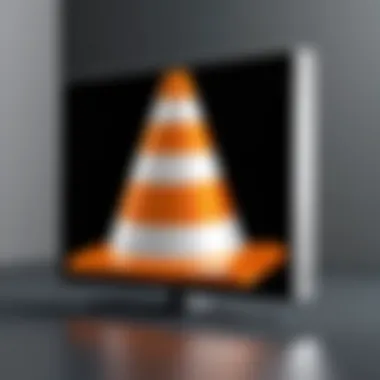

Audio and Video Formats Supported
VLC Media Player shines in its capacity to handle an extensive range of audio and video formats. It’s not just about playing media; it’s about ensuring that users can access and utilize their media files without hindrance. Some notable formats that VLC supports include:
- Audio Formats: MP3, AAC, FLAC, WAV, OGG
- Video Formats: MP4, AVI, MKV, WMV, MOV
The wide range of supported formats does more than just impress; it ensures that the user can work with virtually any media file they encounter. IT professionals often deal with diverse media types, and VLC makes it possible to engage with all these files seamlessly. Additionally, the open-source nature of VLC lets users dig deeper into specifications and potential applications—something proprietary players may not always offer.
Another perk? The ability to stream various media formats directly from the web or local network expands VLC's utility beyond just a conventional media player. Thus, users can pull content from multiple sources without worrying about format compatibility issues.
Understanding Codec Compatibility
When discussing supported formats, one cannot forget the importance of codecs. A codec (compressor-decompressor) is what enables media files to be compressed for storage and decompressed for playback. VLC's compatibility with a multitude of codecs is a game-changer in professional settings.
Not all media players can tackle the codec issue with such finesse. VLC includes its own built-in codecs, which means that users don’t necessarily need to install additional codec packs. This feature is not just a convenience; it's a significant time-saver in environments where efficiency is key.
For IT professionals, understanding codecs such as H.264, H.265, or VP9 can enhance their ability to troubleshoot playback issues.
Overall, the rich compatibility with a wide array of codecs solidifies VLC's position as a reliable tool in any media environment, ensuring seamless operations regardless of the media source.
"The beauty of VLC lies not only in its ability to play a myriad of formats but also in how it optimally utilizes codecs to maintain high-quality playback."
Advanced Features of
When considering VLC Media Player, the conversation often gravitates towards its well-known utility of playing diverse media formats. Yet, the advanced features of VLC elevate it from a mere player to a robust multimedia tool, particularly for IT professionals. These functionalities enable users to harness the full potential of their media resources, ensuring tasks such as streaming, recording, and conversion are executed smoothly. With a growing emphasis on remote work and digital collaboration, the relevance of these features grows significantly.
Streaming Capabilities
VLC’s streaming capabilities position it as a versatile option for IT environments. Professionals can utilize VLC to stream audio and video files across networks and even set up streaming servers. This is particularly relevant for delivering multimedia content in educational settings or corporate presentations. The process involves protocols like HTTP, RTSP, and RTP, presenting multiple streaming options that suit varied use cases.
To emphasize its importance:
- Protocol Flexibility: VLC supports various streaming protocols, allowing for customized media delivery experiences. This means one can switch from local streaming to internet-based without a hitch.
- Real-time Streaming: By leveraging the application’s ability to reduce latency, users can provide almost live media experiences, an essential factor in sectors like training and live broadcasts.
- Cross-Platform Use: VLC ensures that your audience can access streamed content across different devices and operating systems, thus eliminating barriers that often plague proprietary software.
Moreover, the application’s integration with services such as Icecast and SHOUTcast allows users to manage and broadcast their own radio stations or events directly from VLC. This showcases its ability to foster creativity while providing powerful tools for professionals.
Recording and Conversion Tools
Another layer to VLC’s capabilities lies in its recording and conversion tools. This is more than just a convenience; it allows IT professionals to create content and transform it into various formats, ensuring compatibility with different devices and platforms. This factor is a game-changer, especially when working with outdated or less compatible media formats.
Key features here include:
- Screen Recording: VLC can capture the screen, which is invaluable for creating tutorials, presentations, or sharing technical demos. This capacity makes it an alternative to specialized software, potentially saving costs.
- Format Conversion: The tool can convert files between a myriad of formats, including popular extensions like MP4, MKV, AVI, and more. Professionals often need to switch file types to meet application requirements or to optimize for certain playback scenarios.
- Batch Processing: For users handling multiple files, VLC allows batch conversions, delivering significant time saves when dealing with extensive libraries or bulk content transformations.
"With VLC, you’re not just playing media; you’re engaging with it, transforming it, and sharing it in ways that are impactful and convenient."
Thus, understanding and leveraging these advanced features can pave the way for more efficient workflows and greater overall effectiveness in a variety of professional settings.
Performance Analysis
Performance analysis in the context of VLC Media Player is crucial, especially for IT professionals who prioritize both efficiency and reliability in their work. Given that VLC is not just a media player but also a powerful tool for various media handling tasks, understanding its performance dynamics can lead to improved operational effectiveness. In this section, we will explore key elements and benefits of performance analysis within VLC, focusing on how it serves the needs of technical users.
Benchmark testing and resource management are essential aspects to examine when evaluating VLC's performance. As demands for processing power and media rendering increase, it becomes imperative for IT specialists to know how VLC handles these challenges. Analyzing performance can illuminate areas where VLC excels or may require optimization, thus ensuring users maximize their productivity.
Performance in media applications revolves around two primary concerns: playback quality and resource consumption. Both contribute significantly to user experience and operational throughput. If VLC performs admirably in both areas, stakeholders can expect smoother implementations in corporate settings, reducing the friction often encountered when using less capable software.
"Performance is not about benchmarks alone; it's about how software supports your daily tasks and workflows."
Benchmark Testing Performance
Benchmark testing involves a systematic approach to evaluate VLC's capabilities against different media formats and sizes. IT professionals often conduct these tests to uncover how well VLC performs under various conditions.
When conducting benchmarks, consider using different types of media—such as HD videos, audio files, and streaming content—to assess VLC’s response. Checkpoints can include:
- Load times: Measure how quickly VLC opens various file types.
- Frame rates: Evaluate the smoothness of playback, especially with high-definition videos.
- CPU and Memory usage: Monitor the resource consumption during operation to ensure efficient usage.
By utilizing different benchmarking tools and methods, IT professionals can determine optimum configuration settings for VLC to deliver the best performance tailored to their specific needs. These benchmarks help in identifying whether the system meets the required specifications or if adjustments in hardware or settings are necessary.
Resource Management and Efficiency
Resource management is another crucial aspect of VLC's performance analysis. IT experts strive to ensure that software operates efficiently within the existing system confines, thus extending the longevity and capability of hardware. VLC is known for its relatively moderate system requirements, yet understanding how to manage resources can lead to even greater efficiencies.
Consider the following when assessing VLC's resource management capabilities:
- Background Processes: Identify unnecessary applications running concurrently with VLC. Closing extraneous processes can free up RAM and CPU resources for streamlined playback.
- Settings Adjustments: Tuning VLC's preferences—like hardware acceleration for video decoding—can significantly enhance performance without necessitating upgrades to hardware.
- File Management: Organizing media files efficiently reduces the likelihood of playback lags and enhances VLC’s performance.
in Professional Settings


As technology continues to evolve, the role of effective media management becomes increasingly crucial in a professional environment. VLC Media Player stands out as a reliable tool, not only for personal use but also as an asset in various corporate settings. The importance of this section is to illuminate how VLC can facilitate media handling, enhance collaborative projects, and promote innovation in IT workflows.
Utilizing for IT Professionals
VLC's versatility is a major draw for IT professionals. From educators to software developers, the applications are vast. For example, in a corporate setting, IT specialists can utilize VLC to manage training videos or internal webinars. Unlike some proprietary software, VLC is open-source and free, making it accessible to organizations keen on maintaining cost efficiency without compromising quality.
VLC enables versatile media handling that can cater to various file formats. This is especially significant in an IT context where different teams may require different media solutions. The player also supports streaming, allowing professionals to broadcast live events or share updates seamlessly across departments.
Key Features for IT Use:
- Compatibility: It works with numerous audio and video formats, reducing the need for multiple players.
- Customization: IT teams can tweak settings to suit specific requirements, like adjusting codecs or managing playback speeds.
- Integration: Can be embedded into applications using APIs, which allows for tailored solutions in development projects.
"VLC's ability to accommodate a variety of formats makes it a go-to tool for professionals looking to ensure smooth media operations in any setting."
Case Studies: in Corporate Environments
Examining how VLC impacts workplace settings paints a clearer picture of its advantages. Multiple organizations have reported successful integration of VLC within their media ecosystems.
- Educational Institutions: Seeing VLC used in universities for streaming lectures and presentations is common. Professors can easily play videos from different sources without compatibility concerns. This has enhanced learning experiences.
- Media Companies: A case in point is a regional broadcasting company that transitioned to using VLC for video file playback in their editing suites. The results were streamlined operations and reduced turnaround times for production.
- Corporate Training Programs: Many firms have adopted VLC in their Human Resources departments. Training videos can be played consistently, ensuring employees receive the same information without hiccups in playback.
• Benefits Observed:
- Improved efficiency in media projects.
- Better resource allocation?
- Enhanced employee engagement through consistent and reliable media playback.
Comparative Analysis with Other Media Players
When we think about media players today, the choices are abundant yet crucial to make informed decisions, especially in professional settings. This section breaks down how VLC stacks up against other popular media players, including Windows Media Player and QuickTime. Understanding these comparisons aids IT professionals to determine which player matches their requirements best, considering usability, format support, interface design, and additional features that could impact workflows.
vs. Windows Media Player
VLC and Windows Media Player represent two contrasting philosophies in media playback. VLC stands out for its adaptability and range of supported formats. Unlike Windows Media Player, which primarily targets Microsoft users and often restricts certain formats and codecs, VLC prides itself on being an all-inclusive player. This makes VLC a clear contender for IT professionals who often encounter varied media file types.
Key Differences:
- Format Support: VLC supports a wider array of audio and video formats natively, while Windows Media Player may prompt for additional codecs or plugins.
- Open Source vs. Proprietary: VLC's open-source nature encourages flexibility and continuous updates from the community, compared to Windows Media Player's more corporate-driven development.
- Customization: VLC provides numerous options for users to tweak settings to suit their needs, which is somewhat limited in Windows Media Player.
"For IT specialists dealing with multimedia files regularly, having VLC as a reliable fallback can be a game-changer."
vs. QuickTime
Stepping into the world of QuickTime, we find another interesting comparison. While Apple's QuickTime is designed with a sleek interface and robust integration into macOS, it usually restricts functionality to a specific ecosystem. VLC, on the other hand, operates on multiple platforms, including Windows, macOS, and Linux, which makes it more versatile for a broader audience.
Comparison Points:
- Platform Availability: VLC’s cross-platform usability means that projects can be shared across different operating systems without impacting functionality. QuickTime's reliance on Apple systems can hinder interoperability.
- Cost and Licensing: VLC is free, while QuickTime offers both free and paid versions, where the latter comes with additional advanced features.
- Features: VLC comes with numerous built-in tools for streaming and converting formats, which are often absent or limited in QuickTime.
Unique Advantages of
VLC's reputation as one of the most dependable multimedia players stems from several unique features that continue to attract not just casual users but also IT professionals who need advanced capabilities.
- Extensive Codec Support: The player can handle almost any media file without the need for codec packs, so users won't be caught off-guard by unsupported formats.
- Live Streaming and Recording: There’s also a reputation for superior streaming capability, allowing professionals to do live broadcasts easily.
- Customization Options: With skin and extension support, the look and feel of VLC can be modified to reflect personal preference or organizational branding.
- Regular Updates: The VLC community thrives on continuous updates, providing fixes and enhancements, keeping it ahead of competitors regarding security and performance.
Summarizing, the comparison of VLC with other media players underscores not just its strengths, but also the underlying needs and tasks of IT professionals. Given the complexities of multimedia management today, VLC emerges as a smart choice. Its adaptability, customized features, and extensive support make it a favored tool among tech-savvy individuals.
Security Aspects of
In an age where digital threats loom large, understanding the security aspects of VLC Media Player becomes essential, particularly for IT professionals who rely heavily on its features. VLC is more than just a versatile media player; it embodies a set of robust security features designed to protect its users. With data breaches and malware attacks becoming commonplace, the importance of ensuring safe media consumption and management cannot be understated. Focusing on how VLC protects against potential vulnerabilities enhances not just user experience but also fosters greater trust in its application across various environments.
Understanding 's Security Features
VLC Media Player includes several layers of security mechanisms to safeguard its operations. One of its principal security features is its open-source nature. This aspect means that anyone can examine the source code, allowing a community of developers to identify vulnerabilities and apply necessary patches. Additionally, VLC avoids employing proprietary codecs that might harbor security flaws. This practice minimizes users' exposure to potential threats.
Several built-in security functions help maintain a secure environment during media playback:
- Sandboxing: VLC operates in a controlled environment where malicious code cannot infiltrate system processes.
- Encrypted Streaming: When streaming content, VLC supports encrypted protocols which protect data from eavesdropping.
- Restricted Access: The player allows users to control permissions for file access, reducing the risk of unauthorized modifications.
By employing these features, VLC strives to provide a more secure media experience.
Best Practices for Secure Usage
Even with its robust security features, users must take proactive steps to ensure their media consumption remains secure. Here are several best practices that IT professionals should consider when using VLC:
- Keep VLC Updated: Always install the latest version to leverage security updates and new features. VLC provides notifications for updates, but it’s wise to check for them periodically.
- Download from Trusted Sources: Always obtain VLC from its official website or reputable platforms to avoid compromised versions. Third-party sites may offer altered downloads that could contain malware.
- Adjust Security Settings: Configuring VLC’s settings can further enhance security. Disable unnecessary network protocols and features you don’t intend to use, thus limiting potential points of attack.
- Regularly Review Playback Sources: When streaming or playing media from external sources, ensure these are reputable. Avoid pirated content, as it might expose systems to threats.
- Utilize Firewalls and Antivirus: Always have firewalls and antivirus systems active when using any media player, including VLC. These layers of protection significantly reduce vulnerability to attacks.
Ultimately, navigating security is about being cautious and well-informed. It is essential for IT professionals—who often work with sensitive or proprietary content—to remain vigilant about the media players and protocols they use.
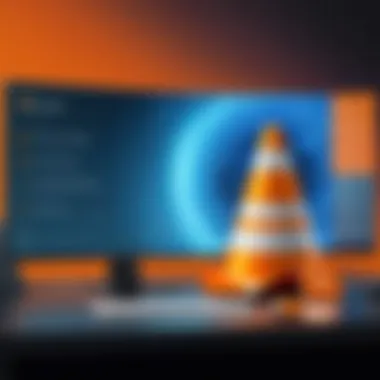
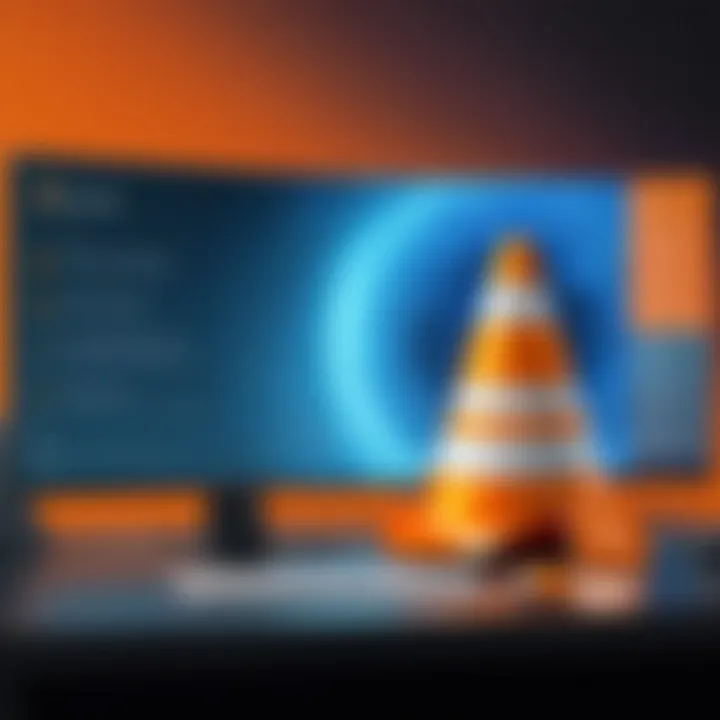
By implementing these best practices, users can enhance the security of their VLC Media Player experience, creating a safer environment for media management and playback. Understanding and utilizing VLC's security aspects is a crucial step for those looking to maintain integrity in their media solutions.
Troubleshooting Common Issues
When dealing with any software, especially one as versatile as VLC Media Player, encountering issues during playback or setup is almost par for the course. This section is critical for IT professionals because it armors them with the tools to diagnose and resolve common problems effectively. In professional settings, where time is often of the essence, being able to swiftly handle these glitches saves valuable resources and maintains workflow continuity.
Identifying Playback Problems
Playback issues can range from minor annoyances to major disruptions. When users experience issues like crashing or stuttering video, identifying the root cause is crucial. Here are some steps to sift through these problems:
- Check for System Compatibility: Ensure that the operating system and hardware meet VLC’s requirements. Sometimes, outdated systems can lead to insufficiencies in media playback.
- Corrupted Files: Users often overlook the possibility that the media file itself could be corrupted. This becomes apparent if VLC struggles to play certain files while others work seamlessly.
- Network Issues: For those using VLC to stream content, a weak or intermittent connection can cause buffering and stuttering. Monitoring the network status can help ascertain whether this is the issue.
- Update VLC: Running an outdated version might lead to compatibility problems with new codecs or formats. Regularly updating the software can mitigate this risk.
Once the decoders on the problem are identified, troubleshooting can proceed to the next necessary steps.
Resolving Audio and Video Sync Issues
Nothing can derail the quality of a viewing experience quite like mismatched audio and video. Sync issues plague many users, but fortunately, VLC offers tools to remedy them. Here are some considerations:
- Adjust Synchronization: Users can easily adjust audio and video playback sync within the application. This can be done by going to > . Depending on the discrepancy, small adjustments typically suffice.
- Use Hotkeys for Quick Fixes: Often, the simplest solutions are the most effective. VLC has built-in hotkeys for timely adjustments: to delay audio and to advance it. Using these can correct sync in real-time without diving deep into settings.
- Transcoding Options: If sync issues persist across multiple formats, transcoding the file into a different format may just do the trick. In VLC, navigate to > , and select an appropriate output format. This can alleviate codec-induced sync problems.
- Reinstall VLC: If all else fails, reinstalling the software can help resolve persistent sync issues. Sometimes, a fresh install rectifies any underlying problems that may have arisen over time.
Keeping these troubleshooting tips handy means that when playback problems arise, you can adapt, resolve, and carry on with minimal downtime.
Updates and Community Support
Staying updated and engaged with the VLC community is pivotal for maximizing the media player's potential. Not only do regular updates enhance functionality and security, but they also contribute to a dynamic ecosystem that fosters innovation and user engagement. For IT professionals, understanding how these updates work and how they can contribute to the community is essential for leveraging VLC in various operational contexts.
Understanding ’s Update Mechanism
VLC Media Player follows a structured update protocol that ensures users benefit from the latest features, security patches, and bug fixes. The update mechanism is designed to be straightforward:
- Automatic Updates: By default, VLC checks for updates automatically when the application starts, giving users the option to install them seamlessly.
- Manual Updates: Users can manually trigger updates from the application’s menu. This can be useful for those who prefer to control when they want to update, especially in a corporate environment.
- Version History: The VLC website provides a comprehensive change log detailing the modifications made in each release. This maintains transparency and allows users to assess what new features or fixes have been introduced.
"Keeping VLC updated not just improves performance but also protects against vulnerabilities that might otherwise be exploited."
It's wise for IT departments to create a regular schedule for checking updates, ensuring all installations are secure and equipped with the latest features. This not only optimizes performance but also mitigates potential risks related to security flaws.
Contributing to the Community
Engagement with the VLC community can significantly enhance both user experience and the platform’s development. The avenues for contribution vary widely:
- Forums and Discussion Boards: Platforms like Reddit and the official VLC forums allow users to share experiences, seek assistance, and offer feedback. Such interactions create a rich tapestry of user-generated insights that can enhance collective knowledge.
- Bugs Reporting: When encountering bugs or glitches, users can report these back to the development team. This is not merely an act of courtesy; it actively contributes to improving the software. Developers rely on user feedback to fix errors and refine features.
- Feature Requests: Users often have unique needs. By suggesting new features or enhancements, IT professionals can steer the ongoing development of VLC to better suit their requirements.
- Developing Add-ons: Tech-savvy users can create extensions or skins, enriching the VLC ecosystem. This is a fantastic way to personalize the experience and contribute to the player’s versatility.
In summary, staying abreast of updates and actively participating in the VLC community not only fortifies the software's integrity but also empowers users to shape its development trajectory. Engaging with a shared community enhances one’s professional capabilities and fosters a sense of belonging within the tech landscape.
The Future of Media Player
The journey of VLC Media Player has been nothing short of remarkable. As we look toward its future, understanding the implications for users and developers is crucial. Innovations in technology and user demands shape the trajectory of VLC. Being open-source, the player has fostered a community that not only values privacy but also thrives on adaptability. Therefore, predicting what's next for VLC is important for IT professionals who rely on this versatile tool.
Potential Innovations and Upgrades
VLC Media Player consistently embraces new technologies. As we peer into the future, several exciting innovations and upgrades may come into play:
- Improved User Experience: There is always room for a more intuitive interface. Simplifying complex functionalities while ensuring that power users still have access to advanced tools is a balancing act that the VLC community is keen to perfect.
- Increased Codec Support: As new media formats emerge, VLC’s ability to adapt is essential. Enhancing codec support ensures that users can play anything from standard formats to cutting-edge video types without hassle.
- Enhanced Cross-Platform Functionality: Users expect seamless experiences across different devices. Future versions of VLC could enhance this feature, ensuring that switching from a desktop to a mobile device feels effortless.
- Integration with Cloud Services: With the growing use of streaming and cloud storage, incorporating easy access to files stored online can position VLC as a one-stop shop for media handling.
- AI-Powered Features: Imagine VLC utilizing AI to recommend playlists based on user behavior or automatically improving video quality in real-time. These kinds of smart features could significantly improve the user experience, tapping into emerging technologies that are increasingly becoming mainstream.
"As technology evolves, so must the tools we use."
’s Place in Emerging Technologies
In today’s tech landscape, staying relevant means engaging with emerging technologies. VLC Media Player seems well-positioned at the intersection of several trends:
- Virtual Reality (VR) and Augmented Reality (AR): VR and AR are making waves in media consumption. VLC could harness this potential by supporting 360-degree video and AR functionalities, appealing to a broader audience.
- Blockchain Technology: With concerns about copyright and digital ownership, integrating blockchain could secure media files and ensure content creators are properly credited. This feature could enhance VLC’s reputation as a forward-thinking player.
- 5G Streaming: With the expansion of 5G networks, VLC may need to adapt to support higher quality streaming over wireless connections, ensuring that users enjoy fast, buffer-free experiences.
- Adaptive Streaming: The rise of adaptive bitrate streaming technologies could allow VLC to adjust video quality on-the-fly, enhancing the viewing experience based on the user’s internet speed.
All these potential upgrades and innovations not only keep VLC relevant but also elevate the standard for media players globally, making it essential for IT professionals to not just be users, but advocates for its continuous growth and evolution.
End
In wrapping up our analysis of VLC Media Player, it’s clear that this versatile tool deserves more than just a passing glance in the IT landscape. VLC is not just another media player; it’s a powerhouse with a feature set that stands out in an increasingly crowded marketplace. Understanding the core elements of its capabilities can offer significant advantages for IT professionals and tech enthusiasts alike.
Summarizing Key Insights
VLC’s broad range of functionalities—ranging from streaming to complex encoding options—make it a resourceful asset in various professional settings. Some of the key insights include:
- Compatibility: VLC supports an extensive array of audio and video formats, making it a go-to choice for many file types.
- Customization: The ability to tailor its interface and settings allows users to optimize their experience according to personal preferences or organizational needs.
- Performance: Benchmarked performance reveals VLC’s efficiency, with minimal resource consumption compared to other media players.
- Security: The application also prioritizes security, featuring extensive measures to protect user data and ensure safe playback.
"VLC has carved out a niche in the IT world primarily due to its adaptability and reliability."
These elements contribute not only to individual user satisfaction but also to seamless media management across teams and organizations.
Final Thoughts on ’s Impact
Reflecting on VLC's overall impact, it’s safe to say that this media player is emblematic of how technology empowers users in their day-to-day tasks. It streamlines media-related tasks, whether it’s for casual viewing or professional presentations, and scales to meet diverse needs, from education to corporate environments.
As technologies evolve, VLC demonstrates its prowess not just as a passive tool, but as an active participant in enhancing productivity. Future innovations may further augment its capabilities, reinforcing its position in the IT ecosystem. With robust community support and continuous updates, VLC is likely to remain relevant.







