Transform Your Desktop: A Complete Wireless Guide
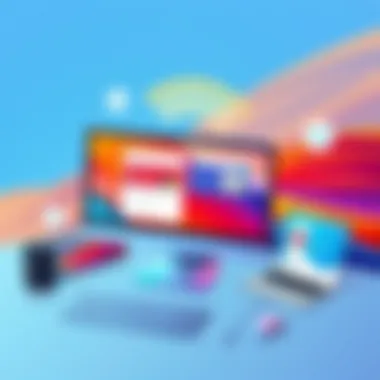
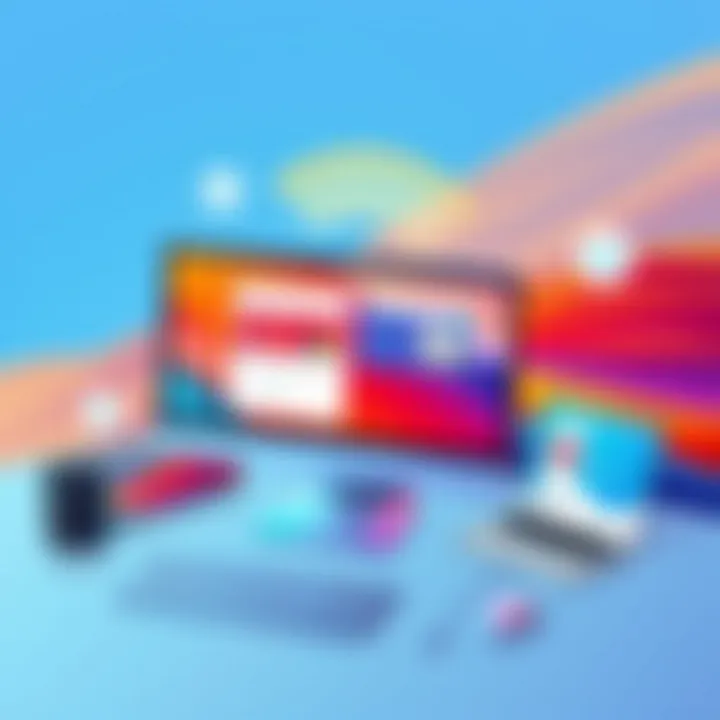
Intro
In an age where everything is moving at the speed of light, staying connected without the chaos of wires has become a priority for many users. Picture your workspace: a vision of neatness and efficiency, free from the clutter of tangled cables. But turning your traditional wired desktop into a wireless setup can present its own set of challenges. This article aims to decode the process, offering insights into how you can achieve seamless wireless functionality, enhancing your computing experience.
Switching from a wired connection to a wireless one is not just about convenience. It taps into a modern need for mobility. Whether it’s transferring data to another device or accessing the internet from various locations around your home or office, the importance of wireless connectivity cannot be overstated. Additionally, many businesses are shifting to a more flexible work environment, making wireless technology more relevant than ever before.
From the savvy tech enthusiast to IT professionals, this guide will take you step-by-step through the necessary hardware and software components. You won’t just learn what tools you’ll need but also how to implement them effectively, all while maintaining the performance standards expected by discerning users. Get ready to dive in, as we explore the essentials for transforming your desktop into a wireless powerhouse.
Preface to Wireless Technology
The world of technology is constantly evolving, and one of the key shifts in recent years has been towards wireless communication. As more devices embrace wireless capabilities, understanding the fundamentals of this technology becomes essential. Wireless connectivity allows users to interact with their devices without the constraints of physical cables, offering versatility that wired setups simply cannot match.
Understanding Wireless Communication
Wireless communication refers to the transmission of data and information without any physical connections. The most familiar format is Wi-Fi, which enables devices to connect to the internet or communicate with one another over radio waves. This kind of technology is crucial for modern computing, as it facilitates mobility, making it easier for users to operate their devices from various locations without being tethered to a desk.
At its core, wireless communication relies on various transmission techniques, such as frequency modulation and amplitude modulation, to send and receive signals. The data packets are sent through the air via antennas, utilizing different frequencies that correspond to various standards, such as IEEE 802.11 (commonly referred to as Wi-Fi).
For those looking to transform their desktops into wireless powerhouses, grasping how wireless signals are transmitted, received, and processed is fundamental. Considerations such as signal strength, potential interference, and device compatibility play significant roles in determining the success of a wireless setup.
Advantages of Wireless Over Wired Connections
The debate between wired and wireless networks has long been a topic of discussion among tech enthusiasts. Here are some notable advantages that wireless connections offer:
- Mobility: One of the standout features of wireless technology is its convenience. Users can move freely around their homes or workspaces without having to worry about tripping over cables or where to connect their devices.
- Ease of Setup: Setting up a wireless network is generally more straightforward than managing a tangled web of cables. A simple router connection can allow multiple devices to connect within minutes.
- Aesthetics: Visually, a clean workspace appeals to many. Wireless setups help eliminate clutter caused by cords, providing a more organized and aesthetically pleasing environment.
- Scalability: Expanding a wireless network to accommodate new devices is straightforward. Adding another device typically involves a simple connection procedure without needing to run new cables.
However, it’s also vital to recognize that challenges exist, such as signal interference from other devices or structures, potential security vulnerabilities, and varying speeds compared to wired connections. Thus, understanding these advantages can help users make informed decisions about transitioning to wireless technology.
"Wireless technology is not only about convenience; it’s about unlocking the true potential of our devices in a modern world."
For more detailed information on wireless technology, you can check out relevant resources like Wikipedia and Britannica.
Assessing Your Current Setup
Before diving into the world of wireless connectivity, it’s crucial to assess your current setup. Knowing what you have lays the groundwork for an efficient transition to a wireless environment. Each component of your computer system plays a role in its ability to operate wirelessly, and understanding these elements is key.
Analyzing System Specifications
When it comes to going wireless, the first step is analyzing your system’s specifications. Not all PCs are created equal, and knowing the capabilities of your machine can help you plan effectively. Check the following components:
- Processor: Modern computers with a robust CPU can handle wireless data flow without hiccups. Look for at least an Intel Core i3 or AMD Ryzen 3.
- Operating System: Ensure your OS supports wireless functionalities. Windows 10 and above generally come equipped for wireless connections, while older versions may need updates or upgrades.
- RAM: Adequate memory is essential. A minimum of 4GB is often considered standard, with 8GB or more recommended for smooth multitasking.
Taking a peek at these specs will help you determine if your system is ready for a wireless upgrade or if certain components need replacing. A good way to gather this info is through system tools like Windows Device Manager or third-party software such as Speccy.
Identifying Required Components for Wireless Capability
Once you’ve analyzed your specs, the next item on the agenda is identifying what you need for wireless capability. Here’s where the rubber meets the road. Not all PCs have built-in wireless functionality, so you might find yourself in one of two scenarios:
- Upgrade Approved: If your system supports wireless but lacks the necessary hardware, you’ll need components such as:
- Full-on Build: If your system is outdated or doesn’t support wireless at all, consider an overhaul. You may need:
- Wireless Network Adapter: These come in different shapes and sizes. USB adapters are plug-and-play, while PCIe options often give better performance.
- Router: The heart of your wireless network, selecting the right router is paramount. Look for one that supports dual-band (2.4GHz and 5GHz) for flexibility in frequency.
- A new motherboard with integrated Wi-Fi capabilities.
- Additional hardware like enhanced antennas to boost signal strength.
By identifying the hardware options tailored to your specific setup, you’ll be far better positioned to smoothly navigate the transition to a wireless experience.
"The devil is in the details." A little understanding can save a lot of headaches down the road as you make your desk a true wireless workspace.
With a clear picture of your current situation, you can confidently decide on the next steps toward fully realizing the wireless potential of your desktop.
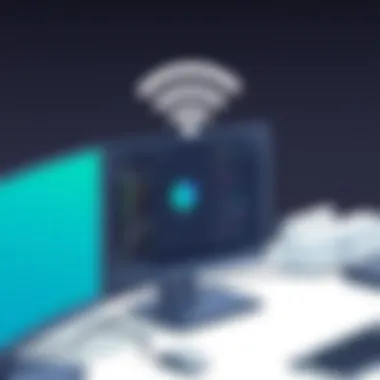
Essential Hardware for Wireless Conversion
When it comes to turning a standard wired PC into a wireless one, the hardware choices you make can make or break the experience. Investing in the right components is crucial for ensuring a seamless transition while maximizing the benefits of connectivity. This section delves into the core elements that enable wireless functionality, discussing not just what you need, but also why each piece of hardware is vital for success in this endeavor.
Wireless Network Adapter Types
USB Wireless Adapters
USB wireless adapters are a popular choice when considering a wireless upgrade for your desktop. One of their key characteristics is their plug-and-play functionality, which means you can simply insert the adapter into a USB port, install any necessary drivers, and you’re up and running in no time.
Their portability is another significant advantage; you can easily transfer them between devices, making them perfect for those who might need to use multiple PCs. However, USB adapters often have some downsides, particularly when it comes to range and signal strength. They tend to be less powerful than their PCIe counterparts and may struggle with connectivity in larger spaces or areas with many obstacles. The compact design can limit antenna size, further impacting performance.
"USB wireless adapters are a quick fix for many, but may fall short on performance in more demanding setups."
PCIe Wireless Adapters
On the other hand, PCIe wireless adapters typically offer a more robust connection compared to USB counterparts. The installation involves physically inserting the adapter into a PCIe slot on the motherboard, which provides a direct connection to the system. This direct connection is a big factor in why these adapters are often favored by gamers and heavy users who require stable and fast connections.
These adapters can come equipped with multiple antennas, usually translating into better signal reception. While installation can be slightly more complex—requiring some familiarity with hardware—the benefits they provide in terms of speed and reliability often outweigh the initial hassle. However, their fixed nature means they lack the portability found in USB models, which may not suit everyone’s needs.
Router and Network Considerations
Selecting an Appropriate Router
Choosing the right router is just as essential as picking the right wireless adapter. The key characteristic of a good router is its ability to handle multiple devices efficiently while providing fast, stable connections. It’s becoming increasingly vital with the surge in smart home devices and gadgets connected to one network. A good quality router needs to support necessary standards like dual-band or tri-band capabilities, which allow for less congestion and faster speeds.
A well-chosen router can significantly enhance your wireless experience, lowering latency and increasing the effective range of your signal. Do keep in mind that cheaper models might save you money upfront but could lead to frustrating performance issues down the line.
Router Configuration for Optimal Performance
Even a high-quality router won’t perform to its fullest potential if not configured properly. Optimal setup includes selecting the right frequency band, updating firmware regularly, and positioning it wisely within your space to minimize interference. Furthermore, many modern routers offer quality of service (QoS) settings, allowing you to prioritize bandwidth for certain devices—which can prove invaluable during intense gaming sessions or streaming activities.
The unique feature here is that with proper configuration, users can tailor their network to fit their specific needs. Of course, there is a learning curve when it comes to configuration—many users might get their hands dirty exploring various settings, which can lead to confusion if not managed carefully.
In summary, choosing the right hardware and ensuring proper configuration is imperative when making your desktop wireless. The combination of a suitable wireless adapter and a capable router lays the groundwork for a satisfying wireless computing experience.
Configuring Your Wireless Network
Configuring your wireless network is not just about setting up a connection; it’s about ensuring that your entire system communicates smoothly and efficiently in a world that is becoming ever more interconnected. When transitioning from a wired setup, understanding the nuances of wireless configuration can mean the difference between a seamless experience and constant connectivity issues. Wireless networks offer flexibility and convenience, but they require the right setup to perform optimally. Achieving that involves paying attention to some specific elements and benefits that come with a good wireless configuration.
Installing the Wireless Adapter
The first step in configuring your wireless network is to install the wireless adapter. Whether you have chosen a USB adapter or a PCIe card, follow the manufacturer’s instructions closely to avoid any hiccups. Connecting an adapter might seem like child’s play, but it carries its own subtleties. Make sure your computer is powered down when inserting a PCIe card to avoid static damage. For USB adapters, plug it in once the operating system has loaded.
Once the hardware is in place, the operating system will usually recognize it right away and start installing the necessary drivers. However, it’s good practice to download the latest drivers directly from the manufacturer’s website. Keeping drivers up to date helps you avoid compatibility issues down the line and ensures you’re benefiting from the latest performance tweaks. In some cases, you might find yourself needing to tweak settings in the device manager. If it's not set to automatically connect, you’ll want to configure it to do so.
Connecting to the Wireless Network
Now that your adapter is ready to go, let’s delve into connecting it to a wireless network. Begin by clicking on the network icon located on the bottom right of your desktop, or navigating through your system settings. You should see a list of available networks. Choose your network and enter the password. It’s common to face a few prompts; just follow them through.
If you're encountering problems during this stage, think about whether the network SSID is hidden or if your signal strength is weak. Sometimes your router may not be broadcasting the SSID, which can complicate things a notch. Alternatively, if you know the network's name, you can manually enter it and the password when prompted.
After you've connected, it's sensible to test your internet connection to ensure everything is working as intended. Navigate to a website or try out a speed test. If the connection seems spotty, check your proximity to the router or other potential obstructions in the way. If needed, adjusting the router’s antennas and ensuring it’s on a higher shelf can often improve function.
Ultimately, configuring your wireless network sets the stage for a streamlined and effective experience. The right steps ensure that you’re ready to enjoy all the benefits of a wireless setup, while minimizing potential disruptions.
Software and Driver Considerations
When transforming a wired desktop into a wireless setup, the significance of software and drivers can't be overstated. As the backbone of your wireless experience, these components ensure that hardware functionalities align with your system needs. Without the right drivers and software, even the best wireless hardware can become as useful as a chocolate teapot.
In many cases, users encounter devices that appear compatible but fail to perform effectively. This is often due to missing or outdated drivers, which act as a bridge between the hardware and the operating system. Keeping these drivers updated not only maximizes performance but can also mitigate security vulnerabilities—a consideration too often overlooked in the rush to get connected.
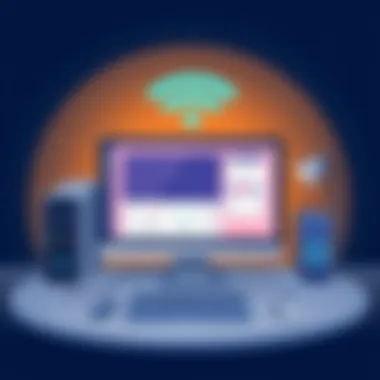
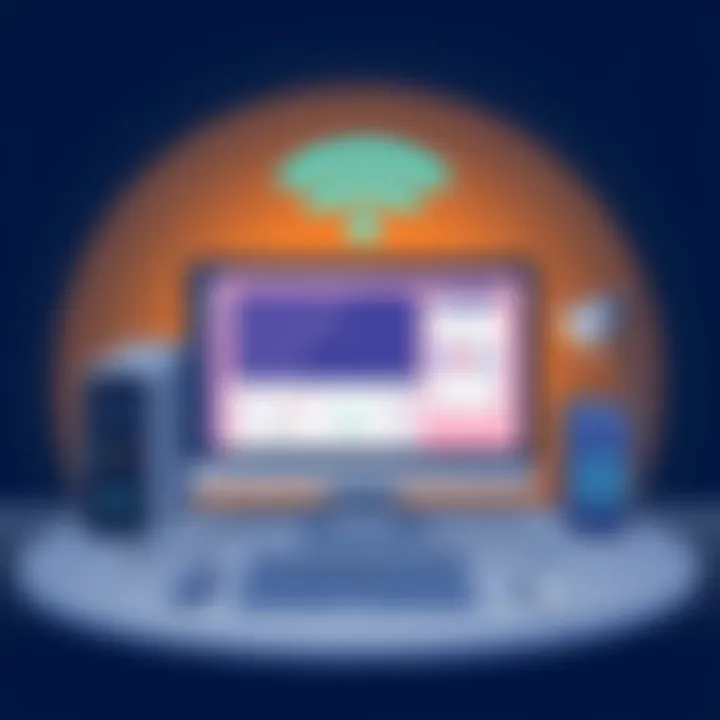
Necessary Drivers for Wireless Functionality
After you’ve acquired the essential hardware for your wireless setup, it’s crucial to sort out what drivers are required. Generally, you will need two main types:
- Network Adapter Drivers: These are specific to your wireless network adapter. Whether you’re using a USB wireless adapter like the TP-Link Archer T3U or a PCIe option such as the ASUS PCE-AC88, the correct drivers make up the first layer of functionality. Most manufacturers offer drivers on their websites, so it's best to download them directly from there to ensure you have the latest version.
- Router Firmware: This is often overlooked yet equally critical. Your router needs to be equipped with the latest firmware to function optimally and securely. Firmware updates can improve speed and stability and provide compatibility with new standards and devices. Check your router’s user manual or the manufacturer's website for instructions on how to perform these updates.
Remember, an updated driver is a happy driver. A happy driver makes for a stellar wireless experience.
In summary, ensuring that both your wireless adapter and router are equipped with the correct, updated drivers sets the stage for a robust wireless connection.
Configuration Software for Advanced Features
Using just a basic configuration setup might work for many home users, but those looking to squeeze out every ounce of performance need to familiarize themselves with specific configuration software. This software can provide advanced features that can enhance your wireless setup significantly.
- Network Management Software: Some wireless adapters come with proprietary software that allows you to manage your network more effectively. For instance, some might offer options to prioritize bandwidth for specific devices or applications—an important consideration if your household has a mix of streaming, gaming, and browsing activities. This can make all the difference during movie nights or online gaming sessions.
- Security Configuration Tools: Modern wireless setups demand robust security. Tools that allow for easier management of firewall settings, VPN connections, and encryption protocols can secure your data. Windows Defender and Norton Security provide good options, but it’s wise to explore specialized tools based on your needs.
- Performance Optimization Tools: Applications like NetSpot or WiFi Analyzer help identify the best possible channels and frequencies for your wireless setup. They not only diagnose speed issues but help you tweak configurations for the best performance, ensuring you’re not stuck on a crowded channel during peak usage times.
Ensuring that both drivers and configuration software are in sync with your hardware will deliver not only a successful setup but an enjoyable experience long-term. As the digital landscape continues to evolve, staying updated will keep your desktop in tip-top shape for years to come.
Troubleshooting Common Issues
When embarking on the journey to convert your wired desktop into a wireless setup, it is crucial to prepare for potential challenges that may arise. Understanding troubleshooting common issues not only helps you resolve connectivity problems effectively but also enhances your overall experience. With wireless technology becoming increasingly prevalent in today's computing world, knowing how to tackle these problems can save time and reduce frustration.
Connection Problems and Solutions
Connection issues can manifest in various forms, such as intermittent signals, slow speeds, or a complete inability to connect to the network. These problems often arise from several common culprits:
- Distance from the Router: If your desktop is situated too far from the router, it may struggle to receive a strong signal. Consider moving closer to the source or repositioning the router to a more central location in your home.
- Interference from Other Devices: Devices such as microwaves, cordless phones, and even other Wi-Fi networks can interfere with your connection. Try changing the channel on your router to minimize potential interference.
- Outdated Drivers: Ensure that your wireless adapter drivers are up-to-date. Manufacturers regularly release updates to fix bugs and improve compatibility with new devices. Check the manufacturer's website for the latest driver versions.
- Incorrect Network Settings: Sometimes, simple misconfigurations in your network settings can lead to connectivity issues. Verify that you have entered the correct SSID and password.
To troubleshoot these issues, you can also use the built-in Network Troubleshooter tool available in most operating systems. Initiate it from your settings to identify and potentially fix connection problems automatically. Moreover, resetting your modem or router can often resolve many persistent connection issues.
Network Performance Optimization Techniques
Performance issues can be just as frustrating as connectivity problems. To ensure you’re getting the most out of your wireless setup, consider the following optimization techniques:
- Quality of Service (QoS): Most modern routers come with QoS settings, which allow you to prioritize network traffic based on application or device. This is particularly useful if you have multiple devices in use at the same time.
- Mesh Networks: If you live in a large home or have dead zones, investing in a mesh Wi-Fi system can significantly enhance coverage. Mesh networks consist of multiple access points that distribute the signal evenly throughout your space.
- Regular Firmware Updates: Keeping your router’s firmware updated can unlock new features and improve performance. Check your router settings to manage these updates or visit the manufacturer’s website for guidance.
- Signal Boosters: If you're still facing weak signals after trying other techniques, consider using Wi-Fi extenders or boosters. These devices can enhance your coverage, increasing the connectivity quality in areas that previously had weak signals.
By resolving connection problems and optimizing network performance, you can elevate your wireless experience and fully harness the flexibility that wireless technology offers. Having a clear understanding of these steps can make a world of difference when navigating the transition from wired to wireless. Remember, a little troubleshooting prowess goes a long way in ensuring a smooth and seamless wireless computing experience!
"Good things come to those who hustle."
For more detailed information on enhancing your network, visit resources like Wikipedia or forums on Reddit that are filled with personal anecdotes and expert advice.
Maintaining Wireless Network Security
Maintaining a secure wireless network is not just an option; it's a necessity in today's digital landscape. With the increasing reliance on wireless technology, the vulnerabilities associated with it have also grown significantly. When you take your desktop from wired to wireless, you open up your network to a variety of threats that can compromise your personal information and system stability.
The fundamental aspect of ensuring your wireless network’s security hinges on a few key practices that will protect both your hardware and sensitive data. It’s about being proactive rather than reactive when it comes to potential attacks. Secure configuration and effective implementation of firewalls and encryption play a critical role in establishing a robust defense against unauthorized access and data breaches.
Secure Configuration Practices
When configuring your wireless network, there are several best practices you should follow:
- Change Default Credentials: Most routers come with default usernames and passwords, and attackers often exploit these. Make it a habit to change these settings upon setup to something unique and complex.
- Use Strong Encryption: Opt for WPA3 encryption if possible. It’s the latest security protocol and offers a higher level of protection compared to its predecessors like WEP and WPA2.
- Disable WPS: Wi-Fi Protected Setup (WPS) may seem convenient, but it can also provide an easy target for attackers. Disabling it enhances security without sacrificing functionality.
- Network Name (SSID) Visibility: Consider whether you want your SSID to be visible. Keeping it hidden can add an additional layer of obscurity, although it's not a foolproof method.
Implementing these practices lays the groundwork for a secure wireless connection, but it is only part of the equation.
Implementing Firewalls and Encryption
Firewalls and encryption are essential components that guard against external threats and safeguard the integrity of your data as it traverses the airwaves.
- Firewalls:
- Encryption Techniques:
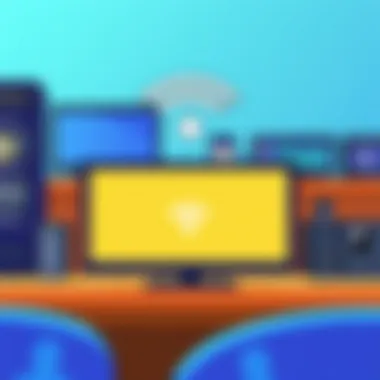
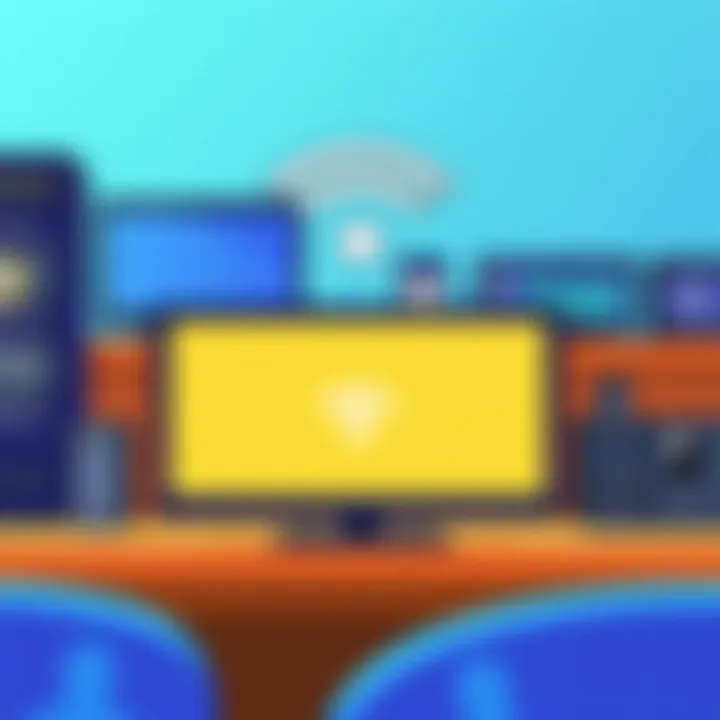
- A firewall acts like a barrier between your internal network and the outside world. Most modern routers come with built-in firewalls, but it’s crucial to configure them effectively. You can set rules that block unwanted traffic while allowing authorized connections to pass through.
- Additionally, consider software firewalls on your devices. They provide an added layer of defense by monitoring outgoing and incoming traffic.
- Encrypting your data is vital, especially if you’re dealing with sensitive information. As mentioned earlier, using WPA3 encryption on your network is a step in the right direction. Additionally, for your specific files or documents, consider using tools that offer end-to-end encryption.
- Virtual Private Networks (VPNs) also add an extra layer of encryption to your internet connection, making it more difficult for hackers to intercept your data.
"A secured network is a strong network; your data and devices deserve protection that is both effective and up to date."
By ensuring your network is secure through effective configuration, firewalls, and encryption, you can enjoy the freedom of wireless technology while minimizing risks. Don’t underestimate the importance of regularly reviewing and updating your security practices to stay one step ahead of threats in the ever-evolving tech landscape.
Evaluating Wireless Performance
Evaluating wireless performance is a crucial step in optimizing your PC's connectivity. It involves analyzing various factors that affect network efficiency, ensuring that you are getting the most out of your wireless setup. As users increasingly rely on wireless technology for everyday tasks—from streaming videos to online gaming—the need for a robust and efficient connection becomes paramount. Evaluating performance isn't just about speed; endurance, latency, and reliability must also be considered. With the right set of tools and an understanding of key performance indicators, you can identify potential bottlenecks and enhance your experience.
Tools for Network Performance Assessment
To grasp how your network is performing, various tools can assist. Here are some prominent options:
- SpeedTest by Ookla: A widely-used tool that measures your download and upload speeds. This can give you a basic idea of whether your internet connection is meeting the advertised speeds from your provider.
- NetSpot: This software provides an in-depth analysis of your Wi-Fi environment. It can map out signal strength and identify dead zones in your home or office, which is particularly useful for optimizing your router placement.
- Wireshark: For the more technically inclined, this tool allows you to monitor network traffic in real-time. You can analyze which devices are using bandwidth excessively, and troubleshoot connectivity issues on the fly.
- PingPlotter: This tool helps track network performance over time, identifying issues like packet loss and high latency that could lead to performance degradation.
Using these tools together can provide a comprehensive overview of your network. They help confirm if your goals for speed and range are being met and allow you to take corrective measures if they’re not.
Interpreting Assessment Results
Understanding the data from performance assessments is akin to reading a road map—you can see where you stand and where you need to go. Here’s how to interpret results meaningfully:
- Speed Metrics: Look for discrepancies between your ISP's advertised speeds and the results from SpeedTest. A consistent difference may indicate issues with your router or an overloaded network.
- Signal Strength: Using tools like NetSpot, you might find certain areas in your home have weak signal. Generally, a signal strength above -70 dBm is considered good for basic tasks, while -30 dBm is ideal for high-speed activities like gaming.
- Latency: This is the delay before data transfer begins following an instruction. PingPlotter can reveal whether high latency is an issue. Ideally, latency should be below 20 ms for an optimal experience.
- Packet Loss: Wireshark helps measure this. Even small amounts of packet loss can lead to significant issues, causing interruptions in gaming or video streaming.
In summary, by leveraging these tools and carefully analyzing their results, you can effectively diagnose issues with your wireless network. Not only does this lead to enhanced performance, but it ensures your transition to a wireless desktop setup is smooth and efficient, catering to the demands of today’s digital environment.
Future of Wireless Technology in PCs
The future of wireless technology in PCs holds significant potential to redefine how we interact with our computing devices. As our dependency on high-speed internet and seamless connectivity grows, the transformation from traditional wired setups to wireless solutions is not just beneficial but increasingly necessary. Embracing wireless technology opens doors to greater flexibility and mobility, allowing users to work from virtually anywhere in their homes or offices without being tethered to a desk.
With advancements in wireless protocols like Wi-Fi 6 and the upcoming Wi-Fi 7, the efficiency and speed of network connections continue to evolve. These developments promise to offer enhanced bandwidth, lower latency, and better support for multiple devices, which is crucial in today’s world where numerous smart devices compete for connectivity at the same time. Especially for IT professionals and tech enthusiasts, staying updated with these trends is vital as it directly impacts productivity and network performance.
Emerging Trends in Wireless Solutions
In recent years, several emerging trends have begun to shape the landscape of wireless technology in PCs. The rise of mesh networking systems represents a pivotal evolution in how we approach home and office network setups. Unlike traditional routers, these systems create a seamless blanket of coverage, eliminating dead zones in large spaces. This is particularly beneficial in environments where multiple devices require a stable and fast connection.
Moreover, innovations in portable wireless technology, such as portable hotspots, have made it easier than ever to access the internet on-the-go. Users can easily share their mobile data connection to multiple devices, enhancing productivity for those who frequently work remotely or travel. In addition to this, the integration of 5G technology into PCs is also on the horizon, promising even faster speeds and greater connectivity reliability.
The push for smart home integration cannot be overlooked either. Devices like smart speakers and security systems are becoming increasingly interconnected. The technical implications of these trends mean that IT professionals need to be aware of compatibility issues and the required specifications for devices to interact successfully.
The Evolution of Network Standards
As we look ahead, understanding the evolution of network standards is crucial for both users and developers. Over the past few decades, we've witnessed a significant progression from the early days of Wi-Fi, where 802.11b was the gold standard, providing a modest 11 Mbps speed. Fast forward to today, and we’re now transitioning into Wi-Fi 6 and 6E, which can deliver speeds upwards of 9.6 Gbps, making remote work more feasible and efficient.
Regulatory bodies and organizations play key roles in this evolution, continuously updating standards to address user demands and technological capabilities. For instance, the IEEE organization has been proactive in adapting the standards to accommodate the growing need for faster and more reliable connections, particularly as internet usage skyrockets worldwide.
These advancing standards not only improve wireless connectivity but also emphasize security. With each iteration, improvements in encryption technology are implemented, greatly reducing vulnerability to breaches—an essential consideration for IT professionals focused on maintaining secure environments for their clients.
End
Transitioning to a wireless setup involves more than just tossing a few cables aside; it’s a journey toward enhancing your computing experience. As we’ve explored throughout this article, adopting wireless technology can dramatically increase flexibility, reduce clutter, and contribute to a more mobile lifestyle. Embracing this transformation not only streamlines your workspace but also aligns with the growing trend of connectivity across multiple devices.
Recap of Key Points
- Understanding Wireless Technology: This forms the backbone of your transformation. Knowing the basic principles of wireless communication helps in appreciating the importance of a seamless transition from wired to wireless setups.
- Assessing Your Current Setup: Analyze your current hardware and pinpoint what parts are necessary for wireless adaptation.
- Essential Hardware: Invest in the right components—such as wireless adapters or routers—to ensure your setup functions without a hitch.
- Configuring Your Network: Proper installation and connection protocols lay the groundwork for an efficient system.
- Troubleshooting Common Issues: Knowing the common hiccups that can occur creates a more resilient user experience.
- Maintaining Security: This protects your data from unauthorized access, a critical component in today’s cyber landscape.
- Evaluating Wireless Performance: Regular assessments keep your network running at its peak.
- Future Trends: Awareness of where wireless technology is heading as new standards and trends emerge will keep your setup relevant and efficient.
Final Thoughts on Transitioning to Wireless
Switching to a wireless environment is not just convenient; it caters to modern needs for efficiency and accessibility. It allows users to engage more intuitively with their devices in a multi-device world. However, this shift necessitates a balanced approach to security and performance monitoring. As technology advances, staying ahead of the curve will yield significant rewards.
In closing, the transition to wireless PC setups is more than just a technical upgrade—it's a lifestyle enhancement that aligns with the direction of future technologies. Take the plunge, weigh the pros and cons, and embrace the potential that wireless networking holds.
For more insights and tips on staying ahead in the tech world, consider checking reputable technology sites like Wikipedia, Britannica, and active discussion forums on Reddit.
The future is wireless, and now’s the time to make your desktop reflect that ethos.







